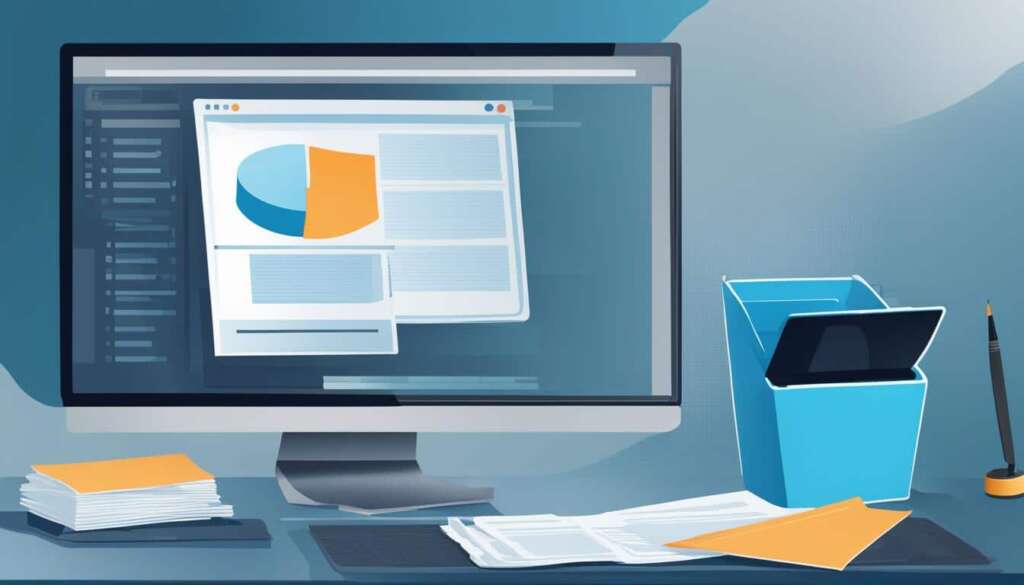Table of Contents
Are you ready to take your business to new heights? Look no further than Microsoft Windows Server, the ultimate tool for server administration, management, and security. As a robust server operating system, Windows Server offers a wide range of features and benefits that can revolutionize your business operations.
With Windows Server, you can efficiently manage your network resources, optimize server performance, and tackle any troubleshooting challenges that may arise. It provides a solid foundation for your business, enabling you to focus on growth and success.
But why stop there? Windows Server goes beyond basic server management. It excels in server security, offering built-in protections against threats, ensuring the safety of your valuable data. And with server virtualization capabilities, you can maximize resource utilization while minimizing costs.
Imagine the possibilities – seamless file management, centralized printer and application control, enhanced system reliability, and scalability. Windows Server empowers you to do more, achieve more, and ultimately, succeed more.
In this article, we will explore the installation process, delve into the array of features and benefits that Windows Server offers, and uncover essential tips and strategies for server administration, security, virtualization, performance optimization, and troubleshooting. Get ready to unlock the full potential of your business with Windows Server Mastery!
Installing Windows Server 2022
Installing Windows Server 2022 is a relatively fast and simple process compared to older operating systems. To start, you need to acquire the installation media, which can be downloaded as an ISO file from Microsoft.
You can either burn the ISO file to a DVD or prepare a bootable USB stick using tools like Rufus or the Windows 7 USB/DVD Download Tool.
It’s important to note that the file size of the Windows Server 2022 ISO may require a dual-layer DVD or a larger capacity USB stick for installation.
Here’s a simplified step-by-step guide for installing Windows Server 2022:
- Download the Windows Server 2022 ISO file from the official Microsoft website.
- If you prefer to use a DVD, burn the ISO file onto a dual-layer DVD.
- If you prefer to use a bootable USB stick, prepare it using tools like Rufus or the Windows 7 USB/DVD Download Tool.
- Insert the DVD or plug in the bootable USB stick into the server.
- Restart the server and boot it from the DVD or USB stick.
- Follow the on-screen instructions to complete the installation process.
- Once the installation is finished, the server will restart, and you can start configuring Windows Server 2022 according to your needs.
Installing Windows Server 2022 is a straightforward process that allows you to quickly set up and deploy a powerful server operating system for your business.
| Installation Method | Pros | Cons |
|---|---|---|
| Using a DVD | Simple and familiar method | Requires a dual-layer DVD and a DVD drive on the server |
| Creating a bootable USB stick | More flexible and can be used with laptops and servers without DVD drives | Requires additional tools and a USB stick with sufficient capacity |
By following the installation process for Windows Server 2022, you can quickly get your server up and running with the latest features and improvements offered by Microsoft.
Windows Server Features and Benefits
Windows Server offers a wide range of features and benefits that can greatly enhance the efficiency and productivity of businesses. With its robust functionality, it enables centralized management of networks, data centers, and various resources, providing seamless control over file management, printer management, and application management.
By utilizing Windows Server, businesses can achieve improved system reliability and scalability. The server’s powerful capabilities ensure that operations run smoothly, even during periods of high demand. This reliability allows businesses to maintain uninterrupted services and avoid costly downtime.
Furthermore, Windows Server presents opportunities for cost savings through virtualization and cloud computing. With virtualization, businesses can consolidate multiple servers onto a single physical server, maximizing resource utilization and reducing hardware costs. Cloud computing, on the other hand, offers flexible storage and computing power, eliminating the need for on-premises infrastructure and reducing maintenance expenses.
In addition to its cost-saving features, Windows Server prioritizes security to protect critical business data. Through robust built-in security functionalities such as user access control, firewall, antivirus, and encryption, the server ensures that business information remains secure from external threats. It also facilitates secure remote access, enabling employees to connect to the server remotely while maintaining data integrity and confidentiality.
Windows Server’s commitment to performance optimization is another key benefit for businesses. The server provides powerful performance monitoring tools that allow businesses to identify and address performance bottlenecks. By allocating resources effectively and tuning performance settings, businesses can optimize server performance, enhance productivity, and deliver seamless user experiences.
To summarize, Windows Server empowers businesses to efficiently manage networks, data centers, and resources, leading to improved system reliability, scalability, and cost savings. Its robust security features and performance optimization capabilities make it an invaluable tool for businesses of all sizes.

Windows Server Security
In today’s digital landscape, ensuring the security of your server operating system is of utmost importance. Windows Server provides robust security features that safeguard your data and allow you to control user access effectively.
Protecting Your Data
Windows Server offers a comprehensive suite of security tools to protect your valuable data from unauthorized access or breaches. By leveraging encryption technologies, sensitive information can be safeguarded, ensuring that only authorized individuals can access it. This adds an extra layer of protection, giving you peace of mind knowing that your data is secure.
User Access Control
Controlling user access is critical to prevent unauthorized users from gaining entry into your server. Windows Server provides user access control features that allow you to define user permissions and restrictions. By configuring access levels, you can ensure that only authorized personnel can access sensitive data and perform specific actions on the server.
Firewall and Antivirus Protection
Windows Server comes with built-in firewall capabilities that protect your server from external threats. The firewall monitors incoming and outgoing network traffic, blocking suspicious or malicious activities, and providing an additional layer of defense against potential attacks.
Moreover, Windows Server includes antivirus protection that helps identify and eliminate malware, viruses, and other malicious software. By regularly updating and scanning for malware, you can keep your server secure and protect against potential vulnerabilities.
Secure Remote Access
In today’s interconnected world, remote access to servers has become essential. However, this convenience should never come at the expense of security. Windows Server enables secure remote access, allowing authorized users to connect to the server from remote locations without compromising the server’s security.
Whether you need to access files, applications, or resources, Windows Server ensures that these connections are encrypted and safeguarded. With secure remote access, your team can work remotely, collaborate effectively, and access critical resources without compromising on security.
Table: Windows Server Security Features
| Security Feature | Description |
|---|---|
| Data Protection | Advanced encryption techniques for safeguarding sensitive data. |
| User Access Control | Manage user permissions and restrictions for enhanced security. |
| Firewall Protection | Monitor and block suspicious network traffic to prevent unauthorized access. |
| Antivirus | Protection against malware, viruses, and other malicious software. |
| Secure Remote Access | Enables authorized users to securely connect to the server from remote locations. |
With Windows Server’s comprehensive security features, you can have peace of mind knowing that your server and data are protected against potential threats. By implementing appropriate security measures, you can ensure that your server operates in a secure environment, mitigating risks and safeguarding your business’s critical assets.
Server Virtualization with Windows Server
Server virtualization is a game-changing feature of Windows Server that is powered by the advanced Hyper-V technology. With Windows Server virtualization, businesses can unlock a world of possibilities by creating and managing virtual machines. This powerful capability enables resource optimization and provides unmatched flexibility in server deployment.
By harnessing the power of server virtualization, businesses can achieve significant cost savings. With virtual machines, there is no longer a need for separate physical servers for each workload. This means reduced hardware costs, decreased energy consumption, and streamlined maintenance efforts. The ability to run multiple virtual machines on a single physical server maximizes server performance and efficiency.
Windows Server virtualization empowers businesses to adapt to evolving needs and rapidly scale their infrastructure without expensive hardware investments. Whether it’s adding new workloads or adjusting resource allocation, the flexibility of virtual machines ensures that businesses can respond quickly to changing demands.
Furthermore, server virtualization enhances resource optimization. With the ability to allocate resources dynamically based on workload requirements, businesses can ensure that their servers are running at peak efficiency. This translates into improved performance, reduced downtime, and a smoother user experience.
Overall, server virtualization with Windows Server brings about a transformation in the way businesses manage their IT infrastructure. By embracing virtualization, businesses can achieve substantial cost savings, optimize resource utilization, and enhance flexibility in server deployment. It’s a powerful tool that empowers businesses to stay ahead in today’s rapidly evolving digital landscape.
Server Performance Optimization
Windows Server offers a range of powerful tools and features that can greatly improve server performance. By optimizing server performance, businesses can enhance productivity and provide users with a seamless experience. Let’s explore some key strategies for optimizing server performance:
1. Performance Monitoring
Performance monitoring is a crucial aspect of server performance optimization. By regularly monitoring server metrics, such as CPU usage, memory utilization, and disk I/O, administrators can identify potential bottlenecks and troubleshoot issues before they impact performance. Windows Server provides built-in tools, like Performance Monitor and Resource Monitor, to aid in performance monitoring.
2. Resource Allocation
Proper resource allocation is essential for optimal server performance. By effectively distributing resources, such as CPU cores, memory, and network bandwidth, administrators can ensure that critical processes receive the necessary resources while avoiding resource contention. Windows Server allows for fine-tuning resource allocation through features like processor affinity and network Quality of Service (QoS).
3. Performance Tuning
Performance tuning involves optimizing server settings and configurations to maximize performance. This can include adjusting parameters related to memory management, disk caching, network protocols, and more. Windows Server provides various optimization options, such as Registry tweaks, power plan settings, and advanced network configurations, to fine-tune server performance based on specific requirements.
Implementing these performance optimization techniques can significantly improve the responsiveness and efficiency of Windows Server. By proactively monitoring server performance, allocating resources effectively, and fine-tuning performance settings, businesses can ensure a smooth and productive computing environment.

Server Troubleshooting in Windows Server
Server troubleshooting is a vital skill for server administrators, as it allows them to identify and resolve issues efficiently. Fortunately, Windows Server provides a range of tools and techniques that can simplify the troubleshooting process.
One of the key resources for server troubleshooting in Windows Server is the event logs. These logs record important events and errors that occur within the system, providing valuable information for diagnosing and resolving problems. By carefully analyzing the event logs, administrators can pinpoint the root cause of an issue and take appropriate action.
In addition to event logs, Windows Server offers system diagnostics that help administrators diagnose performance issues and identify potential bottlenecks. These diagnostics can provide detailed insights into system resource utilization, network connectivity, and hardware health, assisting in troubleshooting efforts.
Effective error handling is also crucial in server troubleshooting. Windows Server provides mechanisms for capturing and handling errors, enabling administrators to respond quickly and effectively. By understanding how to handle errors efficiently, administrators can minimize downtime and ensure smooth server operation.
Lastly, there is a range of troubleshooting tools available in Windows Server that can further assist administrators in resolving issues. These tools include the Performance Monitor, which allows for real-time monitoring and analysis of system performance, and the System Configuration tool, which helps identify and troubleshoot startup problems. Additionally, the Windows PowerShell command-line interface provides administrators with powerful scripting capabilities for automating troubleshooting tasks.
By leveraging the event logs, system diagnostics, error handling mechanisms, and troubleshooting tools, administrators can effectively address server-related issues and maintain the optimal performance of Windows Server.
Conclusion
Mastering Windows Server is essential for businesses seeking to optimize their IT infrastructure. With its comprehensive set of features and tools, Windows Server empowers businesses to achieve enhanced efficiency, security, and growth. From the initial installation process to ongoing administration, robust security measures, server virtualization, performance optimization, and effective troubleshooting, Windows Server offers a complete solution for businesses of all sizes and industries.
By harnessing the power of Windows Server, businesses gain full control over their network resources, streamlining file and printer management, and ensuring secure remote access. Additionally, Windows Server’s extensive virtualization capabilities enable resource optimization and cost savings through the creation and management of virtual machines. Through performance monitoring and optimization, businesses can maximize server performance, enhancing productivity and user experience.
As businesses continue to rely on technology for their day-to-day operations, it is crucial to have a solid foundation in Windows Server. By investing in server mastery, businesses can empower themselves to leverage the full potential of Windows Server, leading to increased efficiency, strengthened security, and accelerated business growth. Take the first step towards business empowerment by mastering Windows Server today.
FAQ
What is Windows Server 2022?
Windows Server 2022 is a server operating system that offers features and benefits for businesses, including network management, file and printer organization, application management, system reliability, scalability, and cost savings through virtualization and cloud computing.
How do I install Windows Server 2022?
To install Windows Server 2022, you need to acquire the installation media, which can be downloaded as an ISO file from Microsoft. You can burn the ISO file to a DVD or create a bootable USB stick using tools like Rufus or the Windows 7 USB/DVD Download Tool.
What are the security features of Windows Server?
Windows Server offers built-in firewall and antivirus capabilities to protect data. It also provides encryption for sensitive information and enables secure remote access for users connecting to the server from remote locations.
How does server virtualization work with Windows Server?
Windows Server utilizes Hyper-V technology to create and manage virtual machines. This feature allows businesses to optimize resources, deploy servers more flexibly, and save costs on hardware, energy consumption, and maintenance.
How can I optimize server performance with Windows Server?
Windows Server provides performance monitoring tools to identify bottlenecks and troubleshoot issues. You can allocate resources efficiently and use performance tuning techniques to ensure optimal server performance, enhancing productivity and user experience.
What tools are available for server troubleshooting in Windows Server?
Windows Server offers event logs and system diagnostics to gather information for identifying and resolving issues. Understanding error handling mechanisms and utilizing troubleshooting tools can help efficiently resolve server-related problems.
Why is mastering Windows Server important for businesses?
Mastering Windows Server allows businesses to optimize their IT infrastructure and achieve enhanced efficiency, security, and growth. It offers comprehensive features and tools for installation, administration, security, virtualization, performance optimization, and troubleshooting.