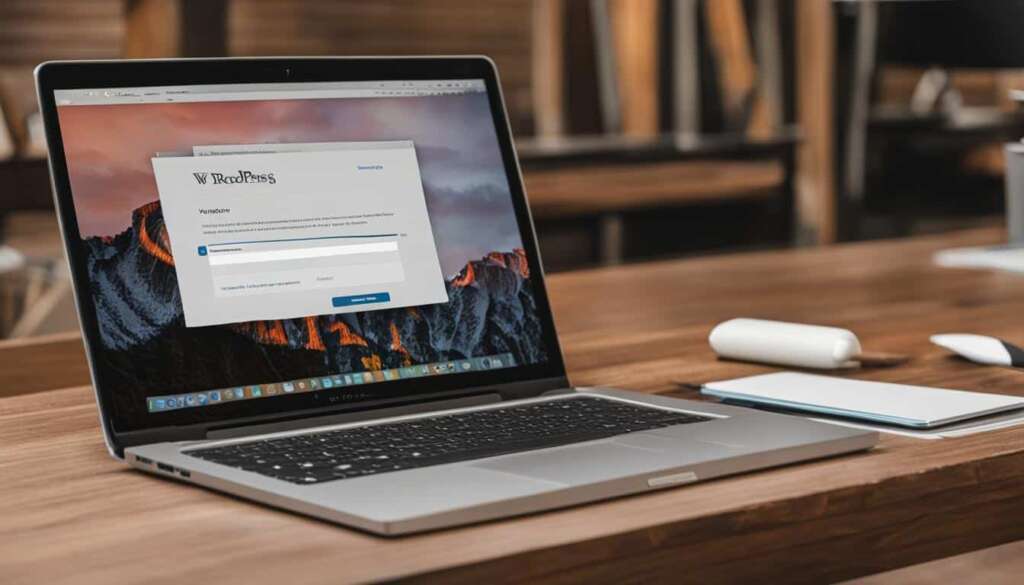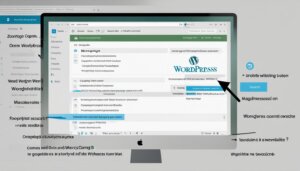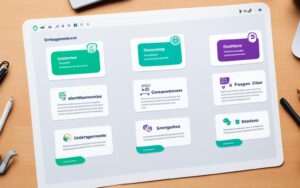Table of Contents
Welcome to our WordPress login guide, where we will walk you through the simple steps to access your WordPress site. Logging in is essential for managing your website’s content, design, and plugins. Whether you are a beginner or experienced WordPress user, this guide will provide you with the knowledge to easily log in and start taking control of your site.
If you are wondering how to login to a WordPress site, you’ve come to the right place. We will provide you with the necessary information to find your WordPress login URL, add login links to your website, and even log in through your web hosting dashboard for added convenience. By the end of this guide, you’ll be equipped with the knowledge to access your WordPress dashboard effortlessly.
Let’s get started with the first step: Finding Your WordPress Login URL.
Finding Your WordPress Login URL
When it comes to accessing your WordPress website, the first step is to locate the login page. However, finding the WordPress login URL may vary depending on your website setup. Here are a few methods to help you find your WordPress login page:
- Default Login URL: In most cases, the default WordPress login URL is yourdomain.com/wp-login.php or yourdomain.com/wp-admin/. Try entering these URLs into your browser’s address bar and see if they take you to the login page.
- Admin URL: If the default login URLs don’t work, try adding “/admin” or “/login” at the end of your domain name. For example, yourdomain.com/admin or yourdomain.com/login. This approach sometimes works for websites using customized login URLs.
- Browser Bookmark: If you previously bookmarked your WordPress login page, simply click on the bookmarked link to access it directly.
- Email Notification: Check your email inbox for any emails sent by WordPress when you initially set up your website. These emails often contain a direct link to your login page or the login details you need.
- Contact Your Web Developer or Hosting Provider: If you’re still unable to find the login URL, reach out to your web developer or hosting provider for assistance. They should be able to provide you with the correct login URL or guide you through the process.
Tip: Remember to write down your WordPress login URL or bookmark it for quick access in the future.
Example:
Adding Login Links to Your WordPress Website
To make it easier for your users to log in to your WordPress website, you can add login links directly to your site. This eliminates the need for users to remember or search for the WordPress login URL. There are several methods you can use to add login links, including:
1. Customizing your theme
One way to add login links is by customizing your WordPress theme. By editing your theme’s template files, you can include a login link in the header, footer, or any other section of your website. This ensures that the login link is easily accessible to users on every page.
2. Using a WordPress plugin
If you’re not comfortable editing your theme’s files, you can use a WordPress plugin to add a login link. There are various plugins available that offer login widgets or shortcodes, allowing you to easily insert login links into your site’s sidebar, footer, or any other widget-ready area.
3. Adding a custom login form
If you want to provide a more seamless login experience for your users, you can create a custom login form using HTML and CSS. This allows you to style the login form to match your website’s design and branding. Once the form is created, you can add it to your site using a shortcode or by editing your theme’s template files.
“Adding login links or a custom login form to your WordPress website can improve the user experience and make it easier for visitors to access their accounts.”
Summary
By adding login links or a custom login form to your WordPress website, you can provide a convenient and user-friendly login experience. Whether you choose to customize your theme, use a plugin, or create a custom login form, these methods can enhance the accessibility and usability of your site.
| Method | Pros | Cons |
|---|---|---|
| Customizing your theme | – Seamless integration with your site’s design – Complete control over the placement and style of the login link |
– Requires knowledge of HTML, CSS, and WordPress template files – Changes to the theme may be overwritten during updates |
| Using a WordPress plugin | – Easy to use and configure – No coding skills required |
– Limited customization options – Dependency on plugin updates and compatibility |
| Adding a custom login form | – Seamless integration with your site’s design – Complete control over the design and layout of the login form |
– Requires knowledge of HTML, CSS, and WordPress template files – Changes to the theme may be overwritten during updates |
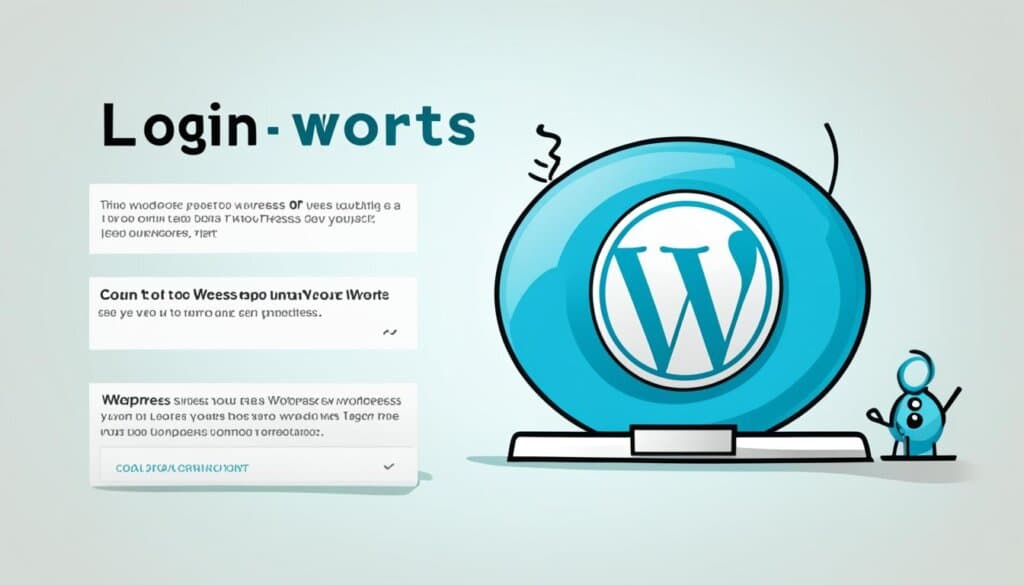
Logging in to WordPress via Web Hosting Dashboards
Some web hosting companies offer a convenient way to log in to your WordPress site through their dashboards. This eliminates the need to remember your WordPress login URL and provides a quick and seamless login experience. In this section, we will explore how to log in to WordPress using the hosting dashboards of popular hosting providers.
Bluehost
Bluehost is a renowned web hosting company that offers a user-friendly interface to manage your WordPress site. Follow these steps to log in to your WordPress dashboard via Bluehost:
- Open your preferred web browser and go to the Bluehost website.
- Click on the “Login” button located at the top right corner of the page.
- Enter your Bluehost username and password.
- After logging in, you will be redirected to the Bluehost control panel.
- Scroll down to the “Website” section and click on “WordPress Tools.”
- In the WordPress Tools section, click on the “Login to WordPress” button.
SiteGround
SiteGround is another popular hosting provider that offers a seamless WordPress hosting experience. Here’s how you can log in to your WordPress site via the SiteGround hosting dashboard:
- Go to the SiteGround website and click on the “Login” button at the top right corner.
- Enter your SiteGround username and password to log in to your hosting account.
- Once logged in, navigate to the “My Accounts” tab.
- Scroll down and click on the “Go to cPanel” button.
- Within the cPanel, locate the “WordPress Tools” section and click on the “WordPress Installer” icon.
- Under the “Manage” tab, click on the “Log in to WordPress” button.
WP Engine
WP Engine is a managed WordPress hosting provider known for its performance and security features. To log in to your WordPress site through the WP Engine hosting dashboard, follow these simple steps:
- Visit the WP Engine website and click on the “Log In” button located at the top right corner.
- Enter your WP Engine username and password to access your hosting account.
- Once logged in, click on the “Installations” tab in the top navigation menu.
- Locate your website installation and click on the “SFTP/SSH” button.
- In the SFTP/SSH section, you will find the “Login to WordPress Admin” link.
- Click on the link to log in to your WordPress dashboard.
Logging in to your WordPress site via the hosting dashboard can be a time-saving and convenient option, especially if you frequently access your WordPress dashboard. Remember to keep your login credentials secure and consider bookmarking the hosting dashboard login page for quick access in the future.
Conclusion
Accessing your WordPress dashboard is vital for managing your website’s content, design, and plugins effectively. By following the steps outlined in this guide, you can easily log in to your WordPress site and begin taking control of your online presence.
Remember, safeguarding your login information is crucial to maintaining the security of your site. Take advantage of customization options available to enhance the login experience for both yourself and your users.
With the knowledge gained from this WordPress login guide, you now have the tools to navigate your site’s backend and unlock its full potential. Start logging in to your WordPress dashboard today and drive your online success.
FAQ
How do I log in to a WordPress site?
To log in to your WordPress site, follow these simple steps:
How do I find my WordPress login URL?
To find your WordPress login URL, you can use the following methods:
How do I add login links to my WordPress website?
You can add login links to your WordPress website using the following methods:
Can I log in to WordPress through my web hosting dashboard?
Yes. Some web hosting companies provide shortcuts to log in to your WordPress site through their dashboards. Here’s how to do it with popular hosting providers:
Why is logging in to my WordPress site important?
Logging in to your WordPress site is essential to access and manage your website’s content, design, and plugins.
How can I enhance the login experience for me and my users?
You can consider customization options available to enhance the login experience for you and your users.
How can I protect my WordPress login information?
It is important to protect your WordPress login information by following best practices for password security.
Can I customize my WordPress login form?
Yes, you can customize your WordPress login form using plugins or by modifying the code.
Is it possible to access my WordPress dashboard through my hosting provider’s shortcuts?
Yes, with hosting providers like Bluehost, SiteGround, and WP Engine, you can access your WordPress dashboard quickly through their login shortcuts.
How do I summarize the WordPress site login process?
By following the steps mentioned in this guide, you can easily log in to your WordPress dashboard and start managing your site.