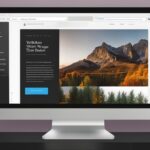Table of Contents
By default, the WordPress homepage displays your blog posts, but you can edit it to show something different. In this article, we will guide you step by step on how to easily edit and customize your WordPress homepage. Your homepage is the first page that visitors see when they visit your domain. Whether you want to showcase your products and services or highlight promotions, we’ll show you different methods to create a custom WordPress homepage. You can use the theme customizer, block editor, theme builder plugin, or a page builder plugin to edit your homepage. We’ll also cover how to set your homepage in WordPress.
Editing Your Homepage with the Theme Customizer
The theme customizer is a quick and convenient tool for editing your WordPress homepage if your theme allows for customization options. By utilizing the theme customizer, you can easily make changes and personalize various sections of your homepage to create a unique and engaging user experience.
To access the theme customizer, follow these simple steps:
- Log in to your WordPress dashboard
- Go to Appearance > Customize
Once inside the theme customizer, you can modify different aspects of your homepage, such as:
- Images: You can upload and replace images to enhance the visual appeal of your homepage.
- Text: Update and customize the text content to convey your brand message effectively.
- Buttons: Modify the style and placement of buttons to encourage visitors to take desired actions.
Furthermore, the theme customizer allows you to remove or rearrange sections on your homepage according to your preferences. This flexibility enables you to create a homepage that aligns with your unique vision and goals.
Once you’ve made the desired changes using the theme customizer, don’t forget to click the “Publish” button to make the modifications live on your site.
Editing Your Homepage with the Block Editor
The block editor in WordPress provides a simple and intuitive way to create a custom homepage. By utilizing the block editor, you can easily customize the content and layout of your homepage to align with your brand and engage your visitors.
To get started with the block editor, follow these steps:
- Go to the WordPress dashboard and navigate to Pages > All Pages.
- Locate and select the “Home” page that you want to edit.
- Click on the “Edit” option to open the page in the block editor.
Within the block editor, you can add various blocks to create your homepage. These blocks can include text, images, videos, latest posts, and much more. Simply click the “+” icon to access the block library and choose the blocks that best suit your content needs.
Once you’ve added a block, you can customize its appearance by adjusting settings such as font size, color, and alignment. This level of flexibility allows you to create visually appealing sections on your homepage that captivate your audience.

Additionally, the block editor offers a wide range of block templates that can help you change the layout of your homepage with ease. These templates provide pre-designed structures that you can customize according to your preferences.
Once you’re satisfied with the changes you’ve made to your homepage, simply click the “Update” or “Publish” button to save your edits and make them live on your website.
Editing Your Homepage with a Theme Builder Plugin
If you want more control over your homepage design, you can use a theme builder plugin like SeedProd. Install and activate the SeedProd plugin, then create a new theme using one of the pre-designed templates.
Once you’ve chosen a template, you can customize it using the drag and drop page builder. Edit the sections and blocks of your homepage, change text, images, and other elements to match your branding.
SeedProd provides a live preview of your changes, allowing you to see how your homepage will look.
When you’re satisfied, click the “Publish” button to make your custom homepage live.
Setting Your Homepage in WordPress
After editing your homepage, you need to set it as the default homepage for your site. Follow these simple steps to change your homepage in WordPress:
- Log in to your WordPress dashboard.
- Click on Settings in the sidebar.
- Select Reading from the dropdown menu.
- Under the Your homepage displays section, choose the A static page option.
- From the dropdown menu, select the page you want to set as your homepage.
- Optionally, you can also select a separate page for your blog posts.
- Click the Save Changes button to apply the modifications.
By completing these steps, your edited homepage will become the new default homepage for your WordPress site.
Now that you have successfully set your new homepage, take a moment to preview it and make sure everything looks as expected. You can navigate to your site’s homepage and check if the changes you made are visible.
It’s worth noting that setting a static page as your homepage allows you to have more control over what visitors see when they first land on your site. This is particularly useful if you want to create a customized and professional-looking homepage that showcases your products, services, or any other relevant information.
Keeping your homepage up to date ensures that your site is engaging and visually appealing to your visitors. Remember to regularly review and update your homepage as your site evolves and your business grows.
Next, let’s summarize everything we’ve covered in this guide and conclude our discussion on editing and customizing your WordPress homepage.
Conclusion
Editing your WordPress homepage is crucial in establishing a professional and impressive online presence. By customizing your homepage, you can effectively showcase your products, services, and promotions. The process of editing your homepage is straightforward and flexible, allowing you to choose the method that suits your needs best.
Whether you prefer using the theme customizer, block editor, theme builder plugin, or page builder plugin, each option offers its unique set of features to create a customized homepage. Experimenting with different designs and layouts is encouraged to find the perfect look for your website.
Once you have customized your homepage, it is essential to set it as the default homepage in WordPress. This ensures that your changes are visible to visitors when they land on your domain. By following these steps, you can make a lasting impression and engage your audience effectively.
In summary, crafting a captivating WordPress homepage requires utilizing the available editing tools and functionalities to create a unique and visually appealing website. Take advantage of the extensive customization options provided by WordPress to showcase your brand identity and captivate your audience’s attention from the moment they arrive.
FAQ
How can I edit my WordPress homepage?
There are several ways to edit your WordPress homepage. You can use the theme customizer, block editor, theme builder plugin, or a page builder plugin to customize your homepage.
What is the theme customizer and how can I use it to edit my homepage?
The theme customizer is a feature in WordPress that allows you to quickly edit various sections of your homepage, such as images, text, and buttons. To access the theme customizer, go to Appearance > Customize in your WordPress dashboard and make the desired changes. Don’t forget to click the “Publish” button to save the changes.
How can I use the block editor to edit my homepage?
To edit your homepage using the block editor, go to Pages > All Pages in your WordPress dashboard and edit the “Home” page. You can add different blocks like text, images, and latest posts to create your homepage. Customize the appearance of each block by adjusting settings like font size and color. Once you’re done editing, click the “Update” or “Publish” button to save your changes.
What is a theme builder plugin and how can I use it to edit my homepage?
A theme builder plugin like SeedProd allows you to have more control over your homepage design. You can install and activate the SeedProd plugin, then create a new theme using pre-designed templates. Customize the sections and blocks of your homepage, change text, images, and other elements to match your branding. SeedProd provides a live preview of your changes. Click the “Publish” button to make your custom homepage live.
How can I set my edited homepage as the default homepage in WordPress?
To set your edited homepage as the default homepage, go to Settings > Reading in your WordPress dashboard. Under “Your homepage displays,” select the “A static page” option. Choose the page you want as your homepage from the dropdown menu. Save the changes, and your edited homepage will become the new default homepage for your WordPress site.
Why is editing my WordPress homepage important?
Editing your WordPress homepage is essential for creating a professional and impressive online presence. By customizing your homepage, you can effectively showcase your products, services, and promotions. Experiment with different designs and layouts to find the perfect look for your homepage.