Table of Contents
Your homepage plays a crucial role in setting the tone for your website. If you want to make changes to your homepage and customize it to better convey your message, WordPress provides various possibilities to do so. In this guide, we will explore what the WordPress homepage is and why you might want to change it. We will then walk you through different methods to edit and customize your homepage easily.
Whether you’re a blogger, business owner, or creative professional, having a visually appealing and user-friendly homepage is essential for attracting and engaging visitors. With WordPress, you have the flexibility to design and customize your homepage according to your unique needs and branding. Let’s dive in and learn how to set your homepage with ease.
What is the WordPress Homepage and Why Change It?
The WordPress homepage serves as the welcome mat for your website. It greets visitors as soon as they enter your URL, making it the first page they see. By default, many WordPress themes display the latest blog posts on the homepage. However, there are instances where you might want to change this default setting, especially if your website does not focus on blogging or if you have a specific promotion or event to highlight.
There are several reasons why you may want to change your WordPress homepage. For example, you may want to:
- Promote a limited-time sale or offer
- Showcase a new product or service
- Highlight upcoming events or webinars
- Direct visitors to important landing pages
Whatever the reason, customizing your WordPress homepage allows you to tailor it to your specific goals and make a lasting impression on your audience.
How to Set a Static Homepage
If you do not want to display your blog posts on the front page of your website, you can set a static homepage instead. A static page contains content that does not change frequently. Here’s a step-by-step guide on how to set a static homepage in WordPress:
- Log into your WordPress admin dashboard.
- Go to Pages > Add New.
- Give your homepage a name and publish it.
- Navigate to the Settings > Reading page.
- Select “A static page” under the “Your Homepage Displays” options.
- Choose your newly created homepage and posts page from the dropdown menus.
By following these steps, you can easily create a static homepage for your WordPress website.
Remember, a static homepage provides a consistent and targeted experience for your visitors, allowing you to showcase important information or promotions without the distraction of blog posts.
Tip: Consider your website’s goals and target audience when deciding whether to set a static homepage. If your website is primarily focused on sharing blog content, a dynamic homepage with the latest posts might be more appropriate. However, if you have a business website or an e-commerce store, a static homepage can help emphasize your products, services, or special offers.
Editing Your Homepage Using the Theme Customizer
When it comes to customizing your WordPress homepage, the Theme Customizer is a powerful tool that allows you to make changes easily. Many WordPress themes offer a basic homepage design with options for editing it to suit your preferences. To access the Theme Customizer, simply navigate to Appearance > Customize in your admin area.
Once you launch the Theme Customizer, you’ll be able to see a live preview of your website and make adjustments to your homepage. This interactive feature allows you to experiment with different elements and instantly see how they affect the overall look of your site.
Within the Theme Customizer, you have the freedom to edit various aspects of your homepage. You can modify the layout, rearrange the sidebar, or remove and add different sections to create a unique and tailored design.
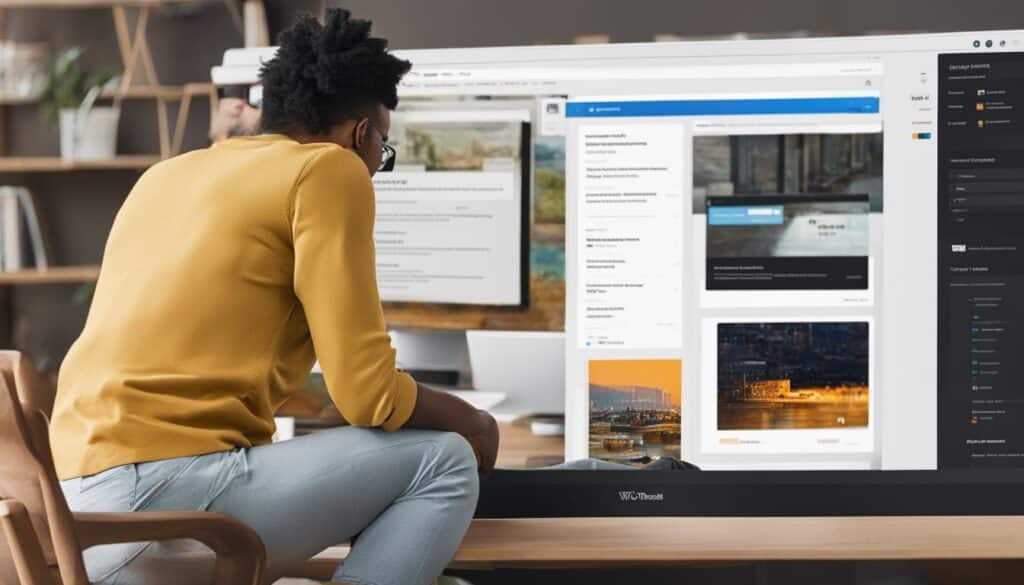
With the Theme Customizer, you no longer need to make changes blindly and wonder how they will appear on your live site. This intuitive tool provides a seamless editing experience, allowing you to refine your homepage’s visual appeal and ensure it aligns with your brand’s identity.
Don’t be afraid to explore the options available in the Theme Customizer and experiment with different settings until you achieve the desired look for your homepage. It’s the perfect opportunity to showcase your creativity and make your website truly stand out.
Customizing Your Homepage With the Block Editor
The Block Editor offers a wide range of options for customizing the design and layout of your homepage in WordPress. By leveraging the Block Editor, you can easily enhance the visual appeal and functionality of your homepage. To access the Block Editor, follow these simple steps:
- Navigate to your homepage from the WordPress admin dashboard.
- Click on “Pages” and select the page that is set as your home.
Once you’re in the Block Editor, you can unleash your creativity and add various types of content to your homepage, including:
- Text: Craft compelling and informative content that engages your visitors.
- Images: Showcase captivating visuals that represent your brand and resonate with your audience.
- Media: Embed videos, audio files, or other multimedia elements to enrich the user experience.
The Block Editor also allows you to customize the appearance and settings of each block individually, so you have full control over how your content is presented. You can easily rearrange the blocks, modify their style, and create a visually stunning and engaging homepage that aligns with your brand image.
The Block Editor empowers you to effortlessly tweak and customize your homepage, bringing your unique vision to life. With its intuitive interface and versatile functionality, you can design an aesthetically pleasing and user-friendly homepage that leaves a lasting impression on your visitors.
In the next section, we will explore an alternative option for customizing your homepage using the Classic Editor.
Changing Your Homepage With the Classic Editor
If you prefer working with the Classic Editor, you can still build a stunning homepage. From your WordPress admin dashboard, click on Pages and select the page set as your site’s home. The Classic Editor allows you to easily add and format text, create headings, align content, and add images and other media to your homepage.
You can use the toolbar options to customize your text and apply different styles. The Classic Editor provides a straightforward way to create and edit your homepage.
In addition to text formatting, the Classic Editor also enables you to add visual elements such as images, videos, and audio files to enhance the visual appeal of your homepage. With the Classic Editor’s intuitive interface and familiar editing tools, you can unleash your creativity and design a homepage that captures the essence of your brand.
If you prefer working with HTML code, the Classic Editor also allows you to edit your homepage directly using HTML tags. This gives you even more control over the layout and design of your homepage, allowing you to customize it to your exact specifications. Whether you’re a beginner or an experienced WordPress user, the Classic Editor provides a user-friendly solution for changing and customizing your homepage.
Setting the Homepage on Your WordPress.com Site
If you have a WordPress.com site, setting the homepage is a straightforward process. From your site’s dashboard, go to Settings > Reading. You can select the option to use the homepage design from your theme or choose a different page you created as your static homepage. Only published pages will appear in the dropdown menu. If you want to set a custom homepage from the Pages screen or the Customizer, WordPress.com provides options for that as well.
Setting the Homepage Design from Your Theme
To use the homepage design provided by your chosen theme, simply follow these steps:
- Log in to your WordPress.com site’s dashboard.
- Navigate to Settings > Reading.
- Under the “Your homepage displays” section, select the option “Your latest posts.”
- Click the “Save Changes” button.
Choosing a Different Page as Your Homepage
If you prefer to use a custom page as your homepage, here’s what you need to do:
- Log in to your WordPress.com site’s dashboard.
- Go to Settings > Reading.
- Under the “Your homepage displays” section, select the option “A static page.”
- In the “Homepage” dropdown menu, choose the published page you want to set as your homepage.
- Optionally, you can also select a separate page for your posts.
- Click the “Save Changes” button to update your settings.
WordPress.com offers flexibility in setting your homepage, allowing you to choose either a pre-designed theme option or a customized page to greet your website visitors. Take advantage of this feature to create a compelling and engaging homepage that aligns with your website’s goals and objectives.
Conclusion
Setting and customizing your WordPress homepage is a crucial step in creating a website that effectively communicates your message. With WordPress, you have several options to design a captivating homepage that grabs visitors’ attention and provides a seamless user experience.
Whether you choose to set a static homepage or make edits using the Theme Customizer, the Block Editor, or the Classic Editor, WordPress offers versatile tools to suit your needs. These tools allow you to tailor your homepage’s layout, design, and content to create a unique and compelling first impression for your audience.
Remember, your homepage serves as the welcome mat to your website. It’s the first page visitors see and plays a pivotal role in attracting and engaging them. By taking the time to set your homepage and customize it to your liking, you ensure that it leaves a lasting impression and sets the tone for the rest of your website.
FAQ
What is the WordPress Homepage and Why Change It?
The WordPress homepage is the first page that visitors see when they enter your URL. By default, it displays the latest blog posts, but you may want to change it if your website’s focus is not on blogging or if you want to promote a specific event or sale.
How to Set a Static Homepage?
To set a static homepage, log into your WordPress admin dashboard, go to Pages > Add New, give your homepage a name, and publish it. Then, navigate to the Settings > Reading page and select “A static page” under the “Your Homepage Displays” options. Choose your newly created homepage and posts page from the dropdown menus.
How to Edit Your Homepage Using the Theme Customizer?
To edit your homepage using the Theme Customizer, go to Appearance > Customize in your admin area. The Theme Customizer provides options to make changes such as layout, sidebar placement, and sections you want to remove or add. You can see a live preview of how these changes affect your website’s look.
How to Customize Your Homepage With the Block Editor?
To customize your homepage with the Block Editor, navigate to your homepage from the admin dashboard, click on Pages, and select the page set as your home. The Block Editor allows you to add text, images, and media to your homepage. You can customize the appearance and settings of each block, arrange them, and create an engaging homepage.
How to Change Your Homepage With the Classic Editor?
To change your homepage with the Classic Editor, go to your WordPress admin dashboard, click on Pages, and select the page set as your site’s home. The Classic Editor allows you to add and format text, create headings, align content, and add images and media to your homepage. You can use the toolbar options to customize your text and apply different styles.
How to Set the Homepage on Your WordPress.com Site?
To set the homepage on your WordPress.com site, go to your site’s dashboard, click on Settings > Reading. You can select the option to use the homepage design from your theme or choose a different page you created as your static homepage. Only published pages will appear in the dropdown menu.
How to Set Your WordPress Homepage Easily?
To set your WordPress homepage easily, you can follow different methods depending on your preference. You can set a static homepage, edit it using the Theme Customizer, the Block Editor, or the Classic Editor. WordPress offers versatile tools to help you design a homepage that captures visitors’ attention and provides a seamless user experience.







