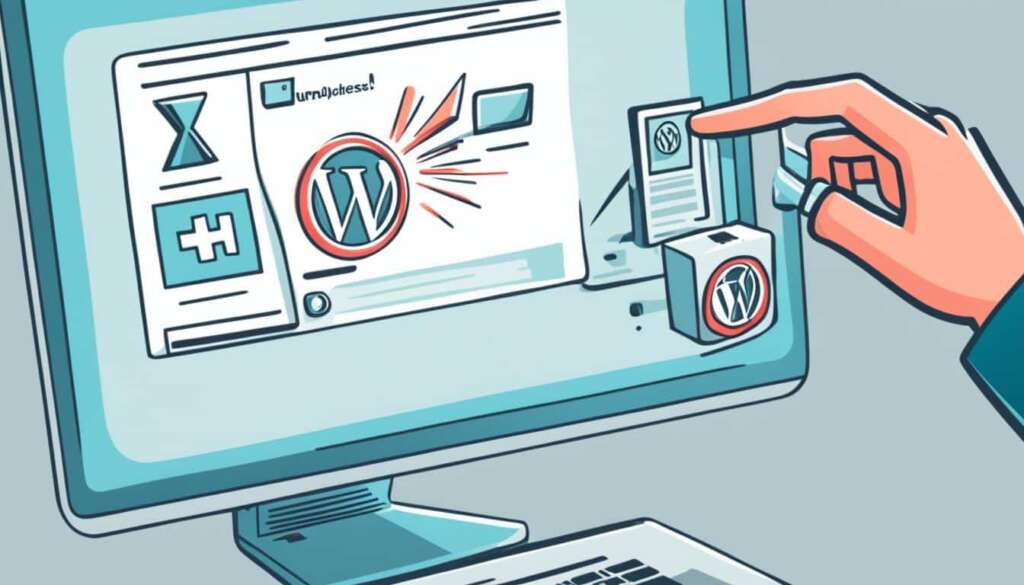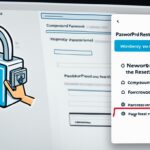Table of Contents
In today’s digital age, maintaining an online presence is essential for businesses and individuals alike. However, there may be times when you need to temporarily unpublish your WordPress site. Whether you are making significant changes to your website or preparing for a rebranding, unpublishing your site ensures that your visitors and users are not left with outdated or incomplete information.
Unpublishing your WordPress site may seem like a complex task, but it can be done easily and quickly by following a few simple steps. By doing so, you can maintain your online presence and ensure a seamless experience for your audience. In this article, we will guide you through the process of unpublishing your WordPress site, providing you with valuable insights and practical tips to help you navigate this transition smoothly.
Key Takeaways:
- Unpublishing your WordPress site allows you to update and maintain your online presence.
- Backing up your site before unpublishing is crucial to ensure the safety of your data and content.
- Notify your visitors and users about the temporary unavailability of your site during the unpublishing process.
- Disable search engine indexing to keep your site private during the unpublishing period.
- Create an attractive maintenance page to provide relevant information to your visitors.
Why Unpublishing Your WordPress Site is Important
Understanding the importance of unpublishing your WordPress site is crucial. In this section, we will discuss why it is necessary and the benefits it can offer.
Unpublishing your WordPress site allows you to temporarily hide or take down your website from the public eye. While maintaining an online presence is essential for businesses and individuals, there are times when it becomes necessary to unpublish your site. Here are a few reasons why:
- Website Maintenance: Unpublishing your site gives you the freedom to perform necessary updates and maintenance tasks without affecting your visitors’ experience. It ensures that you have uninterrupted time to work on improvements, fix issues, and enhance your site’s performance.
- Rebranding: If you’re undergoing a rebranding process, unpublishing your WordPress site allows you to make significant changes to your brand identity, content, and design without confusing your audience. It gives you the opportunity to present a cohesive brand image once you relaunch your site.
- Product Launch: When preparing for a new product or service launch, unpublishing your site enables you to build anticipation and suspense among your audience. It allows you to create a dedicated landing page or countdown timer to generate excitement and capture leads before unveiling your offering.
- Content Revision: If you’ve identified outdated or irrelevant content on your site, unpublishing gives you the chance to review and update your content strategy. It allows you to create fresh, engaging, and valuable content that aligns with your target audience’s needs and current industry trends.
Unpublishing your WordPress site not only provides you with the flexibility to make necessary changes but also ensures a seamless experience for your visitors. It allows you to maintain a professional online presence while managing the evolution of your website effectively.
“Unpublishing your WordPress site allows you to make significant changes, perform maintenance tasks, and create anticipation for new launches without impacting your visitors’ experience.”
Next, we’ll explore the essential steps to back up your WordPress site before unpublishing. By taking the necessary precautions, you can safeguard your data and ensure a smooth transition during the unpublishing process.
Reasons to Unpublish Your WordPress Site
| Reason | Explanation |
|---|---|
| Website Maintenance | Unpublishing allows uninterrupted time for updates, fixes, and enhancements. |
| Rebranding | Temporary removal to implement significant brand changes without confusion. |
| Product Launch | Generate anticipation and capture leads before unveiling new offerings. |
| Content Revision | Review and update content strategy to align with audience needs and trends. |
Next, we’ll explore the essential steps to back up your WordPress site before unpublishing. By taking the necessary precautions, you can safeguard your data and ensure a smooth transition during the unpublishing process.
Back Up Your WordPress Site
Before you unpublish your WordPress site, it’s essential to back up all your data and content to ensure the safety of your information. Creating a backup allows you to restore your site easily in case of any unforeseen issues. Follow the steps below to back up your WordPress site effectively:
- Install a reliable backup plugin: Choose a reputable backup plugin like UpdraftPlus, BackupBuddy, or VaultPress to simplify the backup process.
- Select the backup frequency: Determine how often you want to back up your site. It’s recommended to schedule regular backups, such as daily or weekly, to ensure you have the most updated version of your site.
- Set up remote storage: Choose a secure remote storage option, such as Google Drive, Dropbox, or an FTP server, to store your backups. This ensures that your backups are stored separately from your site.
- Configure backup settings: Customize your backup settings according to your needs. Include database backups, files, themes, plugins, and other important data.
- Run the backup: Initiate the backup process using the backup plugin. Depending on your site’s size, it may take a few minutes to complete the backup.
- Verify the backup: After the backup process finishes, verify the backup file’s integrity to ensure it’s complete and error-free.
Remember to save your backup files in a secure location and regularly update them to reflect any changes made to your WordPress site. With a reliable backup in place, you can have peace of mind knowing that your data is safeguarded.
“A good backup strategy is essential for any website owner. It helps protect your valuable data and allows you to recover your site easily if something goes wrong.”
Once you have successfully backed up your WordPress site, you can proceed with the unpublishing process, knowing that your data is secure. The next section will guide you on effectively notifying your visitors and users about the temporary unavailability of your site.
Notify Your Visitors and Users
When unpublishing your WordPress site, it’s crucial to notify your visitors and users about the temporary unavailability. This ensures that they are aware of the situation and prevents any frustration or confusion. Here are some effective strategies to communicate the unpublishing process:
1. Add a Notification Banner
Place a prominent notification banner at the top of your website’s homepage. This banner should inform visitors and users that the site is currently undergoing maintenance or is temporarily unavailable. Clearly communicate the estimated duration of the unpublishing period and provide any alternative contact information, if applicable. This will help manage expectations and minimize any inconvenience caused.
2. Send Email Notifications
Send out email notifications to your registered users and subscribers to inform them about the site’s temporary unavailability. Explain the reasons behind the unpublishing process and provide any relevant updates or alternative resources that they can access during this time. Ensure that the email is concise, clear, and provides a call to action, such as subscribing to a newsletter or following your social media channels for updates.
3. Utilize Social Media Platforms
Take advantage of your social media presence to notify your followers and fans about the temporary unavailability of your site. Craft engaging posts that clearly state the reason behind the unpublishing process and provide regular updates on the progress. Encourage interaction and direct users to any alternative resources or platforms where they can stay connected with your brand during the downtime.
4. Display a Custom Maintenance Page
Create a custom maintenance page that displays relevant information about the unpublishing process. This page can include a visually appealing design, a progress bar, or estimated time of completion. You can also add a countdown timer to build anticipation before the site becomes available again. Ensure that the maintenance page is easily accessible and provides options for users to subscribe to updates or contact you for further assistance.
By implementing these strategies, you can effectively notify your visitors and users about the temporary unavailability of your WordPress site. Maintaining communication during the unpublishing process shows your commitment to providing a seamless user experience and helps to retain their trust and engagement.
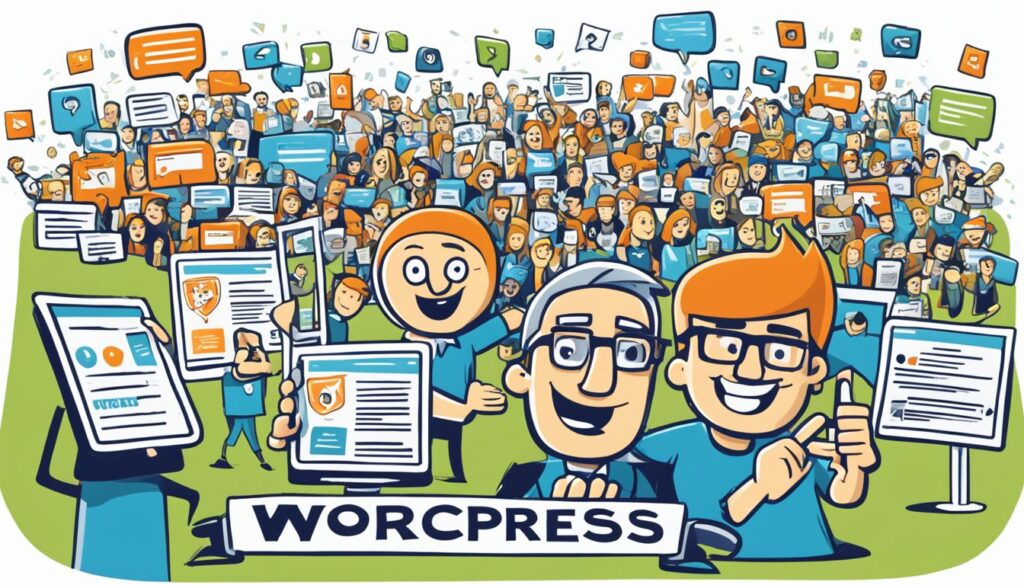
Disable Search Engine Indexing
During the unpublishing period of your WordPress site, it’s crucial to prevent search engines from indexing your site. By disabling search engine indexing, you can ensure that your unpublished site remains private and inaccessible to search engine crawlers. This section will guide you through the process of disabling indexing using specific settings and plugins.
Disable Indexing Settings
To disable search engine indexing, you can leverage the built-in settings provided by WordPress. Follow these steps:
- Login to your WordPress dashboard.
- Navigate to the Settings menu.
- Click on Reading.
- Ensure that the Search Engine Visibility option is checked, preventing search engines from indexing your site.
By enabling this setting, you will effectively disable search engine indexing for your unpublished site.
Plugins for Enhanced Privacy
In addition to the default settings, you can utilize plugins to further enhance the privacy of your unpublished site. These plugins offer advanced features that allow you to control exactly how search engines interact with your site.
“Plugin Name” – This plugin provides comprehensive control over search engine indexing settings, allowing you to fine-tune the visibility of different areas of your site during the unpublishing period.
“Plugin Name” – With this plugin, you can easily add a noindex meta tag to your site’s pages, posts, and media to prevent search engines from indexing them.
Installing and configuring one of these plugins will provide you with additional options to keep your site private and hidden from search engine results.
Key Takeaways
- Disabling search engine indexing is essential to maintain the privacy of your unpublished WordPress site.
- Use the built-in settings in WordPress to disable search engine indexing.
- Consider installing plugins for enhanced control over search engine visibility.
Now that you know how to disable search engine indexing, you can effectively keep your unpublished site private and inaccessible to search engine crawlers.
Set Up a Maintenance Page
While your WordPress site is unpublished, it’s advisable to set up a maintenance page to provide relevant information to your visitors. A maintenance page serves as a placeholder, informing your audience that your site is temporarily unavailable and allowing you to display updates, contact information, or any other essential details. This section will guide you through the process of creating an attractive maintenance page that effectively communicates with your visitors.
To set up a maintenance page, follow these simple steps:
- Choose a suitable WordPress maintenance page plugin that aligns with your needs and preferences. Some popular options include:
- Coming Soon Page & Maintenance Mode by SeedProd
- UnderConstructionPage
- WP Maintenance Mode
- An engaging headline or message explaining the reason behind the site’s temporary unavailability.
- Contact information or a contact form to allow visitors to reach out to you.
- Social media links to encourage visitors to follow your online presence even during the maintenance period.
- An estimated time for when the site will be back online.
- Any other relevant updates or announcements that you want to communicate to your visitors.
Remember to regularly update your maintenance page with fresh information or progress updates to keep your visitors informed during the maintenance period. An informative and visually appealing maintenance page can help you maintain a professional image and keep your audience engaged while your site is temporarily offline.
Monitor Site Performance and Engagement
Even when your site is unpublished, it’s important to keep an eye on its performance and engagement metrics. Monitoring the health and user interactions of your site allows you to make informed decisions and optimize its performance.
To effectively monitor your site’s performance, consider using the following tools and strategies:
1. Site Analytics
Utilize robust analytics platforms such as Google Analytics or Adobe Analytics to gain insights into your site’s performance. These tools provide valuable information about user behavior, traffic sources, and conversion rates.
2. Social Media Metrics
Track engagement metrics on your social media platforms to understand how your content is resonating with your audience. Pay attention to likes, shares, comments, and click-through rates to gauge the level of engagement your posts generate.
3. Heatmap and Click Tracking
Implement heatmap and click tracking tools like Crazy Egg or Hotjar to visualize and analyze user interactions on your site. These tools help identify areas of high engagement and user preferences, allowing you to optimize your site’s layout and user experience accordingly.
4. Conversion Funnel Analysis
Review your site’s conversion funnel to identify potential areas for improvement. Analyze each step of the user journey, from landing page to conversion, to identify any roadblocks or areas where visitors drop off.
By constantly monitoring your site’s performance and engagement, you can make data-driven decisions to enhance the user experience and drive positive results.
Remember, even when your site is unpublished, it’s essential to maintain visibility, optimize performance, and engage with your audience. Regularly analyze key metrics, identify areas for improvement, and take proactive steps to enhance your site’s overall performance.
Conclusion
By following the steps outlined in this article, you now have a solid understanding of how to effectively unpublish your WordPress site. It’s crucial to maintain your online presence and take the necessary precautions to navigate the unpublishing process with confidence.
Regularly check and update your site as needed to ensure a seamless transition for your visitors and users. Keeping your content up to date and addressing any issues promptly will help maintain a positive user experience even during the unpublishing period.
Remember, backing up your WordPress site is essential before unpublishing. This ensures the safety of your data and content, allowing you to easily restore your site when it’s time to go live again.
FAQ
How do I unpublish my WordPress site?
To unpublish your WordPress site, you can follow these steps:
1. Log in to your WordPress admin dashboard.
2. Go to the “Settings” tab and click on “Reading.”
3. Under the “Site Visibility” section, select the option that says “Discourage search engines from indexing this site.”
4. Click on “Save Changes” to apply the settings and unpublish your site from search engine results.
Why is it important to unpublish my WordPress site?
Unpublishing your WordPress site is important for various reasons:
1. Maintenance and updates: Unpublishing your site allows you to make changes, updates, and perform maintenance without affecting the user experience.
2. Privacy and security: By unpublishing your site, you ensure that sensitive information is not accessible to the public during maintenance or development phases.
3. Brand consistency: Unpublishing your site temporarily maintains a consistent user experience while you work behind the scenes.
4. Testing and development: Unpublishing your site provides a safe environment for testing new features or design changes without impacting the live site.
How can I back up my WordPress site before unpublishing?
To back up your WordPress site before unpublishing, you can use a plugin or follow these steps:
1. Install a backup plugin such as UpdraftPlus or BackupBuddy.
2. Activate the plugin and configure the backup settings.
3. Initiate a full backup of your WordPress site, including the database and all files.
4. Save the backup file to an external storage location, such as cloud storage or a local device, to ensure its safety.
5. You can now unpublish your site, knowing that your data and content are securely backed up.
To effectively notify visitors and users about the temporary unavailability of your site, you can:
1. Create a custom notification message on your homepage explaining the situation and the expected duration of the unpublishing period.
2. Utilize a temporary splash page or pop-up message to inform users of the site’s unavailability and provide any necessary contact information.
3. Utilize email communication, social media channels, or newsletter platforms to send notifications regarding the temporary unavailability and provide updates.
4. Implement a “Under Maintenance” or “Coming Soon” plugin that displays a notice when users try to access your site during the unpublishing period.
How can I disable search engine indexing for my unpublished WordPress site?
To disable search engine indexing for your unpublished WordPress site, follow these steps:
1. Install and activate an SEO plugin such as Yoast SEO.
2. In the plugin’s settings, navigate to the “Search Appearance” tab.
3. Locate the “Visibility” section and enable the option that says “Discourage search engines from indexing this site.”
4. Save the changes, and the plugin will instruct search engines not to index your unpublished site.
How can I set up a maintenance page for my WordPress site?
To set up a maintenance page for your WordPress site, you can:
1. Install a maintenance mode plugin such as SeedProd or WP Maintenance Mode.
2. Activate the plugin and navigate to its settings.
3. Customize the appearance and content of the maintenance page to provide relevant information to your visitors.
4. Enable the maintenance mode to display the maintenance page to all users who access your site during the unpublished period.
5. Once your site is ready to go live again, disable the maintenance mode, and your WordPress site will be accessible to the public.
How can I monitor site performance and engagement while my WordPress site is unpublished?
To monitor site performance and engagement during the period your WordPress site is unpublished, you can:
1. Utilize website analytics tools such as Google Analytics or MonsterInsights to track site traffic, user behavior, and conversions.
2. Set up alerts and notifications to monitor any irregularities or issues that may arise during the period of unpublishing.
3. Utilize heat mapping and session recording tools to analyze user interactions and identify areas for improvement.
4. Stay active on social media platforms to engage with your audience and provide updates on the progress of the site’s unpublishing.
5. Keep an eye on relevant metrics such as average session duration, bounce rate, and conversion rate to ensure a positive user experience.