Table of Contents
In today’s digital landscape, website security is of paramount importance. As a WordPress user, it is crucial to take proactive measures to protect your online presence. One simple yet effective step towards enhancing your website security is to regularly change your password on WordPress.
By changing your password regularly, you significantly reduce the risk of unauthorized access to your website, safeguarding your valuable online assets. In this article, we will guide you through the process of changing your password on WordPress, providing you with valuable insights and best practices to enhance your website security.
Key Takeaways:
- Regularly changing your password on WordPress is essential for maintaining website security.
- Choose a strong and unique password that includes a combination of uppercase and lowercase letters, numbers, and special characters.
- Implement additional security measures such as two-factor authentication, security plugins, and user role management.
- Ensure secure password management through techniques such as password managers and regular password updates.
- Know the process of recovering a lost or forgotten WordPress password to promptly regain access to your account.
Why Changing Your WordPress Password is Crucial for Security
In today’s digital landscape, securing your WordPress website is of utmost importance. One of the simplest yet most effective ways to enhance security is by regularly changing your WordPress password. By doing so, you can protect your website from potential vulnerabilities and ensure the safety of your valuable online assets.
Weak passwords are a common entry point for hackers and cybercriminals. They can exploit password vulnerabilities to gain unauthorized access to your WordPress account, compromising the security of your website and potentially leading to data breaches, malicious attacks, or even complete loss of control over your site.
Using a weak password is like leaving the front door of your house unlocked; it invites trouble and leaves you exposed to potential threats.
A strong and unique password is your first line of defense against unauthorized access. It provides an additional layer of protection by making it significantly harder for hackers to crack your password and gain access to your WordPress account. A strong password should be a combination of uppercase and lowercase letters, numbers, and special characters, and it should be long enough to discourage brute-force attacks.
Regularly changing your WordPress password further enhances your website’s security. By frequently updating your password, you reduce the risk of your password being compromised and decrease the window of opportunity for potential attackers.
Now, let’s take a closer look at the vulnerabilities that a weak password can pose:
- A weak password is easier to guess: Hackers can employ various methods, such as dictionary attacks or brute-force attacks, to guess weak passwords. Common choices like “password123” or “admin” are easily cracked, leaving your website vulnerable to unauthorized access.
- Password reuse: Many people tend to use the same password for multiple accounts. If one of these accounts is compromised, it gives attackers access to all other accounts using the same password, including your WordPress website.
- Social engineering: Hackers can use social engineering techniques to trick users into revealing their passwords. By exploiting human vulnerabilities, such as trust or curiosity, cybercriminals can gain unauthorized access to your WordPress account.
To illustrate the impact of weak passwords, consider the following scenario:
| Weak Password | Strong Password |
|---|---|
| password123 | 8%7@3a*!2$ |
| admin | bR6yd@F9iE$ |
| 123456 | M@8g*1F2k@ |
As you can see from the table above, weak passwords are easily hackable, while strong passwords offer significantly higher levels of security. Taking the time to change your WordPress password regularly and choosing a strong password can make a world of difference in safeguarding your website and the sensitive data it holds.
Now that we understand the risks associated with weak passwords and the importance of regularly changing them, let’s explore a step-by-step guide on how to change your WordPress password and ensure the security of your website.
Step-by-Step Guide to Changing Your WordPress Password
Updating your WordPress password regularly is crucial for maintaining the security of your website. In this section, we will provide you with a step-by-step guide on how to change your password on WordPress. Follow these simple instructions to ensure your password remains secure.
- Login to your WordPress account: Open your web browser and enter the login url for your WordPress site. Enter your username and current password to access your account.
- Access your profile settings: Once logged in, navigate to the “Users” section in the WordPress dashboard. Click on your username to access your profile settings.
- Navigate to the “Account Management” section: Scroll down your profile settings page until you find the “Account Management” section. Here, you will find the option to change your password.
- Click on “Generate password” or “Change password”: Depending on your WordPress version, you may have the option to either generate a new password or manually change your password. Click on the appropriate button.
- Generate a new password: If you choose to generate a new password, WordPress will automatically create a strong password for you. You can either use the generated password or enter your own unique password.
- Manually change your password: If you decide to manually change your password, enter your new password in the designated field. Make sure to create a strong password by using a combination of uppercase and lowercase letters, numbers, and special characters.
- Save your changes: Once you have entered your new password, click on the “Save Changes” button to update your password.
- Log out and log in with your new password: To ensure that your new password is activated, log out of your WordPress account and log back in using your updated credentials.
By following these simple steps, you can easily change your password on WordPress and enhance the security of your website.
Key Points:
– Regularly updating your WordPress password is vital for maintaining website security.
– Access your profile settings in the WordPress dashboard to change your password.
– Choose between generating a new password or manually changing your password.
– Create a strong password using a combination of uppercase and lowercase letters, numbers, and special characters.
– Always log out and log back in with your new password to ensure it is activated.
Choosing a Strong Password for Your WordPress Account
In order to secure your WordPress account, it is essential to choose a strong password that is resistant to hacking attempts. A strong password should possess certain characteristics that make it difficult for attackers to guess or crack. By following these tips, you can ensure the security of your WordPress account:
1. Use a Combination of Uppercase and Lowercase Letters
Mixing uppercase and lowercase letters in your password adds an extra layer of complexity, making it more challenging for attackers to crack. Avoid using predictable patterns and opt for a random arrangement of different letter cases. For example, consider using “PaSsworD” instead of “password” or “PASSWORD”.
2. Include Numbers
Integrating numbers into your password increases its strength. Ensure that you include numbers in various locations throughout your password. For instance, you can substitute certain letters with corresponding numbers (e.g., “P@55w0rd” instead of “Password”). This simple substitution technique enhances the complexity of your password.
3. Incorporate Special Characters
Special characters like symbols and punctuation marks further enhance the strength of your password. Include unique characters, such as exclamation marks, question marks, or dollar signs, to make your password more secure. For example, “P@$$w0rd!” is significantly stronger than “Password” due to the inclusion of special characters.
4. Avoid Dictionary Words and Predictable Patterns
Refrain from using common dictionary words or easily guessable patterns in your password. Hackers often perform dictionary attacks that systematically test all words in a dictionary. Instead, create a password that combines random words or non-sequential letters to make it more challenging to crack.
5. Optimal Password Length
The longer your password is, the more secure it becomes. Aim for a minimum length of 10 characters, but consider using even longer passwords if possible. Longer passwords are exponentially more difficult to crack, providing greater protection for your WordPress account.
6. Avoid Personal Information
Avoid incorporating personal information, such as your name, birthdate, or address, in your password. Attackers can easily gather this information, making your account vulnerable to unauthorized access. Choose a password that is unrelated to your personal details to ensure maximum security.
Remember, a strong password is your first line of defense against unauthorized access to your WordPress account. By incorporating a combination of uppercase and lowercase letters, numbers, and special characters, you can significantly enhance the security of your password.
Additionally, regularly updating your password and avoiding the reuse of passwords across different accounts are crucial steps in maintaining a secure online presence.
Follow these best practices when choosing your WordPress password to safeguard your valuable website and protect it from potential security breaches.
| Password Strength | Recommendations |
|---|---|
| Weak | Single word, all lowercase |
| Moderate | Mix of uppercase and lowercase letters |
| Strong | Combination of uppercase, lowercase letters, numbers, and special characters |
| Very Strong | Longer password with multiple non-sequential words and a mix of characters |
A strong password significantly reduces the risk of unauthorized access, providing you with peace of mind and ensuring the security of your WordPress account.
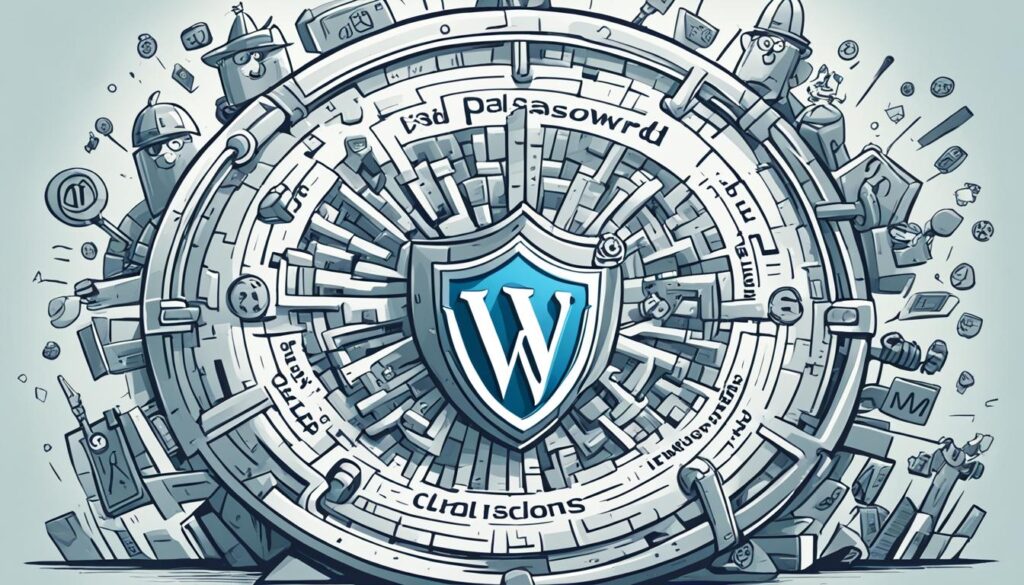
Additional Security Measures for Your WordPress Account
While changing your password is an essential step towards securing your WordPress account, there are additional measures you can implement to further enhance your website’s security.
One powerful security feature you can enable is two-factor authentication. With two-factor authentication, you add an extra layer of protection by requiring users to provide a second method of verification, such as a unique code sent to their mobile device, in addition to their password. This significantly reduces the risk of unauthorized access even if your password is compromised.
Another effective way to safeguard your WordPress account is to utilize security plugins. These plugins offer a range of features, including malware scanning, brute-force protection, and firewall settings, to fortify the security of your website. Some popular security plugins for WordPress include Wordfence, Sucuri, and iThemes Security.
Managing user roles and permissions is also crucial for WordPress account security. By assigning appropriate roles and permissions to each user, you can control the level of access they have to your website’s backend. Limiting access only to necessary functions reduces the risk of unauthorized changes or breaches.
To summarize, implementing additional security measures such as enabling two-factor authentication, utilizing security plugins, and managing user roles and permissions can greatly enhance the security of your WordPress account. By taking these proactive steps, you can better protect your website from potential threats and ensure the safety of your valuable online assets.
| Security Measure | Description |
|---|---|
| Two-Factor Authentication | An additional layer of security that requires users to provide a second method of verification, such as a unique code received on their mobile device, in addition to their password. |
| Security Plugins | Add-ons for WordPress that offer features such as malware scanning, brute-force protection, and firewall settings to fortify your website’s security. |
| User Role Management | Defining roles and permissions for each user, ensuring they only have access to the necessary functions and reducing the risk of unauthorized changes or breaches. |
Implementing Two-Factor Authentication
To enable two-factor authentication on your WordPress account, follow these steps:
- Install and activate a two-factor authentication plugin, such as “Two-Factor” by WordPress.
- Access the plugin’s settings and choose the desired second verification method, such as an authenticator app or SMS code.
- Configure the settings and save your changes.
- Test the two-factor authentication by logging out of your WordPress account and logging back in to confirm the prompt for the second verification method.
By implementing two-factor authentication, you add an extra layer of security to your WordPress account, ensuring that even if your password is compromised, unauthorized access is unlikely.
Best Practices for Managing Your WordPress Passwords
When it comes to the security of your WordPress website, password management plays a crucial role. By following best practices for secure password storage and regular password updates, you can significantly reduce the risk of unauthorized access to your site.
One of the most effective techniques for securely storing your passwords is to use a password manager. Password managers not only securely encrypt your passwords but also generate strong, unique passwords for each of your accounts. This eliminates the need to remember multiple passwords and reduces the risk of password reuse, which can lead to potential security breaches.
“Using a password manager is like having a vault for your passwords. It adds an extra layer of security by centralizing and encrypting your password information.”
In addition to using a password manager, it’s essential to regularly update and rotate your passwords. This practice ensures that even if one password is compromised, the impact is limited. Consider changing your passwords every 90 days and avoid reusing passwords across multiple accounts.
Furthermore, when creating passwords, it’s important to adhere to strong password characteristics. Include a combination of uppercase and lowercase letters, numbers, and special characters. Avoid using predictable patterns or easily guessable personal information, such as names or birthdays. The more complex and unique your password is, the harder it is for hackers to crack.
By implementing these best practices for managing your WordPress passwords, you can enhance the security of your website and protect your valuable online assets.
| Password Management Best Practices | Benefits |
|---|---|
| Use a password manager |
|
| Regularly update and rotate passwords |
|
| Create strong, unique passwords |
|
Remember, securing your WordPress website starts with effective password management and storage. Embrace these best practices to ensure the protection of your online presence.
Recovering a Lost or Forgotten WordPress Password
If you have forgotten or lost your WordPress password, don’t worry – there are various options available to help you recover it. In this section, we will guide you through the process of recovering your password and provide suggestions to prevent similar situations in the future.
If you are unable to log in to your WordPress account due to a forgotten password, the first step is to click on the “Lost your password?” link on the login page. This will direct you to the password recovery options.
WordPress offers a few different methods for password recovery:
- Reset password via email: This is the most common method used to recover a forgotten WordPress password. When you click on the “Lost your password?” link, WordPress will send a password reset link to the email address associated with your account. Simply follow the instructions in the email to set a new password.
- Security question: If you have set up a security question for your WordPress account, you can answer it to reset your password. This option is useful if you no longer have access to the email address associated with your account.
- Reset password with the help of an administrator: If you are unable to recover your password using the above methods, you can reach out to your website administrator for assistance. The administrator has the ability to reset your password and provide you with a temporary login.
Preventing Password Recovery Situations in the Future
While recovering a lost or forgotten password is possible, it is always a good practice to prevent such situations from occurring in the first place. Here are some preventive measures you can take:
- Use a password manager: A password manager can securely store your passwords and generate complex, unique passwords for each online account, including your WordPress account. This eliminates the need to remember multiple passwords and reduces the risk of forgetting them.
- Enable two-factor authentication (2FA): Two-factor authentication adds an extra layer of security to your WordPress account by requiring a second form of verification, such as a unique code sent to your mobile device. This helps prevent unauthorized access even if your password is compromised.
- Regularly update your password: It is recommended to change your WordPress password regularly, at least every few months. This helps mitigate the risk of potential security breaches.
By following these best practices, you can not only recover a lost or forgotten WordPress password but also enhance the overall security of your website.
Now that you understand how to recover your WordPress password and prevent future password recovery situations, let’s move on to the next section, where we will discuss the best practices for managing your WordPress passwords.
Conclusion
By now, you should understand the importance of changing your password on WordPress to enhance the security of your website. Following the step-by-step guide provided in this article is key to ensuring that your password is regularly updated and secure. Remember, a weak password can leave your website vulnerable to unauthorized access and potential attacks.
Choosing a strong password is crucial. Ensure it contains a combination of uppercase and lowercase letters, numbers, and special characters. This will significantly increase the strength of your password and make it harder for hackers to guess or crack.
In addition to changing your password, implementing additional security measures, such as enabling two-factor authentication and using security plugins, can provide an extra layer of protection. Regularly updating and rotating your passwords, as well as securely storing them using password managers, are best practices for managing your WordPress passwords and safeguarding your valuable online assets.
By taking these measures, you can minimize the risk of unauthorized access and maintain the security of your WordPress account and website. Remember, securing your password is not a one-time task but an ongoing commitment to protect your online presence.
FAQ
Why is changing your WordPress password crucial for security?
Changing your WordPress password regularly is crucial for maintaining the security of your website. Weak passwords can make your site vulnerable to hacking and unauthorized access. By changing your password frequently, you reduce the risk of someone guessing or obtaining your password through malicious means.
How can I change my password on WordPress?
Changing your password on WordPress is a straightforward process. First, log in to your WordPress account. Then, navigate to the “Users” section in the WordPress dashboard. Select your user profile and click on the “Edit” button. Scroll down to the “Password” section and enter your new password. Finally, click on the “Update Profile” button to save your changes.
What characteristics make a strong password for my WordPress account?
A strong password for your WordPress account should have a combination of uppercase and lowercase letters, numbers, and special characters. It should be at least eight characters long and avoid common words or predictable patterns. Creating a unique password that is difficult to guess will enhance the security of your WordPress account.
Are there any additional security measures I can implement for my WordPress account?
Yes, there are several additional security measures you can implement to enhance the security of your WordPress account. These include enabling two-factor authentication, using security plugins to detect and prevent unauthorized access, and managing user roles and permissions to restrict access to sensitive areas of your website.
What are the best practices for managing my WordPress passwords?
To manage your WordPress passwords effectively, it is recommended to use a password manager to securely store and generate unique passwords for each of your online accounts. Regularly updating and rotating your passwords, as well as ensuring they are not reused across multiple platforms, will further enhance the security of your WordPress account.
How can I recover a lost or forgotten WordPress password?
If you have lost or forgotten your WordPress password, you can easily recover it through the password recovery option. On the WordPress login page, click on the “Lost your password?” link. Enter the email address associated with your WordPress account, and a password reset link will be sent to you. Follow the instructions in the email to create a new password.
Why is it important to secure my WordPress website?
Securing your WordPress website is crucial to protect your valuable online assets. A compromised website can result in unauthorized access, data breaches, and damage to your reputation. By implementing password changes, strong passwords, and additional security measures, you can significantly reduce the risk of security threats and maintain the integrity of your website.







