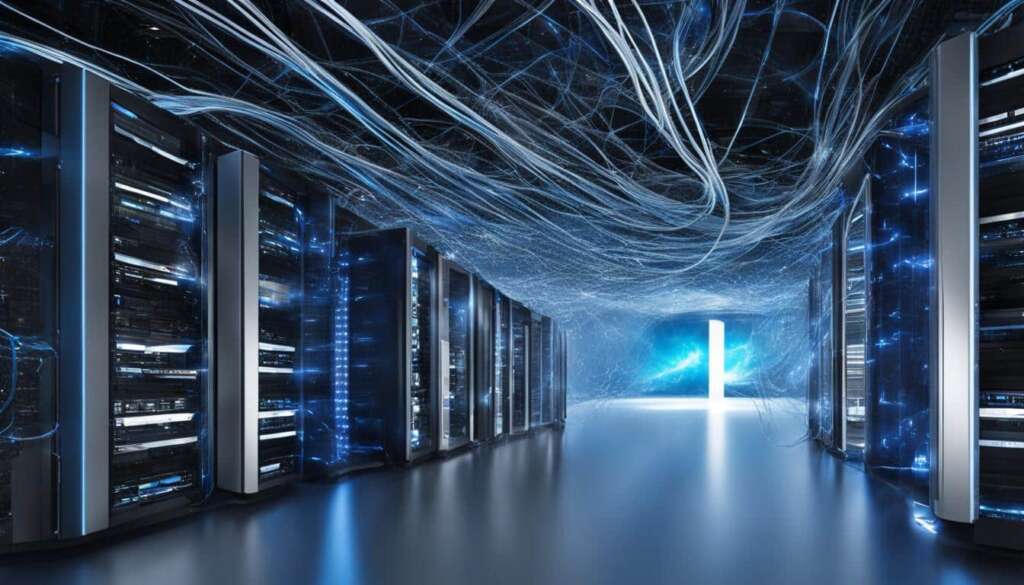Table of Contents
Looking for the best and top secure FTP server? Look no further! File Transfer Protocol (FTP) servers are the ultimate solution for businesses seeking secure and efficient data management. In today’s digital era, data protection is paramount, and FTP servers provide the necessary tools to safeguard your valuable information.
With FTP servers, you can easily connect two computers and transfer files securely. Secure FTP (SFTP) has become the preferred choice due to its enhanced encryption and security features, ensuring that your data remains confidential and protected from unauthorized access.
Firewall configurations can be simplified, and network security can be strengthened with SFTP. It encrypts the entire session, including file transfers and user authentication, giving you peace of mind knowing that your data is secure.
Furthermore, FTP servers streamline the file transfer process, allowing you to seamlessly upload and download files between your personal computer and the server. To connect and interact with FTP servers, popular FTP clients such as FileZilla and WinSCP are widely used.
The versatility of FTP servers extends beyond basic file transfers. They offer scripting capabilities, enabling you to automate commands and enhance efficiency in file management. From backup tasks to file synchronization, FTP servers can handle it all, ensuring your data is well-organized and easily accessible.
FTP servers provide numerous benefits, including data security, control over user access, scalability, and flexibility. They are an essential tool for businesses of all sizes.
So, why wait? Empower your data sharing with the best and top secure FTP server today!
How FTP Servers Work
FTP servers play a crucial role in facilitating the file transfer process and enabling seamless communication between computers. By acting as intermediaries, FTP servers allow users to upload files from their personal computers to the server and download files from the server to their personal computers. This functionality has made FTP servers an essential tool for organizations looking to efficiently share and manage their data.
When connecting to an FTP server, users need to input the server address, such as “ftp.examplecompany.net,” into their FTP client software. The server address acts as a unique identifier, allowing the client to establish a connection with the respective FTP server. Depending on the server’s settings, users may need to provide a username and password for authentication, ensuring secure access to the server.
FTP clients, such as FileZilla and WinSCP, offer user-friendly interfaces that simplify the file transfer process. These clients often feature drag and drop functionality, allowing users to effortlessly transfer files between their local machines and the FTP server. Additionally, folder synchronization ensures that files and directories remain up to date across different devices.
Let’s take a closer look at the typical workflow of using an FTP server:
- Open your FTP client software and input the server address.
- Authenticate yourself with the server by providing a username and password.
- Navigate the server’s directory structure to find the desired files.
- Select the files you want to transfer and choose the appropriate command in your FTP client to initiate the transfer.
- Monitor the transfer progress and wait for the process to complete.
- Verify that the transferred files appear in the desired location on the server or your local machine.
By following these steps, users can easily transfer files between their devices and the FTP server, ensuring seamless data exchange and efficient collaboration.
“FTP servers provide an invaluable solution for businesses and individuals alike, allowing for secure and efficient file transfer. With the right FTP client software, users can easily navigate, upload, and download files, simplifying workflows and enhancing productivity.”
Key Features of FTP Servers:
| Feature | Description |
|---|---|
| Secure File Transfer | A reliable and secure method for transferring files over the internet, ensuring data integrity and protection. |
| Server Address | A unique identifier used to connect to the FTP server. |
| FTP Client | Specialized software that enables users to connect to FTP servers and facilitate file transfers. |
| User Authentication | Process to verify the user’s identity before granting access to the FTP server. |
| Drag and Drop Interface | User-friendly interface that allows for easy file transfer using simple drag and drop actions. |
| Folder Synchronization | Automatically synchronizes files and folders between local devices and the FTP server to ensure data consistency. |
Crucial Commands for FTP Servers
FTP servers provide a range of commands that are essential for efficient file management and transfer. These commands play a vital role in navigating directories, uploading and downloading files, deleting and renaming files, setting file permissions, and managing remote connections. Familiarizing yourself with these commonly used FTP commands will empower you to effectively utilize the capabilities of an FTP server.
USER (User Authentication)
USER command is used to authenticate a user and gain access to the FTP server. It requires the user to enter a valid username to proceed with the FTP session.
PASS (Password Authentication)
PASS command is used to authenticate the user with a password. After entering a valid username, the user needs to provide the correct password associated with that username to establish a successful connection.
CWD (Change Current Working Directory)
CWD command allows users to change their current working directory within the FTP server. By specifying the desired directory path, users can navigate through different folders and access specific files.
PWD (Print Current Working Directory)
PWD command prints the current working directory of the FTP server. This command is useful for users who want to verify their current location within the directory structure.
LIST (List Directory Contents)
LIST command is used to retrieve a list of files and directories present in the current working directory of the FTP server. It provides users with an overview of the contents, enabling them to identify specific files or folders they need to work with.
RETR (Retrieve a File)
RETR command allows users to retrieve or download files from the FTP server to their local machine. By specifying the file name or path, users can initiate the file transfer process and obtain a copy of the file for local access.
STOR (Store a File)
STOR command is used to upload or store files from a local machine to the FTP server. Users can specify the file name or path to initiate the transfer, enabling them to share files with others or save them securely on the server.
DELE (Delete a File)
DELE command allows users to delete or remove a file from the FTP server. By specifying the file name or path, users can permanently remove unwanted files to free up storage space or maintain an organized file structure.
RNFR (Rename “From” File)
RNFR command is used to rename a file on the FTP server. Users need to specify the current file name or path that they want to change.
RNTO (Rename “To” File)
RNTO command is used in conjunction with RNFR to complete the file renaming process. Users need to specify the new file name or path to which they want to rename the file.
SITE (Execute Server-Specific Commands)
SITE command allows users to execute server-specific commands on the FTP server. These commands are specific to the FTP server software being utilized and can vary in their functionality.
HELP (Get Help Information)
HELP command is used to retrieve information and assistance regarding the available FTP server commands. It provides users with a list of commands or detailed explanations, enabling them to understand and utilize the capabilities of the FTP server effectively.
QUIT (Disconnect from the FTP Server)
QUIT command allows users to disconnect from the FTP server and terminate the FTP session. It is essential to execute this command after completing file transfers or other operations to ensure a proper closure of the connection.
Mastering these crucial FTP server commands will empower you to efficiently manage files, navigate directories, and transfer data with ease. The next section will explore how FTP servers can be used for scripting automated commands, further enhancing your file management capabilities.
Using an FTP Server for Scripting Commands
FTP servers provide a versatile platform for scripting automated commands, revolutionizing file management by increasing efficiency and automation. With FTP server scripting, businesses can automate various tasks such as backup, file synchronization, batch file upload, file retrieval, and data exchange. By creating scripts, these commands can be executed automatically, eliminating the need for manual intervention and saving valuable time.
One of the key advantages of using FTP server scripting is the ability to schedule scripts to run at regular intervals. This ensures data redundancy, synchronization, and efficient data gathering and transfer. For example, a script can be created to automatically back up critical files to the FTP server every night, providing an additional layer of data protection and ensuring business continuity.
FTP server scripting also streamlines workflows and improves file-related operations. By automating repetitive tasks, businesses can optimize their file management processes and reduce the risk of human error. Whether it’s synchronizing files across multiple locations, uploading large batches of files, retrieving data from remote servers, or exchanging data with external systems, FTP server scripting allows businesses to streamline their operations and achieve greater productivity.
FTP server scripting enables businesses to harness the power of automation and take control of their file management tasks. From simplifying backups to facilitating data exchange, this feature offers a comprehensive solution for businesses seeking heightened efficiency and streamlined operations.
To illustrate the power of FTP server scripting, consider the following example:
| Automation Task | Benefits |
|---|---|
| Automated Backup | Ensure data redundancy and minimize the risk of data loss by scheduling automated backups of critical files to the FTP server. |
| File Synchronization | Keep files in sync across multiple locations by automating the synchronization process, eliminating the need for manual file updates. |
| Batch File Upload | Efficiently upload large batches of files to the FTP server by automating the file transfer process, saving valuable time. |
| Automated Data Exchange | Exchange data with external systems automatically, streamlining data transfer processes and ensuring seamless integration. |
By leveraging the power of FTP server scripting, businesses can unlock new levels of productivity and efficiency in their file management and data exchange. With automation at their fingertips, organizations can focus on more strategic tasks while the FTP server handles repetitive and time-consuming operations.
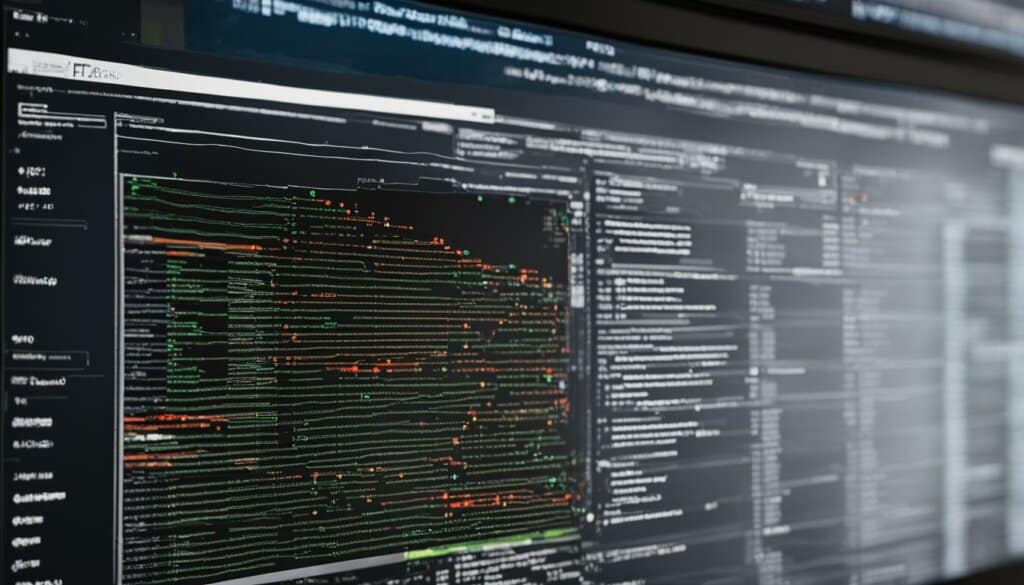
Conclusion
FTP servers offer numerous benefits, including enhanced data security and control over data access. By utilizing encryption and secure file transfer protocols, FTP servers ensure the confidentiality and integrity of your files. With granular user access control and the ability to track file changes, businesses have full control over who can access and modify their data.
FTP servers also offer multiple access methods, allowing users to connect to the server from various devices and platforms. Additionally, FTP servers can be customized to match your branding, ensuring a seamless and consistent user experience.
Scalability is another advantage of FTP servers. As your business grows and your data needs expand, FTP servers can easily accommodate increasing file sizes and user traffic. Furthermore, FTP servers provide flexibility by allowing you to adapt to changing business requirements. Whether you need to add new users, create additional directories, or modify access permissions, an FTP server can be customized to meet your specific needs.
Automation and scripting capabilities further enhance productivity and efficiency. By scripting repetitive tasks, businesses can save time and streamline their file management workflows. FTP servers also contribute to disaster recovery strategies by enabling regular data backups, ensuring that your critical files are protected in case of unexpected events.
FAQ
What is an FTP server?
An FTP server is a solution that allows businesses to secure and manage their data by connecting two computers and transferring files securely using the File Transfer Protocol (FTP).
What is the difference between FTP and SFTP?
FTP is a standard protocol for transferring files, while SFTP (Secure FTP) is a more secure and widely used version of FTP that encrypts the entire session, including file transfers and user authentication, providing enhanced data protection.
How do FTP servers work?
FTP servers act as intermediaries in the file transfer process, allowing files to be uploaded from a personal computer to the server and downloaded from the server to a personal computer. FTP clients, such as FileZilla and WinSCP, are used to connect to and interact with FTP servers.
What commands are commonly used in FTP servers?
Commonly used FTP commands include USER (authenticate a user), PASS (authenticate with a password), CWD (change the current working directory), PWD (print the current working directory), LIST (list directory contents), RETR (retrieve a file), STOR (store a file), DELE (delete a file), RNFR (rename the “from” file), RNTO (rename the “to” file), SITE (execute server-specific commands), HELP (get help information), and QUIT (disconnect from the FTP server).
Can FTP servers be used for scripting automated commands?
Yes, FTP servers can be used for scripting automated commands, allowing for tasks like backup, file synchronization, batch file upload, file retrieval, and automated data exchange. These scripts can be scheduled to run at regular intervals, improving efficiency and streamlining workflows.
What are the benefits of using an FTP server?
FTP servers offer enhanced data security with encryption and secure file transfer protocols, control over data access with granular user access control and file change tracking, multiple access methods, scalability, flexibility for customization, automation and scripting capabilities for increased productivity, and efficient disaster recovery with regular data backups.