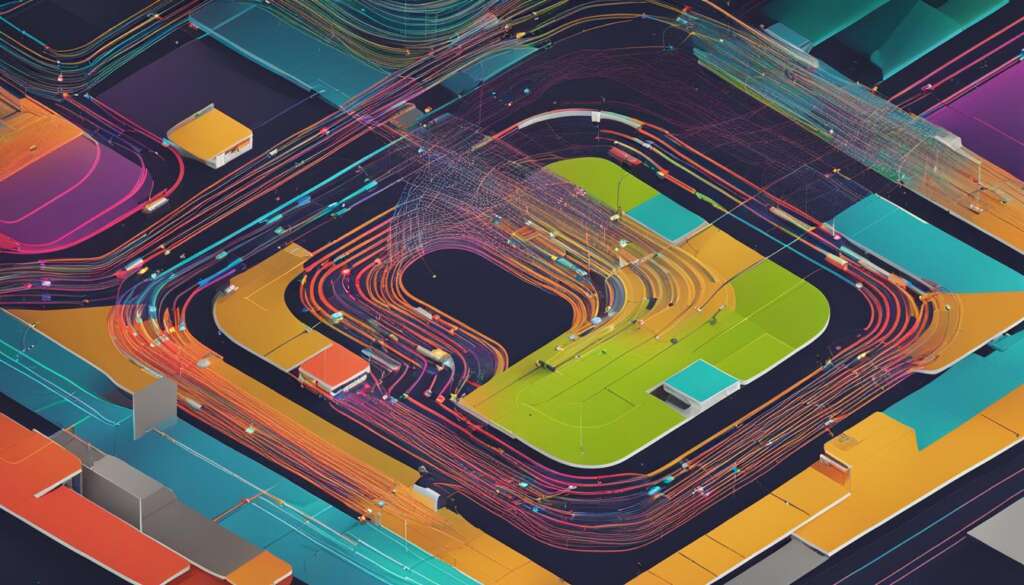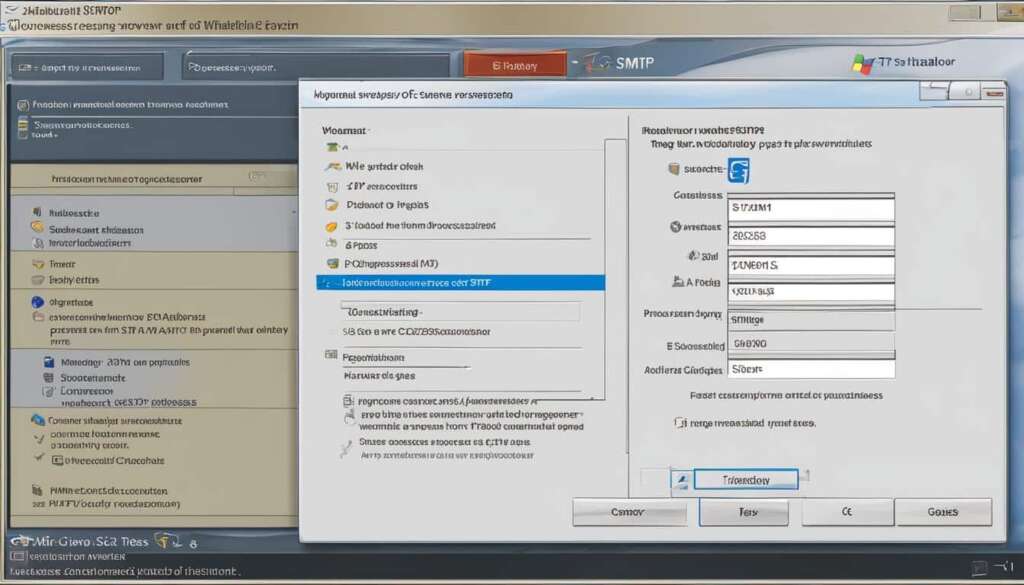Table of Contents
To ensure seamless communication on Discord, it is essential to stay updated on the server status. By regularly checking the real-time server status, you can identify if any issues lie with Discord’s servers or your own connection. This article will provide you with the necessary steps to check Discord’s server status and troubleshoot any problems effectively.
How to Check Discord’s Server Status
Keeping track of Discord’s server status is crucial to ensure uninterrupted communication within your community. By regularly checking the server status, you can quickly identify if there are any issues with Discord’s servers or your own connection. Here’s how you can easily check the server status:
1. Visit Discord’s Official Status Page
To check the server status, head over to the official Discord status page at discordstatus.com. On this page, you’ll find real-time updates on the operational status of Discord’s servers. It provides valuable information regarding any partial or major outages and maintenance activities. By observing the server status in your region, you can determine if the servers are functioning as intended.
2. Monitor Discord’s Official Twitter Handle
Another reliable source for updates on Discord’s server status is their official Twitter handle. By following @discord on Twitter, you can stay informed about any service interruptions, ongoing maintenance, or other important announcements. Discord’s Twitter account is frequently updated, providing instant updates and discussions related to server issues.
Checking Discord’s server status is vital to maintain seamless communication. By using the server status checker on Discord’s official status page and monitoring their Twitter account, you’ll always be aware of any issues and can take appropriate actions accordingly.
Troubleshooting Steps for Discord Connection Issues
If you are still experiencing issues with your Discord connection, don’t worry. There are several troubleshooting steps you can take to get things back on track.
1. Restart Discord
If you’re encountering minor glitches or temporary connection problems, a simple restart can often resolve the issue. Close Discord completely, wait for a few seconds, and then reopen it.
2. Check Your Internet Connection
Ensure that your internet connection is stable and working properly. Disconnect from any unreliable networks and switch to a stable connection if possible. This can help eliminate any external factors that may be causing connectivity problems.
3. Use a Different Device
If the issue persists, try accessing Discord on a different device. This will help determine if the problem is specific to your current device or if it’s a broader issue. If Discord works fine on another device, the problem may be related to your original device’s settings or hardware.
4. Disable VPN
If you use a Virtual Private Network (VPN), try disabling it temporarily. Sometimes, VPNs can interfere with Discord’s connectivity and cause connection problems. By turning off your VPN, you can check if it’s the cause of the issue.
5. Clear Discord Cache or Reinstall the App
Clearing Discord’s cache or reinstalling the app can resolve unexplained bugs or corrupted data that may be affecting your connection. Follow the appropriate steps for your device to clear the cache or reinstall Discord, and then check if the issue persists.
By following these troubleshooting steps, you can effectively address Discord connection issues and ensure a seamless experience on the platform.
Discord Server Status History
Gain valuable insights into the historical server status of Discord by visiting discordstatus.com. Delve deeper into the per-day server status, allowing you to identify any recurring or past issues.
Understanding the server status history provides you with a better understanding of the app’s performance and potential trends, enabling you to make informed decisions about your Discord server.
Dive into the timeline of server status to uncover valuable insights that can shape your communication strategy and ensure a seamless experience for your community.
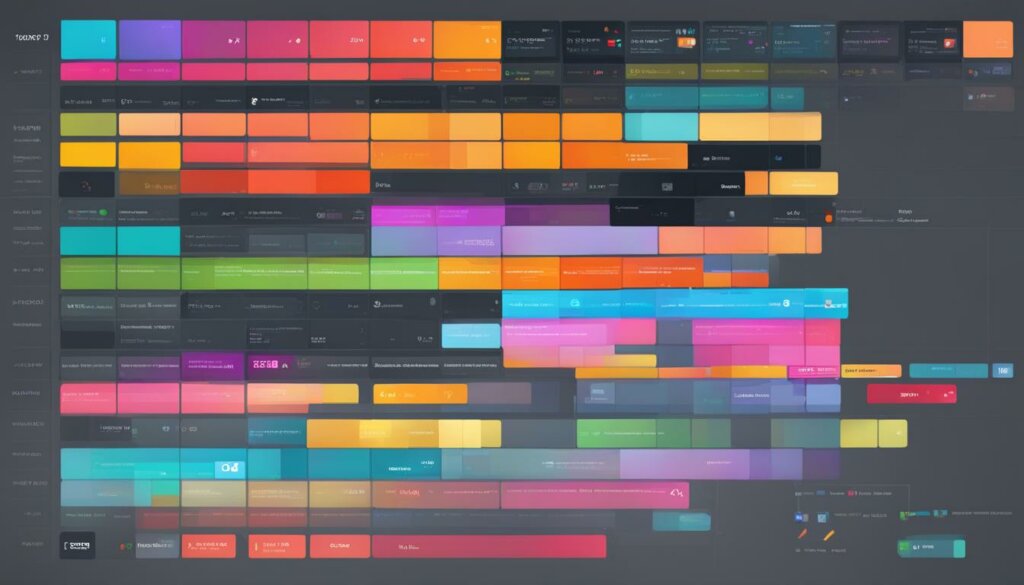
| Date | Status |
|---|---|
| 2022-01-01 | Operational |
| 2022-01-02 | Partial Outage |
| 2022-01-03 | Operational |
| 2022-01-04 | Major Outage |
| 2022-01-05 | Operational |
Using Downdetector to Check Discord Server Status
Another valuable method to stay informed about Discord’s server status is by utilizing Downdetector. Downdetector is a popular website that tracks the status of various online services, including Discord.
Through crowdsourcing, users report any issues they encounter with Discord servers, which are then compiled into easily readable reports on Downdetector. The platform offers a comprehensive overview of the number of reports received at different times, allowing you to identify potential spikes or issues occurring in your region.
By regularly checking Downdetector for Discord server status updates, you can proactively stay informed about any service interruptions or outages, enabling you to adjust your communication plans accordingly.
Visual representation of Discord server status (Image source: seowriting.ai)
Fixing Local Connection Issues
If you are unable to connect to Discord despite the servers being up, there may be local connection issues to address. It’s frustrating when you can’t join your favorite Discord servers or chat with your online friends. But don’t worry, there are steps you can take to troubleshoot and fix these connection issues.
Check with Friends
First, reach out to your friends who also use Discord and ask if they are experiencing similar problems. If they can connect without any issues, it’s likely that the problem lies with your local connection.
Restart Discord
One of the first troubleshooting steps you can take is to restart Discord. Close the application completely and reopen it to see if that resolves the connectivity problem. Sometimes, minor glitches can be fixed with a simple restart.
Check Your Internet Connection
Ensure that your internet connection is stable and working properly. Discord requires a stable internet connection to function correctly. Check if other websites or applications are working fine to rule out any issues with your internet service provider.
Access Discord from a Different Device
If restarting Discord and checking your internet connection didn’t solve the problem, try accessing Discord from a different device. This will help determine if the issue is specific to the device you were initially using. If you can connect successfully on a different device, the problem may be related to the device or its settings.
Disable VPN
If you are using a VPN (Virtual Private Network), try disabling it temporarily. Sometimes, VPNs can interfere with Discord’s connectivity. By turning off your VPN, you can check if it resolves the connection issues you’re facing.
Clear Discord’s Cache
Clearing Discord’s cache can also help fix connection problems. To clear the cache, follow these steps:
- Close Discord completely.
- Press the Windows key + R to open the Run dialog box.
- Type %appdata% and press Enter.
- Locate the Discord folder and delete it.
- Restart Discord and try connecting again.
Reinstall the App
If all else fails, you can try reinstalling the Discord app. Uninstall it from your device and then download the latest version from the official Discord website. This will ensure you have a fresh installation and may resolve any underlying issues that were causing the connection problems.
By following these troubleshooting steps, you can increase your chances of fixing local connection issues and being able to connect to Discord smoothly. Remember, it’s essential to ensure both the Discord servers and your local connection are functioning correctly for a seamless Discord experience.

Alternative Communication Options
In case Discord is experiencing a technical issue that is out of your control, it’s always handy to have alternative communication options. By having backup options, you can ensure that you don’t face a complete communication blackout during Discord server outages. Some alternatives include:
- Using apps like Teamspeak
- Utilizing in-game voice chat features
- Resorting to platforms like WhatsApp for voice calls
These alternatives can provide you with an uninterrupted means of communication to stay connected with your community, even if there are server issues with Discord.
Having additional communication options is crucial to ensure seamless connectivity, especially when Discord’s servers encounter unexpected technical difficulties.
Conclusion
Staying connected on Discord requires staying informed about the server status. By regularly checking the discord server status and promptly troubleshooting connection issues, you can ensure uninterrupted communication within your community. It is crucial to utilize the official Discord status page, monitor Discord’s Twitter handle, and make use of tools like Downdetector to stay updated and resolve any server-related problems swiftly. Maintaining awareness of the discord server status will enable you to communicate seamlessly and enjoy a smooth Discord experience.
Remember, technology is not infallible, and occasional server issues may arise. However, by following the steps outlined in this article, you can effectively manage server-related disruptions and have alternative communication options at your disposal. Whether it’s utilizing in-game voice chat features, apps like Teamspeak, or platforms like WhatsApp, having backup communication methods ensures that you stay connected even during Discord server outages. By staying prepared and informed, you can maintain seamless communication and foster strong connections within your Discord community.
So, keep an eye on the discord server status, troubleshoot any connection issues, and explore alternative communication options. By doing so, you’ll be equipped to handle any server-related challenges that may come your way. Stay connected, stay informed, and enjoy uninterrupted communication on Discord!
FAQ
How do I check Discord’s server status?
To check Discord’s server status, you can visit the official Discord status page at discordstatus.com. Here, you will find real-time updates on the operational status of Discord’s servers. You can also monitor Discord’s official Twitter handle for instant updates and discussions on any service interruptions.
What should I do if I am facing connection issues despite Discord’s servers being operational?
If you are still facing issues despite Discord’s servers being operational, there are several troubleshooting steps you can take. First, try restarting Discord to resolve any minor glitches. Next, check your internet connection to ensure stability. You can also access Discord on a different device to determine if the issue is device-specific. If you are using a VPN, try disabling it as it can sometimes interfere with Discord’s connectivity. Clearing Discord’s cache or reinstalling the app can also help resolve unexplained bugs.
How can I access Discord’s server status history?
To gain insights into Discord’s server status history, you can visit discordstatus.com and dive deeper into the per-day status. This will show you the server status history based on time, allowing you to identify any recurring or past issues. By understanding the server status history, you can have a better understanding of the app’s performance and potential trends.
Is there a tool I can use to check Discord’s server status?
Yes, you can use Downdetector, a website that tracks the status of various services, including Discord. By checking Downdetector, you can see how many reports have been made at different times of the day, indicating any spikes or issues in your region.
What should I do if I am unable to connect to Discord despite the servers being up?
If you are unable to connect to Discord despite the servers being up, there may be local connection issues to address. First, check with friends who also use Discord to determine if they are experiencing similar problems. If not, it’s likely an issue with your internet connection or installed Discord software. Restarting Discord, checking your internet connection and network settings, accessing Discord from a different device, disabling VPN, clearing Discord’s cache, and reinstalling the app are some troubleshooting steps you can take to fix local connection issues.
Are there alternative communication options in case Discord has technical issues?
Yes, in case Discord is experiencing a technical issue that is out of your control, it’s always handy to have alternative communication options. Some alternatives include using apps like Teamspeak, utilizing in-game voice chat features, or resorting to platforms like WhatsApp for voice calls. By having backup options, you can ensure that you don’t face a complete communication blackout during Discord server outages.