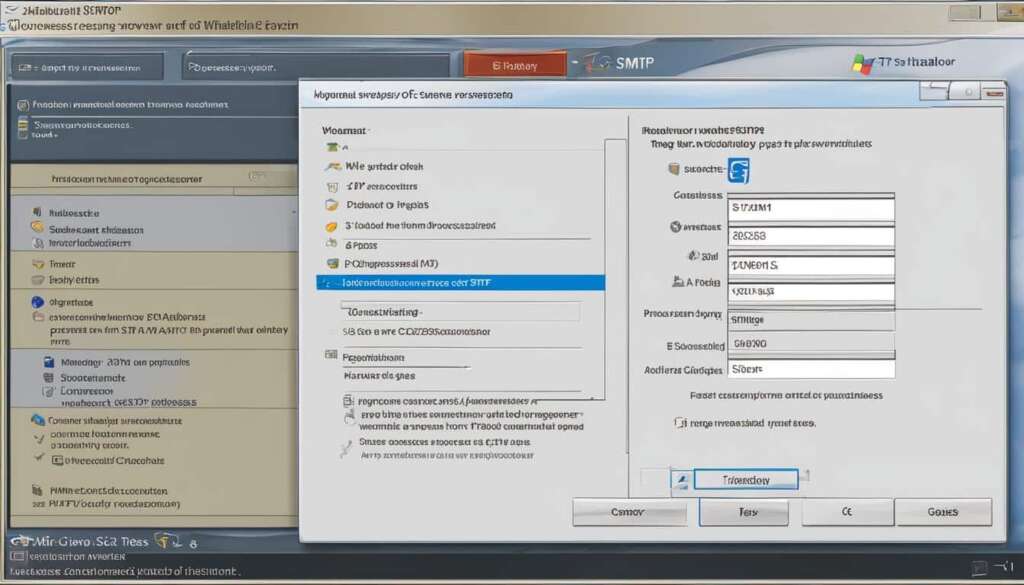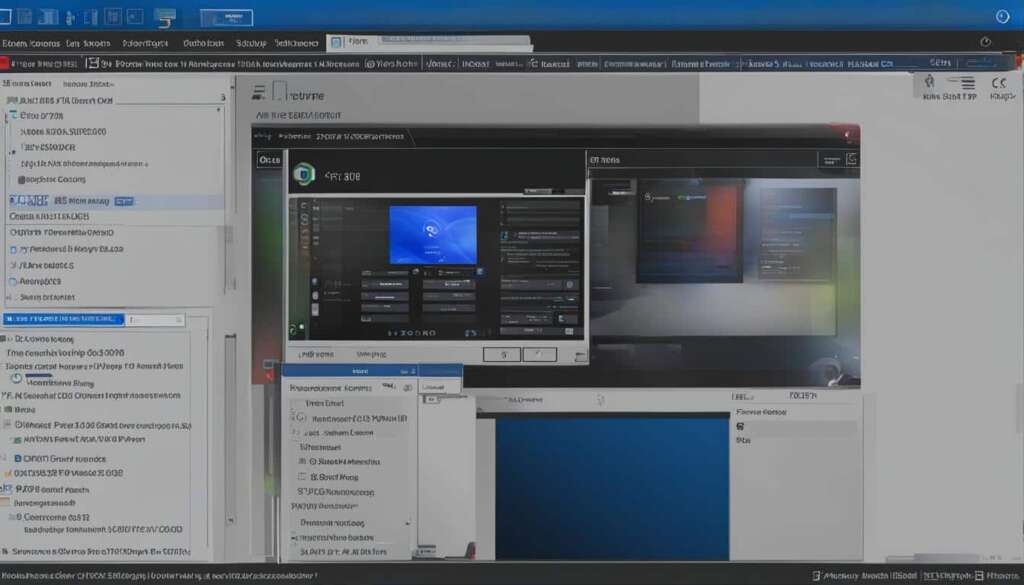Table of Contents
Welcome to our guide on building a dedicated email server on a PC platform. If you’re looking for reliable email hosting on your PC, you’ve come to the right place. In this article, we will walk you through the process of setting up an email server using Windows Server Manager and Internet Information Services (IIS). By following our step-by-step instructions, you’ll be able to configure your own email address with ease, ensuring a secure and reliable email server.
When it comes to PC-based email hosting, it’s important to choose the best service that suits your needs. We’ll provide you with all the information you need to know about the top email hosting services for PCs. Whether you’re a business owner or an individual looking for the best email hosting for your PC, we’ve got you covered.
So, let’s get started on this exciting journey of building your own dedicated email server on a PC platform. Get ready to unleash the power of PC email hosting!
Installing SMTP Server on Windows
When it comes to setting up an SMTP server on Windows, the process is relatively straightforward. By enabling the Simple Mail Transfer Protocol (SMTP) Server feature through the Server Manager management console, you can easily install and configure an SMTP server on your Windows platform. This feature allows you to select a server from the pool and install the SMTP Server, which is essential for sending and receiving email messages.
Once the SMTP Server is installed, you can proceed to configure the local server’s email address for SMTP usage. This involves generating a Windows domain account specifically for sending emails. For those using Exchange as their mail system, an Exchange account needs to be created for IIS Manager to dispatch emails effectively. It is crucial to ensure smooth communication between the SMTP server and the mail system to guarantee efficient email delivery.
After the installation and configuration of the SMTP server, it is essential to test its core functionality. This involves sending test emails and verifying that they are successfully delivered to the intended recipients. By conducting thorough testing, you can identify any potential issues and address them promptly to ensure the smooth operation of your email system.
Table: SMTP Server Installation Steps
| Step | Description |
|---|---|
| Step 1 | Enable the SMTP Server feature through Server Manager |
| Step 2 | Install the SMTP Server on the selected server |
| Step 3 | Configure the local server’s email address for SMTP usage |
| Step 4 | Create an Exchange account for IIS Manager, if applicable |
| Step 5 | Test the core functionality of the SMTP server by sending and receiving test emails |
By following these steps, you can easily install and configure an SMTP server on your Windows platform, ensuring efficient email communication within your organization. The SMTP server plays a crucial role in the smooth operation of your email system, allowing you to send and receive emails reliably and securely.
Configuring SMTP with IIS Manager 6.0
Configuring an SMTP server with IIS Manager 6.0 is a crucial step in setting up a secure and reliable email system. With IIS Manager 6.0, you have access to a range of options that allow you to customize your SMTP configuration according to your specific requirements. From relay options to outbound email delivery and security settings, here’s a closer look at the key aspects of SMTP configuration with IIS Manager 6.0.
SMTP Relay Options
One of the first steps in configuring SMTP with IIS Manager 6.0 is to set up relay options. These options determine which computers are allowed to relay emails through your local server. By adding computers via IP address or group designation, you can control the flow of outgoing emails and prevent unauthorized relaying. This adds an extra layer of security to your email system and helps ensure that only trusted sources can utilize your SMTP server for message transmission.
Outbound Email Delivery
IIS Manager 6.0 also provides settings related to outbound email delivery. With these options, you can specify how your emails are sent out and delivered to their recipients. This includes defining the delivery attempts, such as the number of retries and the time interval between retries. By customizing these settings, you can optimize the delivery process and ensure that your emails are successfully sent, even in cases of temporary network issues or server connectivity problems.
Security Options
Security is of utmost importance when configuring an SMTP server. With IIS Manager 6.0, you can choose from a range of security options to protect your email system. This includes implementing SSL/TLS encryption for secure communication between servers, enabling authentication mechanisms to verify the identity of senders, and setting up access control rules to restrict unauthorized access to your SMTP server. By configuring the right security options, you can safeguard your email system and prevent unauthorized use or malicious activities.
Configuring SMTP with IIS Manager 6.0 is a crucial step in setting up an efficient and secure email system. By customizing relay options, optimizing outbound email delivery, and implementing robust security measures, you can ensure that your SMTP server operates smoothly and reliably. Take the time to configure these settings carefully, and regularly test the functionality of your email system to identify and resolve any potential issues.
Testing the Core Functionality of Your Email System
Before deploying your email system, it is crucial to test its core functionality to ensure that it is running smoothly. Conducting comprehensive email system testing helps identify any issues and ensure that emails are sent and delivered without any errors. Here, we will explore the different aspects of testing your email system, including SMTP server testing, email delivery testing, and core functionality testing.
SMTP Server Testing
In order to test your SMTP server, you can use telnet commands or PowerShell to verify that the server is properly configured. By connecting to the SMTP server and sending test emails, you can ensure that the server is functioning correctly and that emails are being sent without any problems. This testing process allows you to identify any issues with the server’s configuration or setup and make necessary adjustments.
Email Delivery Testing
Testing the delivery of emails is an essential step in ensuring the reliability of your email system. By sending test emails to different email addresses and checking if they are successfully delivered, you can confirm that your email system is functioning as intended. This testing process helps identify any delivery issues, such as emails being marked as spam or not reaching the intended recipients, allowing you to troubleshoot and resolve any problems.
Core Functionality Testing
Core functionality testing involves sending test emails with different attachments, formatting, and recipients to ensure that all aspects of your email system are working properly. This includes testing features such as sending and receiving emails, managing folders, searching for emails, and accessing attachments. By thoroughly testing the core functionality, you can ensure that your email system meets your requirements and performs reliably.
By conducting comprehensive testing of your email system, including SMTP server testing, email delivery testing, and core functionality testing, you can ensure that your system is reliable, secure, and meets your business needs. Testing helps identify and resolve any issues before deploying your email system, providing a smooth and efficient communication platform for your organization.
Creating Dedicated Cloud Mail Servers on CentOS/Debian Platforms
When it comes to setting up a dedicated email server on CentOS/Debian platforms, it is crucial to ensure that your DNS records are properly configured. DNS record configuration plays a vital role in routing and delivering emails to your mail server. One of the key records you need to set up is the MX (Mail Exchange) record, which specifies the mail server responsible for handling your domain’s incoming emails.
By setting up dedicated cloud mail servers on CentOS/Debian platforms, you can have greater control over your email domains, addresses, and calendar. This allows you to customize your email services according to your specific needs while also enhancing security measures to prevent spam and other potential threats.
To illustrate the importance of DNS record configuration, consider the following table:
| Domain | MX Record |
|---|---|
| example.com | mail.example.com |
In the example above, the MX record for the domain “example.com” points to “mail.example.com,” indicating that all incoming emails for this domain should be directed to the “mail” subdomain.
It is important to note that configuring DNS records requires access to your domain registrar or DNS hosting provider. Once you have access, you can easily update the MX records to point to your newly-created dedicated cloud mail server. This ensures that emails sent to your domain are properly routed to your server for processing and delivery.

By following the necessary steps for DNS record configuration and setting up dedicated cloud mail servers on CentOS/Debian platforms, you can have full control over your email system. This allows you to optimize your email hosting experience, improve security measures, and ensure reliable email delivery.
Pros and Cons of Running Your Own SMTP Server
Running your own SMTP server has its advantages and disadvantages. It’s important to weigh these factors before deciding whether to take on the responsibility of managing your own email server infrastructure.
Advantages of Running an SMTP Server
- Unlimited Control: With a self-hosted SMTP server, you have full control over your email system. You can customize settings, set up security measures, and enforce your own policies.
- Privacy and Security: Running your own SMTP server ensures that your email data remains secure and private, as it is not hosted on a third-party server.
- No Limits: Unlike some third-party email services, running your own SMTP server allows you to send an unlimited number of emails without any daily or hourly limits.
- Instant Reporting: With your own server, you can have real-time reporting and analysis of email delivery, bounce rates, and other important metrics.
- No Shared IP: When you run your own SMTP server, you have a dedicated IP address, which means you won’t be affected by the reputation or actions of other users.
Disadvantages of Running an SMTP Server
- Maintenance and Security: Managing and securing your own server requires time, effort, and technical expertise. You will need to regularly update software, monitor for vulnerabilities, and implement necessary security measures.
- Increased Bounce Rates: When you run your own SMTP server, you may experience higher bounce rates compared to using a reputable third-party email service. This can happen if your server is not properly configured or if your IP address becomes blacklisted.
While running your own SMTP server gives you control and privacy, it also requires ongoing maintenance and a thorough understanding of email server management. Consider your needs, resources, and technical capabilities before deciding to run your own SMTP server.

Setting Up a Local SMTP Server on macOS
Setting up a local SMTP server on macOS can be done using the popular mail transfer agent called Postfix or the user-friendly hMailServer. Both options provide a reliable and secure way to manage your email system on a macOS platform. Let’s explore the steps involved in configuring each of these options.
Postfix Configuration
If you choose to use Postfix, the first step is to install it on your macOS machine. Once installed, you can configure Postfix by editing the main configuration file located at /etc/postfix/main.cf. In this file, you’ll need to specify various settings such as the server hostname, domain name, and the relayhost if you want to forward emails to another server. You can also customize the email addresses and domains that your server will handle.
After configuring Postfix, it is important to test the functionality of your email system. You can do this by sending a test email to ensure that it is being sent and received successfully. Additionally, you can check the mail log file located at /var/log/mail.log to monitor any issues or errors that may occur during the sending and receiving process.
hMailServer Installation
If you prefer a more user-friendly approach, hMailServer is a great option for setting up a local SMTP server on macOS. To install hMailServer, you can download the macOS version from their official website and follow the installation wizard. During the installation process, you will need to specify the server hostname, domain name, and other basic settings.
Once hMailServer is installed, you can configure it through the administration interface. This interface allows you to create email accounts, set up domain aliases, manage spam filtering, and customize various other settings. You can also define routing options if you want to forward emails to external servers.
| Option | Postfix | hMailServer |
|---|---|---|
| Installation | Requires manual installation and configuration | User-friendly installation wizard |
| Configuration | Edit the main.cf file | Administer through a graphical interface |
| Functionality | Flexible and customizable | User-friendly with advanced features |
By setting up a local SMTP server on macOS using either Postfix or hMailServer, you can take full control of your email system and ensure its security and reliability. Whether you choose the flexibility of Postfix or the user-friendly features of hMailServer, both options provide a reliable solution for managing your email communication on a macOS platform.
Setting Up a Local SMTP Server on Linux
Setting up a local SMTP server on Linux can provide you with full control over your email system, ensuring security and reliability. One popular option for Linux users is to use the Postfix mail transfer agent. Postfix is known for its simplicity and robustness, making it a great choice for setting up a local SMTP server.
To install Postfix, you can use the package manager specific to your Linux distribution. For example, on Ubuntu or Debian-based systems, you can use the following command:
sudo apt-get install postfix
Once installed, you will need to configure Postfix to suit your requirements. This includes setting up the domain name for your email server, defining the network interfaces to listen on, and configuring any necessary security features.
If you prefer an alternative to Postfix, you can also consider Sendmail. Sendmail is another popular mail transfer agent for Linux, known for its flexibility and extensive features. The installation process for Sendmail is similar to Postfix, typically involving package installation and configuration.
Regardless of whether you choose Postfix or Sendmail, it’s important to ensure that your local SMTP server is properly configured and tested. This will help guarantee that your email system operates smoothly and efficiently, providing you with a reliable means of communication.

Summary:
- Setting up a local SMTP server on Linux gives you full control over your email system.
- Postfix is a popular mail transfer agent that offers simplicity and robustness.
- Sendmail is an alternative option known for its flexibility and extensive features.
- Proper configuration and testing are essential to ensure a reliable email system.
Table: Comparison of Postfix and Sendmail
| Feature | Postfix | Sendmail |
|---|---|---|
| Installation | Package manager (e.g., apt-get) | Package manager (e.g., apt-get) |
| Configuration | Domain name, network interfaces, security | Domain name, network interfaces, security |
| Flexibility | Offers simplicity and robustness | Known for flexibility and extensive features |
| Popularity | Widely used and supported | Historically popular |
Setting Up an SMTP Server on Windows
When it comes to setting up an SMTP server on a Windows platform, there are several options to consider. Among the popular choices are MailEnable, hMailServer, and Windows Internet Information Services (IIS). Each option offers its own set of features and advantages, allowing you to create a customized email server that meets your specific needs.
MailEnable is a comprehensive email server software that supports both SMTP and POP3 protocols. It provides a user-friendly interface for managing email accounts, domains, and mailboxes. With MailEnable, you can easily configure settings such as outgoing mail delivery, spam filtering, and security options. This robust software is suitable for small to medium-sized businesses looking for a reliable and feature-rich email solution.
hMailServer is another popular choice for setting up an SMTP server on Windows. It is an open-source software that offers a wide range of features, including support for multiple domains and accounts, spam protection, and email forwarding. With hMailServer, you have full control over your email system and can easily configure settings to meet your specific requirements. This option is well-suited for both personal and business use.
If you prefer to utilize the built-in capabilities of Windows, you can set up an SMTP server using Windows Internet Information Services (IIS). This option requires some technical knowledge and configuration, but it provides a powerful and flexible platform for hosting your own email server. With IIS, you can take advantage of features such as virtual servers, security options, and email relay settings.
| SMTP Server Option | Features | Suitability |
|---|---|---|
| MailEnable | Comprehensive email server software with user-friendly interface | Small to medium-sized businesses |
| hMailServer | Open-source software with extensive features and customization options | Personal and business use |
| Windows IIS | Built-in capabilities of Windows for hosting your own email server | Technical users and those familiar with Windows server administration |
Whichever option you choose, setting up an SMTP server on Windows allows you to have full control over your email system, ensuring its security and reliability. By carefully configuring and testing your SMTP server, you can enjoy the benefits of a dedicated email hosting solution that meets your unique requirements.
Key Takeaways:
- MailEnable, hMailServer, and Windows IIS are popular options for setting up an SMTP server on Windows.
- MailEnable is a comprehensive software suitable for small to medium-sized businesses.
- hMailServer is an open-source solution with extensive features and customization options.
- Windows IIS allows you to utilize the built-in capabilities of Windows for hosting an email server.
- Setting up an SMTP server on Windows provides full control over your email system’s security and reliability.
Conclusion
Setting up an email server on a PC platform can be a game-changer for your business. With dedicated email hosting on PC, you can have full control over your email system, ensuring security and reliability. Whether you choose to utilize Windows Server Manager and IIS or opt for third-party software like hMailServer, the process is straightforward and can be done with ease.
By following the steps outlined in this guide, you can create a secure and efficient email server on your PC. With complete control over your email domains and addresses, you’ll experience the benefits of reliable email hosting. Say goodbye to the restrictions and limitations of shared servers and embrace the power of having your own dedicated email server.
Setting up an email server on a PC is not just about convenience; it’s about taking charge of your communication needs. With the ability to configure and test your SMTP server, you can ensure that your emails are delivered promptly and securely. So why rely on external hosting services when you can have the ultimate control over your email system with a dedicated email server on PC? Take the plunge and unlock the true potential of your business communications today!
FAQ
Can I set up an SMTP server on a PC platform?
Yes, you can set up an SMTP server on a PC platform using Windows Server Manager and Internet Information Services (IIS).
How do I install an SMTP server on Windows?
To install an SMTP server on Windows, you need to enable the Simple Mail Transfer Protocol (SMTP) Server feature through the Server Manager management console.
Can I configure the SMTP server with IIS Manager 6.0?
Yes, you can configure the SMTP server with IIS Manager 6.0 by following the basic settings. This allows you to set up relay options and configure outbound email delivery attempts.
How can I test the core functionality of my email system?
You can test the core functionality of your email system by using telnet commands or PowerShell to verify that the SMTP virtual server is properly configured and that messages are successfully sent and delivered.
Is it possible to create dedicated cloud mail servers on CentOS/Debian platforms?
Yes, you can create dedicated cloud mail servers on CentOS/Debian platforms by properly configuring DNS records, including MX records pointing to the newly-created server instance.
What are the pros and cons of running my own SMTP server?
The advantages of running your own SMTP server include no limits on outgoing emails, instant reporting, privacy and control over outgoing mail, and no shared IP. However, there are disadvantages such as the need for maintenance and potential increase in bounce rates.
How can I set up a local SMTP server on macOS?
You can set up a local SMTP server on macOS using Postfix or hMailServer by installing the necessary software, configuring the server settings, and testing the functionality.
Can I set up a local SMTP server on Linux?
Yes, you can set up a local SMTP server on Linux using Postfix or other alternatives such as Sendmail. The process involves installing the software, configuring the server settings, and testing the functionality.
What options are available for setting up an SMTP server on Windows?
There are multiple options for setting up an SMTP server on Windows, including software options like MailEnable, hMailServer, and using Windows Internet Information Services (IIS).
How do I set up a dedicated email server on a PC platform?
To set up a dedicated email server on a PC platform, you can follow the necessary steps outlined in this guide, whether using Windows Server Manager and IIS or third-party software like hMailServer.