Table of Contents
If you want to edit the header in WordPress and customize your website’s header, you’re in the right place. In this guide, we’ll walk you through the steps to help you achieve the desired look and feel for your website’s header. Whether you’re a beginner or have some experience with WordPress, this quick editing guide will provide you with the necessary information to get started.
First, let’s take a look at how to access the header template part. To do this, go to your WordPress dashboard, navigate to Appearance → Editor, and click on the header template part in the Site Editor. This will open up the editor where you can make the desired changes to your header.
Once you’re in the editor, you can use the List View to add, remove, and rearrange blocks in the header. With the List View, you have the flexibility to customize your header by adding elements such as a logo, menu, search bar, and social menu.
To add a logo, click on the + Block Inserter button, search for the Site Logo block, insert it, and upload your logo image.
To add a menu, click on the + Block Inserter button, search for the Navigation block, insert it, and customize it using the detailed guide provided.
To add a search bar, click on the + Block Inserter button, search for the Search block, insert it, and customize it using the detailed guide.
To add social icons, click on the + Block Inserter button, search for the Social Icons block, insert it, and customize it using the detailed guide.
Additionally, you can customize the layout of the header by moving, grouping, and adding blocks using Group and Row blocks in the List View.
With these simple steps, you’ll be able to edit and customize your WordPress header to create a visually appealing and unique header that reflects your website’s identity.
How to Edit the Header in WordPress using the Twenty Twenty-Two Theme
If you are using the Twenty Twenty-Two theme in WordPress, you have the flexibility to easily edit and customize your website’s header. By following a few simple steps, you can create a unique and personalized header that aligns with your branding.
Updating Site Identity
To begin customizing your header, navigate to Appearance → Customize in your WordPress dashboard. From there, select the Site Identity or Header → Site Identity option.
In this section, you can make changes to the following elements:
- Logo: Customize your website’s logo by uploading a new image that represents your brand effectively.
- Site Title: Update the text that appears as the title of your website.
- Tagline: Add or modify a tagline that provides a brief description of your website’s purpose or value proposition.
- Site Icon: Upload a favicon or site icon that will be displayed in browsers or bookmark lists.
Ensure that the logo image, site title, tagline, and site icon accurately reflect your brand identity and messaging. These elements play a crucial role in creating a strong visual presence for your website.
Adding Header Images and Videos
In addition to updating your site identity, you can enhance your header by incorporating eye-catching images or even videos.
To add a header image, you have two options:
- Cover block in the Site Editor: Use the Cover block to insert an image directly in the header area. This allows for full customization and flexibility.
- Header Image option in the Customize settings: Leveraging the Header Image option, you can upload an image specifically designated for the header.
When adding header images, consider the appropriate image dimensions and file size to ensure optimal performance and achieve the desired visual impact.
Furthermore, if you want to make your header even more engaging, you can incorporate videos. There are two ways to do this:
- Upload a video to the Media Library: By uploading a video directly to the Media Library, you can add it to the header area and capture visitor attention.
- Customize → Header Media option: Utilize the Customize settings to upload a video and include it in your website’s header.
Remember to choose videos that are both relevant to your website’s content and appropriate in duration and file size to ensure a seamless user experience.
The Twenty Twenty-Two theme offers various options to customize and enhance the header of your WordPress site. Take advantage of these features to create a visually appealing and engaging header that leaves a lasting impression on your visitors.
How to Customize WordPress Header Using Full Site Editing
Full site editing in WordPress has revolutionized the process of customizing headers. With the Site Editor feature, you can effortlessly tailor your WordPress header to match your website’s unique style and branding. To get started, follow these steps:
- Access the Site Editor by navigating to Appearance → Site Editor in your WordPress dashboard.
- Once in the Site Editor, you can add, edit, move, and resize blocks to customize your header.
- In the Twenty Twenty-Three theme, you have the flexibility to adjust various elements of the header, such as fonts, colors, and button styling.
- Want to create a distinct header for different templates? No problem! With full site editing, you can easily define multiple header template areas.
- If you’re looking to give your header a quick makeover, take advantage of premade block patterns to instantly transform its appearance.
Whether you’re a beginner or an experienced user, full site editing empowers you to take control of your WordPress header and create a visually appealing and functional design that perfectly complements your website.
| Benefits of Full Site Editing | Example |
|---|---|
| Enhanced customization options | Customize fonts, colors, and styling elements |
| Multiple header template areas | Create unique headers for different templates |
| Effortless block manipulation | Add, edit, move, and resize blocks with ease |
| Time-saving premade block patterns | Quickly transform the look of your header |
With full site editing, customizing your WordPress header has never been simpler. Embrace the power of the Site Editor and unlock endless possibilities for creating a beautiful and personalized header design.
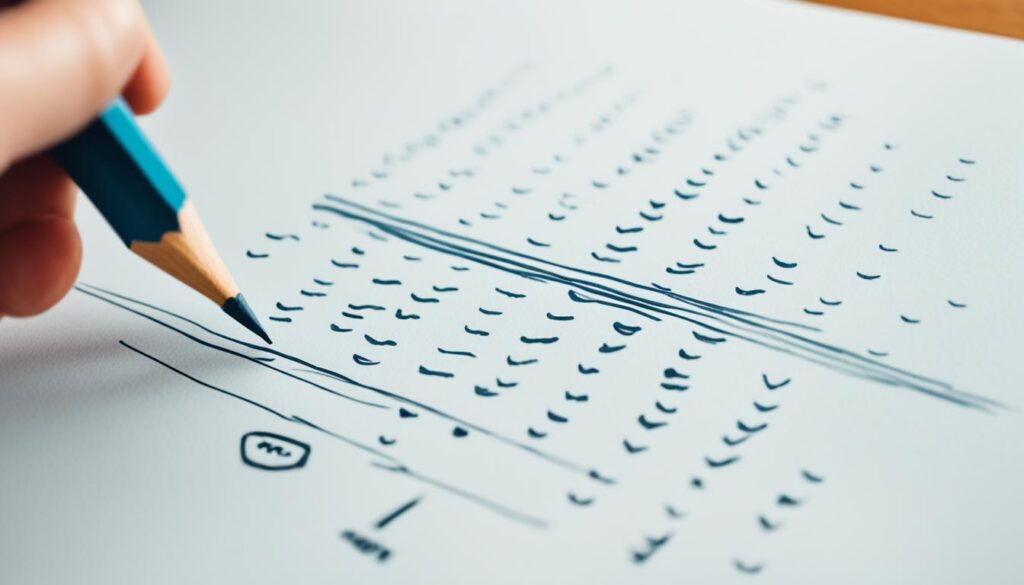
Why Choose Full Site Editing?
“Full site editing empowers website owners to create stunning and professional-looking headers without the need for coding or technical expertise.”
Full site editing provides an intuitive and user-friendly solution for customizing your WordPress header. Whether you’re a business owner, blogger, or designer, this powerful feature offers unprecedented flexibility and control over your website’s design. Say goodbye to limitations and unleash your creativity with full site editing.
Using Divi to Add and Customize WordPress Headers
Divi is a powerful and popular WordPress theme that offers advanced customization options for headers. With Divi, you can easily add and customize headers using the intuitive Divi Builder. This robust drag-and-drop interface allows you to create custom layouts and designs for your website’s headers.
Divi provides a wide range of elements that you can incorporate into your header design, such as logos, menus, buttons, social icons, and more. The Divi Builder empowers you to position and style these elements exactly as you desire, ensuring a unique and visually appealing header that aligns with your website’s branding.
When customizing your WordPress header with Divi, you have full control over various styling options, including fonts, colors, sizes, and alignments. This level of customization enables you to create headers that are perfectly tailored to match your website’s overall design and aesthetic.
Here’s an example of how you can use Divi to create and customize a header in WordPress:
- Open your WordPress dashboard and navigate to the Divi Builder.
- Create a new header template or choose from one of Divi’s pre-designed header layouts.
- Add elements such as a logo, menu, search bar, social icons, and more to your header.
- Customize the styling of each element, including fonts, colors, sizes, and alignments.
- Preview and fine-tune your header design until you achieve the desired look.
- Publish or update your header template to make it live on your website.
With Divi, the possibilities for header design and customization are virtually endless. Whether you’re a beginner or an experienced web designer, Divi’s user-friendly interface and extensive features make it a versatile tool for creating stunning and professionally designed WordPress headers.
Check out the example below to see how a header created with Divi can enhance the appearance of a website:
Overall, Divi offers an exceptional solution for adding and customizing headers in WordPress. Its flexible and intuitive features enable you to unleash your creativity and design headers that leave a lasting impression on your website visitors.
Conclusion
Customizing the header in WordPress is crucial for transforming the appearance of your website and establishing a distinctive brand identity. Whether you opt to use the WordPress Site Editor, the Customizer, or a versatile theme like Divi, the process has become more user-friendly and accessible than ever before. By leveraging the available tools and features, such as adding logos, menus, search bars, and social icons, you can effortlessly create a personalized header that aligns with your website’s requirements and embodies your brand’s essence. Embrace the wealth of customization options in WordPress to craft an aesthetically pleasing and fully functional header for your website. Begin the journey of customizing your WordPress header today!
Overall, the ability to edit and customize the header in WordPress provides immense flexibility in enhancing the visual appeal and functionality of your website. Whether you are a beginner or an experienced user, the variety of options and resources available allow you to tailor your header to suit your specific needs and preferences. Through various methods such as utilizing the WordPress Site Editor, customizing via the Customizer, or employing specialized themes like Divi, the process has become more intuitive and customizable. By thoughtfully curating your header elements, you have the opportunity to create a memorable and professional online presence that leaves a lasting impression on your visitors. Personalize your WordPress header today and elevate your website’s overall aesthetic!
In conclusion, customizing the header in WordPress empowers website owners to shape their online presence and make a memorable impression on their audience. It is an essential step in creating a website that stands out and represents your brand’s identity effectively. With the multitude of customization options available, including adding logos, menus, search bars, and social icons, you have the power to create a visually appealing and functional header that aligns with your website’s goals. Take advantage of the extensive customization capabilities offered by WordPress and elevate your website’s header to new heights. Start customizing your WordPress header today to create a unique and captivating online experience for your visitors.
FAQ
Can I edit the header in WordPress?
Yes, you can edit the header in WordPress to customize your website’s appearance.
How do I access the header template part in WordPress?
To access the header template part in WordPress, visit your WordPress dashboard, navigate to Appearance → Editor, and click on the header template part in the Site Editor.
What elements can I add to the header?
You can add elements such as a logo, menu, search bar, and social menu to the header in WordPress.
How do I add a logo to the header?
To add a logo to the header, click on the + Block Inserter button, search for the Site Logo block, insert it, and upload your logo image.
To add a menu to the header, click on the + Block Inserter button, search for the Navigation block, insert it, and customize it using the detailed guide provided.
How do I add a search bar to the header?
To add a search bar to the header, click on the + Block Inserter button, search for the Search block, insert it, and customize it using the detailed guide.
How do I add social icons to the header?
To add social icons to the header, click on the + Block Inserter button, search for the Social Icons block, insert it, and customize it using the detailed guide.
How can I customize the layout of the header?
You can customize the layout of the header by moving, grouping, and adding blocks using Group and Row blocks in the List View.
How do I edit the header in WordPress using the Twenty Twenty-Two theme?
To edit the header in WordPress using the Twenty Twenty-Two theme, navigate to Appearance → Customize and select the Site Identity or Header → Site Identity option. From there, you can edit the logo, site title, tagline, and site icon. You can also add a header image using the Cover block in the Site Editor or the Header Image option in the Customize settings.
Can I add videos to the header in WordPress?
Yes, you can add videos to the header in WordPress by uploading a video directly to the Media Library or using the Customize → Header Media option. Make sure to choose the right image or video dimensions and consider the file size for optimal performance.
How do I customize the header using full site editing in WordPress?
To customize the header using full site editing in WordPress, access the Site Editor by navigating to Appearance → Site Editor in your WordPress dashboard. From there, you can easily customize the header by adding, editing, moving, and resizing blocks. In the Twenty Twenty-Three theme, you can customize the header’s fonts, colors, button styling, and more. You can also create multiple header template areas for different templates and use premade block patterns to quickly change the look of your header.
What is Divi?
Divi is a popular WordPress theme that offers advanced customization options for headers. With Divi, you can easily add and customize headers using the Divi Builder. The Divi Builder allows you to create custom layouts and designs for headers using a drag-and-drop interface.
What can I add to my WordPress header using Divi?
You can add elements such as logos, menus, buttons, social icons, and more to your WordPress header design using Divi. Divi provides a wide range of styling options, including fonts, colors, sizes, and alignments, to customize your header to match your website’s branding.
Why is customizing the header important in WordPress?
Customizing the header in WordPress is important to revamp your site’s appearance and create a unique branding experience. By adding logos, menus, search bars, social icons, and more, you can create a customized header that suits your website’s needs and reflects your brand identity.







