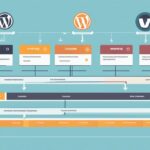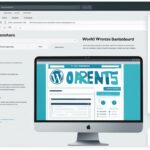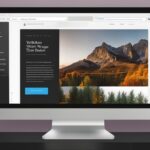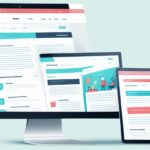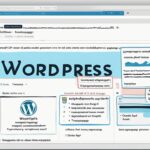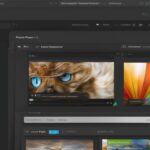Table of Contents
Build Your Own WordPress Theme: A Guide
Before diving into theme development, it’s essential to understand the basic concepts of WordPress themes. In this section, we will cover the fundamental elements and structure of a WordPress theme, including template files, theme hierarchy, and theme customization options.
When developing a WordPress theme, it’s important to have a solid understanding of how themes are structured and how they interact with the WordPress framework. This knowledge will empower you to create custom themes that not only look great but also provide a seamless user experience.
To help you grasp these basic concepts, let’s delve into the key elements of a WordPress theme.
Template Files: WordPress themes consist of various template files that control different sections and functionalities of your website. These files include the header, footer, sidebar, and content templates, among others. Each template file serves a specific purpose and helps organize your theme’s layout and design.
Theme Hierarchy: WordPress follows a hierarchy system when determining which template file to use for displaying specific pages or posts. Understanding this hierarchy is crucial for creating themes that display content consistently and allow for easy customization. By implementing the correct template file hierarchy, you can ensure that your theme adapts to various content types and page structures.
Theme Customization Options: One of the remarkable features of WordPress themes is their flexibility and customization options. With WordPress, you can easily customize your theme’s appearance, layout, and functionality using various settings, plugins, and customizations. This allows you to personalize your theme to match your brand’s aesthetics and meet the unique requirements of your website.
| Key Elements of WordPress Themes | Description |
|---|---|
| Template Files | Files that control different sections and functionalities of the theme, such as header, footer, sidebar, and content templates. |
| Theme Hierarchy | The system followed by WordPress to determine which template file to use for displaying specific pages or posts. |
| Theme Customization Options | Flexibility and customization features that allow you to personalize the appearance and functionality of your theme. |
Defining Your Design Goals and Requirements
Proper planning is key to creating a successful WordPress theme. To ensure your theme fulfills its intended purpose and resonates with your target audience, it’s essential to define clear design goals and requirements. This section will guide you through the process of establishing a solid foundation for your theme’s development.
Identify Your Design Goals
Before you begin designing your WordPress theme, take some time to identify your design goals. Consider the purpose of your website and what you hope to achieve. Are you building a blog, an e-commerce site, or a company portfolio? Understanding your goals will help you create a theme that aligns with your overall vision.
Gather Inspiration
Inspiration can come from anywhere. Take the time to explore different websites and themes that align with your design goals. Look for elements, color schemes, and layouts that resonate with your vision. Remember, gathering inspiration is about understanding what works well in terms of design and usability, not to copy someone else’s work. Use the gathered inspiration as a starting point to develop your unique theme.
Identify Your Target Audience
Your WordPress theme should cater to the needs and preferences of your target audience. Consider who your website is intended for – their demographics, interests, and expectations. By understanding your target audience, you can tailor your design choices to create a user-friendly and engaging experience that resonates with them.
Establish Design Requirements
Once you have a clear understanding of your design goals and target audience, it’s time to define your design requirements. Consider the structure and functionality your theme needs to have. Will it require a specific layout, custom post types, or integration with third-party plugins? Outline these requirements to ensure a smooth and efficient development process.
Remember, your design goals and requirements should be driven by both aesthetics and functionality. A well-designed WordPress theme not only looks good but also provides a seamless user experience.
By defining your design goals and requirements, identifying your target audience, and gathering inspiration, you can lay the groundwork for creating a WordPress theme that truly stands out. In the next section, we will explore how to set up a local development environment for efficient theme development.
Creating a Local Development Environment for Theme Development
Before embarking on your theme coding journey, it is crucial to establish a local development environment to ensure a smooth and secure workflow. In this section, we will walk you through the process of setting up a local server, such as XAMPP or WAMP, to create an isolated environment for WordPress theme development.
Setting up a local development environment offers numerous advantages. Firstly, it allows you to work on your theme offline without affecting your live website. This ensures that any changes or modifications you make to your theme can be thoroughly tested and refined before deploying them to the online platform.
Furthermore, a local environment provides a safe and controlled space for developing and debugging your theme. You can experiment with different plugins, designs, and functionalities without worrying about disrupting your live site. This way, you can confidently iterate on your theme, fine-tuning every aspect until it meets your desired specifications.
Installing a Local Server
To create a local development environment, you need to install a local server software on your computer. Two popular options are XAMPP and WAMP, both of which are free and offer comprehensive development environments for WordPress.
Quote: “Setting up a local development environment allows you to work on your theme offline without affecting your live website.”
Alternatively, you can choose a virtualization platform like Docker or Vagrant to create a virtual server environment. These platforms provide more flexibility and customization options but require more advanced technical knowledge to set up and configure.
Configuring the Local Server
Once you’ve installed a local server, you’ll need to configure it to run WordPress. This involves creating a new database, setting up a WordPress installation, and linking it to your local server.
- Create a new database – Use the database management tool (e.g., phpMyAdmin) provided by the local server software to create a new database for your WordPress installation.
- Download and install WordPress – Visit the official WordPress website (https://wordpress.org) and download the latest version of WordPress. Extract the files into the appropriate directory of your local server.
- Configure WordPress – Open your web browser and navigate to the local server’s URL (e.g., http://localhost/your_theme_folder). Follow the on-screen instructions to configure WordPress, providing the database details you set up earlier.
Once the installation is complete, you can access your local WordPress site and begin developing your theme in a secure and controlled environment.
Benefits of a Local Development Environment
A local development environment offers several benefits for theme development:
- Offline testing: With a local environment, you can test and iterate on your theme design and functionality without the need for an internet connection.
- Enhanced security: Working locally minimizes the risk of security breaches and potential harm to your live site.
- Rapid development: A local server allows for faster development, as there is no delay caused by network connections or server response times.
- Isolated environment: By working in a local environment, you can experiment freely with plugins, configurations, and customizations without impacting your live website.
By setting up a local development environment, you can create and refine your WordPress theme with confidence, ensuring that it meets your vision and requirements before deploying it to the live site.
Creating the Core Template Files for Your WordPress Theme
The structure of your theme plays a crucial role in determining its layout, functionality, and overall user experience. By creating the core template files, you lay the foundation for your WordPress theme and enable it to showcase your unique vision effectively. In this section, we will guide you through the process of creating the essential template files, including header, footer, sidebar, and content files, ensuring your theme aligns with the desired WordPress theme structure.
Understanding the Core Template Files
WordPress themes consist of various template files, each serving a specific purpose in defining the appearance and behavior of your website. Here are the core template files that form the backbone of your WordPress theme:
- Header.php: This file contains the code for the header section of your theme, including the site logo, navigation menu, and any other elements that appear at the top of every page.
- Footer.php: The footer.php file defines the code for the footer section of your theme, which typically includes copyright information, social media links, and other relevant content placed at the bottom of each page.
- Sidebar.php: The sidebar.php file controls the layout and content of the sidebar widgets displayed on your website’s pages. It allows you to add dynamic elements such as search bars, recent posts, categories, and more.
- Content.php: This file handles the main content area of your theme, including blog posts, pages, and any other custom post types you may have. It determines how the content is displayed and formatted.
Creating the Core Template Files
To create the core template files for your WordPress theme, follow these steps:
- Create a new folder in your theme directory and give it a meaningful name, such as ‘templates’.
- Inside the ‘templates’ folder, create separate files for each of the core template files mentioned earlier. For example, create a file named header.php, footer.php, sidebar.php, and content.php.
- Open each file in a code editor and begin adding the necessary HTML markup and PHP code to define the structure and functionality of each respective section.
- Save the files and ensure they are placed in the correct folder within your theme directory.
Remember to customize each template file to reflect your desired design, layout, and branding. You can add CSS classes, WordPress template tags, and other dynamic elements to enhance the visual appeal and functionality of your theme. With the core template files in place, you can move on to styling your WordPress theme and adding further customization options.
Before moving on, take a moment to visualize the relationship between these core template files within your WordPress theme. The diagram below illustrates how these files interact with each other:
| Header.php | Content.php | Sidebar.php | Footer.php |
|---|---|---|---|
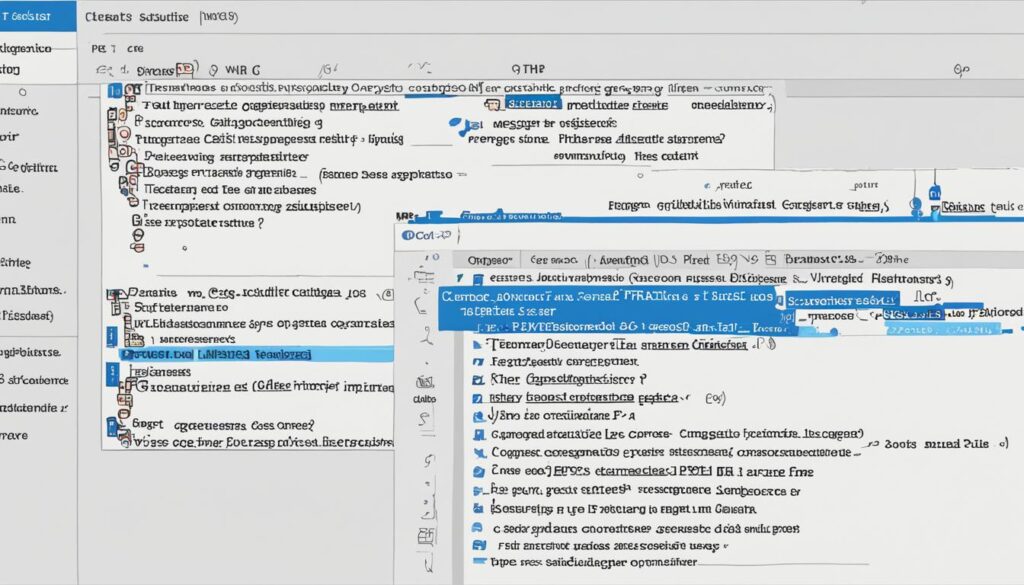 |
Understanding the role and structure of the core template files will greatly assist you in developing a well-organized and functional WordPress theme. With these files in place, you can proceed to sections 5 and 6, where we will discuss styling your theme and extending its functionality using plugins and custom features, respectively.
Styling Your WordPress Theme and Adding Customization Options
A visually appealing and user-friendly theme is crucial for attracting and engaging visitors. In this section, we will explore how to add CSS styles to your theme, customize its appearance using theme options or the WordPress Customizer, and implement responsive design for optimal viewing across devices.
Adding CSS Styles to Your Theme
One of the key aspects of theme styling is applying CSS styles to your WordPress theme. CSS (Cascading Style Sheets) allows you to control the visual presentation of your theme, including colors, fonts, spacing, and more.
To add CSS styles to your theme, you can create a separate CSS file and link it in the header.php template file. Alternatively, you can use the WordPress Customizer to add custom CSS directly.
Pro Tip: By organizing your styles in a separate CSS file, you can easily update and maintain your theme’s design without modifying the core theme files.
Customizing Theme Appearance
WordPress provides various customization options to modify the appearance of your theme effortlessly. You can access these options through the WordPress Customizer or theme settings, depending on the theme you’re using.
With customization options, you can:
- Change the site title, logo, and tagline
- Set a custom background image or color
- Choose the default layout (e.g., full-width, boxed)
- Customize the header and footer
- Enable/disable specific theme features or sections
Implementing Responsive Design
In today’s mobile-centric world, having a responsive design is crucial for providing a seamless user experience across different devices and screen sizes. Responsive design ensures that your theme adapts and optimizes its layout and content for smartphones, tablets, and desktops.
To implement responsive design in your WordPress theme, you can leverage CSS media queries to apply different styles based on the device’s screen size. Additionally, you can use frameworks like Bootstrap or Foundation, which provide pre-built responsive components that you can integrate into your theme.
Summary
In this section, we explored the importance of styling your WordPress theme and adding customization options. We discussed how to add CSS styles to your theme, customize its appearance, and implement responsive design for an optimal user experience. By implementing these techniques, you can create a visually appealing and user-friendly theme that stands out among the competition.
| Key Takeaways |
|---|
| Adding CSS styles to your theme enhances its visual presentation. |
| Customization options allow you to modify various aspects of your theme’s appearance. |
| Implementing responsive design ensures optimal viewing across different devices. |
Extending Your WordPress Theme with Plugins and Custom Functionality
To take your theme to the next level, you can leverage the power of plugins and add custom functionality. In this section, we will demonstrate how to integrate popular WordPress plugins, create custom features using PHP code, and enhance your theme’s functionality to meet specific requirements.
Integrating WordPress Plugins
A great way to extend your WordPress theme’s functionality is by incorporating plugins. WordPress.org offers a vast library of plugins, both free and premium, that can add various features to your theme. Whether you need to implement an advanced contact form, integrate social media sharing buttons, or enhance your site’s search engine optimization capabilities, there is a plugin for almost every requirement.
Remember to choose plugins that are regularly updated and have good user ratings and reviews. Ensure that the plugins you select are compatible with your theme and won’t conflict with your existing design or functionality.
Creating Custom Features with PHP Code
If you can’t find a suitable plugin for your specific needs, you can create custom features using PHP code. WordPress provides a robust programming interface that allows you to extend its core functionality. You can tap into WordPress hooks and filters, create custom actions and filters, and modify theme templates to add your desired features.
For example, if you want to implement a custom post type for a portfolio section on your website, you can write PHP code to register the post type, define its custom fields, and create the necessary template files to display the portfolio items.
Enhancing Theme Functionality
By utilizing plugins and custom PHP code, you can enhance your theme’s functionality in numerous ways. Here are some examples:
- Add an advanced search functionality to allow users to search specific custom taxonomies or custom fields within your theme.
- Create a membership area with restricted access to certain content, allowing users to register, log in, and view exclusive content.
- Implement e-commerce features by integrating a popular WordPress e-commerce plugin, enabling users to make purchases directly from your website.
Remember to test any new plugins or custom features thoroughly to ensure compatibility and stability within your theme. Regularly update your plugins and custom code to benefit from the latest enhancements and security patches.
By extending your WordPress theme with plugins and custom functionality, you can create a unique website that meets your specific requirements and stands out in the digital landscape.
Conclusion
Congratulations on successfully completing this comprehensive guide on how to create your very own WordPress theme! Throughout each section, we have covered the essential concepts and steps necessary to design and develop a bespoke theme tailored to your unique vision.
By gaining the knowledge and skills provided in this guide, you are now equipped to bring your website ideas to life and make an impactful presence in the digital landscape. With WordPress’s flexibility and your newfound expertise, the possibilities for creating visually stunning and functional themes are endless.
Remember to continuously explore and experiment with different design elements, customization options, and plugins to enhance the user experience of your WordPress theme. Stay up-to-date with the latest web design trends and ensure your theme remains responsive and optimized for various devices.
Now that you have acquired the necessary tools and knowledge, it’s time to embark on your journey as a proficient WordPress theme developer. Be confident, creative, and always strive for excellence as you craft unique themes that capture the attention and wow your audience.
FAQ
What are the basic concepts of WordPress themes?
The basic concepts of WordPress themes include understanding template files, theme hierarchy, and theme customization options. Template files define the structure and layout of different sections of your website, while theme hierarchy determines which template file is used in specific situations. Theme customization options allow you to modify the appearance and functionality of your theme to suit your needs.
How do I define my design goals and requirements for my WordPress theme?
Defining your design goals and requirements involves identifying your target audience, gathering inspiration for your theme’s overall look and feel, and determining the desired functionality and features. This helps you create a focused and cohesive design that resonates with your intended users.
How do I create a local development environment for WordPress theme development?
To create a local development environment, you will need to install and configure a local server such as XAMPP or WAMP. This provides a safe and isolated space where you can develop and test your theme without affecting your live website. It allows you to work offline and make necessary changes before deploying your theme to a live server.
What are the core template files required for a WordPress theme?
The core template files serve as the building blocks of your WordPress theme. These include files such as header.php, footer.php, sidebar.php, and content.php. They control the layout, structure, and functionality of your theme’s different sections. By creating and customizing these template files, you can establish the foundation of your theme.
How do I style my WordPress theme and add customization options?
Styling your WordPress theme involves adding CSS styles to customize its appearance. You can modify fonts, colors, spacing, and other visual aspects to align with your design goals. Additionally, you can provide customization options using theme options or the WordPress Customizer. These options allow users to adjust certain aspects of the theme’s appearance without touching the code.
How can I extend my WordPress theme with plugins and custom functionality?
You can extend the functionality of your WordPress theme by incorporating plugins and custom features. Plugins are pre-built software components that add specific features or enhance existing ones. By integrating popular WordPress plugins, you can augment your theme’s capabilities. Alternatively, you can create custom features using PHP code to meet unique requirements and further enhance your theme’s functionality.
What is the conclusion of this guide on creating a WordPress theme?
Congratulations on completing this guide! You now have the knowledge and skills necessary to design and develop your own WordPress theme. Each section has provided you with valuable insights and step-by-step instructions to create a bespoke theme tailored to your vision. With your newfound expertise, you can bring your website ideas to life and make a distinct impression in the digital landscape.