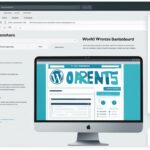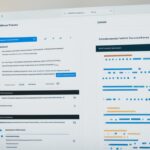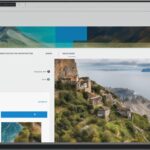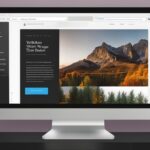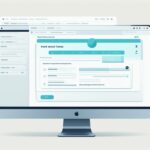Table of Contents
In this comprehensive guide, you will discover the step-by-step process of uploading custom fonts to your WordPress website, allowing you to enhance the typography and overall design of your site.
Key Takeaways:
- Understand the different font formats and their compatibility with WordPress (TrueType, OpenType, Web Open Font Format)
- Choose the appropriate font files, including variations like bold and italic, considering licensing and copyright considerations
- Prepare font files for compatibility and optimal performance through compression, subsetting, and validation
- Explore different methods of uploading fonts to WordPress, such as using the theme customizer, plugins, or manual file upload
- Implement custom fonts in WordPress themes using CSS font-face rule, Google Fonts integration, or theme-specific options
Congratulations! By following this guide, you can now upload and implement custom fonts in WordPress, transforming your website’s typography and making it more visually appealing and unique.
Next, let’s dive deeper into understanding the different font formats and their compatibility with WordPress.
Understanding the Font Formats
Before you begin uploading fonts to WordPress, it’s essential to understand the different font formats and which ones are compatible with the platform. This section will cover the most common font formats, such as TrueType (TTF), OpenType (OTF), and Web Open Font Format (WOFF), providing you with a clear understanding of their characteristics and best usage scenarios.
Fonts come in various formats, each with its own features and benefits. Let’s explore the three main font formats:
- TrueType (TTF): TrueType fonts are widely supported and compatible with both Mac and Windows operating systems. They offer excellent scalability without compromising the quality of the font. TrueType fonts are suitable for print and web use, providing a smooth reading experience across different devices. They are highly versatile and popular among designers and developers.
- OpenType (OTF): OpenType fonts are an enhanced version of TrueType fonts, offering additional features and better language support. They include advanced typographic attributes and can store more characters compared to TrueType fonts. OpenType fonts are suitable for various design applications and provide better control over typographic elements, such as ligatures and alternates.
- Web Open Font Format (WOFF): WOFF is a font format specifically developed for web use. It provides optimized font delivery and better performance, promoting faster loading times for web pages. WOFF fonts are compressed, reducing file size without sacrificing quality. They ensure consistent and reliable typography across different browsers and platforms.
Understanding font formats is crucial for choosing the right fonts for your WordPress website. Now that you have a clear understanding of the different font formats, you can confidently proceed with uploading fonts to WordPress in the next section.
Font Format Comparison
| Font Format | Key Features | Compatibility | Usage |
|---|---|---|---|
| TrueType (TTF) | Excellent scalability, versatile, widely supported | Mac, Windows, and web | Print and web use |
| OpenType (OTF) | Advanced typographic features, better language support | Mac, Windows, and web | Various design applications |
| Web Open Font Format (WOFF) | Optimized font delivery, faster loading times | Web | Web pages and cross-browser compatibility |
Choosing the Right Font Files
When it comes to uploading fonts to your WordPress website, selecting the correct font files is essential for a seamless experience. In this section, we will explore the process of identifying the appropriate font files for your chosen fonts. We will also discuss the importance of considering licensing and copyright factors when working with custom fonts.
Identifying the Necessary Font Files
To ensure a successful font upload, you need to have the necessary font files for each variant of your chosen fonts. These variants may include regular, bold, italic, and other styles. The specific font files required may vary depending on the typefaces you have selected. Here are some common font file variants:
- Regular: Represents the standard style of the font.
- Bold: Emphasizes the text with a thicker and more prominent appearance.
- Italic: Slants the text to create an italicized effect.
- Other variations: Some font families offer additional styles like light, medium, and semibold.
Make sure you have all the necessary font file variants before proceeding with the upload process.
Importance of Licensing and Copyright Considerations
When working with custom fonts, it’s crucial to consider licensing and copyright restrictions. Using fonts without proper licensing permissions can lead to legal issues and compromise the integrity of your website. Here are a few key points to keep in mind:
- Ensure that you have obtained the appropriate licenses for the custom fonts you plan to use.
- Read and understand the terms and conditions of the font licenses, especially regarding their usage on websites.
- When in doubt, consult the font foundry or designer to clarify any licensing questions.
By adhering to licensing and copyright guidelines, you can confidently incorporate custom fonts into your WordPress website without any legal concerns.
In the next section, we will dive into the process of preparing your font files for uploading to WordPress, ensuring compatibility and optimal performance.
| Key Takeaways | Considerations |
|---|---|
| Identify the necessary font file variants for your chosen fonts. | Regular, bold, italic, and other variations are common. |
| Obtain the proper licenses for your custom fonts. | Ensure compliance with licensing and copyright regulations. |
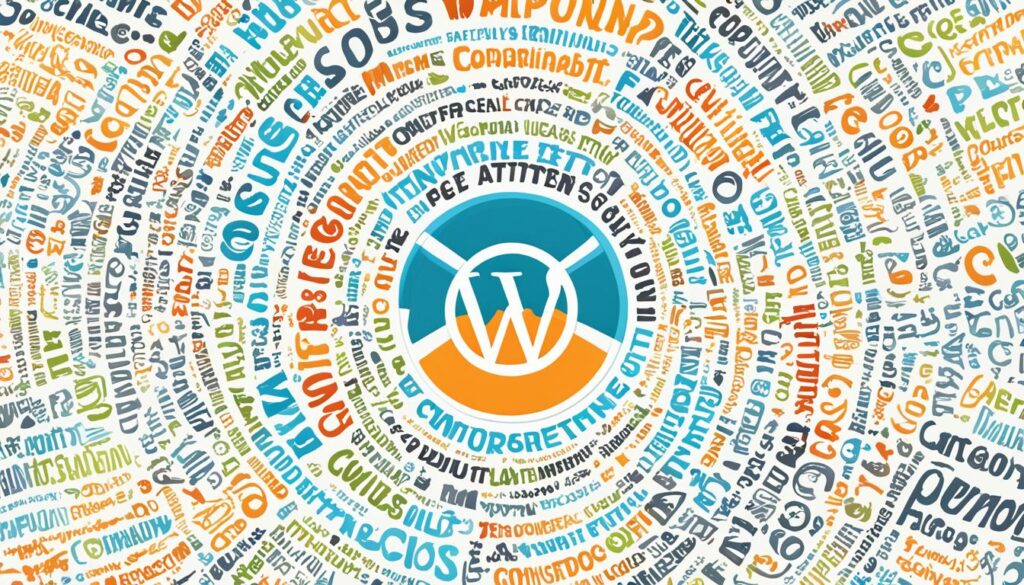
Preparing Your Font Files
Before uploading fonts to WordPress, you need to prepare the font files to ensure compatibility and optimal performance. This section will guide you through the necessary steps of font file preparation, such as font file compression, subsetting, and font file validation, to streamline the upload process and optimize your site’s performance.
Font File Compression
Font file compression plays a crucial role in reducing file size and improving website loading speed. By compressing your font files, you can significantly enhance the overall performance of your WordPress site. To compress your font files, you can use various tools and techniques such as:
- Using online font compression services like WOFFCompress and Font Squirrel
- Using font file optimization software like FontForge and TTX/FontTools
- Manually removing unnecessary data from font files using specialized text editors
Font Subsetting
In some cases, you may only need to use specific characters from a font file rather than the entire font set. Font subsetting allows you to extract and include only the necessary characters, reducing file size and improving performance. This is particularly useful when working with multilingual websites or when custom fonts are used for specific sections of your site.
To subset your font files, you can use online font subsetting tools like Font Squirrel, Fonts.com Web Font Generator, or FontForge, which allow you to select the required characters and generate a subsetted version of the font file.
Font File Validation
Validating your font files before uploading them to WordPress is essential to avoid issues and ensure compatibility across different browsers and devices. Font file validation helps identify any potential errors or inconsistencies in the font files, allowing you to fix them before uploading.
There are several font file validation tools available, such as Font Validator, TTX/FontTools, and online validators like Font Squirrel and Transfonter. These tools can help you spot issues like missing glyphs, incorrect font formats, or unsupported features, enabling you to resolve them and ensure smooth rendering of your custom fonts.
| Font File Preparation Techniques | Benefits |
|---|---|
| Font file compression | Reduces file size, improves loading speed |
| Font subsetting | Optimizes file usage, reduces bandwidth consumption |
| Font file validation | Ensures compatibility, avoids rendering issues |
Uploading Fonts to WordPress
Now that you have your font files ready, it’s time to upload them to your WordPress website. In this section, we’ll explore the different methods of uploading fonts, including using the WordPress theme customizer, third-party plugins, and manual file upload. You’ll gain a thorough understanding of each method’s advantages, allowing you to choose the best approach based on your specific needs.
Method 1: WordPress Theme Customizer
The WordPress theme customizer provides a user-friendly interface for uploading and managing fonts directly within your theme settings. Here’s how to upload fonts using the theme customizer:
- Access the WordPress admin dashboard and navigate to “Appearance” > “Customize”.
- Select the “Typography” or “Fonts” option, depending on your theme.
- Look for the font upload section and click on the “Upload” button.
- Locate the font files on your computer and select them for upload.
- Save your changes, and the fonts will be uploaded to your WordPress site.
This method is suitable for users who prefer a straightforward and integrated solution without relying on external plugins or manual file uploads.
Method 2: Third-Party Plugins
If your theme does not have built-in font management capabilities or you require advanced font customization options, you can utilize third-party plugins. These plugins offer enhanced functionality and flexibility when it comes to uploading fonts. Follow these steps to upload fonts using a third-party plugin:
- Install and activate a font management plugin from the WordPress plugin directory.
- Access the plugin settings through the WordPress admin dashboard.
- Follow the plugin’s documentation or user guide to upload your font files.
- Configure the font settings according to your preferences.
- Save the changes, and the fonts will be uploaded to your WordPress site.
Using third-party plugins gives you access to a wider range of font options and customization features, making it ideal for users who want more control over their typography.
Method 3: Manual File Upload
If you prefer a hands-on approach and have a good understanding of your WordPress site’s file structure, you can manually upload font files using FTP or the WordPress media library. Here’s how to upload fonts manually:
- Access your WordPress site’s files either through FTP or the file manager provided by your hosting provider.
- Navigate to the appropriate directory for font storage. This is often the “wp-content” folder or a specific theme folder.
- Create a new folder named “fonts” if one does not already exist.
- Upload your font files to the “fonts” folder.
- Access the WordPress admin dashboard and go to “Appearance” > “Editor”.
- Locate the CSS file associated with your theme (usually named “style.css”).
- Add the necessary CSS code to link to your uploaded font files.
- Save the changes, and the fonts will be available for use on your WordPress site.
This method requires technical knowledge and is recommended for experienced users who are comfortable working with files and code directly.
By exploring these different methods of uploading fonts to WordPress, you can choose the one that best suits your skill level and requirements. Whether you prefer the convenience of the theme customizer, the flexibility of third-party plugins, or the control of manual file upload, you’ll be able to enhance your website’s typography and create a unique visual experience for your visitors.
Implementing Custom Fonts in WordPress Themes
Uploading fonts to your WordPress website is just the first step towards enhancing your site’s typography. To truly make an impact, you need to integrate these custom fonts into your WordPress theme. In this section, we will explore various techniques to seamlessly implement custom fonts into your WordPress themes.
CSS Font-Face Rule
The CSS font-face rule is one of the most common methods for implementing custom fonts in WordPress themes. By using this rule, you can specify the font files to be used and define the font family, style, and weight within your theme’s stylesheet. This allows you to create a consistent and unique typographic style across your entire website.
Here’s an example of how you can use the CSS font-face rule to implement custom fonts:
<style> @font-face { font-family: 'YourFontName'; src: url('path-to-your-font.otf') format('opentype'); /* Add additional font file declarations here */ } /* Use the custom font in your CSS */ body { font-family: 'YourFontName', sans-serif; } </style>
Google Fonts Integration
Another popular method for implementing custom fonts in WordPress themes is by leveraging Google Fonts. Google Fonts offers a vast collection of free, web-safe fonts that you can easily integrate into your WordPress site. By linking the Google Fonts stylesheet in your theme’s header, you can access and use these fonts seamlessly.
Here’s an example of how you can integrate Google Fonts into your WordPress theme:
<link rel="stylesheet" href="https://fonts.googleapis.com/css?family=YourFontName"> <style> /* Use the custom font in your CSS */ body { font-family: 'YourFontName', sans-serif; } </style>
Theme-Specific Options
In some cases, WordPress themes offer built-in options to easily implement custom fonts without the need for coding. These theme-specific options allow you to select and apply custom fonts directly from the theme settings, eliminating the need to modify the theme’s code or stylesheets.
To implement custom fonts using theme-specific options, refer to your theme’s documentation or settings. Look for typography or font-related options that allow you to choose and apply custom fonts. These options may provide a dropdown menu or a font selection interface, making it intuitive and effortless to implement your desired typography.
Now that you’ve learned various techniques for implementing custom fonts in WordPress themes, you can elevate your website’s visual appeal and create a consistent typographic experience for your visitors. Whether you prefer using the CSS font-face rule, integrating Google Fonts, or leveraging theme-specific options, you have the tools to transform your website into a unique and captivating online presence.
Conclusion
Now that you have successfully learned how to upload and implement custom fonts in WordPress, you can take your website’s typography to the next level. By following the step-by-step guide provided, you have gained the knowledge and skills to enhance the visual appeal and uniqueness of your site.
When selecting fonts, it is important to choose wisely considering performance, licensing, and compatibility aspects. Take the time to experiment with different font combinations to find the perfect match that aligns with your website’s branding and design.
Remember, typography plays a crucial role in user experience. A well-chosen font can make your content more engaging and easily readable, while conveying the right tone and message. It is an essential element in creating a professional and visually appealing WordPress site.
Now that you are equipped with the necessary skills, it’s time to implement custom fonts and enjoy the visual transformation of your WordPress site. Elevate your website’s design by harnessing the power of typography and create an unforgettable user experience.
FAQ
How do I upload custom fonts to my WordPress website?
To upload custom fonts to your WordPress website, follow these steps:
1. Obtain the font files in the compatible format (TrueType, OpenType, or Web Open Font Format).
2. Access your WordPress dashboard and navigate to the “Appearance” section.
3. Choose “Customize” and select “Typography” or “Fonts” from the customization options.
4. Look for the option to upload custom fonts and click on it.
5. Select the font files you want to upload from your computer and click “Upload” or “Save” to complete the process.
6. Once the fonts are uploaded, you can modify the font settings for different elements of your website using the provided customization options.
What font formats are compatible with WordPress?
WordPress supports various font formats, including TrueType (TTF), OpenType (OTF), and Web Open Font Format (WOFF). These formats are widely used and offer compatibility across different browsers and devices. However, it’s essential to check the theme you are using or any specific requirements mentioned by the theme developer to ensure the compatibility of your chosen font format.
How do I choose the right font files for my WordPress website?
To choose the right font files for your WordPress website, consider the variations you want to use, such as regular, bold, italic, or other styles. Make sure you have the appropriate font files for each variation. Additionally, pay attention to licensing and copyright considerations when selecting custom fonts. It’s essential to use fonts that you have the proper license to use or fonts that are available under open-source licenses or commercial licenses suitable for your needs.
What preparations do I need to make before uploading font files to WordPress?
Before uploading font files to WordPress, it’s recommended to prepare the files to ensure compatibility and optimal performance. These preparations may include compressing the font files to reduce their size, subsetting the fonts to include only necessary characters, and validating the font files to ensure they meet the required specifications. There are various online tools and font management software available that can assist you in preparing your font files.
What are the different methods of uploading fonts to WordPress?
There are several methods you can use to upload fonts to your WordPress website:
1. WordPress Theme Customizer: Many themes provide options to upload custom fonts directly through the WordPress theme customizer. Access the customizer from your WordPress dashboard, navigate to the typography or fonts section, and follow the instructions provided by your theme.
2. Third-Party Plugins: WordPress offers numerous plugins that allow you to upload and manage custom fonts easily. Search for font management plugins in the WordPress plugin directory and choose the one that best suits your needs.
3. Manual File Upload: If you prefer more control over the font upload process, you can manually upload the font files to your WordPress installation using an FTP client. Connect to your website’s server via FTP, locate the theme folder, and upload the font files to the appropriate directory.
How can I implement custom fonts in my WordPress theme?
To implement custom fonts in your WordPress theme, you can use various techniques based on your theme and customization options:
1. CSS font-face Rule: This method involves declaring the custom fonts in your theme’s stylesheet using the @font-face rule. You will need to provide the font file’s URL or upload the font files to your theme’s directory.
2. Google Fonts Integration: WordPress has built-in support for Google Fonts, allowing you to easily integrate a vast collection of fonts into your website. Simply select the desired Google Fonts from the WordPress theme customizer, and they will be automatically loaded on your site.
3. Theme-Specific Options: Some WordPress themes offer specific options to upload and manage custom fonts. Check the theme documentation or options panel to see if these features are available. Each theme may have its unique way of implementing custom fonts, so it’s recommended to consult the theme developer’s instructions for guidance.