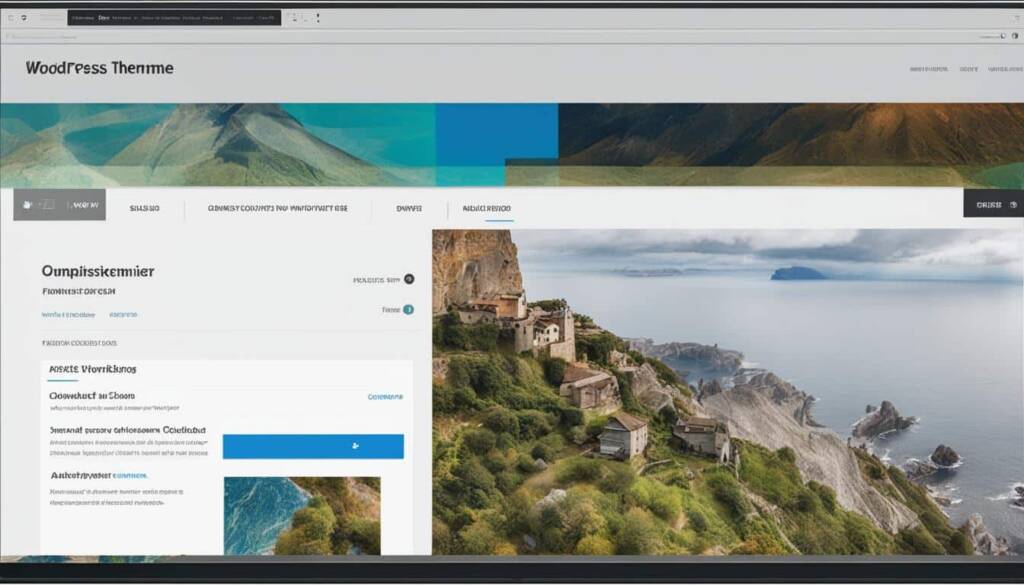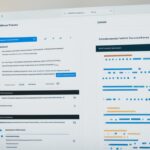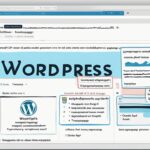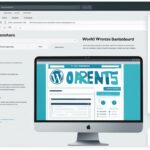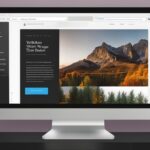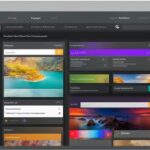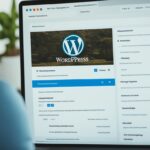Table of Contents
Changing the font on your WordPress website can have a significant impact on its overall design and user experience. This quick guide will walk you through the various methods and tools available to easily change the font on your WordPress site. Whether you want to customize the font for your entire site or for specific elements like headings and body text, we’ve got you covered.
Changing Fonts in the WordPress Theme Customizer
One of the easiest ways to change the font on your WordPress site is by using the built-in WordPress theme customizer. This feature allows you to make real-time changes to the appearance of your website, including the font.
Simply access the WordPress theme customizer from your dashboard, navigate to the typography or font settings, and choose the desired font for different text elements such as headings, body text, and links. Save your changes, and your website will instantly reflect the new font.
If you’re unsure how to access the WordPress theme customizer, follow these steps:
- Log in to your WordPress dashboard.
- Click on “Appearance” in the left-hand sidebar.
- From the dropdown menu, select “Customize.”
- Once in the customizer, look for options related to typography or fonts.
- Choose the desired font for headings, body text, and links.
- Click “Save” or “Publish” to apply the changes.
The WordPress theme customizer provides a user-friendly interface for customizing your website’s font. It eliminates the need to code or modify theme files directly, making font changes accessible to users of all technical levels.
Changing Fonts in the WordPress Full Site Editor
If you’re using a block-based WordPress theme that supports the full site editor, you can take advantage of this powerful tool to change the font on your website. With the WordPress full site editor, you have the ability to customize the font for various elements such as text, links, and headings.
To access the full site editor, simply go to your WordPress admin panel and navigate to the typography settings. From there, you can choose the specific elements you want to modify and select the desired font. Whether you prefer a sleek and modern look or something more elegant and traditional, the full site editor offers a wide range of font options to suit your style.
By making font changes in the full site editor, you can ensure consistency throughout your website as the modifications you make will apply to the entire site. This allows you to maintain a cohesive design and enhance the overall aesthetic appeal of your WordPress site.
Take advantage of the WordPress full site editor to elevate the typography of your website and create a visually appealing and engaging user experience.
| Advantages of the WordPress Full Site Editor | Disadvantages of the WordPress Full Site Editor |
|---|---|
| 1. Allows you to change the font for various elements on your website. | 1. Limited font options compared to external plugins. |
| 2. Provides a unified and consistent font appearance across your entire site. | 2. May require some learning curve to navigate and utilize all the features. |
| 3. No coding skills required, making it accessible to users of all levels. | 3. Font modifications made in the full site editor can be overridden by theme updates. |
Change WordPress Fonts Using a WordPress Plugin
If you’re looking to enhance your WordPress site with more font options and customization capabilities, using a WordPress plugin can be a game-changer. Plugins like Easy Google Fonts and Use Any Font provide a wide range of font choices and allow you to personalize the font appearance to suit your branding and design preferences.
To get started, simply install and activate the plugin of your choice. Once activated, you can access the plugin’s settings from your WordPress dashboard and begin customizing the fonts on your site.
With Easy Google Fonts, you can tap into an extensive library of free Google Fonts or upload your own font files. This plugin seamlessly integrates with the WordPress Customizer, making it easy to preview and apply font changes in real-time.
Similarly, Use Any Font brings a diverse selection of custom fonts to your WordPress site. This plugin allows you to upload your own font files or choose from a variety of font sources, including Adobe Fonts, Font Squirrel, and more.
Both plugins provide straightforward interfaces that make font selection and customization a breeze. You can specify the fonts for various text elements, such as headings, paragraphs, links, and more, creating a unique and cohesive typography style for your website.
Whether you prefer the extensive library of Google Fonts or have specific fonts in mind, these plugins give you the flexibility to elevate your WordPress design and deliver a visually stunning experience to your visitors.
Easy Google Fonts
Easy Google Fonts is a popular WordPress plugin that simplifies the process of changing fonts on your WordPress site. Here’s how it works:
- Install and activate the Easy Google Fonts plugin.
- Navigate to the Appearance tab in your WordPress dashboard and click on Customize.
- In the Customizer, you’ll find the Typography or Fonts option, depending on your theme.
- Click on Typography or Fonts to access the font settings.
- Select the desired font for different text elements, such as headings, body text, or links.
- Preview the changes in real-time and save once you’re satisfied with the new font appearance.
By following these simple steps, you can effortlessly change the fonts on your WordPress site using Easy Google Fonts.
Use Any Font
The Use Any Font plugin is another excellent option for customizing the fonts on your WordPress site. Here’s how you can utilize this plugin:
- Install and activate the Use Any Font plugin.
- Upload your own font files or choose from a variety of font sources offered by the plugin.
- Assign the selected fonts to specific text elements within your WordPress site.
- Easily apply the font changes and witness the transformation of your website’s typography.
With Use Any Font, you have the freedom to incorporate unique and personalized fonts into your WordPress site, elevating its visual appeal and brand representation.
Whichever plugin you choose, Easy Google Fonts or Use Any Font, you’ll have the power to change the font on your WordPress site effortlessly. These plugins unlock an array of font options and customization capabilities, enabling you to create a visually stunning and highly engaging typography experience for your website visitors.
Change Fonts Using a WordPress Theme Builder
Another way to change the font in WordPress is by using a WordPress theme builder. These powerful tools allow you to create custom themes without any coding knowledge, providing a high level of customization and flexibility for your WordPress site.
With a theme builder, you can easily change the font of different elements on your website. Simply select the element you want to change, access the typography settings, and choose the desired font. Whether it’s the body text, headings, buttons, or any other element, the theme builder gives you the freedom to create a truly unique font experience.
A theme builder offers a range of font options to choose from, allowing you to find the perfect font that aligns with your brand and enhances your website’s design. From traditional serif fonts to modern sans serifs, you can experiment and find the ideal typography that captures your website’s essence.
Not only does a WordPress theme builder make font customization easy, but it also offers additional design features like layout customization, color schemes, and more. With these tools at your disposal, you can create a visually stunning website that stands out from the crowd.
Benefits of Using a WordPress Theme Builder for Font Customization
- Easy customization of fonts without any coding knowledge
- Wide range of font options to choose from
- Opportunity to create a unique font experience for your website
- Ability to align font choices with your brand and design aesthetics
- Access to additional design features for a comprehensive website customization
Take your WordPress website to the next level with a WordPress theme builder and elevate the font experience for your visitors.
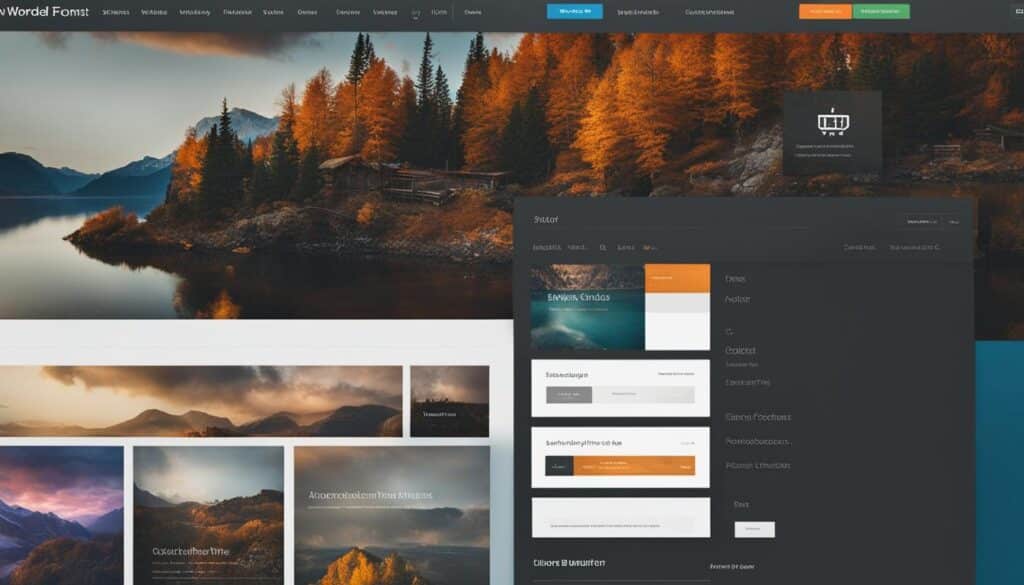
Customize Font Appearance in WordPress Content Editor
If you want to customize font in WordPress and change the appearance of specific blog posts or pages, you can easily do so within the WordPress content editor. While this method is not ideal for sitewide font changes, it allows you to create unique font styles for individual pieces of content.
To get started, follow these simple steps:
- Edit a post or page in WordPress.
- Select the text you want to customize. It can be a headline, a paragraph, or any other section of text.
- Access the typography settings in the sidebar. Look for the font options or typography menu.
- From there, you can change the font, font size, font weight, and more. Experiment with different options until you achieve the desired appearance.
This method is perfect for creating eye-catching typography for specific content, allowing you to emphasize important information or create a unique style for your blog posts and pages.
Example
“Our company’s new product launch is just around the corner. In our latest blog post, we share an inside look at the development process and the innovative features that set our product apart from the competition. To make this announcement truly stand out, we decided to customize the font in the content editor. By using a bold and modern font, we were able to create a visually striking heading that grabbed readers’ attention and conveyed our excitement about the upcoming launch.”
You can see the visual impact of customized font appearance by inserting the following image:
By taking advantage of the font customization options in the WordPress content editor, you can create visually appealing and engaging content that resonates with your audience.
Additional Considerations and Tips
When changing the font on your WordPress site, there are a few additional considerations to keep in mind:
Choose Fonts that Complement Your Design
It’s important to select fonts that enhance your website’s overall design and branding. Consider how different fonts evoke specific emotions and align with your website’s purpose and target audience. For example, a playful and casual font may be suitable for a children’s website, while a sophisticated and elegant font may be more fitting for a luxury brand.
Utilize Font Pairings for Contrast
Font pairings can be a powerful design technique to create visual interest and contrast. Combining a serif font with a sans serif font is a popular pairing choice. The contrasting characteristics of these two font styles can enhance readability and add depth to your typography. Experiment with different pairings to find the perfect combination that reflects your brand’s personality.
Ensure Readability and Legibility
While it’s tempting to choose elaborate and decorative fonts, it’s important to prioritize readability and legibility. Ensure that your chosen font is easy to read across different devices and screen sizes. Pay attention to factors such as font size, spacing, and line height to optimize the reading experience for your website visitors.
Experiment with Font Sizes, Weights, and Styles
To create a visually appealing typography hierarchy, experiment with different font sizes, weights, and styles. Use larger font sizes for headings and subheadings to grab attention, and smaller font sizes for body text to ensure readability. Additionally, explore bold, italic, and other styles to add emphasis and variation to your content.
Expand Your Font Choices with Plugins
If the default font options in WordPress are not sufficient for your design needs, you can explore font plugins to expand your font choices. Two popular options are Easy Google Fonts and Use Any Font. These plugins allow you to easily integrate a wide range of custom fonts into your WordPress site, giving you even more flexibility and creative options.
By considering these tips and best practices, you can harness the power of typography to enhance the visual appeal and user experience of your WordPress site.
Conclusion
Changing the font on your WordPress site can have a significant impact on its visual appeal and user experience. Whether you choose to use the built-in WordPress theme customizer, the full site editor, a WordPress plugin, or a theme builder, the process is relatively simple and can be done without any coding knowledge.
Experiment with different fonts, styles, and pairings to find the perfect font combination that represents your brand and enhances your website’s overall design. With the ability to easily change the font, you can transform the look and feel of your WordPress site and deliver a memorable user experience.
By customizing your website’s font, you can create a cohesive and professional appearance that aligns with your brand identity. Fonts play a crucial role in communicating your message effectively, and they contribute to the overall readability and usability of your site.
Take advantage of the various methods and tools available in WordPress to change the font and discover the possibilities for enhancing your website. Whether you want to make subtle changes or completely revamp your typography, WordPress offers the flexibility and customization options you need to achieve your desired outcome.
FAQ
How can I change the font on my WordPress site?
There are multiple ways to change the font on your WordPress site. You can use the WordPress theme customizer, the full site editor, a WordPress plugin, or a theme builder to easily customize the font.
How do I change fonts in the WordPress theme customizer?
To change fonts in the WordPress theme customizer, access the customizer from your dashboard, go to the typography or font settings, and select the desired font for headings, body text, and links. Save your changes to apply the new font.
Can I change the font using the WordPress full site editor?
Yes, if you’re using a block-based WordPress theme that supports the full site editor, you can change the font using this tool. Access the full site editor, go to the typography settings, and choose the elements you want to change, such as text, links, and headings.
Are there any plugins I can use to change the font on my WordPress site?
Yes, you can use WordPress plugins like Easy Google Fonts or Use Any Font to add a variety of fonts to your site. Install and activate the plugin, access its settings, and choose your desired fonts. Some plugins even allow you to upload your own font files.
How can a theme builder help me change the font on my WordPress site?
With a WordPress theme builder, you can easily change the font of different elements on your website. Select the element you want to modify, access the typography settings, and choose your desired font. Theme builders provide high levels of customization and flexibility.
Can I customize the font appearance within the WordPress content editor?
Yes, you can customize the font within the WordPress content editor for specific blog posts or pages. While this method is not ideal for sitewide font changes, it allows you to create unique font styles for individual pieces of content.
What should I consider when changing the font on my WordPress site?
When changing the font, consider fonts that complement your website’s design and branding. Experiment with font pairings, font sizes, weights, and styles to find the perfect balance. It’s also important to prioritize readability and legibility.
How can I summarize the process of changing the font on my WordPress site?
Changing the font on your WordPress site is a simple process that can be done without any coding knowledge. Whether you use the built-in WordPress theme customizer, the full site editor, a plugin, or a theme builder, you can easily transform the look and feel of your site.