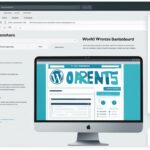Table of Contents
Are you a beginner looking to customize the appearance of your WordPress website? Installing a WordPress theme is a straightforward process that allows you to transform the visual design and functionality of your site. In this comprehensive guide, we will walk you through the step-by-step process of how to install a WordPress theme, ensuring that your website reflects your brand and captures the attention of your audience.
Before we dive into the installation process, it’s essential to understand what a WordPress theme is and why it is crucial for your website’s success. A WordPress theme is a collection of files that dictate the visual appearance of your site, including design elements such as colors, fonts, and page layout. It’s like a template that determines how your website looks to visitors.
Choosing the right WordPress theme is vital for creating a unique and user-friendly website. There are thousands of free and premium themes available, each with its own set of features and benefits. In the next section, we will explore how to select a suitable theme for your website and consider factors such as design, responsiveness, SEO-friendliness, regular updates, compatibility, and support.
Now that you understand the importance of choosing the right theme, let’s move on to the installation process. There are three main methods to install a WordPress theme – through the theme directory, using the upload method, or via FTP. Each method has its own set of steps, but the outcome is the same – a visually appealing website that captures the essence of your brand.
In the next sections, we will guide you through each installation method in a detailed, step-by-step manner. Whether you choose to install a theme from the WordPress theme directory, upload a premium or custom theme using the upload method, or use FTP for more complex situations, we’ve got you covered.
So, are you ready to give your WordPress website a fresh new look? Let’s get started with our step-by-step WordPress theme installation guide!
What is a WordPress Theme?
A WordPress theme is a set of interrelated files, including style sheets, templates, images, and code, that determine the front-end visual appearance of a website. It allows users to control design elements such as colors, fonts, page layout, and widget locations. Themes are essential to WordPress, as they provide the foundation for the website’s design. Each WordPress site can have only one active theme at a time. Themes are created by developers and designers to help users build their websites without coding knowledge.
With a WordPress theme, you have the power to transform your website’s visual appearance and create a unique online presence. From choosing the right color palette to customizing the layout and adding interactive elements, themes give you the flexibility and control to design a website that perfectly aligns with your brand and content.
Visual Appearance and Design Elements
The visual appearance of a website is one of the first things visitors notice when they land on your site. A well-designed theme can captivate your audience and leave a lasting impression. WordPress themes allow you to customize various design elements to create a cohesive and visually appealing website:
- Colors: You can choose the color scheme that represents your brand and complements your content. Themes often provide options to change the color of headers, buttons, backgrounds, and more.
- Fonts: Different font styles can convey different tones and moods. With themes, you can easily change the fonts used for headings, paragraphs, and other text elements.
- Page Layout: Themes offer predefined layout options, allowing you to select the arrangement of your headers, sidebars, and content areas. You can also create custom layouts by using theme builders or page builders.
- Widget Locations: Widgets are small blocks of content that can be placed in specific areas of your website, such as sidebars or footers. Themes provide widget-ready areas where you can add and arrange widgets.
By fine-tuning these design elements, you can create a visually appealing website that captures your brand’s essence and engages your visitors.
Take a look at this beautiful representation of a WordPress theme:
How to Choose a WordPress Theme?
Choosing the right WordPress theme is a crucial step in building a successful website. With thousands of options to choose from, it can be overwhelming to find the perfect theme that meets your needs. When making this decision, several key factors should be considered to ensure you make an informed choice.
Free vs Premium Themes
One of the first decisions you will need to make is whether to go for a free or premium theme. Free themes offer flexibility and allow you to experiment without any financial investment. However, they may lack the level of support and uniqueness that premium themes provide.
Premium themes, on the other hand, come at a cost but offer a range of benefits. They often include premium features, regular updates, and better compatibility with the latest WordPress releases. Additionally, premium themes usually offer dedicated support, ensuring that any issues or questions you may have can be promptly addressed.
Design and Responsiveness
A suitable design is essential to create a visually appealing and professional-looking website. Consider the overall aesthetic of your brand and choose a theme that aligns with it. Look for themes that offer customizable options, allowing you to tailor the design to your specific needs. Ensure that the theme is responsive, meaning it adapts well to different screen sizes and devices. This ensures an optimal user experience for visitors accessing your site from various devices.
SEO-Friendly Features
An SEO-friendly theme is vital for improving your website’s visibility in search engine results. Look for themes that prioritize clean and optimized code, fast loading speeds, and proper heading structure. Additionally, themes that integrate with popular SEO plugins can provide additional optimization options and enhance your site’s overall performance in search rankings.
Regular Updates and Compatibility
Regular updates are crucial for maintaining the security and functionality of your website. Choose a theme that has a track record of regular updates, ensuring compatibility with the latest versions of WordPress and its associated plugins. It is also important to consider the theme’s compatibility with different web browsers to ensure a consistent user experience regardless of the browser being used.
Availability of Support
Having access to support when you encounter issues or need assistance with your theme is invaluable. Before choosing a theme, investigate the level of support provided by the theme’s developer or company. Look for themes that offer documentation, forums, FAQs, or dedicated customer support channels. This will ensure that you have the necessary resources to resolve any potential issues that may arise.
By considering these factors, you can make an informed decision when choosing a WordPress theme that aligns with your brand, offers suitable design options, is responsive, SEO-friendly, regularly updated, compatible, and provides the necessary support. This will set the foundation for a successful and visually appealing website.

How to Install a WordPress Theme?
Installing a WordPress theme is an essential step in customizing the appearance of your website. There are three main methods to install a theme: through the theme directory, using the upload method, or via FTP.
Installing a Theme from the WordPress Theme Directory
The WordPress theme directory offers a wide range of free themes that you can easily install. Follow these steps:
- Login to your WordPress admin dashboard.
- Navigate to the “Appearance” section and click on “Themes”.
- Click on the “Add New” button.
- You can now browse through the themes available in the directory. Use the search and filter options to find themes based on popularity, subject, and features.
- Once you find a theme you like, click on the “Install” button.
- After the theme is installed, click on the “Activate” button to make it live on your website.
Using the Upload Method
If you have a premium or custom theme that needs to be uploaded, you can use the upload method. Here’s how:
- Download the theme’s .zip file to your computer.
- Login to your WordPress admin dashboard.
- Navigate to the “Appearance” section and click on “Themes”.
- Click on the “Add New” button.
- Select the “Upload Theme” option.
- Choose the .zip file of the theme from your computer.
- Once the theme is uploaded, click on the “Activate” button to apply it to your website.
Using FTP (File Transfer Protocol)
In certain situations, you may need to use FTP to install a theme. This method is useful for larger themes or when the WordPress dashboard is not accessible. Follow these steps:
- Connect to your website’s server using an FTP client.
- Navigate to the “wp-content/themes” folder.
- Upload the theme files to this folder.
- Login to your WordPress admin dashboard.
- Navigate to the “Appearance” section and click on “Themes”.
- Locate the uploaded theme and click on the “Activate” button.
By following these methods, you can easily install a WordPress theme that suits your website’s design and functionality. Whether you choose a theme from the directory, use the upload method, or employ FTP, the installation process involves selecting a theme, downloading it, and activating it on your website.
Installing a Theme Through the WordPress Theme Directory
When it comes to installing a theme from the WordPress theme directory, the process is quite straightforward. Here’s a step-by-step guide to help you get started:
- Log in to your WordPress admin dashboard.
- Navigate to the Themes section under Appearance.
- Click on the Add New button.
- In the next screen, you’ll be able to browse through a wide selection of themes. You can choose from featured, popular, or latest themes, or even use the feature filter to find specific themes based on subjects, features, and layouts.
- Once you find a theme that catches your eye, simply click on the Install button.
- After the theme is installed, you can activate it to make it live on your website.
Installing a theme through the WordPress theme directory is a convenient and user-friendly method. It allows you to explore a variety of themes, search for specific features, and easily install them with just a few clicks. Start by logging in to your WordPress admin dashboard and begin browsing through the vast collection of themes available.
Browse Themes with Feature Filter
One helpful feature of the WordPress theme directory is the ability to browse themes using the feature filter. This filter allows you to narrow down your search and find themes with specific functionalities or design elements. Whether you’re looking for an e-commerce theme, a blog-centric layout, or a minimalist design, the feature filter can help you discover the perfect theme that aligns with your website’s needs.
| Filter | Options |
|---|---|
| Subject | Business, Photography, Portfolio, News, Education, etc. |
| Features | Responsive layout, Customizable headers, Custom colors, WooCommerce compatibility, etc. |
| Layout | One-column, Two-column, Grid, Masonry |
Using the feature filter, you can easily refine your search and find themes that meet your specific requirements. Simply select the desired options from the filter and browse through the filtered results to discover the perfect theme for your website.
Installing a Theme Using the Upload Method or FTP
If you have a premium or custom theme that needs to be uploaded, you have two options: the upload method or FTP. With the upload method, you will need to download the .zip file of the theme to your computer before proceeding.
- In your WordPress admin dashboard, navigate to the Themes section under Appearance.
- Click on the Add New button to access the theme installation options.
- Select the Upload Theme option.
- Choose the .zip file of the theme from your computer.
- After the theme is uploaded, click on the Activate button to make it live on your website.
If you have a larger theme or encounter issues with the WordPress dashboard, you can use FTP (File Transfer Protocol) instead. FTP involves using an FTP client to connect to your website’s server and manually upload the theme files.
- Download and install an FTP client like FileZilla or Cyberduck.
- Obtain the FTP login credentials from your hosting provider.
- Connect to your website’s server using the FTP client.
- Navigate to the wp-content/themes folder on the server.
- Upload the theme files from your computer to the themes folder.
- Go back to your WordPress admin dashboard and activate the theme.
Whether you choose the upload method or FTP, you can easily install your premium or custom theme and start customizing your website’s design.
Remember to always keep a backup of your website files before making any changes, especially when dealing with FTP. This ensures that you can revert to a previous state if anything goes wrong during the theme installation process.
Conclusion
Installing a WordPress theme is a straightforward process that allows you to customize the appearance and functionality of your website. By following the steps outlined in this guide, you can easily install a theme from the WordPress theme directory, upload a premium or custom theme using the upload method, or use FTP for more complex situations.
When choosing a theme, it is important to consider factors such as suitable design for your brand, ease of customization, responsiveness, SEO-friendliness, regular updates, compatibility with browsers, and availability of support services. These aspects ensure that your website not only looks great but also performs well and provides a positive user experience.
With the right theme, you can give your website a new and refreshed look that aligns with your brand image and meets the needs of your target audience. So take the time to explore the various themes available, research their features, and select the one that best suits your requirements.
FAQ
How do I install a WordPress theme?
There are three main methods to install a WordPress theme: through the theme directory, using the upload method, or via FTP.
What is a WordPress theme?
A WordPress theme is a set of interrelated files that determine the visual design and functionality of a website.
How do I choose a WordPress theme?
When choosing a WordPress theme, consider factors such as suitable design, ease of customization, responsiveness, SEO-friendliness, regular updates, compatibility, and support.
How do I install a theme from the WordPress theme directory?
To install a theme from the WordPress theme directory, log in to your WordPress admin dashboard, navigate to the Themes section under Appearance, and click on the Add New button. From there, you can browse through featured, popular, and latest themes, or use the feature filter to find specific themes.
How do I install a theme using the upload method or FTP?
If you have a premium or custom theme that needs to be uploaded, you can use the upload method. Download the .zip file of the theme, go to the Themes section in your WordPress admin dashboard, click on the Add New button, select the Upload Theme option, and choose the .zip file from your computer. If the WordPress dashboard is not accessible or you have a larger theme, you can use FTP. Connect to your website’s server using an FTP client and upload the theme files to the wp-content/themes folder.