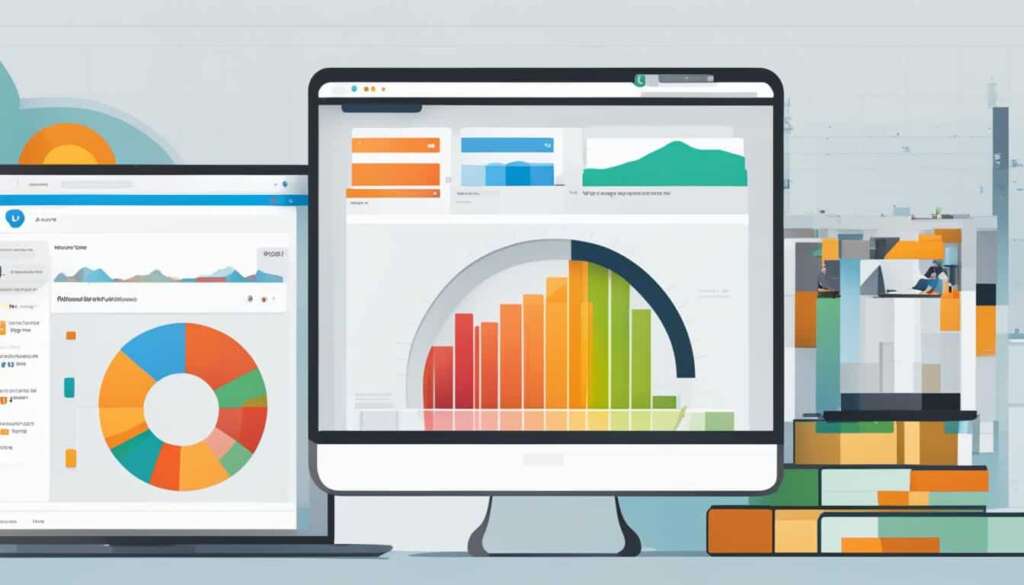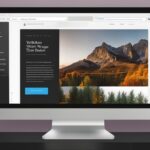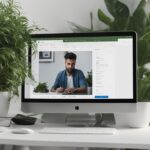Table of Contents
If you have a WordPress website and want to enhance your website insights, integrating Google Analytics is the way to go. Google Analytics is a powerful tool that allows you to track traffic to your site, measure goal conversions, and make data-driven decisions to improve your website’s performance.
Adding Google Analytics to your WordPress site is easier than you might think. There are several methods you can use, including using plugins or adding code to your site’s header. For WordPress.com site owners, there is even a built-in setting that enables Google Analytics without the need for plugins or code.
To get started, sign up on the Google Analytics website and create a property for your website. You can customize the reporting time zone and currency to align with your business objectives. Once you have set up your Google Analytics account, you are ready to integrate it with WordPress.
In the upcoming sections, we will discuss the importance of setting up Google Analytics, how to sign up for an account, and four easy methods to add Google Analytics to your WordPress site. We’ll also cover how to view your reports in Google Analytics and how this valuable data can help you make informed decisions to optimize your website and drive targeted traffic.
Stay tuned for more information on integrating Google Analytics with WordPress and unlocking the power of website insights!
Why Should You Set Up Google Analytics?
Google Analytics is a crucial tool for bloggers and website owners seeking to gain valuable insights into their audience and make data-driven decisions. By leveraging the power of website analytics, you can track visitor behavior, gauge the effectiveness of your marketing campaigns, and optimize your website to enhance user experience. With Google Analytics, you can unlock a wealth of information that will help you understand your audience’s interests, preferences, and engagement patterns.
By utilizing Google Analytics, you gain the ability to:
- Track who visits your website
- Understand what visitors do on your site
- Identify how users discover your website
- Analyze how visitors interact with your content
Having access to this wealth of data is crucial for making informed decisions about your website’s performance, content strategy, and marketing efforts. With Google Analytics, you can uncover valuable insights that will empower you to create impactful and customized experiences for your target audience.
“Google Analytics allows you to track key performance indicators, measure the success of marketing campaigns, and identify areas for improvement. It is a powerful tool for website owners in today’s data-driven digital landscape.
Benefits of Using Google Analytics
When you integrate Google Analytics into your website, you can:
- Make data-driven decisions: The information provided by Google Analytics enables you to base your decisions on concrete data rather than assumptions or guesswork. This approach helps you optimize your website’s performance and enhance your marketing strategies.
- Measure website traffic and engagement: Google Analytics provides detailed metrics on the number of visitors to your site, their browsing patterns, and the pages they find most valuable. This data allows you to gauge the success of your marketing efforts and determine which content resonates most with your audience.
- Identify audience preferences: By understanding your audience’s preferences and interests, you can tailor your content and offerings to better meet their needs. Google Analytics offers valuable insights into user behavior, such as the pages they spend the most time on and the actions they take before converting into customers.
- Evaluate marketing campaign effectiveness: With Google Analytics, you can measure the impact of your marketing campaigns and assess their return on investment. By tracking user behavior from the initial visit to the final conversion, you can identify which campaigns and channels are driving the most valuable traffic to your site.
With these advantages, Google Analytics empowers website owners to refine their strategies and optimize their online presence. It provides the data necessary to make informed decisions, enhance user experiences, and drive business growth.
| Data | Key Insights |
|---|---|
| Number of Visitors | Measure overall website traffic and growth trends |
| Page Views | Identify popular pages and content |
| Average Time on Site | Assess visitor engagement levels |
| Bounce Rate | Measure the percentage of visitors who leave your site after viewing only one page |
| Traffic Sources | Determine how visitors find your site (organic search, referral links, social media, etc.) |
How to Sign Up With Google Analytics
To sign up for a Google Analytics account, follow these simple steps:
- Visit the Google Analytics website.
- Log in with your Google or Gmail account credentials. If you don’t have an account, you can easily create a new one by providing your name, email address, and other required information.
- Once logged in, you can set up a new property for your website. This property represents your website within Google Analytics and allows you to track its performance.
- Choose the reporting time zone and currency that best aligns with your website’s audience and business objectives.
- Specify your business objectives, whether it’s measuring e-commerce transactions, tracking form submissions, or any other relevant goals you want to monitor.
After completing the sign-up process, Google Analytics will provide you with a tracking code that you need to add to your WordPress site to enable data collection.
Adding the Google Analytics Tracking Code to WordPress
There are multiple methods to add the Google Analytics tracking code to your WordPress site. Here are two popular options:
- Manually: Copy the tracking code provided by Google Analytics and paste it into the header.php file of your WordPress theme. This method requires basic coding knowledge but allows for more control over code placement.
- Using a Plugin: Install a Google Analytics plugin, such as “Google Analytics for WordPress” by MonsterInsights. These plugins simplify the process by providing user-friendly interfaces and automated code insertion. Simply install the plugin, follow the setup wizard, and enter your Google Analytics tracking ID.
Whichever method you choose, make sure the tracking code is correctly implemented so that Google Analytics can start collecting data from your website.
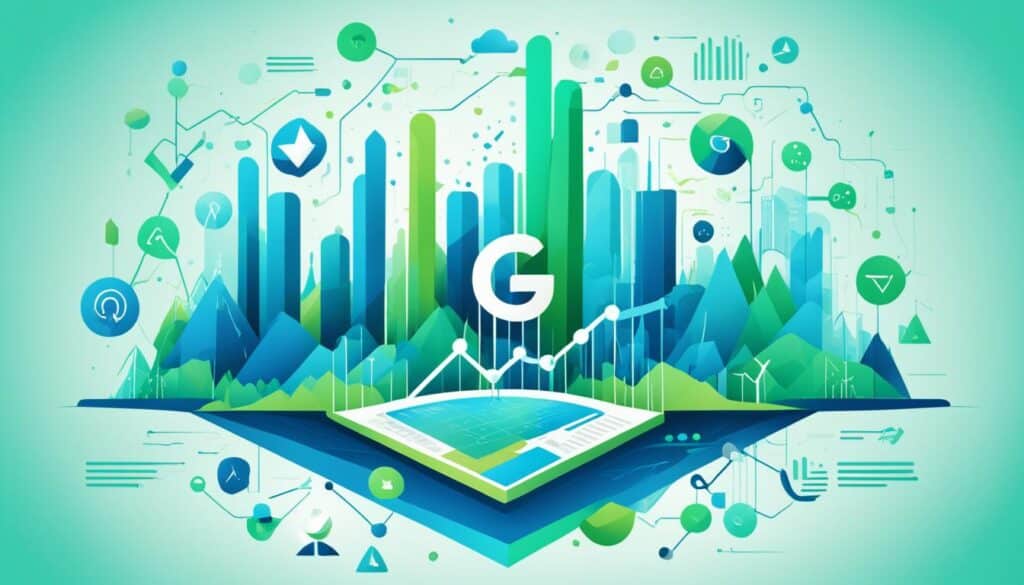
Now that you’ve signed up for Google Analytics and added the tracking code to your WordPress site, you’re ready to start gathering valuable insights into your website’s performance and user behavior.
4 Easy Methods to Add Google Analytics to WordPress
Integrating Google Analytics into your WordPress website is crucial for tracking and analyzing your website’s performance. Fortunately, there are several easy methods available to seamlessly add Google Analytics to your WordPress site. Let’s explore these four methods:
- Add Google tag code to the header.php file
- Install the Google Analytics for WordPress plugin by MonsterInsights
- Use the Google Tag Manager plugin
- Manually install the Google Analytics tracking code
If you have basic coding knowledge, you can manually add the Google Analytics tracking code to the header.php file of your WordPress theme. By adding the code to the theme file, you ensure that Google Analytics tracks every page on your website. However, be cautious when modifying theme files, as any errors may affect your site’s functionality.
A popular and user-friendly method is to install the Google Analytics for WordPress plugin by MonsterInsights. This plugin simplifies the process of setting up and managing Google Analytics on your WordPress site. With this plugin, you can easily authenticate your Google Analytics account, view detailed reports within your WordPress dashboard, and track key metrics such as sessions, pageviews, bounce rate, and more.
The Google Tag Manager plugin offers a convenient way to add and manage multiple tags, including Google Analytics, without modifying your theme files. This plugin enables you to add the Google Tag Manager code snippet to your WordPress site and easily update tags without any coding. It provides a simplified and flexible approach to managing your analytics tags.
If you prefer a manual approach, you can directly insert the Google Analytics tracking code into your WordPress site’s header.php file. This method involves copying the tracking code from your Google Analytics account and pasting it into the header.php file or using a child theme. Make sure you place the code within the <head> section for it to function correctly.
Choose the method that best suits your needs and technical proficiency to successfully integrate Google Analytics into your WordPress website. Whether you opt for a plugin or manual installation, Google Analytics will provide you with valuable insights into your website’s traffic and user behavior.
Viewing Reports in Google Analytics
Once you have successfully added Google Analytics to your WordPress site, you can access valuable insights about your website’s performance through the Google Analytics dashboard. This feature-rich dashboard offers a comprehensive range of reports and metrics, enabling you to gain a deeper understanding of your website’s traffic, user behavior, and sources of traffic. You can leverage this data to make data-driven decisions, optimize your content, and drive more targeted traffic to your site.
Here are some key reports and metrics you can view in the Google Analytics dashboard:
- Number of visitors: Understand the number of unique visitors your website attracts.
- Page views: Analyze how many pages visitors view per session.
- Average time on site: Determine how long visitors spend on your website.
- Bounce rate: Measure the percentage of visitors who leave your website after viewing only one page.
- Traffic sources: Identify where your website traffic is coming from, such as organic search, social media, or referral sites.
By analyzing these reports, you can gain insights into how your audience interacts with your website, identify popular pages, and discover how users find your site. Armed with this knowledge, you can optimize your website’s performance, refine your content strategy, and effectively target your marketing efforts.
Visual representation of data is an effective way to understand and interpret complex metrics. Below is an example of how Google Analytics reports can be presented visually, providing a quick overview of key metrics and enabling you to spot trends and patterns:
| Metric | Value |
|---|---|
| Visitors | 10,000 |
| Page Views | 30,000 |
| Average Time on Site | 2 minutes |
| Bounce Rate | 40% |
| Traffic Sources |
|
By regularly monitoring and analyzing these reports, you can make data-driven decisions to enhance your website’s performance, improve user experience, and drive meaningful results for your business.
Conclusion
Integrating Google Analytics with WordPress is vital for website owners and bloggers who seek to enhance their website’s insights and make data-driven decisions. With Google Analytics integration, you gain access to valuable website insights that allow you to track website traffic, analyze user behavior, measure goal conversions, and optimize your content and marketing strategies. Whether you choose to use a plugin or manually add the tracking code, Google Analytics provides powerful analytics features that can help you grow your website and achieve your business goals.
By unlocking the power of data through the integration of Google Analytics with WordPress, you can get valuable insights into your audience, understand their preferences, and tailor your website and marketing campaigns accordingly. The ability to make informed decisions based on website analytics enables you to improve user experience, drive targeted traffic, and ultimately achieve better results for your online presence.
Take advantage of Google Analytics integration with WordPress today and harness the power of data to drive your website’s success. Start tracking website traffic, analyzing user behavior, and making data-driven decisions that will propel your online presence forward. With Google Analytics, you can gain valuable insights that empower you to optimize your content, attract your target audience, and achieve your business objectives.
FAQ
How can I integrate Google Analytics with WordPress?
There are four easy methods to add Google Analytics to a WordPress website. You can add the Google tag code to the header.php file of your theme, install the Google Analytics for WordPress plugin, use the Google Tag Manager plugin, or manually install the Google Analytics tracking code on your WordPress site.
Why is it important to set up Google Analytics?
Google Analytics provides detailed information on website visitors and their behavior, allowing you to track who visits your website, what they do on your site, how they discover your site, and how they interact with your content. This data is essential for making data-driven decisions, improving your website, and customizing your marketing campaigns.
How do I sign up for Google Analytics?
To sign up for Google Analytics, visit the Google Analytics website and log in with your Google or Gmail account. If you don’t have an account, you can create a new one by providing your name, email address, and other required information. Once logged in, you can set up a new property for your website, choose the reporting time zone and currency, and specify your business objectives.
What are the methods to add Google Analytics to WordPress?
The four methods to add Google Analytics to WordPress are: adding the Google tag code to the header.php file, installing the Google Analytics for WordPress plugin, using the Google Tag Manager plugin, or manually installing the Google Analytics tracking code on your WordPress site.
How can I view reports in Google Analytics?
Once you have successfully added Google Analytics to your WordPress site, you can view your traffic reports in the Google Analytics dashboard. The dashboard provides various reports and metrics, including the number of visitors, page views, average time on site, bounce rate, and traffic sources. You can analyze the data to understand how your audience interacts with your website and make informed decisions to improve your website’s performance.