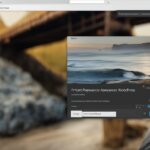Table of Contents
Welcome to our beginner-friendly tutorial on how to create a website using WordPress. If you’ve always wanted to build your own website but didn’t know where to start, you’ve come to the right place. In this step-by-step guide, we will walk you through the essential steps of creating a website using WordPress, from signing up for WordPress.com to designing your homepage and adding additional pages.
Whether you have a personal blog, a small business, or a passion project, WordPress is a popular and user-friendly platform that allows you to create professional-looking websites without any coding knowledge. With our detailed instructions, even beginners can create their own website and take their online presence to the next level.
Throughout this guide, we will provide clear explanations, helpful tips, and screenshots to ensure that you can follow along easily. By the end of this tutorial, you’ll have a fully functional and visually appealing website that you can be proud of.
So let’s get started on your website creation journey! Follow our step-by-step guide and unlock the power of WordPress to build your online presence today.
Signing Up for WordPress.com and Choosing a Name for Your Site
In order to start creating your website using WordPress, the first step is to sign up for WordPress.com. Follow the steps below to set up your account:
- Visit WordPress.com: Go to the WordPress.com website in your preferred browser.
- Create an Account: Click on the “Get Started” button and fill in the necessary information to create a new account.
- Choose a Name for Your Site: After signing up, you will be prompted to choose a name for your site. This name will form a part of your site address (URL).
When choosing a name for your site, keep the following tips in mind:
- Be Unique: Select a name that is distinctive and memorable to help your site stand out.
- Reflect Your Brand: Choose a name that represents your brand or the purpose of your website.
- Keep it Simple: Opt for a name that is easy to spell and pronounce, making it easier for your visitors to remember and share.
If you want to create a site address that is solely yours, you have the option to register a domain name. This will allow you to have a personalized website URL, such as www.yourbusinessname.com. Alternatively, you can use the free option provided by WordPress.com, which will give you a site address like yoursite.wordpress.com.
Once you have completed the sign-up process and chosen a name for your site, you can move on to the next steps of designing and customizing your website.
Designing Your Homepage and Customizing Your Website
Once you have signed up for WordPress.com and chosen a name for your site, the next step is to design your homepage and customize your website. This is where you can let your creativity shine and make your website truly unique.
“Design is the silent ambassador of your brand.” – Paul Rand
With WordPress.com, designing your homepage is a breeze. It offers a user-friendly interface and a variety of design options that allow you to create a visually appealing website. One of the key features that make WordPress.com stand out is the blocks system, which allows you to add and arrange elements on your pages effortlessly.
To get started, simply click on the “Customize” button in your WordPress.com dashboard. This will open the customization panel, where you can find different blocks and elements to add to your homepage.
Adding Blocks and Elements
Blocks are the building units of your website’s content. They can include anything from text and images to videos and social media feeds. By adding blocks, you can create engaging and interactive pages that reflect your brand and captivate your visitors.
Here are some popular blocks and elements that you can consider adding to your homepage:
- Text blocks: Communicate your message effectively with captivating headlines, informative paragraphs, and compelling call-to-action statements.
- Image blocks: Create visual impact by adding high-quality images that represent your brand or showcase your products/services.
- Gallery blocks: Display a collection of images or photos in an organized and visually appealing manner.
- Video blocks: Embed videos from platforms like YouTube or Vimeo to engage your visitors with dynamic and interactive content.
- Payment buttons: If you’re running an e-commerce website, make it easy for your customers to make purchases by adding payment buttons.
By experimenting with different blocks and elements, you can create a homepage that aligns with your brand identity and effectively communicates your message. Remember to keep your design clean, visually appealing, and user-friendly to enhance the overall user experience.
Here’s an image to inspire you as you design your homepage:

Creating Additional Pages and Adding Them to Your Menu
Now that you’ve designed your homepage and customized your website, it’s time to expand your site by creating additional pages. Having dedicated pages for important information such as an About page and a Contact page can help provide a more comprehensive experience for your visitors.
Creating new pages in WordPress is a straightforward process. Simply navigate to the Pages section within your WordPress dashboard and click on “Add New.” You can give your page a title and add content using the user-friendly editor. Feel free to unleash your creativity and make the pages visually appealing by incorporating images, videos, and customized layouts.
If you’re not certain about the layout or design of your new pages, don’t worry! WordPress offers pre-built page layouts known as templates. These templates save you time and effort, ensuring that your pages have a professional look. You can easily choose a template that matches the style of your website and customize it to suit your needs.
Adding Pages to Your Menu
Once you have created your additional pages, it’s important to include them in your website’s navigation menu. This allows visitors to easily navigate between different sections of your site and find the information they need.
In WordPress, you can add pages to your menu by going to the Appearance section in the dashboard and selecting “Menus.” From there, you can create a new menu or edit an existing one. You will see a list of pages that you can add to your menu. Simply select the pages you want to include and click “Add to Menu.” You can then arrange the order of the menu items by dragging and dropping them.
Don’t forget to save your changes once you’re happy with the menu structure. Now, when visitors come to your website, they will be able to navigate effortlessly between your carefully crafted pages.
Website navigation plays a crucial role in providing a positive user experience. It allows visitors to quickly find the information they are looking for and encourages them to explore more of your website. A well-structured and intuitive menu can enhance usability and keep visitors engaged.
Effective website navigation ensures that visitors can access all the important sections of your site without feeling overwhelmed or lost.
By adding pages to your menu, you create a clear pathway for visitors to follow. Whether they want to learn about your company’s history, contact you for inquiries, or explore your products and services, your menu will guide them to the right destination.
Remember, maintaining an organized and logical menu structure is key. Avoid cluttering your menu with too many items, as this can confuse visitors. Instead, focus on highlighting the most essential and frequently accessed pages. If your website has a large number of pages, consider grouping them under relevant categories or submenus to streamline navigation.
In summary, creating additional pages and adding them to your menu is a crucial step in building a well-rounded and user-friendly website. By following these guidelines, you can ensure that visitors can easily access the information they need, enhancing their experience on your WordPress-powered site.
Launching Your Website and Next Steps
Now that you have designed your website and customized it according to your preferences, it’s time to launch your website and take the next steps towards making it a success. Launching your website is an exciting moment, as it means your online presence is about to go live and reach a wider audience.
To launch your website, you need to ensure that all the necessary components are in place. Double-check that your pages are properly linked together, your menu is organized, and all the content is proofread and error-free. Once you are confident in the functionality and appearance of your website, it’s time to hit the publish button and make it live to the world.
After launching your website, it’s important to take the next steps to maximize its potential. Begin by promoting your website through various channels, such as social media platforms, email marketing, and online advertising. This will help you generate traffic and attract visitors to your site.
Additionally, consider implementing search engine optimization (SEO) strategies to improve your website’s visibility on search engines. This includes optimizing your content with relevant keywords, creating quality backlinks, and regularly updating your website with fresh and valuable content. The more you focus on promoting and optimizing your website, the better chances you have of attracting organic traffic and growing your online presence.
FAQ
How do I create a website using WordPress?
Follow our step-by-step guide on how to create a website using WordPress. We will provide you with all the essential steps, from signing up for WordPress.com to launching your website.
How do I sign up for WordPress.com?
To sign up for WordPress.com, go to the WordPress.com website and click on the “Get Started” button. Follow the prompts to create a new account and choose a name for your site.
Can I use my own domain name for my WordPress site?
Yes, you have the option to use your own domain name for your WordPress site. You can either register a domain name through WordPress.com or use a domain name you already own.
How do I design my homepage and customize my website?
After signing up for WordPress.com and choosing a name for your site, you can design your homepage and customize your website using blocks. Blocks allow you to add various elements like images, galleries, videos, and payment buttons.
Can I create additional pages for my WordPress site?
Yes, you can create additional pages for your WordPress site. You can create pages like an About page, Contact page, or any other page you need. We will guide you through the process of creating new pages and using pre-built page layouts.
Adding pages to your website’s menu is simple. We will show you how to add your newly created pages to your website’s menu so that visitors can easily navigate to them.
How do I launch my website and make it live?
Once you have designed your website, created your pages, and added them to your menu, you are ready to launch your website. We will cover the steps to make your website live and provide some tips for promoting your website.
What are the next steps after launching my WordPress website?
After launching your WordPress website, there are several next steps you can take. These include optimizing your website for search engines, creating new content, and promoting your website through various marketing channels.