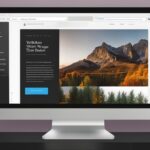Table of Contents
To customize your website’s header in WordPress, you can easily do so using the site editor. The header is the top part of your website that typically displays the site title, logo, and navigation menu. In order to edit the header, you will need to access the header template part in the site editor. From there, you can add, remove, and rearrange elements such as a logo, menu, search bar, and social menu. Customizing your header allows you to create a sleek and professional look for your website.
When it comes to customizing your website’s header in WordPress, there are various options available to create a unique and visually appealing design. In this quick guide, we will walk you through the process of accessing the header settings, adding different elements to the header, and even creating a new header template if desired.
Accessing and Customizing the WordPress Header
To customize your website’s header in WordPress, you need to access the header settings through the WordPress site editor. The header is an essential component of your website that displays your site title, logo, and navigation menu. By personalizing the header, you can create a visually appealing and professional look for your website.
To access the WordPress header and make modifications, follow these steps:
- Log in to your WordPress dashboard.
- Navigate to the site editor by clicking on “Site Editor” or a similar option in your dashboard.
- Once in the site editor, look for the WordPress logo or a similar icon that represents the header settings. Click on it to access the header template part.
- If you don’t find the header settings directly, click on “Browse all templates” or a similar option. Look for the Header template part and select it.
Once you have accessed the header settings in the site editor, you can customize the header to your liking. The site editor provides a user-friendly interface that allows you to add and delete blocks, move them between rows, and style them to create your desired header design. This flexibility enables you to create a unique and personalized header that aligns with your brand identity and website aesthetics.
| Steps to Access and Customize the WordPress Header: |
|---|
|
With the ease of accessing and customizing the WordPress header through the site editor, you have full control over the appearance and functionality of your website’s header. Take advantage of this opportunity to create a header that enhances user experience and makes a lasting impression on your visitors.
Adding Elements to the WordPress Header
When customizing the WordPress header, you have the option to add various elements to enhance its functionality and visual appeal. These elements include a logo, menu, search bar, and social icons. By adding these elements, you can create a dynamic and engaging header for your website.
Adding a Logo to the Header
The logo is an essential component of the header as it represents your brand and helps with recognition. To add a logo to your WordPress header, you can utilize the Site Logo block. Simply upload your logo image and customize its size and placement to align with your design preferences.
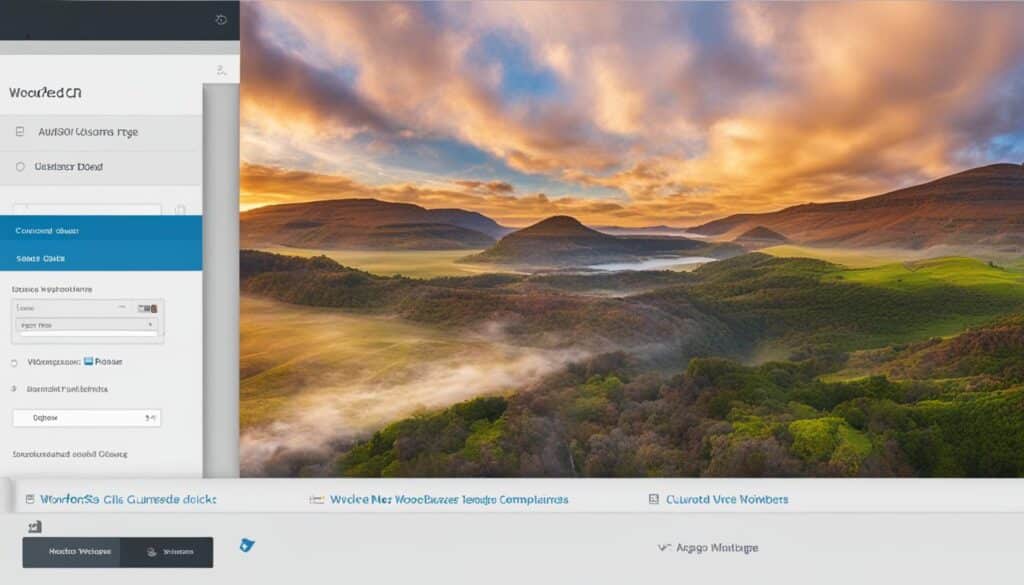
Adding a Menu to the Header
The menu is another crucial element that provides navigation throughout your website. To add a menu to your WordPress header, you can utilize the Navigation block. This block allows you to create and customize your menu, including adding pages, categories, or custom links. By organizing your menu items and styling them according to your website’s theme, you can enhance user experience and make navigation intuitive for your visitors.
Adding a Search Bar to the Header
A search bar in the header enables users to quickly find specific content on your website. To add a search bar to your WordPress header, you can utilize the Search block. Customize the appearance of the search bar to align with your website’s design and choose whether you want it to display as an icon or an input field. With a search bar readily accessible in the header, users can easily search for relevant information on your website.
Adding Social Icons to the Header
Integrating social icons into your WordPress header allows visitors to connect with your social media profiles and engage with your brand across various platforms. To add social icons to your header, you can utilize the Social Icons block. Simply select the desired social media platforms and provide the respective links. Customize the appearance of the social icons to match your website’s design, creating a cohesive and visually appealing header.
By adding a logo, menu, search bar, and social icons to your WordPress header, you can create a customized and interactive header that enhances the overall user experience and promotes your brand. These elements can be easily added and customized within the header template part in the site editor.
Creating a New Header Template in WordPress
WordPress provides you with the flexibility to create new header templates for different pages or templates on your website. This allows you to have unique headers for specific sections or pages, enhancing the overall design and user experience of your website.
To create a new header template, you can follow these simple steps:
- Navigate to the Templates section in the site editor.
- Select the template you want to add the new header to or replace the existing header with.
- Edit the selected template to customize it according to your requirements.
- Add the header template part to the selected template.
Additionally, WordPress provides the option to quickly insert pre-designed block patterns for your header layout. These block patterns offer professionally-designed header designs that you can easily customize to your liking.
By creating new header templates and utilizing block patterns, you have the freedom to design and customize headers that align with your brand, style, and website goals.
| Benefits of Creating New Header Templates |
|---|
|
Replacing the Existing Header with a Block Pattern
If you want to replace the existing header with a block pattern, follow these steps:
- Navigate to the Templates section in the site editor.
- Select the template that contains the header you want to replace.
- Edit the selected template.
- Remove the existing header and insert the desired block pattern for your new header.
- Customize the block pattern to match your website’s branding and design.
By utilizing the powerful features of WordPress, you can easily create and customize header templates that align with your website’s goals, branding, and design aesthetics. Whether you choose to add a new header template or replace the existing header with a block pattern, WordPress provides the tools and flexibility to elevate your website’s header design.
With the ability to customize your website’s header, you can create a visually appealing and unique header that sets your website apart from others. By creating new header templates, adding headers to templates, and replacing headers with block patterns, you have the tools to create a beautifully designed header that effectively represents your brand and enhances the overall user experience of your WordPress website.
Conclusion
Customizing the header in WordPress allows you to transform the look of your website’s header, making it visually appealing and unique. With the user-friendly site editor, you have full control over the header template part, enabling you to effortlessly add, arrange, and style elements such as a logo, menu, search bar, and social icons.
Not only can you customize the existing header, but you can also create new header templates for different pages or templates on your website. This flexibility gives you the opportunity to have distinct headers that cater to specific sections or pages, enhancing the overall design and user experience.
By following the step-by-step guide provided in this article, you can confidently edit the header in WordPress and achieve a sleek and professional design for your website’s header. Whether you’re looking to showcase your brand with a striking logo, provide easy navigation with a well-organized menu, or improve functionality with a search bar and social icons, WordPress header customization empowers you to create a header that aligns perfectly with your website’s goals and aesthetic.
FAQ
How can I customize the header in WordPress?
To customize the header in WordPress, you can easily do so using the site editor. This allows you to add, remove, and rearrange elements such as a logo, menu, search bar, and social icons to create a sleek and professional look for your website.
How do I access and customize the WordPress header?
To access and customize the WordPress header, you need to navigate to the site editor from your WordPress dashboard. From there, you can access the header settings by clicking on the WordPress logo or selecting “Browse all templates” and then choosing the Header template part. In the site editor, you can add and delete blocks, move them between rows, and style them to create your desired header design.
What elements can I add to the WordPress header?
You have the option to add various elements to the WordPress header, including a logo, menu, search bar, and social icons. You can use the Site Logo block to upload your logo image, the Navigation block to customize your menu, the Search block to add a search bar, and the Social Icons block to add social icons linked to your profiles.
How can I create a new header template in WordPress?
To create a new header template in WordPress, you can navigate to the Templates section in the site editor. From there, you can add a new header to a template or replace the existing header with a block pattern. This allows you to have unique headers for specific sections or pages on your website.
Why should I customize the header in WordPress?
Customizing the header in WordPress allows you to create a visually appealing and unique look for your website. By accessing the header template part in the site editor, you can easily add, remove, and rearrange elements to achieve a sleek and professional header design for your website.