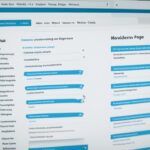Table of Contents
If you want to enhance the navigation of your WordPress website, adding a drop-down menu is a simple and effective solution. A drop-down menu allows you to organize your menu items into categories and subcategories, making it easier for visitors to navigate through your site and find the content they are looking for. In this article, we will guide you on how to create a drop-down menu in WordPress using the built-in menu management system. By following these steps, you can improve the usability and accessibility of your website.
Creating a drop-down menu in WordPress is a straightforward process. You can start by navigating to the “Appearance” -> “Menus” section in your WordPress dashboard. From there, you can create a new menu, give it a name, and add menu items such as pages, posts, and custom links. To create a drop-down menu, simply drag and drop a menu item under another menu item. You can arrange the order of the menu items by dragging and dropping them as well. Once you have created the drop-down menu, save the menu and assign it to a location on your website.
By adding a drop-down menu to your WordPress website, you can enhance its navigation and provide a better user experience for your visitors. With the help of the WordPress menu management system, you can easily create a drop-down menu that organizes your content and improves the accessibility of your site. So why wait? Follow the steps outlined in this article and take advantage of this powerful feature in WordPress.
How to Create a Drop-Down Menu in WordPress
Creating a drop-down menu in WordPress is a straightforward process that can greatly enhance the navigation of your website. With the built-in menu management system, you can easily organize your menu items and create a seamless user experience. Follow these steps to create a drop-down menu in WordPress:
- Access your WordPress dashboard and navigate to “Appearance” -> “Menus”.
- Create a new menu by clicking on the “Create a new menu” link.
- Give your menu a descriptive name, such as “Main Menu” or “Navigation Menu”.
- Add menu items to your menu by selecting the desired pages, posts, or custom links from the available options.
- To create a drop-down menu, simply drag and drop a menu item under another menu item. This will create a nested structure for your menu.
- Arrange the menu items in your desired order by dragging and dropping them.
- Once you have organized your menu, click on the “Save Menu” button to save your changes.
- Assign the menu to a specific location on your website by selecting the appropriate theme location from the “Menu Settings” section.
By following these steps, you can easily create a drop-down menu in WordPress and customize it to fit your website’s design and navigation requirements. Whether you want to add subcategories to your menu or highlight important pages, a drop-down menu provides a user-friendly way for visitors to navigate through your website.
Example:
| Main Menu | Submenu |
|---|---|
| Home | |
| About Us | About Our Team |
| Services | Web Design |
| Graphic Design | |
| Contact |
In the example above, the “Main Menu” has a drop-down subcategory for “About Us” and “Services”, allowing visitors to easily access more specific pages or information.
By implementing a drop-down menu using the menu management system in WordPress, you can improve the navigation of your website and provide a seamless browsing experience for your visitors.
Adding a drop-down menu to your website can greatly enhance its navigation. By organizing your menu items into categories and subcategories, you can make it easier for visitors to navigate through your website and find the content they are looking for.
With the WordPress menu management system, creating a drop-down menu is a simple and straightforward process. By following the steps mentioned earlier, you can create a drop-down menu that improves the usability and accessibility of your website.
One of the key benefits of incorporating a drop-down menu is that it eliminates clutter and streamlines the navigation experience for users. Instead of overwhelming visitors with a long list of menu items, you can condense them into a dropdown, allowing for a cleaner and more organized design.
Moreover, a drop-down menu provides a hierarchical structure that enables users to easily access categories and subcategories, enabling quicker navigation and reducing the number of clicks required to reach the desired content.
By leveraging the capabilities of a drop-down menu, you can enhance user engagement and conversion rates on your website. Visitors are more likely to explore multiple pages and stay on your site longer if they can easily find the information they need.
Additionally, a well-structured drop-down menu can improve search engine optimization (SEO) by making it easier for search engines to crawl and index your website. This can result in higher search rankings and increased organic traffic.
Implementing a Drop-Down Menu
The implementation process for a drop-down menu in WordPress involves utilizing the menu management system. The first step is to access the “Appearance” -> “Menus” section in your WordPress dashboard.
- Create a new menu and give it a relevant name that reflects its contents.
- Add menu items, such as pages, posts, and custom links, to your menu.
- To create a drop-down menu, simply drag and drop a menu item under another menu item. This establishes the parent-child relationship required for the dropdown functionality.
- Arrange the menu items in the desired order by using the drag and drop functionality.
- Save the menu and assign it to a location on your website, such as the primary menu or a specific section.
By following these steps, you can successfully implement a drop-down menu and optimize your website’s navigation for a seamless user experience.
With an enhanced website navigation system, you can attract and retain more visitors, improve user satisfaction, and increase conversions. Take advantage of the menu management capabilities in WordPress to create a drop-down menu that organizes your content, simplifies navigation, and maximizes the usability of your website.
Conclusion
Adding a drop-down menu to your WordPress website can significantly enhance its navigation and simplify the search for desired content. By following the steps outlined in this article, you can effortlessly create a drop-down menu using WordPress’s built-in menu management system. Take full advantage of this feature to improve the usability and accessibility of your website, providing visitors with a better overall user experience.
With a drop-down menu, you can categorize your menu items into logical sections, enabling visitors to easily navigate through your website and locate the specific information they seek. WordPress’s user-friendly menu management system makes the process of creating a drop-down menu simple and straightforward. By arranging your menu items and assigning them to the desired order, you can customize the navigation to fit your website’s structure and content hierarchy.
Don’t underestimate the importance of intuitive website navigation. By incorporating a drop-down menu, you allow visitors to explore your website more efficiently, reducing their time spent searching for information. As a result, your website becomes more user-friendly and engenders positive experiences for visitors, ultimately increasing engagement and retention rates. So start implementing a drop-down menu in your WordPress website today and optimize your website’s navigation for improved user satisfaction and interaction.
FAQ
Yes, you can easily add a drop-down menu in WordPress using the built-in menu management system.
To create a drop-down menu in WordPress, go to “Appearance” -> “Menus” in your WordPress dashboard. Create a new menu and add menu items to it, such as pages, posts, and custom links. To create a drop-down menu, simply drag and drop a menu item under another menu item.
By organizing menu items into categories and subcategories, a drop-down menu can make it easier for visitors to navigate through your website and find the content they are looking for.