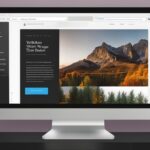Table of Contents
Changing the favicon in WordPress can greatly enhance your website’s branding and online presence. The favicon, also known as a site icon, is the small icon that appears in the browser tab, bookmark list, and search results. Having a favicon adds professionalism to your site and makes it easier for users to identify your brand. In this WordPress favicon guide, we will walk you through the process of changing the favicon on your WordPress website.
Whether you want to customise your favicon using the WordPress Customizer or by using a plugin, we’ve got you covered. In the following sections, we will explain step-by-step how you can change the favicon using either method. So let’s begin and give your WordPress site a unique and eye-catching favicon that represents your brand!
How to Change the Favicon using the WordPress Customizer
In order to change the favicon for your WordPress website, you can make use of the WordPress Customizer. This user-friendly tool provides a convenient way to modify the site identity, including the addition of a custom favicon. Follow these simple steps to customize your site’s favicon:
- Login to your WordPress website.
- Click on “Appearance” in the dashboard.
- Select “Customize” from the drop-down menu.
- Locate and click on “Site Identity” within the Customizer.
- Under the “Site Icon” section, you will find the option to add a new favicon.
- Upload your desired favicon image by clicking on the “Select Image” button.
- If needed, crop the favicon to the desired dimensions using the built-in cropping tool.
- Once you are satisfied with the changes, click on the “Save” button to update your site’s favicon.
Changing the favicon using the WordPress Customizer is a straightforward process that allows you to enhance your site’s branding and visual appeal. Make sure to choose a favicon image that accurately represents your brand and maintain optimal dimensions to ensure it displays correctly across different devices and browsers.
The above image illustrates the process of changing the favicon using the WordPress Customizer.
How to Change the Favicon using a Plugin
Another method to change the favicon in WordPress is by using a plugin. One popular plugin is Favicon by RealFaviconGenerator. To begin, install the plugin from the WordPress dashboard by going to “Plugins” > “Add New”. Search for “Favicon by RealFaviconGenerator” and click “Install Now” to add the plugin to your site.
After activating the plugin, go to “Appearance” > “Favicon” to access the plugin’s settings. From there, you can choose a favicon image from your media library and customize the appearance for different devices and browsers.
Save your settings to apply the new favicon to your site.
Adding a favicon to your WordPress website can significantly enhance your branding and improve user experience. Utilizing a plugin like Favicon by RealFaviconGenerator simplifies the process, making it accessible to users of all technical skill levels.
With this plugin, you can select a favicon from your media library, ensuring it accurately represents your brand. Additionally, you have the flexibility to adjust settings and customize the appearance to ensure optimal display on various devices and browsers.
By implementing a visually appealing favicon using the Favicon by RealFaviconGenerator plugin, you can enhance your website’s overall aesthetic and improve brand recognition.
Now that you understand how to change the favicon in WordPress using a plugin, it’s time to explore other tips and best practices to optimize your favicon for maximum impact.
Conclusion
Customizing the favicon in WordPress can have a significant impact on your site’s identity and user experience. By following the step-by-step methods outlined in this guide, you can easily customize your favicon to align with your brand and make it stand out in browser tabs and search results. Remember to choose a simple and recognizable icon that effectively represents your brand. Additionally, consider the recommended dimensions and file types for favicons to ensure optimal display on various devices and browsers.
Implementing a well-designed favicon can enhance the professional appearance of your website, improve user recognition, and even boost your SEO efforts. With a visually appealing favicon, you can make your site more memorable and increase its visibility in search engine results. Taking the time to customize your favicon according to best practices can go a long way in enhancing your site’s overall visual appeal and user engagement.
By following these WordPress favicon tips and best practices, you can create a favicon that not only reflects your brand but also enhances your website’s overall aesthetics. Whether you choose to use the WordPress Customizer or a dedicated favicon plugin, the important thing is to ensure your favicon represents your brand effectively and looks great across different devices and browsers. Don’t underestimate the power of this small yet impactful element – it can make a big difference in how your site is perceived by visitors.
FAQ
How do I change the favicon in WordPress?
To change the favicon in WordPress, you can use the WordPress Customizer or a plugin like Favicon by RealFaviconGenerator. Both methods are simple and effective.
How do I access the WordPress Customizer?
To access the WordPress Customizer, log in to your WordPress website and click on “Appearance” in the dashboard. Then select “Customize” and go to “Site Identity”.
How can I add a favicon using the WordPress Customizer?
In the Site Identity section of the WordPress Customizer, you will find the option to add your favicon under “Site Icon”. Upload your favicon image and crop it if necessary. Save your changes to update your site’s favicon.
Can I change the favicon using a plugin?
Yes, you can change the favicon using a plugin. One popular option is Favicon by RealFaviconGenerator. Install the plugin from your WordPress dashboard, go to “Appearance” > “Favicon” to access the plugin’s settings, and choose a favicon image from your media library. Save your settings to apply the new favicon to your site.
What are the recommended dimensions and file types for favicons?
The recommended dimensions for a favicon are 16×16 pixels or 32×32 pixels. The file type should be either .ico or .png. This ensures optimal display on various devices and browsers.
Why is changing the favicon important?
Changing the favicon is important as it enhances your website’s branding and online presence. It adds professionalism and makes it easier for users to identify your brand. A well-designed favicon can also improve user recognition and boost your SEO efforts.
What should I consider when choosing a favicon?
When choosing a favicon, consider using a simple and recognizable icon that effectively represents your brand. Keep in mind the recommended dimensions and file types for optimal display. Avoid using complex images or text that may not be easily identifiable in small sizes.