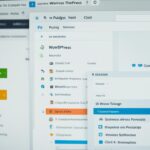Table of Contents
Welcome to our step-by-step guide for installing WordPress plugins! If you want to enhance the functionality of your website and unlock new features and tools, installing plugins is the way to go. In this guide, we will walk you through the process of installing WordPress plugins, helping you maximize your website’s potential.
Plugins are essential for adding functionality to your WordPress website. Whether you need a contact form, e-commerce solutions, or SEO optimization tools, plugins offer endless possibilities. With just a few clicks, you can customize your website to meet your specific needs and provide a better user experience for your visitors.
There are different ways to install WordPress plugins. The easiest method is to use the plugin search tool in your WordPress dashboard. You can also opt for manual installation by uploading the plugin files or using FTP if necessary. Each method has its advantages and may be required based on the plugin you want to install.
In the following sections, we will provide a detailed explanation of each installation method. We will guide you on using the plugin search tool, manually installing plugins, and installing plugins using FTP. Additionally, we will cover the post-installation configuration of plugins, ensuring you can fully optimize their functionality.
So, are you ready to unlock the full potential of your website? Let’s dive in and begin the installation process for WordPress plugins. Follow our step-by-step guide and start enhancing your website’s functionality today!
Understanding WordPress Plugins
If you’re looking to enhance the functionality of your WordPress website, WordPress plugins are the way to go. These powerful tools allow you to add new features and functionalities, making your website more engaging and user-friendly. With a vast array of free and paid plugins available, you have the flexibility to customize your website to meet your specific needs.
Whether you want to add a contact form for easy communication, integrate social media sharing buttons to boost your online presence, or set up an e-commerce store to sell your products, there’s a WordPress plugin for almost anything you can imagine. Plugins offer endless possibilities for improving your website and providing a seamless browsing experience for your visitors.
With plugins, you don’t need to be an expert in coding or web development. Most plugins come with user-friendly interfaces that allow you to configure settings, customize designs, and add functionalities with just a few clicks. It’s a simple and efficient way to enhance your website without the need for extensive technical knowledge.
However, it’s important to note that while plugins can significantly enhance your website’s functionality, it’s essential to choose and use them wisely. Installing too many plugins or using poorly coded ones can slow down your site, affect performance, and even pose security risks. It’s crucial to research and choose reputable plugins from trustworthy developers.
To help you make informed decisions when selecting plugins, it’s recommended to read reviews, check the plugin’s ratings, and ensure it’s regularly updated and compatible with your WordPress version. Additionally, prioritize plugins that have good documentation and provide reliable customer support in case you encounter any issues.
Next, we’ll explore the different methods for installing WordPress plugins, so you can start adding new features and functionalities to your website.
Pros and Cons of WordPress Plugins
| Pros | Cons |
|---|---|
| Easy to use and configure | Poorly coded plugins can impact performance |
| Wide variety of free and paid options | Installing too many plugins can slow down your website |
| Ability to customize and add new functionalities | Security risks if using unreliable plugins |
| User-friendly interfaces for non-technical users | Compatibility issues with certain themes or plugins |
| Regular updates and support from developers | Over-dependence on plugins can hinder learning and growth |
By understanding the advantages and disadvantages of WordPress plugins, you can make informed decisions when selecting and utilizing them for your website. Now, let’s dive into the different methods for installing WordPress plugins in the next section.
Different Ways to Install WordPress Plugins
When it comes to installing WordPress plugins, there are three main methods you can utilize. Each method has its own advantages and may be necessary depending on the specific plugin you want to install.
1. Plugin Search Tool
The easiest and most convenient method is to use the plugin search tool within your WordPress dashboard. This tool allows you to quickly find and install plugins with just a few clicks, making it ideal for beginners or those looking for a hassle-free installation process.
“The plugin search tool is a game-changer for WordPress users, allowing seamless access to a wide range of plugins that can enhance website functionality.”
To install a plugin using the search tool, simply follow these steps:
- Navigate to your WordPress dashboard
- Go to the Plugins section
- Click on Add New
- Search for plugins by name or functionality
- Click Install Now next to the desired plugin
- Finally, click Activate to start using the plugin on your website
Before installing, it’s important to read the plugin’s description and check its compatibility with your version of WordPress to ensure smooth functionality.
2. Manual Installation
If for any reason you can’t find the desired plugin in the WordPress plugin directory or you have purchased a premium plugin, you can manually install it. Manual installation involves uploading the plugin files to your website.
To manually install a plugin, follow these steps:
- Download the plugin files from a reliable source
- Navigate to your WordPress admin area
- Select Add New under the Plugins section
- Choose the Upload Plugin option
- Select the plugin file from your computer
- Click Install Now
- Activate the plugin to start using it on your website
Remember to always download plugins from reputable sources to ensure their authenticity and security.
3. FTP (File Transfer Protocol)
In some cases, your hosting provider may have restrictions on file uploads, making it necessary to use FTP to transfer plugin files. FTP allows you to directly access your website’s server and upload files.
Here’s how you can install a plugin using FTP:
- Download the plugin files to your computer
- Connect to your website’s server using an FTP client
- Navigate to the wp-content/plugins folder
- Upload the plugin files from your computer to the server
- Once uploaded, go to the WordPress admin area
- Select Installed Plugins
- Activate the newly installed plugin
Using FTP requires some technical knowledge, so it’s recommended for advanced users or those with specific server restrictions.
Remember to regularly update your plugins to ensure security and take advantage of new features and enhancements.
| Method | Advantages |
|---|---|
| Plugin Search Tool |
|
| Manual Installation |
|
| FTP |
|
Installing a Plugin Using the Plugin Search Tool
One of the easiest ways to install a plugin on your WordPress website is by using the plugin search tool in the WordPress dashboard. This method allows you to quickly find and install plugins that meet your specific needs and enhance the functionality of your website.
To get started, follow these simple steps:
- Navigate to your WordPress dashboard by logging into your website’s admin area.
- In the dashboard menu, click on the “Plugins” section.
- Next, select the “Add New” option.
- You will be taken to the plugin search page, where you can search for plugins based on their name or functionality. Use relevant keywords to find plugins that align with your website’s needs.
- Once you find the desired plugin, click on the “Install Now” button next to it.
- Wait for the installation process to complete.
- After the plugin is installed, click on the “Activate” button to enable its functionality on your website.
Before installing a plugin, it’s important to read its description and check its compatibility with your WordPress version. This helps ensure that the plugin will work seamlessly with your website and provide the desired functionality.
By using the plugin search tool, you can easily find and install plugins that enhance your website’s features and add new capabilities. Explore the vast library of plugins available to WordPress users and unlock the full potential of your website!
Benefits of Using the Plugin Search Tool:
- Convenient and user-friendly.
- Provides access to a wide range of plugins.
- Allows you to search for plugins based on specific keywords or functionality.
- Streamlines the installation process with a few clicks.
- Ensures compatibility with your WordPress version.
| Plugin Search Tool | Advantages |
|---|---|
| Quickly find plugins | Saves time and effort |
| Search by name or functionality | Find plugins tailored to your needs |
| One-click installation | Ease of use |
| Ensure compatibility | Avoid conflicts and compatibility issues |
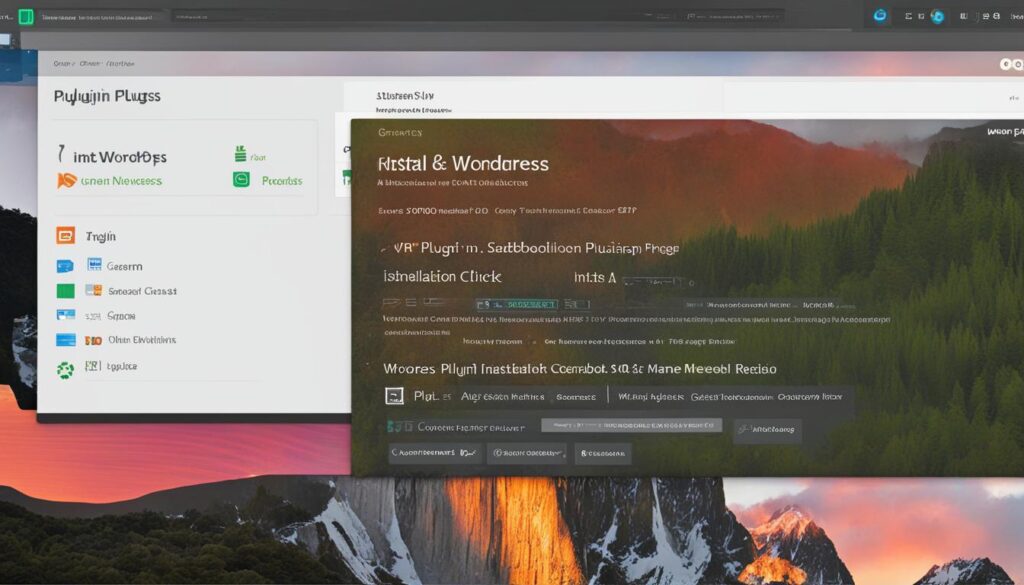
Installing a plugin using the plugin search tool is a convenient and efficient way to enhance your website’s functionality. Take advantage of the vast array of plugins available in the WordPress ecosystem to customize your website and provide a better user experience for your visitors.
Manual Installation of WordPress Plugins
If you have a premium plugin or a plugin that is not available in the WordPress plugin directory, you can manually install it by following these steps:
- Download the plugin files from the official source or the plugin developer’s website.
- Navigate to the WordPress admin area by logging into your website.
- Select “Add New” under the Plugins section.
- Choose the “Upload Plugin” option.
- Select the plugin file from your computer by clicking on the “Choose File” button.
- Click “Install Now” to start the installation process.
- Once the plugin is installed, activate it by clicking the “Activate” button.
By manually installing a WordPress plugin, you have full control over the source and version of the plugin, ensuring compatibility and security. Remember to always download plugins from trusted sources to avoid any risks to your website.
Benefits of Manual Plugin Installation
Manual plugin installation offers several advantages:
- Flexibility to install premium plugins that are not available in the official WordPress plugin directory.
- Ability to install older versions of plugins for specific compatibility requirements.
- Access to plugins that may not meet the listing requirements of the WordPress plugin directory but still provide valuable features.
“Manual plugin installation allows you to go beyond the limitations of the plugin search tool and fully customize your website with the plugins of your choice.” – Jane Smith, WordPress Expert
With manual installation, you can harness the power of diverse plugins and tailor your website’s functionality to your exact needs.
Choosing the Right Plugin for Manual Installation
Before manually installing a plugin, it is crucial to research and evaluate its legitimacy, compatibility, and reviews. Ensure that the plugin is from a reputable source, regularly updated, and supported by the developer. Additionally, check for compatibility with your version of WordPress to ensure optimal performance.
| Pros | Cons |
|---|---|
| Access to premium features and functionalities | Requires manual updating |
| Enhanced customization options | May pose security risks if obtained from untrustworthy sources |
| Ability to install specific versions for compatibility | No automatic updates or compatibility checks |
Manual installation of WordPress plugins gives you the freedom and flexibility to choose the plugins that best suit your website’s needs.
Installing WordPress Plugins via FTP
In some cases, your hosting provider may have restrictions on file uploads, making it necessary to install plugins via FTP. This method allows you to manually transfer plugin files from your computer to your website’s server.
Follow these steps to install a plugin using FTP:
- Download the plugin files from a reliable source onto your computer.
- Connect to your website’s server using an FTP client, such as FileZilla or Cyberduck.
- Navigate to the
wp-content/pluginsfolder on your website’s server. - Upload the plugin files from your computer to the
wp-content/pluginsfolder on the server. - Once the files are uploaded, go to the WordPress admin area.
- Select “Installed Plugins” from the menu to view the list of installed plugins.
- Scroll through the list and locate the newly uploaded plugin.
- Select “Activate” to activate the plugin and start using its features on your website.
By following these steps, you can successfully install a plugin using FTP and overcome any file upload restrictions imposed by your hosting provider. Make sure to double-check the plugin’s compatibility with your WordPress version before installing.
Now, let’s take a look at a visual representation of the installation process:
Configuring and Using WordPress Plugins
Once you have installed a plugin, it’s time to configure its settings and customize it to suit your specific needs. Most plugins come with their own settings pages in the WordPress admin area, giving you full control over various aspects of the plugin’s functionality.
Take some time to explore each plugin’s settings and make adjustments as necessary to maximize its effectiveness on your website.
Configuring Plugin Settings
Configuring plugin settings allows you to fine-tune the plugin according to your preferences and requirements. The settings page for each plugin can vary, but common options include:
- General settings: Customize basic features and functionality.
- Appearance settings: Adjust the visual aspects of the plugin, such as colors, styles, or layouts.
- Integration settings: Seamlessly integrate the plugin with other tools or platforms.
- Advanced settings: Access more advanced options for experienced users.
By configuring the plugin settings, you can ensure that it aligns perfectly with your website’s design and functionality, providing a cohesive user experience.
Plugin Customization
Customizing a plugin goes beyond adjusting its settings. Many plugins offer additional customization options, such as:
- Widget customization: Modify the appearance or behavior of widgets provided by the plugin.
- Shortcode customization: Customize the output of shortcodes provided by the plugin.
- Template customization: Adjust the plugin’s templates to match your website’s design.
With customization, you can ensure that the plugin seamlessly integrates with your website’s overall look and feel, providing a unified branding experience.
“Configuring and customizing plugins allows you to tailor them to your website’s specific needs, making them more efficient and user-friendly.”
Maximizing Plugin Functionality
To make the most of a plugin’s capabilities, it’s important to explore all the available features and options it offers. Here are some tips to maximize plugin functionality:
- Read the documentation: Familiarize yourself with the plugin’s documentation to discover hidden features and best practices.
- Stay updated: Keep the plugin updated to benefit from new features, bug fixes, and security patches.
- Experiment and test: Try different settings and options to find the optimal configuration for your website.
- Seek support: If you encounter any issues or have questions, reach out to the plugin’s support team or community for assistance.
By maximizing plugin functionality, you can unlock the full potential of the plugin and ensure it adds value to your website.
| Benefits of Configuring and Customizing Plugins | Methods to Maximize Plugin Functionality |
|---|---|
| Increase website efficiency | Familiarize yourself with plugin documentation |
| Enhance user experience | Keep plugins updated |
| Align plugins with website branding | Experiment and test different settings |
| Optimize plugin functionality | Seek support when needed |
Conclusion
Installing WordPress plugins is a vital step in enhancing the functionality of your website. These plugins enable you to add new features and tools that align with your specific needs, ultimately improving user experience. By following this step-by-step guide on WordPress plugin installation, you can easily unlock the full potential of your website and elevate its functionality.
With thousands of free and paid plugins available, the possibilities for customization are endless. From contact forms to e-commerce solutions, you can find a plugin to fulfill any requirement for your website. Whether you want to improve communication with your audience or optimize your website’s performance, plugins offer a wide array of options.
By installing and configuring plugins, you can seamlessly integrate additional functionality into your website, allowing it to stand out in the online landscape. Take the time to explore the vast world of WordPress plugins and discover the tools that will best enhance your website. Don’t miss out on the opportunity to provide a better user experience and maximize the potential of your online presence.
FAQ
What are WordPress plugins?
WordPress plugins are tools that can be added to your WordPress website to provide additional features and functionality.
How can WordPress plugins enhance my website’s functionality?
By installing WordPress plugins, you can customize your website to meet your specific needs and unlock additional features and tools.
What are the different installation methods for WordPress plugins?
The three main methods for installing WordPress plugins are using the plugin search tool, manual installation, and installing via FTP.
How do I install a plugin using the plugin search tool?
To install a plugin using the plugin search tool, navigate to your WordPress dashboard, go to the Plugins section, and click on “Add New”. From there, you can search for plugins by name or functionality, and then click “Install Now” and “Activate” to start using the plugin.
How do I manually install WordPress plugins?
To manually install a plugin, download the plugin files, navigate to the WordPress admin area, select “Add New” under the Plugins section, choose the “Upload Plugin” option, select the plugin file from your computer, and click “Install Now”. Finally, activate the plugin to start using it on your website.
How can I install WordPress plugins via FTP?
If your hosting provider has restrictions on file uploads, you can install plugins via FTP. Download the plugin files, connect to your website’s server using an FTP client, navigate to the wp-content/plugins folder, and upload the plugin files. Once uploaded, go to the WordPress admin area, select “Installed Plugins”, and activate the newly installed plugin.
How do I configure and use WordPress plugins?
After installing a plugin, you may need to configure its settings to suit your specific needs. Most plugins have their own settings pages in the WordPress admin area, where you can customize the functionality. Take time to explore each plugin’s settings and make adjustments as necessary to maximize its effectiveness on your website.