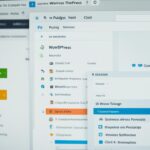Table of Contents
In this comprehensive guide, we will walk you through the process of embedding YouTube videos in your WordPress website. By incorporating engaging video content, you can enhance your website’s appeal and captivate your audience. Whether you’re a blogger, business owner, or content creator, this step-by-step tutorial will equip you with the necessary knowledge to seamlessly embed YouTube videos on your WordPress platform.
Key Takeaways
- Embedding YouTube videos in WordPress allows you to enrich your website’s content and engage your audience.
- By following this guide, you will learn how to obtain the YouTube embed code and install a YouTube embed plugin.
- The process of embedding a YouTube video involves adding the embed code to your desired page or post in WordPress.
- Seamlessly integrating videos within your website’s environment enhances the user experience and encourages longer stay times.
- Remember to optimize your video titles, descriptions, and tags for search engine discoverability.
Now, let’s dive into the details and explore the world of YouTube video embedding on WordPress.
Understanding the YouTube Embed Code
Before we delve into embedding YouTube videos in WordPress, it’s crucial to have a clear understanding of the YouTube embed code. This code acts as a bridge between YouTube and your website, allowing you to seamlessly display videos within your WordPress pages or posts.
So, what exactly is the YouTube embed code? In simple terms, it is a snippet of HTML code that you can obtain from YouTube and insert into your webpage to display the desired video. This code contains the necessary information to fetch and present the video from YouTube’s servers.
To obtain the YouTube embed code, follow these steps:
- Open the YouTube video you want to embed in your web browser.
- Below the video player, click on the “Share” button.
- A dialog box will appear with various sharing options. Click on the “Embed” button.
- Copy the entire HTML code provided in the embed code box.
Now that you have the YouTube embed code, you can proceed to embed the video on your WordPress website. But first, let’s take a moment to understand how the embed code works.
The YouTube embed code consists of an <iframe> element that encapsulates the video player. This <iframe> element contains attributes such as width, height, src, and allowfullscreen.
Note: The src attribute specifies the URL of the embedded content, in this case, the YouTube video. The allowfullscreen attribute allows viewers to watch the video in fullscreen within your website.
Here’s an example of the YouTube embed code:
<iframe width="560" height="315" src="https://www.youtube.com/embed/VIDEO_ID" frameborder="0" allowfullscreen></iframe>
In this example, replace “VIDEO_ID” with the unique identifier of your YouTube video. The width and height attributes define the dimensions of the video player on your webpage.
By inserting the YouTube embed code into your WordPress website, you can seamlessly integrate videos into your content and captivate your audience with engaging multimedia.
Benefits of Using the YouTube Embed Code
Using the YouTube embed code offers several advantages:
- Effortless Integration: The embed code simplifies the process of adding videos to your website without the need for complex coding.
- Consistent Quality: YouTube videos embedded with the code maintain their original quality, ensuring a seamless viewing experience for your visitors.
- Automatic Updates: Whenever you update a video on your YouTube channel, the embedded video on your website will automatically reflect the changes.
To further demonstrate the power of YouTube embed code, let’s take a look at some statistics:
| Statistic | Data |
|---|---|
| Number of YouTube Users | Over 2 billion logged-in users per month |
| Total Number of YouTube Videos | Over 1 billion videos |
| YouTube Video Watch Time | Over 1 billion hours per day |
| Percentage of Internet Traffic from Video Content | 82% |
With such staggering numbers, it’s evident that YouTube is a powerful platform for both creators and viewers. Harnessing the YouTube embed code allows you to tap into this vast audience and enhance the engagement of your WordPress website.
Installing and Activating a YouTube Embed Plugin
To simplify the embedding process, we recommend installing and activating a YouTube embed plugin on your WordPress website. With the right plugin, you can seamlessly integrate YouTube videos into your website and enhance the overall user experience. Follow the steps below to find and install the perfect YouTube embed plugin for your needs:
- Step 1: Log in to your WordPress dashboard.
- Step 2: Navigate to the “Plugins” section on the left-hand menu.
- Step 3: Click on the “Add New” button at the top of the page.
- Step 4: In the search bar on the right-hand side, type “YouTube embed plugin” and hit enter.
- Step 5: Browse through the list of available plugins. Read the descriptions, check the ratings and reviews, and choose the plugin that best suits your requirements. You can also use the “Popular” and “Featured” tabs to explore recommended options.
- Step 6: Once you’ve decided on a plugin, click on the “Install Now” button next to its name.
- Step 7: After the installation is complete, click on the “Activate” button.
- Step 8: Congratulations! You have successfully installed and activated the YouTube embed plugin on your WordPress website.
Now you’re ready to start embedding YouTube videos seamlessly and engaging your website visitors with captivating content.

Note: It’s important to periodically update your plugins to ensure compatibility with the latest version of WordPress and avoid any potential security risks.
Embedding a YouTube Video in WordPress
Now that you have the necessary tools in place, it’s time to embed the YouTube video in your WordPress website. By following these simple steps, you can seamlessly integrate engaging video content and enhance the overall user experience.
- Step 1: Open YouTube and locate the video you want to embed.
- Step 2: Click on the “Share” button below the video.
- Step 3: Select the “Embed” option from the share menu.
- Step 4: Customize the video size and other options if desired.
- Step 5: Copy the generated embed code.
- Step 6: Log in to your WordPress website and create a new page or post, or edit an existing one.
- Step 7: Switch to the “Text” editor mode in the page or post editor.
- Step 8: Paste the YouTube embed code where you want the video to appear.
- Step 9: Switch back to the “Visual” editor mode to preview the embedded video.
- Step 10: Save or publish the page or post to make the embedded video live on your website.
With these straightforward steps, you can effortlessly embed YouTube videos in your WordPress website and captivate your audience with compelling visual content.
Pro Tip:
Use a responsive WordPress theme to ensure that your embedded YouTube videos adapt well to different screen sizes and devices, providing an optimal viewing experience for all your visitors.
| Advantages of Embedding YouTube Videos in WordPress | Disadvantages of Embedding YouTube Videos in WordPress |
|---|---|
| 1. Enhances engagement and user experience | 1. May distract users with related videos |
| 2. Adds dynamic and interactive content | 2. May slow down page load times |
| 3. Increases the time visitors spend on your website | 3. Limited control over video customization |
| 4. Expands your content reach and visibility | 4. Potential risk of video removal or unavailability |
Conclusion
Embedding YouTube videos in WordPress can greatly enhance your website’s content and captivate your audience. By following the step-by-step guide provided in this article, you can seamlessly integrate videos into your WordPress website, creating a dynamic and engaging user experience.
With the ability to embed videos, you can communicate your message more effectively, showcase product demonstrations, or share valuable educational content. This multimedia approach not only improves user engagement but also helps to boost your website’s visibility and search engine rankings.
By utilizing the YouTube embed code and installing a reliable YouTube embed plugin, you have the power to embed videos across your WordPress pages and posts effortlessly. This flexibility allows you to customize your website’s look and feel while leveraging the extensive content library available on YouTube.
So, take advantage of the opportunities that embedding YouTube videos in WordPress brings. Engage your audience, elevate your website’s content, and make a lasting impression with captivating video content.
FAQ
How do I embed a YouTube video in my WordPress website?
To embed a YouTube video in your WordPress website, follow these steps:
1. Find the YouTube video you want to embed.
2. Click on the Share button below the video.
3. Click on the Embed option.
4. Copy the embed code provided.
5. Go to your WordPress website and open the page or post where you want to add the video.
6. Switch to the Text editor mode in the WordPress editor.
7. Paste the YouTube embed code into the desired location.
8. Update or publish the page or post to save the changes.
Your YouTube video will now be visible and playable on your WordPress website.
What is the YouTube embed code?
The YouTube embed code is a snippet of HTML code that allows you to display YouTube videos directly on your WordPress website. It includes information about the video, such as its URL and dimensions, to ensure proper embedding. You can obtain the embed code by clicking on the Share button below a YouTube video, selecting the Embed option, and copying the provided code.
How do I install and activate a YouTube embed plugin on WordPress?
Follow these steps to install and activate a YouTube embed plugin on your WordPress website:
1. Access the WordPress dashboard by logging into your website.
2. Navigate to the Plugins section and click on Add New.
3. Search for a YouTube embed plugin, such as “YouTube Embed” or “YouTube Gallery”.
4. Choose a suitable plugin from the search results and click on Install Now.
5. Once the installation is complete, click on Activate to activate the plugin.
6. Customise the plugin’s settings, if necessary, to ensure it aligns with your preferences and requirements.
Now you have successfully installed and activated a YouTube embed plugin on your WordPress website, making it easier to embed YouTube videos.
How do I embed a YouTube video in a WordPress page or post?
To embed a YouTube video in a WordPress page or post, follow these steps:
1. Find the YouTube video you want to embed.
2. Click on the Share button below the video.
3. Click on the Embed option.
4. Copy the embed code provided.
5. Go to your WordPress website and open the desired page or post for editing.
6. In the editor, switch to the Text mode (HTML editor).
7. Paste the YouTube embed code into the desired location within the page or post.
8. Save or update the page or post to apply the changes.
Now the YouTube video will be displayed within your WordPress page or post for visitors to enjoy.