Table of Contents
Google Timeline is a powerful tool available on the Google Maps app, version 9.12 and up, that allows you to track and manage your historical locations based on your Location History. By enabling Location History and turning on your Location Services, you can create a personal map that shows where and how you traveled, including walking, biking, driving, or using public transport. This feature is a convenient tool for remembering routes, trips, and places you’ve been to in the past.
Key Takeaways:
- Google Timeline is a feature available on the Google Maps app to track your historical locations.
- Enabling Location History and turning on Location Services allows you to create a personal map.
- Google Timeline helps you remember routes, trips, and places you’ve been to in the past.
- It is a convenient tool for managing and organizing your past journeys.
- You can track your travel activities, including walking, biking, driving, or using public transport.
Managing Your Timeline
In order to effectively manage your Timeline, you have the ability to edit recorded places and activities as well as delete any inaccurate information. By utilizing these features, you can ensure that your Timeline is a precise reflection of your historical locations.
Edit Timeline: To edit a specific location or activity, open the Google Maps app and access your Timeline. From there, locate the place or activity you wish to edit, and simply tap on it to make the necessary changes. Whether it’s correcting a mislabeled location or updating the details of an activity, editing your Timeline allows you to maintain accurate records.
Delete Location History: If you come across any incorrect information or simply want to remove certain details from your Timeline, you can easily delete a specific day or your entire Location History. This ensures that your Timeline remains organized and accurate. However, it’s important to note that turning off Location History or deleting location data does not guarantee complete erasure of all saved location data within your Google Account. Other Google Sites, apps, and services may still retain some location data.
By managing your Timeline, you have the power to shape and refine the historical records of your locations, ensuring that they align with your personal experiences. Whether it’s making corrections, deleting unwanted information, or maintaining a clean Timeline, managing your Timeline gives you control over your location history.
Benefits of Managing Your Timeline
“Managing your Timeline allows you to maintain accurate records of your historical locations and ensures that your Timeline aligns with your personal experiences.”
| Edit Timeline | Delete Location History |
|---|---|
| Edit specific locations and activities recorded in your Timeline | Delete a specific day or your entire Location History |
| Ensure accuracy and precision in your historical location records | Maintain a clean and organized Timeline |
| Update details or correct any inaccuracies in your Timeline | Remove unwanted or incorrect information from your Timeline |
By actively managing your Timeline, you can create an accurate and personalized account of your historical locations. Whether you’re a frequent traveler documenting your adventures or simply interested in keeping track of your daily movements, the ability to edit and delete information from your Timeline provides you with a valuable tool for maintaining an organized and reliable record of your past.
Turning Location History On or Off
Managing your Location History is essential to control the data collected by Google Maps. To enable or disable Location History, follow these steps:
Turning On Location History
- Open the Google Maps app on your device
- Access your Timeline by tapping on the hamburger menu in the top left corner and selecting “Your Timeline”
- In the Timeline, navigate to the “Settings and privacy” section
- Make sure that both your Location Services and Location History settings are turned on
Once you complete these steps, your Location History will be enabled, allowing Google Maps to track and record your historical locations.
Turning Off Location History
If you wish to turn off Location History or delete your location data, you can do so by following the same procedure:
- Open the Google Maps app
- Access your Timeline
- Navigate to the “Settings and privacy” section
- Turn off the Location History setting
By turning off Location History, Google Maps will no longer track or save your future location data. However, it’s important to note that some location data may still be saved in your Google Account depending on your Web & App Activity settings.
Take control of your location data by adjusting your Location History settings according to your preferences and privacy requirements.
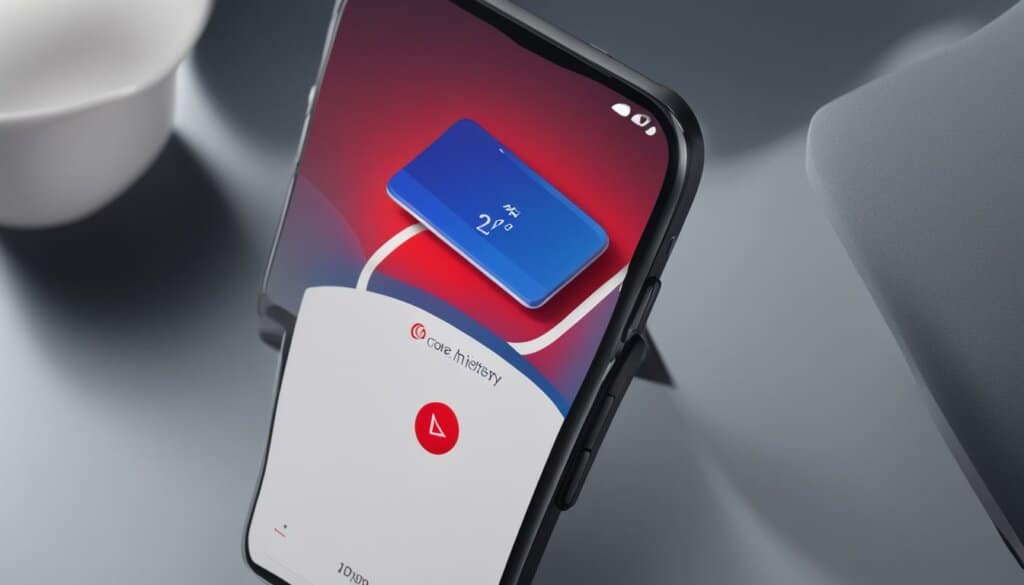
| Turning Location History On | Turning Location History Off |
|---|---|
| 1. Open Google Maps app | 1. Open Google Maps app |
| 2. Access Timeline | 2. Access Timeline |
| 3. Go to “Settings and privacy” | 3. Go to “Settings and privacy” |
| 4. Turn on Location Services | 4. Turn off Location History |
| 5. Turn on Location History |
Deleting Location History
If you want to delete your Location History, you have several options. You can delete all of your Location History, a specific day from your Location History, or even a specific stop or your activity from Location History.
To delete Location History, you can use the Google Maps app or a web browser. In the app, you can access your Timeline, go to the Settings and privacy section, and choose the appropriate deletion option. In a web browser, you can access your Google Maps Timeline and follow the prompts to delete your Location History.
It’s important to note that once you delete your Location History, it cannot be recovered.
Deleting your Location History gives you control over the information stored about your past locations. Whether you want to clear your entire history or remove specific details, Google Maps makes it easy to manage your data and maintain privacy.
Conclusion
Google Timeline is an invaluable tool for tracking and managing your historical locations. By enabling Location History and utilizing the features of Google Maps Timeline, you can easily recall the places you’ve visited, the routes you’ve taken, and the activities you’ve engaged in. The ability to manage your Timeline offers the convenience of editing or deleting inaccurate information, ensuring a more accurate representation of your past journeys.
Whether you want to relive past adventures or simply keep a record of your daily travels, Google Timeline provides a valuable resource that offers both convenience and organization. With just a few taps, you can dive into your personal map and explore your past experiences, bringing back cherished memories or keeping track of important details.
Make the most of Google Maps Timeline benefits by visualizing your past travel patterns, discovering new routes, or even planning future trips based on your historical data. Whether you’re an avid explorer or a regular commuter, Google Timeline can enhance your navigation experience and provide valuable insights into your journey. Start using Google Timeline today and unlock the power of location tracking and management.
FAQ
What is Google Timeline?
Google Timeline is a feature available on the Google Maps app version 9.12 and up that allows you to track and manage your historical locations based on your Location History.
How can I manage my Timeline?
To manage your Timeline, you can edit the places and activities recorded and delete any incorrect information. Simply open the Google Maps app, access your Timeline, find the specific place or activity, and tap on it to edit. You can also delete a day or your entire Location History from the Timeline.
How do I turn on or off Location History?
To enable your Location History, you need to turn on your Location Services and make sure your Location History setting is turned on. This can be done by opening the Google Maps app, accessing your Timeline, and going to the Settings and privacy section.
How do I delete my Location History?
If you want to delete your Location History, you have several options. You can delete all of your Location History, a specific day from your Location History, or even a specific stop or activity from your Location History. You can do this using the Google Maps app or a web browser.
What are the benefits of using Google Timeline?
Google Timeline is a powerful tool for tracking and managing your historical locations. It allows you to easily remember the places you’ve been, the routes you’ve taken, and the activities you’ve done. Managing your Timeline also allows you to edit or delete inaccurate information, providing you with a more accurate representation of your past journeys.








