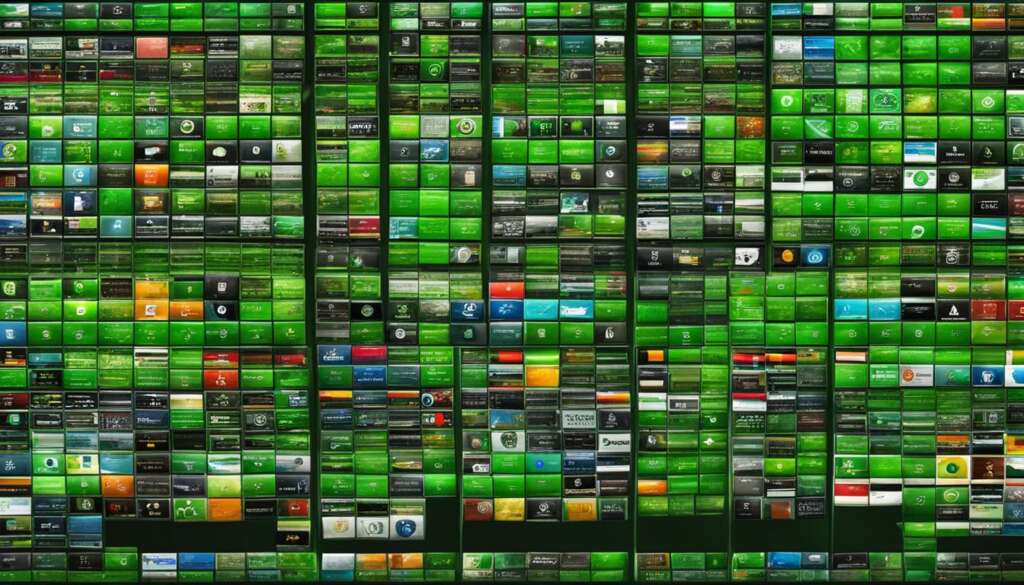Table of Contents
In today’s digital age, where technology is constantly evolving, it’s important to find innovative ways to make the most of what we already have. If you have an old PC lying around, gathering dust, why not breathe new life into it? By turning your PC into a server, you can unlock a world of possibilities and tap into its full potential.
Converting your PC into a server allows you to utilize it for various purposes such as storing and sharing files, acting as a media center, or even hosting your own website. It’s an empowering way to transform your computer into a powerful tool that can benefit you in numerous ways.
So, how do you turn your PC into a server? It’s simpler than you might think. All you need is the right server software and a few configurations, and you’ll be on your way to harnessing the full power of your computer.
Throughout this guide, we’ll walk you through the process step by step, ensuring that you have all the information you need to successfully convert your PC into a server. We’ll cover everything from the basics of what a server is, to the various options and considerations you should keep in mind, to the specific software solutions you can use to make the transformation.
We will explore Creative Uses for an Old PC that can transform your everyday computer into a multifunctional server. From setting up a home media center to hosting your own website, the possibilities with a PC server are vast and varied
Whether you’re a tech enthusiast looking for a new project or a small business owner in need of a cost-effective server solution, such as a PC server for small business, this guide is your go-to resource. Let’s embark on this journey together and unlock the untapped potential of your PC, transforming it into a powerful server that meets the unique needs of your small business.
What is a Server?
A server is a specialized system that provides services to other computers or users, known as clients, over a network. It can be a dedicated hardware device or a software program. Servers play a crucial role in managing online and network-based resources, such as controlling access to a network, hosting websites, storing information, and performing calculations. There are different types of servers, including file servers, print servers, application servers, web servers, and more.
At its core, a server is designed to handle requests and deliver responses. It acts as a central hub that processes and distributes data to connected clients. This allows multiple users or devices to access and utilize shared resources, such as files, software applications, or internet connections.
The functions of a server are diverse and depend on its specific purpose. For example, a file server is primarily responsible for storing and managing files, allowing users to access and share data within a network. On the other hand, a web server hosts websites and delivers website content to users’ browsers. Application servers provide a platform for running and managing software applications, while print servers manage printing tasks and control access to network printers.
“A server is like the backbone of a network, providing the infrastructure and resources necessary for users to connect, communicate, and collaborate. It empowers businesses and individuals to create, share, and access information in a secure and efficient manner.
Functions of a Server:
- Managing access to network resources
- Hosting websites and delivering web content
- Storing and sharing files within a network
- Running and managing software applications
- Controlling printing tasks and network printers
- Performing calculations and data processing
In summary, a server is a powerful system that provides services, resources, and connectivity to clients over a network. It plays a vital role in managing and distributing data, hosting websites, storing files, and running software applications. By understanding the functions and capabilities of a server, you can harness its potential to create efficient and collaborative environments for both personal and professional use.
| Server Type | Primary Function |
|---|---|
| File Server | Storing and managing files within a network |
| Web Server | Hosting websites and delivering web content |
| Application Server | Running and managing software applications |
| Print Server | Managing printing tasks and network printers |
| Database Server | Storing and managing databases |
Converting a PC into a Server: Options and Considerations
When it comes to converting a PC into a server, there are various options and considerations to keep in mind. Whether you’re looking to repurpose an old computer or build a dedicated server, understanding the available choices is key. Let’s explore some popular methods and factors to consider when converting a PC into a server.
Virtualization Software
One common approach is to use virtualization software, which allows you to run multiple operating systems on a single computer. This method enables you to create virtual servers within your PC, each with its own dedicated resources. Popular virtualization software options include Oracle VM VirtualBox, VMware Workstation, and Microsoft Hyper-V. Virtualization provides flexibility and efficiency, making it a suitable choice for those in need of running multiple server-based applications on a single machine.
Server-Specific Software
Another option is to use server-specific software such as Windows Server or Linux Server. These operating systems are specifically designed for server environments and provide robust features and functionalities. Windows Server offers seamless integration with other Microsoft products, while Linux Server offers a wide range of open-source tools and customization options. When choosing server software, it’s important to consider compatibility with your hardware, required applications, and your level of expertise in managing server systems.
Hardware Specifications
Converting a PC into a server requires considering the hardware specifications of your computer. Depending on the intended use of your server, you may need to ensure that your PC meets certain requirements. Factors such as processor speed, memory capacity, storage capacity, and network connectivity should be taken into account. It’s important to assess the resources needed to handle the anticipated workload of your server and ensure that your hardware can support it effectively.
Considerations and Precautions
Before converting your PC into a server, there are a few additional considerations and precautions to keep in mind. It’s crucial to backup all important data and files before making any changes to your computer. Additionally, you should research and understand the security risks associated with running a server to implement appropriate measures to protect your data and network. It’s also important to have a plan for regular maintenance and updates to ensure the smooth and secure operation of your server.
Table: Comparison of PC Server Conversion Options
| Conversion Option | Pros | Cons |
|---|---|---|
| Virtualization Software | Flexibility to run multiple operating systems and applications on a single machine. | Requires more system resources and may have performance overhead. |
| Server-Specific Software (Windows Server/Linux Server) | Designed specifically for server environments with built-in features and functionalities. | May require additional licensing fees and have a steeper learning curve. |
| Hardware Specifications | Allows customization and scalability to meet specific server requirements. | Can be costly to upgrade or may require compatibility checks with existing hardware. |
| Considerations and Precautions | Ensures data backup, security measures, and regular maintenance for reliable server operation. | Requires additional time and effort to set up and manage server effectively. |

Converting a PC into a server offers a world of possibilities, but it’s essential to weigh the options and consider the requirements before making a decision. Whether you choose virtualization software or server-specific software, ensure that your hardware meets the necessary specifications and implement necessary precautions to protect your data and network. By carefully planning and executing the conversion process, you can transform your PC into a powerful server that meets your specific needs.
Using TrueNAS Core to Convert Your PC into a Server
When it comes to converting your PC into a server, TrueNAS Core is an excellent software solution to consider. TrueNAS Core allows you to transform your PC into a powerful server that can handle various tasks and functions. Its user-friendly interface and robust features make it a popular choice among both beginners and experienced users.
Installing TrueNAS Core is a straightforward process. Simply download the TrueNAS Core software from the official website and prepare a bootable USB drive. Insert the USB drive into your PC and set it as the primary boot device. Follow the on-screen instructions to install TrueNAS Core on your PC. Once the installation is complete, you can customize your server according to your specific needs and requirements.
TrueNAS Core offers a wide range of features that make it an ideal choice for converting your PC into a server. It supports advanced data management features such as snapshots, replication, and encryption, ensuring the security and integrity of your data. Additionally, TrueNAS Core supports various protocols and services, allowing you to host websites, share files, and perform other server-related tasks with ease.
| Benefits of Using TrueNAS Core |
|---|
| 1. Robust data management features |
| 2. Wide range of supported protocols and services |
| 3. User-friendly interface |
| 4. High level of customization |
| 5. Active community support |
Whether you want to create a home media server, host a website, or build a centralized storage solution, TrueNAS Core has you covered. With its extensive features and capabilities, TrueNAS Core empowers you to unleash the full potential of your PC and transform it into a reliable and efficient server.
Converting a PC into a Server Using Ubuntu
If you’re considering converting your PC into a server, Ubuntu Server Edition is an excellent option to explore. Ubuntu is a popular Linux distribution known for its stability, security, and user-friendly interface. With Ubuntu Server, you can harness the power of Linux to transform your PC into a versatile server that meets your unique requirements.
To begin the process of converting your PC into an Ubuntu server, you’ll need to download the Ubuntu Server software from the official Ubuntu website. Once you have the software, you can create a bootable USB drive using a tool like Rufus or Etcher. Insert the USB drive into your PC and set it as the primary boot device in your system’s BIOS settings.
Restart your PC, and the Ubuntu Server installation process will begin. Follow the on-screen prompts to select your language, keyboard layout, and other preferences. Ubuntu Server offers a guided installation option, which simplifies the process for users who are new to Linux. However, advanced users can opt for manual configuration to have more control over their server setup.
After the installation is complete, you can customize your Ubuntu server according to your specific needs. This may involve configuring network settings, setting up storage pools, creating user accounts, and installing additional software or services. Ubuntu Server provides a robust ecosystem of tools and resources to help you make the most of your PC server.

Advantages of Ubuntu Server
Converting your PC into an Ubuntu server offers several advantages. First and foremost, Ubuntu is an open-source operating system, which means it’s free to use and has a vibrant community of developers and users who can provide support and guidance. Additionally, Ubuntu Server is known for its stability and security, making it an ideal choice for hosting websites, running applications, and managing data.
Ubuntu Server also offers excellent compatibility with a wide range of hardware and software, ensuring that you can leverage your existing resources effectively. Whether you’re repurposing an old PC or building a dedicated server from scratch, Ubuntu Server provides a flexible and scalable platform that can grow with your needs.
Moreover, Ubuntu Server is backed by Canonical, the company behind Ubuntu, which provides professional support options for businesses that require additional assistance or advanced features. By choosing Ubuntu as your server operating system, you can have peace of mind knowing that you have a robust and reliable platform powering your server.
Advantages of Converting PC into a Server
Converting your PC into a server comes with numerous advantages that can enhance your computing experience and maximize productivity. By repurposing your old hardware, you can unlock a range of benefits that make it worth considering. Here are some key advantages of converting a PC into a server:
- Centralized Storage: One of the significant advantages of using a PC as a server is the ability to create a centralized storage system. You can store all your files, documents, media, and other data in one place, making it easily accessible from any device connected to the network. This eliminates the need for multiple external hard drives or USBs and simplifies file management.
- Home Network: Converting your PC into a server allows you to set up a home network, enabling seamless communication and sharing between multiple devices. You can easily share files, printers, and other resources among different devices on the network, making collaboration and data transfer more efficient.
- Internet Access Sharing: With a PC server, you can share your internet connection with other devices in your home or office network. This is particularly useful if you have limited internet connectivity options or want to extend the reach of your network without the need for additional routers or access points.
- Website and Application Hosting: One of the most popular uses of a PC server is hosting websites and running applications. By converting your PC into a server, you can host your own websites or web applications, giving you complete control over their design, functionality, and security. This can be particularly beneficial for businesses, developers, or individuals looking for a cost-effective hosting solution.
“Converting your PC into a server offers centralized storage, home networking, internet access sharing, and the ability to host websites and applications.”
Overall, converting a PC into a server provides you with increased control, convenience, and flexibility over your computing resources. It allows you to optimize your usage, reduce dependence on external services, and create a customized environment tailored to your specific needs.
Comparison of Advantages with Other Solutions
| Advantages | PC Server | Cloud Storage | Commercial Server |
|---|---|---|---|
| Centralized Storage | ✓ | ✓ | ✓ |
| Home Network | ✓ | ✓ | ✓ |
| Internet Access Sharing | ✓ | X | ✓ |
| Website and Application Hosting | ✓ | X | ✓ |
Note: The table above provides a brief comparison of advantages between using a PC server, cloud storage, and commercial servers. The selection of the most suitable solution depends on individual requirements and preferences.
Hardware Requirements for a PC Server
When converting your PC into a server, it’s important to ensure that your hardware meets the minimum requirements to handle the demands of server operations. The hardware specifications will largely depend on the intended use of your server, but there are a few key components that should be considered.
Minimum Hardware Requirements
Here are the minimum hardware requirements for a PC server:
- A dual-core processor or higher: This will ensure that your server can handle multiple tasks and processes efficiently.
- 4GB of RAM or more: Sufficient memory is important for running server software and handling concurrent connections.
- Adequate storage capacity: Whether it’s a hard drive or solid-state drive, you’ll need enough storage space to accommodate your server’s data and applications.
- Reliable network connectivity: A stable and fast network connection is crucial to ensure seamless communication between the server and clients.
It’s important to note that these are minimum requirements, and depending on your specific needs and the scale of your operations, you may need more powerful hardware. Additionally, consider factors such as operating system compatibility and the resources required by the applications or services you’ll be running on your server.
Example Hardware Specifications
| Component | Minimum Requirement | Recommended |
|---|---|---|
| Processor | Dual-core | Quad-core or higher |
| RAM | 4GB | 8GB or higher |
| Storage | 250GB HDD or 128GB SSD | 500GB HDD or 256GB SSD |
| Network Connectivity | Gigabit Ethernet | Gigabit Ethernet or higher |
These example specifications give you an idea of what a basic PC server setup might look like. However, keep in mind that your specific requirements may vary, so it’s always best to assess your needs and consult hardware recommendations from the software or services you plan to use on your server.
Configuring Software for a PC Server
Configuring the software for your PC server is a crucial step in transforming your computer into a powerful server. To start, you need to choose the right operating system that suits your needs. Options like Windows Server and Linux Server are popular choices. Selecting the appropriate server software ensures that your PC is optimized for running server applications and services.
In addition to the operating system, you may also need to install specific server software depending on the services you want to provide. For example, if you plan to host websites, you’ll need web server software like Apache or Nginx. If you want to set up a database, you’ll need database management software such as MySQL or PostgreSQL. It’s essential to research and choose the software that best fits your requirements and offers the functionality you need.
“Selecting the appropriate server software ensures that your PC is optimized for running server applications and services.”
Once you have the necessary software, the next step is the configuration. This includes setting up network configuration, security protocols, and other settings to optimize your server’s performance and ensure data integrity. It’s crucial to configure your server based on best practices and consider factors such as firewall settings, user access controls, and encryption for sensitive data.
Regularly updating your server software is also important to keep your server secure and up-to-date with the latest features and patches. By staying proactive with software maintenance and configuration, you can ensure that your PC server operates smoothly, providing reliable services to your network or users.
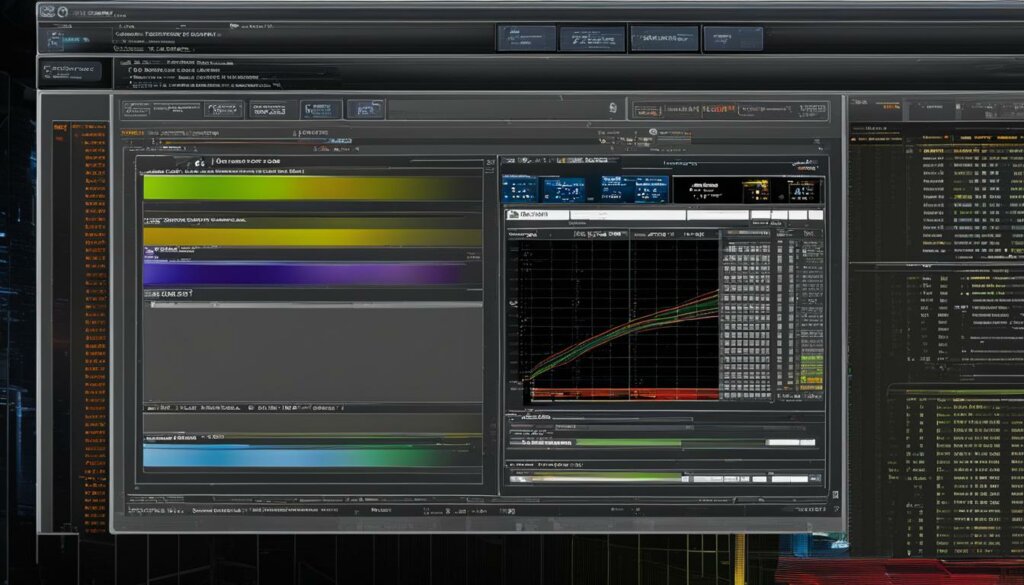
Software Configuration Checklist
| Configuration Steps | Description |
|---|---|
| Choose the operating system | Select an operating system suitable for server applications and services. |
| Install server software | Install specific server software for the services you want to provide. |
| Configure network settings | Set up network configuration, including IP addresses and DNS settings. |
| Implement security protocols | Enable firewalls, implement access controls, and use encryption for sensitive data. |
| Regularly update software | Keep your server software up-to-date to ensure security and performance. |
By following these steps and paying attention to software configuration, you can transform your PC into a reliable and efficient server that meets your specific needs. Remember to choose the right software, configure it properly, and stay updated to ensure the best performance and security for your PC server.
Security Considerations for a PC Server
When converting your PC into a server, it’s crucial to prioritize security to protect your server and data. Implementing the right security protocols will help safeguard against unauthorized access, data breaches, and other security risks. Here are some key security considerations to keep in mind:
- Enable firewalls: Use a firewall to control incoming and outgoing network traffic, allowing only authorized connections.
- Regularly update software: Keep your server’s operating system and software up to date with the latest security patches and updates. This helps address vulnerabilities and reduces the risk of exploitation.
- Use strong passwords: Set strong, unique passwords for all user accounts on the server. Consider using a password manager to generate and store complex passwords.
- Implement access controls: Limit user access to only those who require it. Assign appropriate permissions and privileges to prevent unauthorized actions.
- Encrypt sensitive data: Protect sensitive information by using encryption techniques. This ensures that even if the data is compromised, it remains unreadable to unauthorized individuals.
- Regularly back up your server: Perform regular backups of your server’s data to ensure that in the event of a system failure or data loss, you can restore your server to a previous state.
By adhering to these security best practices, you can significantly enhance the security of your PC server and mitigate potential risks. Remember to stay vigilant and continuously monitor your server for any suspicious activity or vulnerabilities that may arise.

“Securing your PC server is not an option, but a necessity. Cyber threats are becoming increasingly sophisticated, and it’s crucial to stay one step ahead. By implementing robust security measures, you can protect your valuable data and maintain the integrity of your server.”
– Server Security Expert
Common Security Threats
Understanding common security threats is essential for effectively securing your PC server. Here are a few common threats:
| Threat | Description |
|---|---|
| Malware | Malicious software that can infect your server, compromising its functionality and stealing sensitive information. |
| Phishing | Attempts to trick users into revealing sensitive information, usually through deceptive emails or websites. |
| Brute Force Attacks | Automated attempts to guess passwords or access credentials through trial and error. |
| DDoS Attacks | Distributed Denial of Service attacks overwhelm your server with a flood of traffic, rendering it inaccessible to users. |
By being aware of these threats and implementing appropriate security measures, you can safeguard your PC server and ensure its smooth operation.
Customization and Expansion of a PC Server
Turning your PC into a server gives you the flexibility to customize and expand its capabilities according to your specific needs. With the right software and hardware configurations, you can transform your PC into a powerful server that meets your requirements. Here are some ways you can customize and expand your PC server:
- Installing additional software: Depending on your server’s intended use, you can install different software applications to enhance its functionality. For example, if you want to host a website, you can install web server software like Apache or Nginx. If you need to run a database, you can install MySQL or PostgreSQL.
- Setting up specialized services: A PC server can be customized to provide specific services, such as media streaming, file sharing, or remote access. By installing and configuring the appropriate software, you can enable these services and tailor them to your requirements.
- Expanding storage capacity: As your data storage needs grow, you can expand your PC server’s storage capacity by adding more hard drives or configuring RAID arrays. This allows you to store and manage larger amounts of data efficiently.
- Scaling your server: If you anticipate an increase in demand or the need for more resources, you can scale your PC server by adding more RAM, upgrading the processor, or improving the network connectivity. Scaling ensures that your server can handle the workload effectively.
By customizing and expanding your PC server, you can optimize its performance, accommodate new requirements, and adapt to changing needs. Whether it’s hosting websites, providing services, or managing data, a customized PC server offers the versatility and power to meet your unique demands.
“The ability to customize and expand a PC server is what sets it apart from other server solutions. With the freedom to choose and configure software applications, services, and hardware components, you have complete control over your server’s capabilities. Whether you’re a small business owner, a home user, or an IT professional, customizing your PC server allows you to create a tailored solution that fulfills your specific requirements.” – Server Expert
| Aspect | Description |
|---|---|
| Software | Install additional software applications to enhance server functionality. |
| Specialized Services | Set up dedicated services like media streaming or file sharing. |
| Storage Capacity | Expand storage capacity by adding more hard drives or configuring RAID. |
| Scaling | Upgrade hardware components to scale server resources as needed. |
Customizing and expanding your PC server allows you to create a tailored solution that aligns with your unique requirements. With the ability to install additional software, set up specialized services, expand storage capacity, and scale resources, your PC server can adapt and grow alongside your needs.

Maintenance and Monitoring of a PC Server
Maintaining and monitoring your PC server is crucial for ensuring its smooth operation and optimal performance. By regularly performing maintenance tasks and keeping a close eye on its performance, you can prevent issues, detect potential problems early on, and address them promptly. Here are some essential steps to follow when it comes to PC server maintenance and monitoring:
Regular Software Updates
Keeping your server’s software up to date is vital for security and performance. Regularly check for updates and apply them promptly to ensure that your server has the latest bug fixes, security patches, and feature enhancements. Most operating systems and server software have built-in update mechanisms that simplify this process. By staying current with software updates, you can protect your server from potential vulnerabilities and ensure its stability.
Performance Monitoring
Monitoring your server’s performance is key to identifying bottlenecks, resource issues, and potential failures. Use monitoring tools and software to track metrics such as CPU usage, memory utilization, disk activity, and network traffic. Set up alerts to notify you when specific thresholds are reached or exceeded, enabling you to take immediate action. Regularly reviewing performance data allows you to make informed decisions regarding capacity planning, resource allocation, and performance optimization.
| Monitoring Metrics | Description |
|---|---|
| CPU Usage | Measures the percentage of CPU resources utilized by your server. High CPU usage may indicate a need for additional processing power or inefficient processes. |
| Memory Utilization | Tracks the amount of memory used by your server. Running out of memory can lead to performance degradation and system instability. |
| Disk Activity | Monitors the read and write operations on your server’s disks. Excessive disk activity can indicate high demand or potential hardware issues. |
| Network Traffic | Measures the amount of data transmitted and received by your server. Monitoring network traffic helps identify network congestion or unusual activity. |
User Account Management
Managing user accounts and access controls is an essential part of server maintenance. Regularly review and update user accounts, ensuring that each user has the appropriate level of access and permissions. Remove inactive or unnecessary accounts to reduce the risk of unauthorized access. Implement strong password policies and educate users about password best practices to enhance security. By maintaining strict user account management practices, you can protect sensitive data and ensure that authorized users have the necessary access to resources.
By following these maintenance and monitoring practices, you can keep your PC server running smoothly, minimize downtime, and optimize its performance. Regular software updates, performance monitoring, and user account management are key aspects of server maintenance that contribute to the overall reliability and security of your server.

Troubleshooting Common Issues with a PC Server
Running a PC server can be a rewarding experience, but it’s not without its challenges. As with any technology, issues can arise that require troubleshooting and resolution. By understanding common problems and knowing how to address them, you can keep your PC server running smoothly and efficiently.
Connectivity Problems
One of the most common issues with a PC server is connectivity problems. These can manifest as issues with network access, slow or intermittent connections, or complete loss of connectivity. To troubleshoot connectivity problems, start by checking the physical connections between your server, router, and modem. Ensure all cables are securely plugged in and functioning correctly. If the hardware connections are fine, you may need to check your network settings, including IP address configurations, DNS settings, and firewall rules. Resetting your network devices and reconfiguring the network settings can often resolve connectivity issues.
Software Compatibility Issues
Another common issue with PC servers is software compatibility problems. This can occur when the server software or applications installed on the server are not compatible with the operating system or other installed software. To troubleshoot software compatibility issues, ensure that you are using the latest versions of all software and applications. If an application is causing compatibility problems, try reinstalling or updating the software to a newer version. Additionally, check the system requirements of the software to ensure that your server meets the necessary specifications for compatibility.
Hardware Failures
Hardware failures can also occur with a PC server, leading to system instability or non-functioning components. Common hardware failures include hard drive failures, power supply issues, or faulty memory modules. To troubleshoot hardware failures, start by checking the server’s hardware components for any physical damage or loose connections. Run diagnostic tests to identify any faulty hardware components and replace them if necessary. Regularly monitoring the health of your server’s hardware can help identify potential issues before they cause significant problems.

| Issue | Possible Causes | Troubleshooting Steps |
|---|---|---|
| Connectivity Problems | Loose network connections, incorrect network settings, firewall issues | Check physical connections, reset network devices, reconfigure network settings |
| Software Compatibility Issues | Incompatible software versions, outdated applications | Update software and applications to the latest versions, check system requirements |
| Hardware Failures | Faulty hard drives, power supply issues, defective memory modules | Check hardware components for damage, run diagnostic tests, replace faulty hardware |
Transforming Your PC: Innovative Server Conversion other Ideas for Enhanced Functionality
Converting an old PC into a home server opens up a world of possibilities. Here are some innovative ideas for server conversion, each with an expanded description to help you explore the potential of your PC:
- File Server: Transform your PC into a central hub for storing and sharing files. Ideal for home networks or small offices, a file server simplifies access to documents, photos, and other media across multiple devices.
- Media Server: Use your PC to store and stream movies, music, and photos. With software like Plex or Kodi, you can easily access your media library on TVs, smartphones, and other devices.
- Web Server: Host your own websites or web applications. This is perfect for web developers looking to test their projects in a real-world environment or for hosting personal blogs and websites.
- Game Server: Create a private gaming server for multiplayer games. This allows for a controlled, lag-free gaming environment, ideal for playing with friends.
- Personal Cloud Server: Build your own cloud storage solution. Tools like Nextcloud offer functionalities similar to Dropbox or Google Drive but on a private, more secure server.
- VPN Server: Set up a Virtual Private Network for secure remote access. This is particularly useful for accessing your home network securely from anywhere in the world.
- Print Server: Centralize printer management for your network. This setup allows multiple users to share a single or multiple printers efficiently.
- Development Server: A sandbox for web development and testing applications. It’s an excellent tool for developers to experiment without risking their main system.
- Backup Server: Create a dedicated server for backing up important data from other computers or devices, ensuring that your critical files are always safe.
- Home Automation Server: Manage smart home devices. A PC-turned-server can act as a hub for home automation systems, controlling lights, thermostats, and more.
- Mail Server: Host your own email server. This is great for managing personal or small business email communications with a higher level of control and privacy.
- Surveillance Server: Connect security cameras and store footage. This can be a cost-effective solution for home security systems.
- Network Monitoring Server: Monitor network traffic and security. It’s essential for identifying potential issues and maintaining network health.
- DNS Server: Manage your own Domain Name System for faster and more secure internet browsing. This can also provide an educational experience in network management.
- FTP Server: Set up a File Transfer Protocol server for large file transfers. This is especially useful in a business environment or for those who regularly share large files.
- Collaboration Server: Host collaboration tools for document sharing, calendar coordination, and task management, enhancing teamwork and productivity.
- Database Server: Run a server for database management, ideal for businesses or individuals who need to store, retrieve, and manage large amounts of data.
- Chat Server: Establish a private chat server for secure communication, using platforms like Rocket.Chat or Mattermost for internal team discussions.
- Streaming Server: Create a platform for broadcasting live video content, suitable for personal broadcasting, small-scale webinars, or educational purposes.
- Learning Management System (LMS) Server: Host an LMS like Moodle to create and manage online courses, providing a platform for digital learning.
- Proxy Server: Enhance security and control by using your PC as an intermediary for internet requests, which can also help in filtering content and improving network performance.
- Testing Server: An ideal environment for software testers and developers to test applications in a controlled setting, separate from production environments.
- Remote Desktop Server: Facilitate remote access to the server’s desktop environment, useful for accessing applications and files from anywhere.
- VoIP Server: Manage a Voice over Internet Protocol system for phone communications, particularly beneficial for small businesses looking to set up a cost-effective phone system.
- Torrent Server: Centralize and manage torrent downloading and seeding, which can help in organizing and controlling torrent activities.
- Digital Asset Management Server: Store, organize, and share digital assets in a centralized location, making it easier to manage large collections of digital files.
- E-commerce Server: Host a small-scale online store using platforms like WooCommerce or Magento, offering a personalized shopping experience.
- RSS Feed Server: Aggregate and manage RSS feeds, creating a personalized news hub that brings together content from various sources.
- Music Production Server: Store and collaborate on music production projects, offering a centralized platform for musicians and producers to work together.
- Artificial Intelligence/Machine Learning Server: For AI/ML enthusiasts or professionals, use the server to train models or run experiments, leveraging the PC’s processing power.
- Blockchain Node: Participate in blockchain networks by running a full node, contributing to cryptocurrencies or other blockchain applications.
- Intranet Server: Set up an internal network for sharing information within an organization or family, enhancing communication and resource sharing.
- Environmental Monitoring Server: Connect with environmental sensors to monitor and record data like temperature, humidity, or air quality, useful for both personal and professional applications.
- Digital Signage Server: Manage digital signage for advertising or information sharing in commercial or public spaces, offering a dynamic way to display content.
- Podcast Server: Host and distribute podcast episodes, managing a podcast channel from your own server, giving you full control over your content.
By repurposing an old PC into a server, you not only extend the life of your hardware but also gain access to a range of functionalities that can enhance your work, play, and everyday life.
Conclusion
Converting a PC into a server unlocks a world of possibilities for you to explore. From centralized storage and resource sharing to website hosting and running specialized applications, the potential is limitless. By following the steps outlined in this comprehensive guide, you can effortlessly transform your old PC into a powerful and versatile server.
Remember to carefully consider the hardware requirements, select the appropriate software, and implement robust security measures to ensure the smooth operation and protection of your server. With a PC server at your disposal, you have the freedom to create your very own home network and harness the full potential of technology for your personal or professional needs.
Embrace this exciting journey of turning your PC into a server and witness the incredible benefits it brings. Enjoy the convenience of centralized storage, the joy of sharing resources with ease, and the satisfaction of hosting your own websites. Seize this opportunity to repurpose your old hardware and extend its lifespan while minimizing electronic waste. With a PC server, you hold the power to optimize your data and resource usage, empowering you to achieve greater efficiency and control.
So, why wait? Take the first step today and embark on your PC server transformation. Explore the world of possibilities, enhance your digital experience, and unlock the true potential of your PC. Let your imagination soar as you dive into the realm of PC servers, making the most of your technology, and embracing a future where your PC becomes a versatile and indispensable server.
FAQ
Can I use my old PC as a server?
Yes, you can convert your old PC into a server to store and share files, act as a media center, or host a website.
What are the benefits of converting a PC into a server?
Converting a PC into a server allows you to create a home network, have centralized storage, and share internet access.
What is a server?
A server is a specialized system that provides services to other computers or users, known as clients, over a network.
What are the different types of servers?
There are different types of servers, including file servers, print servers, application servers, web servers, and more.
How can I convert a PC into a server?
There are several ways to convert a PC into a server, such as using virtualization software or server-specific software like Windows Server or Linux Server.
What are the hardware requirements for a PC server?
Generally, a PC server should have at least a dual-core processor, 4GB of RAM, and sufficient storage capacity for your needs.
How do I configure software for a PC server?
To configure software for a PC server, you need to choose the right operating system and install server-specific software for the desired services.
How can I ensure the security of my PC server?
To ensure the security of your PC server, you should enable firewalls, update software regularly, use strong passwords, and implement access controls.
How can I customize and expand a PC server?
You can install additional software and services, expand storage capacity, and configure RAID arrays to customize and expand a PC server.
What maintenance and monitoring tasks are required for a PC server?
Regular maintenance tasks include applying software updates, monitoring system performance, and managing user accounts, while monitoring involves checking for hardware failures and software vulnerabilities.
What are common issues with PC servers?
Common issues with PC servers include connectivity problems, software compatibility issues, hardware failures, and performance bottlenecks.
How can I troubleshoot common issues with a PC server?
Troubleshooting common issues with a PC server involves identifying the root cause, applying fixes or workarounds, and seeking assistance from online resources or professional support.
Can I repurpose my old PC into a server to reduce electronic waste?
Yes, converting your old PC into a server is a cost-effective and environmentally responsible way to extend its lifespan and reduce electronic waste.
Source Links
- https://webuyusedtape.net/2022/02/22/how-to-use-your-computer-as-a-server/
- https://www.reddit.com/r/buildapc/comments/rpzi32/converting_old_pc_into_server/
- https://pcsite.co.uk/how-to-convert-pc-into-a-server/