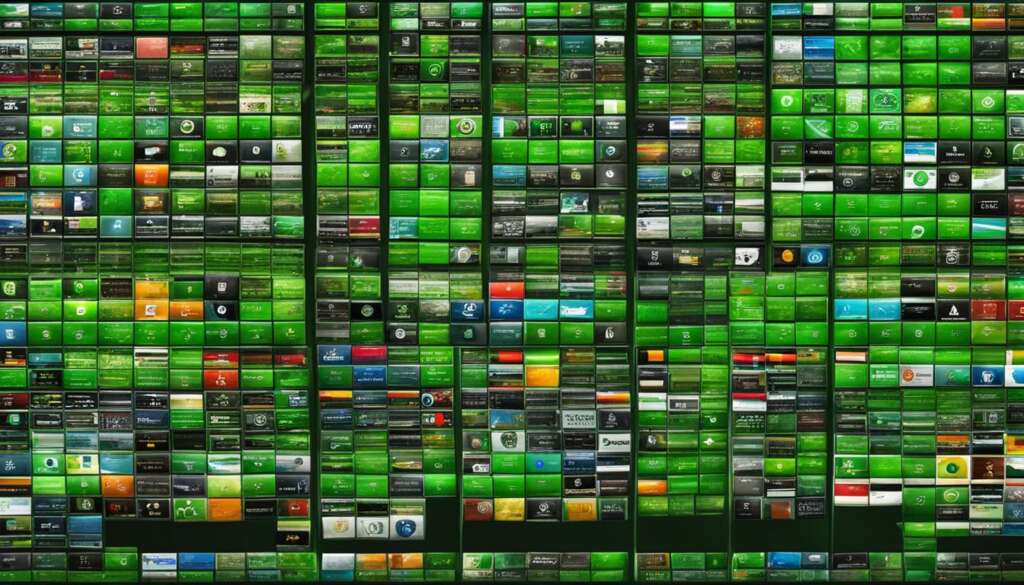Table of Contents
If you have an old PC that you’re considering getting rid of, think again. You can repurpose your old computer into a high-performance media server to store and stream your favorite movies, TV shows, music, and more. By following a few simple steps and using the right software, you can rejuvenate your outdated device and optimize it for media storage and streaming. In this article, we’ll guide you through the process of transforming your old PC into a powerful media server.
Setting up a home media server has several advantages. Firstly, it provides you with freedom and control over your media. You no longer have to rely on streaming services that may remove content or change their offerings. With a home media server, you can store and access your favorite movies, shows, music, and photos anytime you want.
To set up your old PC as a media server, you’ll need to follow a few steps. First, if you’re using Windows 10, you can utilize the native software by going to the Control Panel, searching for “media,” and enabling media streaming options. This will allow any device on your local network to access the media files stored on your computer.
Before proceeding with setting up your old PC as a media server, it’s essential to ensure your computer meets the minimum requirements. According to Plex, your PC should have an operating system as recent as Windows 10 or Windows Server 2016, a CPU with at least the processing power of an Intel Core i3, and a minimum of 2GB of RAM.
Transforming your old PC into a high-performance media server is a great way to make use of outdated hardware and create a personalized streaming experience. With the right software and some simple setup steps, you can turn your old PC into a central hub for storing and streaming your favorite media. Whether you choose Kodi or Plex as your media server software, you’ll enjoy the benefits of having control over your media library and the ability to access it anytime, even without an internet connection. So, repurpose your old PC today and unlock its potential as a powerful media server.
The Benefits of a Home Media Server
Setting up a home media server has several advantages. Firstly, it provides you with freedom and control over your media. You no longer have to rely on streaming services that may remove content or change their offerings. With a home media server, you can store and access your favorite movies, shows, music, and photos anytime you want.
Secondly, a home media server allows you to optimize your old PC for media server use. Instead of letting your outdated computer gather dust, repurposing it as a media server breathes new life into it. By transforming your old PC, you can create a centralized hub for all your media files, eliminating the need for external hard drives or cloud storage.
“A home media server not only gives you control over your media library but also enhances your entertainment experience. You can curate your collection, organize it based on your preferences, and even create personalized playlists or photo albums. With the flexibility to stream to multiple devices simultaneously, a home media server takes your entertainment to the next level.”
Lastly, a home media server offers the convenience of accessing your media library from anywhere within your home network. Whether you’re in the living room, bedroom, or even outside in the garden, you can effortlessly stream your favorite content to your TV, smartphone, tablet, or any other compatible device. No more hassles of connecting USB drives or transferring files between devices.

Table: Comparison of Streaming Services vs. Home Media Server
| Factors | Streaming Services | Home Media Server |
|---|---|---|
| Content Control | Dependent on service | Complete control over media library |
| Content Availability | Subject to removal or changes | Access to personal library anytime |
| Storage Options | Limited by subscription plans | Unlimited storage based on PC capacity |
| Streaming Locations | Dependent on internet connection | Accessible within home network |
| Streaming Quality | Dependent on service and internet speed | Optimized for home network |
As seen in the table above, by opting for a home media server, you gain complete control over your media library, ensuring your favorite content is always available and easily accessible. Additionally, you have the advantage of unlimited storage capacity, customizable organization options, and optimized streaming quality within your home network.
Setting Up Your Old PC as a Media Server
If you’re looking to repurpose your old PC and turn it into a media server, you’re in the right place. With a few simple steps, you can transform your outdated device into a DIY media server and enjoy seamless media streaming. In this section, we’ll guide you through the process of setting up your old PC as a media server, improving its performance for media streaming.
Step 1: Choose Your Media Server Software
The first step in setting up your old PC as a media server is to select the right software. Two popular options are Kodi and Plex. Kodi is an open-source media center that allows you to organize and stream your media collection. Plex, on the other hand, offers a more user-friendly experience with additional features such as remote access and media transcoding. Take some time to research and choose the software that best suits your needs.
Step 2: Install and Configure the Software
Once you’ve selected your media server software, download and install it on your old PC. Follow the installation instructions provided by the software developer. After installation, you’ll need to configure the software to scan and catalog your media files. This process may take some time depending on the size of your media library. Be patient and let the software do its work.
Step 3: Connect and Stream
With your media server software installed and configured, it’s time to connect your devices and start streaming. Most media server software allows you to connect devices such as smart TVs, smartphones, tablets, and gaming consoles. Ensure that your old PC and the connected devices are on the same local network. From your connected devices, you’ll be able to access and stream your media files seamlessly.
Transforming your old PC into a media server is a fantastic way to breathe new life into your outdated device. By following these steps, you can create your own DIY media server and enjoy the benefits of streaming your favorite media anytime, anywhere.
Minimum Requirements and Hardware Recommendations
Before proceeding with setting up your old PC as a media server, it’s important to ensure that your computer meets the minimum requirements. By meeting these specifications, you can guarantee optimal performance and functionality for your high-performance media server. Take a look at the table below for the minimum requirements and hardware recommendations:
| Operating System | CPU | RAM |
|---|---|---|
| Windows 10 or Windows Server 2016 | Intel Core i3 or better | Minimum of 2GB |
Having an operating system as recent as Windows 10 or Windows Server 2016 is crucial for compatibility and access to the latest features. The CPU should have at least the processing power of an Intel Core i3, but having a more advanced processor will provide even better performance. Additionally, ensure that your PC has a minimum of 2GB of RAM to support smooth media streaming and storage.
Meeting these minimum requirements will lay a solid foundation for transforming your old PC into a high-performance media server. However, if your old PC falls short of these specifications, you may need to consider upgrading certain components to ensure optimal performance. Upgrading the CPU, adding more RAM, or installing a faster storage drive can significantly enhance your media server’s capabilities.
Recommended Hardware Upgrades
- Upgrade your CPU to a more powerful model, such as an Intel Core i5 or i7, for improved processing speeds.
- Increase your RAM to at least 4GB or more for smoother multitasking and better overall performance.
- Consider installing a solid-state drive (SSD) for faster data access and quicker loading times.
- Upgrade your network card to support faster transfer speeds, especially if you plan on streaming media to multiple devices simultaneously.
By ensuring that your old PC meets the minimum requirements and considering these hardware upgrades, you can transform it into a high-performance media server that rivals dedicated streaming devices. So, before diving into the setup process, take the time to evaluate your PC’s specifications and make any necessary upgrades to optimize your media server’s performance.
Conclusion
Transforming your old PC into a high-performance media server is a smart way to repurpose outdated hardware and create a personalized streaming experience. By following some simple steps and using the right software, you can optimize your old PC for media storage and streaming, giving it a new lease of life.
Whether you choose Kodi or Plex as your media server software, you’ll enjoy the benefits of having control over your media library. With your old PC as a central hub, you can store and access your favorite movies, TV shows, music, and more anytime you want, even without an internet connection.
Don’t let your old PC go to waste; unleash its potential as a powerful media server and rediscover the joy of watching your media collection at your convenience. Start your old PC transformation today and enjoy the benefits of a high-performance media server.
FAQ
Can I repurpose any old PC into a media server?
To transform your old PC into a media server, it should meet the minimum requirements. Make sure it has an operating system as recent as Windows 10 or Windows Server 2016, a CPU with at least the processing power of an Intel Core i3, and a minimum of 2GB of RAM.
How do I set up my old PC as a media server?
If you’re using Windows 10, you can utilize the native software by going to the Control Panel, searching for “media,” and enabling media streaming options. This will allow any device on your local network to access the media files stored on your computer.
What are the benefits of a home media server?
Setting up a home media server provides you with freedom and control over your media. You can store and access your favorite movies, shows, music, and photos anytime you want, without relying on streaming services that may remove content or change their offerings.
What are the minimum requirements for a media server?
Plex recommends an operating system as recent as Windows 10 or Windows Server 2016, a CPU with at least the processing power of an Intel Core i3, and a minimum of 2GB of RAM for a smooth media server experience.
Can I access my media library without an internet connection?
Yes, with the right software like Kodi or Plex, you can access your media library even without an internet connection. By setting up your old PC as a media server, you create a central hub that allows you to stream your favorite media anytime, anywhere.
Source Links
- https://www.slashgear.com/1333980/how-to-old-pc-home-media-streaming-server/
- https://www.komando.com/how-tos/turn-an-old-pc-into-a-home-media-server/826572/
- https://www.digitaltrends.com/computing/turn-an-old-pc-into-a-home-media-server/