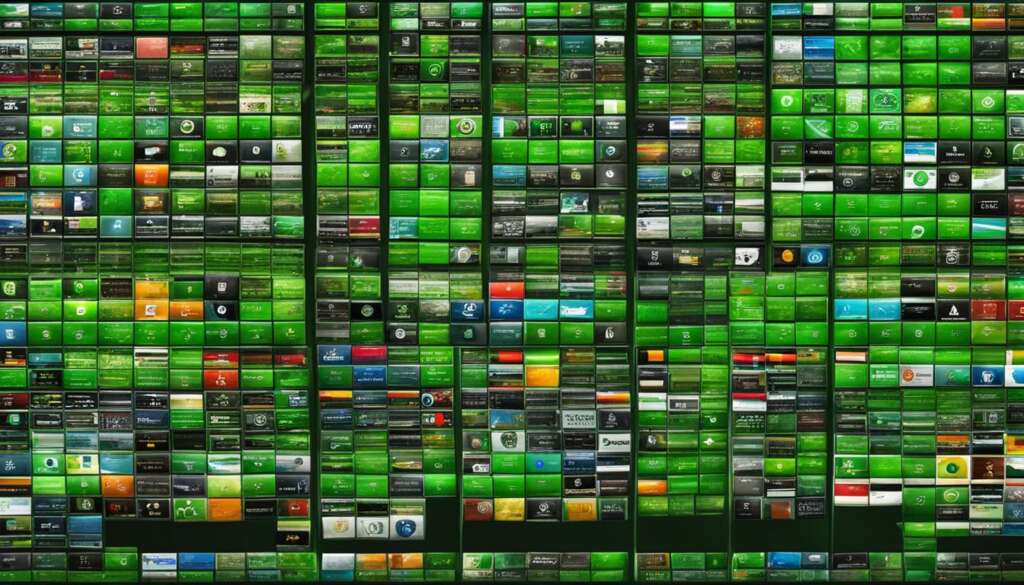Table of Contents
Setting up a home server can be an exciting project that unleashes the full potential of your old PC. By repurposing it into a powerful server, you can create a customizable and secure environment for various applications. Whether you’re looking to set up a personal cloud storage, a media server, or a home automation hub, this step-by-step guide will show you how to transform your old PC into an efficient and cost-effective home server.
First, let’s start with the basics. The installation process involves downloading the Ubuntu server ISO file and creating a bootable USB drive or DVD. Ubuntu, a Linux-based distribution, is a popular choice due to its stability and compatibility with various software applications. Once the installation is complete, you’ll need to configure the network settings, including setting up a static IP address for stable network connectivity.
Next, we’ll explore the benefits of choosing the right operating system for your home server. Linux-based distributions like Ubuntu offer stability and compatibility with different software applications, making them ideal for your server setup at home.
Using Docker, a containerization platform, simplifies the installation process of various software components. You can quickly install and configure services like media servers, music streaming servers, dashboards for managing self-hosted services, and private cloud storage solutions using pre-configured Docker images.
Additionally, we’ll discuss the importance of setting up RAID1 for data redundancy and utilizing your home server as a proxy server for enhanced security and internet traffic control.
Lastly, we’ll cover the benefits and limitations of a home PC-converted server, as well as recommended software options for setting up a Linux home server, such as media server software like Kodi and Plex.
Transforming your old PC into a home server offers flexibility, cost-effectiveness, and hardware utilization. It’s time to unlock the full potential of your old PC and create a powerful home server setup.
Choosing the Right Operating System for Your Homeserver
When setting up a homeserver, one of the crucial decisions is selecting the right operating system. The choice of operating system can significantly impact the stability and compatibility of your homeserver. Linux-based distributions, such as Ubuntu, are popular choices due to their robustness and wide range of software applications compatible with them.
Ubuntu is known for its stability, reliability, and long-term support. It provides a secure and efficient platform for running various server applications on your homeserver. Additionally, Ubuntu has a large and active community that can provide helpful resources and support for troubleshooting.
Other Linux-based distributions like Fedora and CentOS are also worth considering, depending on your specific needs. Consider factors such as ease of use, software compatibility, and community support when making your decision. Take the time to research and understand the advantages and limitations of each operating system before proceeding.
Comparison of Linux-based Operating Systems for Homeservers
| Operating System | Stability | Compatibility | Community Support |
|---|---|---|---|
| Ubuntu | High | Wide range of applications | Large and active community |
| Fedora | Moderate | Latest software versions | Active community |
| CentOS | High | Stability and security | Strong community support |
Ultimately, the choice of operating system for your homeserver depends on your specific requirements and preferences. Consider the stability, compatibility, and community support offered by different Linux-based distributions. By selecting the right operating system, you can ensure the smooth operation of your homeserver and make the most of its capabilities.
Configuring Network Settings for Your Homeserver
After completing the installation process, configuring network settings is crucial for stable and reliable network connectivity. Assigning a static IP address to your homeserver ensures consistent and predictable access. The network configuration file can be modified manually to specify the desired static IP address, subnet mask, and gateway. Firewall rules should also be set up on the router or firewall device to protect the homeserver from unauthorized access.
Homeserver Network Configuration
Proper network configuration is essential to ensure seamless communication between devices and services on your homeserver. By assigning a static IP address, you eliminate the risk of IP address conflicts and ensure that your homeserver is always accessible on the network. To configure the network settings, you will need to modify the network configuration file, typically located in the /etc/network/ directory.
Static IP Address
A static IP address is a fixed address assigned to a device on the network. Unlike dynamic IP addresses that can change over time, a static IP address remains constant, making it easier to connect to your homeserver using the same IP address each time. To set up a static IP address, you need to specify the desired IP address, subnet mask, and gateway in the network configuration file. This ensures that your homeserver always has the same network parameters, preventing any connectivity issues.
Firewall Rules
To enhance the security of your homeserver, it is crucial to set up firewall rules that control incoming and outgoing network traffic. By configuring the firewall on your router or firewall device, you can specify which services and ports are allowed to connect to your homeserver. This helps protect your homeserver from unauthorized access and potential security breaches. It is recommended to only allow necessary services and regularly update your firewall rules to ensure optimal security.
Using Docker for Easy Software Installation
One of the key tools for setting up and managing your homeserver is Docker. Docker is a containerization platform that simplifies the installation and management of software applications on your homeserver. It allows you to run different services in isolated environments called containers, making it easier to manage and deploy software components without worrying about dependency issues or conflicts.
With Docker, you can easily install and configure various software components on your homeserver. Pre-configured Docker images for popular services like Jellyfin, Navidrome, Heimdall, Audiobookshelf, Uptime Kuma, Portainer, and Nextcloud are available, making the installation process hassle-free. These Docker images provide a convenient way to create a personalized homeserver that meets your specific needs while ensuring privacy as your data remains within your control.
Benefits of Using Docker for Your Homeserver
- Easy Installation: Docker simplifies the installation process by packaging applications and their dependencies into containers, eliminating the need for manual installation and configuration.
- Isolation: Docker containers provide a secure and isolated environment for running different services on your homeserver, ensuring that they do not interfere with each other.
- Flexibility: Docker allows you to easily add or remove software components on your homeserver without affecting other services, giving you the flexibility to experiment and customize your setup.
- Scalability: Docker enables you to scale your applications by easily deploying multiple containers of the same service, allowing for efficient resource utilization.
By using Docker, you can take full advantage of the capabilities of your homeserver and create a powerful and personalized setup that caters to your specific needs. Whether you want to set up a media server, file storage, or even a home automation hub, Docker makes the installation and management of software applications on your homeserver a breeze.
Installing Docker Images for Desired Services on Your Homeserver
Once you have set up your homeserver and configured the network settings, it’s time to install Docker images for the desired services. Docker provides a convenient way to deploy and manage applications on your homeserver, and there are numerous pre-configured Docker images available that make installation hassle-free. These images are created by the community and can be easily found on platforms like GitHub.
Here are some popular Docker images that you can install on your homeserver:
- Jellyfin: A media server that allows you to stream movies, TV shows, music, and more. With Jellyfin, you can access your media library from any device connected to your homeserver.
- Navidrome: A self-hosted music streaming server that lets you stream your favorite tunes from anywhere. Navidrome provides a user-friendly interface and supports various audio formats.
- Heimdall: A dashboard for managing all of your self-hosted services in one place. With Heimdall, you can easily access and monitor different applications and services running on your homeserver.
- Audiobookshelf: A tool for organizing and listening to audiobooks. Audiobookshelf allows you to create playlists, track your progress, and enjoy your favorite stories.
- Uptime Kuma: A monitoring dashboard that keeps track of the uptime of all your websites and services. Uptime Kuma provides real-time status updates and alerts in case of any issues.
- Portainer: An easy-to-use web-based interface for managing Docker containers. With Portainer, you can start, stop, and monitor containers, as well as manage their settings and configurations.
- Nextcloud: A private cloud storage solution with file synchronization capabilities. Nextcloud allows you to access and share your files securely from anywhere, while maintaining full control over your data.
| Service | Description |
|---|---|
| Jellyfin | A media server for streaming movies, TV shows, music, and more. |
| Navidrome | A self-hosted music streaming server for accessing your music library from anywhere. |
| Heimdall | A dashboard for managing all of your self-hosted services in one place. |
| Audiobookshelf | A tool for organizing and listening to audiobooks. |
| Uptime Kuma | A monitoring dashboard for tracking the uptime of your websites and services. |
| Portainer | An easy-to-use web-based interface for managing Docker containers. |
| Nextcloud | A private cloud storage solution with file synchronization capabilities. |
Installing these Docker images is a straightforward process. Simply search for the desired image repository on GitHub or a similar platform, and follow the instructions provided by the image creator. Most images come with detailed documentation on how to set them up and configure them according to your preferences.
By installing these Docker images, you can create a personalized homeserver that caters to your specific needs. Whether you want to stream media, listen to audiobooks, monitor your services, or manage your files, Docker makes it easy to install and manage these services on your homeserver.
Setting Up RAID1 for Data Redundancy
One of the key considerations when setting up a homeserver is ensuring data redundancy and storage reliability. This can be achieved by implementing RAID1, which mirrors data across multiple hard drives. With RAID1, if one drive fails, the data remains accessible from the other drive, protecting against data loss. By setting up RAID1, you can enhance the reliability and availability of your stored data, providing peace of mind.
Implementing RAID1 involves installing multiple hard drives and configuring them to work together in a mirrored setup. Each drive contains an exact copy of the data, ensuring that even if one drive fails, the data is still accessible from the other drive. This setup is particularly useful for critical data that needs to be protected against hardware failures. It provides an added layer of security and ensures that your important files and documents are always accessible.
To set up RAID1, you will need compatible hard drives and a supported hardware controller or a software RAID solution. The exact steps and requirements may vary depending on the operating system and hardware you are using. It is recommended to consult the documentation or user guides specific to your hardware and operating system to ensure a successful RAID1 setup.
| Benefits of RAID1 | Limitations of RAID1 |
|---|---|
|
|
Overall, setting up RAID1 for data redundancy on your homeserver is a wise investment to ensure the safety and availability of your important files. While there are some limitations and considerations to keep in mind, the benefits of RAID1 outweigh the potential drawbacks. By implementing RAID1, you can enjoy enhanced storage reliability and have peace of mind knowing that your data is protected even in the event of a drive failure.

Using Dyndns for Easy Access to Your Homeserver
Setting up a homeserver is an exciting project that allows you to create a personalized and secure environment for your data and services. One challenge you may encounter is accessing your homeserver remotely. This is where Dyndns comes in handy. Dyndns is a free dynamic domain name system (DNS) service that simplifies the process of accessing your homeserver from anywhere in the world.
With Dyndns, you can assign a domain name to your homeserver, making it easier to remember and access. Instead of typing in the IP address of your homeserver every time, you can simply use your personalized domain name. This not only saves time but also enhances the user experience.
By setting up Dyndns, you can enjoy easy access to your homeserver, whether you’re at home, at work, or on the go. It eliminates the need to remember and type in complex IP addresses, ensuring a hassle-free experience. With just a few simple steps, you can set up Dyndns and take full advantage of the convenience it offers.
“Dyndns simplifies the process of accessing your homeserver from anywhere in the world.”
Setting Up Dyndns for Your Homeserver
Follow these steps to set up Dyndns for your homeserver:
- Create an account with a Dyndns service provider. There are several providers available, such as No-IP, Dynu, and Duck DNS.
- Choose a domain name that reflects your homeserver’s purpose or your personal branding.
- Configure your homeserver’s network settings to enable dynamic DNS updates.
- Install a Dyndns client on your homeserver. The client will automatically update your IP address with the Dyndns service provider whenever it changes.
- Verify that your homeserver is accessible using the domain name you’ve assigned.
With Dyndns properly set up, you can now enjoy easy and convenient access to your homeserver from anywhere in the world. Whether you’re managing files, streaming media, or controlling home automation systems, accessing your homeserver has never been easier!
| Benefits of Using Dyndns for Your Homeserver | Limitations of Using Dyndns for Your Homeserver |
|---|---|
|
|
Utilizing Your Homeserver as a Proxy Server
Transform your homeserver into a powerful proxy server, granting you control over internet traffic and enhancing the security of your network. By configuring your homeserver as a proxy server, you gain the ability to monitor and manage access to specific websites and services, protecting your network from potential threats.
Utilizing your homeserver as a proxy server offers numerous benefits. Firstly, it allows you to enhance security by filtering and monitoring incoming and outgoing traffic, protecting your network from malicious activity. Additionally, you can control access to certain websites or services, ensuring that only authorized users can utilize them.
Setting up your homeserver as a proxy server is a straightforward process. By following the appropriate configuration steps and utilizing software such as Squid, you can establish a reliable and efficient proxy server. Remember, with great power comes great responsibility, so make sure to implement proper security measures and regularly update your proxy server software.
| Benefits of Utilizing Your Homeserver as a Proxy Server | Enhanced Security | Controlled Internet Access |
|---|---|---|
| Protect your network from potential threats and malicious activity. | Filter and monitor incoming and outgoing traffic for enhanced security. | Control access to specific websites or services, ensuring authorized usage. |
 |
||
Step-by-Step Guide: Configuring Your Homeserver as a Proxy Server
- Choose the appropriate proxy server software, such as Squid, for your homeserver.
- Install the selected proxy server software on your homeserver.
- Configure the proxy server software according to your specific requirements.
- Implement security measures, such as access controls and authentication, to protect your proxy server.
- Test and monitor the performance and effectiveness of your homeserver proxy server.
“By utilizing your homeserver as a proxy server, you can take control of your internet traffic and enhance the security of your network. It’s like having your own virtual fortress, protecting your online activities and ensuring that only authorized access is granted.”
Take advantage of your homeserver’s capabilities and transform it into a proxy server to gain control over your internet traffic, enhance security, and protect your network from potential threats. With the right software and configuration, your homeserver can become a powerful tool for managing and monitoring online activities.
The Benefits and Limitations of a Home PC-Converted Server
Repurposing an old PC into a homeserver offers a range of benefits for tech enthusiasts and budget-conscious individuals alike. By transforming your old PC into a homeserver, you can unlock its full potential and create a customizable and secure environment for various applications.
One of the key advantages of a home PC server setup is its cost-effectiveness. Instead of investing in expensive hardware, repurposing an old PC allows you to utilize existing resources and save money. This makes it an ideal option for individuals looking to create their own personal cloud storage, media server, or home automation hub without breaking the bank.
Another significant benefit is hardware utilization. An old PC that may have been sitting idle can now be used to its full capacity, maximizing its potential and extending its lifespan. With proper configuration, your homeserver can handle tasks efficiently, providing a reliable platform for your storage and media needs.
Use Cases for Home Servers
- Personal Cloud Storage: Transforming your PC into a homeserver allows you to create your private cloud storage solution. You can securely store and access your files from anywhere, ensuring privacy and control over your data.
- Media Server: With a homeserver, you can easily set up a media server to stream and organize your favorite movies, TV shows, music, and more. Enjoy seamless entertainment across multiple devices in your home.
- Home Automation Hub: Repurposing your PC as a home automation hub enables you to control and automate various devices and systems in your house. From smart lighting to security systems, you can create a centralized control center for your smart home.
While repurposing an old PC into a homeserver offers numerous benefits, it is important to be aware of its limitations. One limitation is hardware constraints. Depending on the specifications of your old PC, it may not be able to handle resource-intensive tasks or support a large number of concurrent users. It’s essential to assess the capabilities of your hardware and set realistic expectations.
Power consumption is another consideration. Running a homeserver may consume more power compared to using a dedicated server or cloud-based services. It’s crucial to factor in the potential increase in electricity costs and consider energy-efficient options where possible.
Lastly, setting up and maintaining a homeserver requires some technical knowledge and manual configuration. From installing the operating system to configuring network settings and managing software applications, there is a learning curve involved. However, with the abundance of online resources and community support, you can overcome these challenges and gain valuable skills in the process.
By carefully weighing the benefits and limitations, you can make an informed decision about whether a home PC-converted server is the right solution for your needs. With the right hardware, software, and dedication, you can create a personalized homeserver that caters to your specific requirements while ensuring privacy and control over your data.
Recommended Software for Setting Up a Linux Homeserver
When setting up a Linux homeserver, it’s essential to choose the right software that suits your needs and preferences. Here are some recommended software options for creating a powerful and versatile homeserver:
Kodi

Kodi is a popular media server software that allows you to organize, stream, and play your favorite movies, TV shows, music, and more. With its user-friendly interface and vast range of add-ons, Kodi offers a personalized and customizable media experience. You can easily set up Kodi on your homeserver and enjoy seamless access to your media library from multiple devices.
Plex
Plex is another excellent choice for a media server on your homeserver. It provides a sleek and intuitive interface, making it easy to manage and stream your media files. Plex offers additional features like live TV channels, media library sharing, and remote access, allowing you to enjoy your content anywhere, anytime. With Plex, you can transform your homeserver into a comprehensive media hub.
Nextcloud
Nextcloud is a private cloud storage solution that offers file synchronization, collaboration tools, and more. With Nextcloud installed on your homeserver, you can securely store and access your files, contacts, calendars, and other data. Nextcloud provides an all-in-one platform for personal and professional use, giving you full control over your data and privacy.
Docker
Docker is a powerful containerization platform that simplifies the installation and management of software on your homeserver. By utilizing Docker, you can easily deploy various services and applications without worrying about compatibility issues or dependencies. Docker allows for efficient resource utilization and provides a secure environment for running multiple software components on your homeserver.
Conclusion
Repurposing an old PC into a homeserver offers a multitude of benefits and unlocks the full potential of outdated hardware. By transforming your old PC into a customizable and secure environment, you can create a powerful tool that caters to your specific needs. Whether you’re looking to establish a personal cloud storage solution or a media server, a home PC server setup provides flexibility, cost-effectiveness, and maximizes hardware utilization.
With the help of Docker and pre-configured Docker images, the installation and configuration process becomes hassle-free, allowing you to easily create a homeserver that meets your requirements. By repurposing your old PC, you not only save money but also contribute to sustainable practices by extending the lifespan of your hardware.
Take advantage of the benefits of a homeserver setup and explore the possibilities it offers. Whether you want to experiment with different services or create a home automation hub, repurposing your old PC into a homeserver is a rewarding and practical solution. Embrace the opportunity to repurpose your old PC and unlock a world of possibilities with a homeserver setup.
FAQ
What is a homeserver?
A homeserver is a personal server that you can set up using an old PC. It allows you to create your own cloud storage, media server, or home automation hub.
Why should I set up a homeserver using an old PC?
Setting up a homeserver using an old PC is cost-effective and efficient. It allows you to make use of the hardware capabilities of your old PC and repurpose it into a powerful server.
What operating system should I choose for my homeserver?
Linux-based distributions like Ubuntu are popular choices for homeservers due to their stability and compatibility with various software applications.
How do I configure network settings for my homeserver?
Configuring network settings involves setting up a static IP address for your homeserver and creating proper firewall rules to protect it from unauthorized access.
What is Docker and why should I use it?
Docker is a containerization platform that allows you to run applications in isolated environments. It makes it easier to manage and deploy different services on your homeserver without worrying about dependency issues or conflicts.
How do I install Docker images for desired services on my homeserver?
Installing Docker images is straightforward. There are pre-configured Docker images available for popular services like Jellyfin, Navidrome, Heimdall, Audiobookshelf, Uptime Kuma, Portainer, and Nextcloud. These images allow you to create a personalized homeserver that meets your specific needs.
What is RAID1 and why should I set it up on my homeserver?
RAID1 provides data redundancy by mirroring data across multiple hard drives. This setup enhances the reliability of your storage and protects against data loss in case of drive failures.
What is Dyndns and why should I use it for my homeserver?
Dyndns is a free dynamic domain name system (DNS) service that allows you to access your homeserver from anywhere in the world without having to remember its IP address. It assigns a domain name to your homeserver, making remote access easier.
How can I utilize my homeserver as a proxy server?
By configuring your homeserver as a proxy server, you can control and monitor internet traffic. This feature enhances security, allows you to control access to certain websites or services, and protects your network from potential threats.
What are the benefits and limitations of a home PC-converted server?
Repurposing an old PC into a homeserver has several benefits, including cost-effectiveness, hardware utilization, customization, and privacy. However, there are also limitations to consider, such as hardware limitations, power consumption, and the need for manual configuration.
What software should I use for setting up a Linux homeserver?
Popular software options for a Linux homeserver include Kodi and Plex. Kodi is a free and open-source software that offers personalization power and a wide range of add-ons. Plex features a user-friendly interface and additional features like live TV channels and media library sharing.