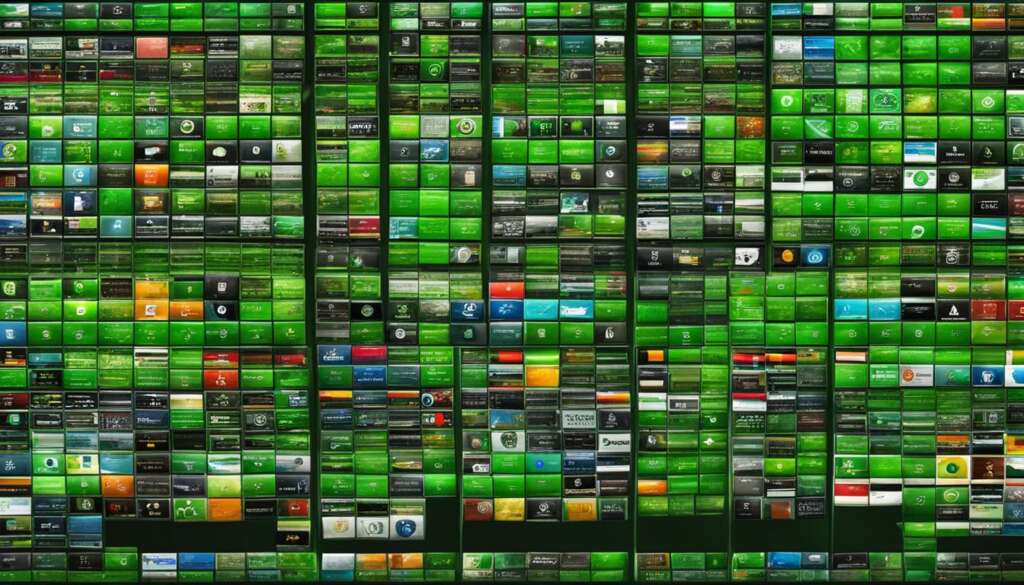Table of Contents
Repurposing your old PC as a server is a budget-friendly and efficient way to give new life to your hardware. With the right Linux distribution, you can transform your old PC into a powerful server for various purposes, from creating your own cloud storage to setting up a home automation hub. In this article, we will explore the best Linux distros that are ideal for repurposing your old PC into a server operating system.
Choosing an Operating System for Your Homeserver
When repurposing your old PC into a homeserver, selecting the right operating system is crucial to ensure optimal performance and compatibility. Linux distributions offer a wide range of options that are specifically designed for server use. Let’s compare some of the top Linux distros and find the best Linux OS for your homeserver needs.
Ubuntu
Ubuntu is a popular choice for homeservers due to its stability, reliability, and extensive community support. It is known for its user-friendly interface and easy installation process. Ubuntu’s compatibility with a wide range of software applications makes it an excellent choice for beginners and experienced users alike.
Mint
Mint is another lightweight Linux distribution that is suitable for repurposing old PCs. It is based on Ubuntu but offers a more traditional desktop interface. Mint provides a hassle-free experience with its intuitive layout and pre-installed software, making it a great choice for users who prefer a familiar computing environment.
elementary OS
If you’re looking for a visually appealing and user-friendly Linux distro, elementary OS is worth considering. It offers a clean and elegant interface that resembles macOS, making it a popular choice for users who appreciate aesthetics. While elementary OS may have a smaller community compared to Ubuntu or Mint, it still provides a stable and reliable platform for your homeserver.
| Distribution | Stability | Community Support | User Interface |
|---|---|---|---|
| Ubuntu | High | Extensive | User-friendly |
| Mint | High | Active | Traditional |
| elementary OS | Medium | Growing | Elegant |
Setting Up Your Ubuntu Server
To repurpose your old PC into an efficient homeserver, setting up an Ubuntu server is a straightforward process. Here are the steps to get you started:
Step 1: Download Ubuntu Server
First, download the Ubuntu Server ISO file from the official website. Make sure to choose the latest stable release for optimal performance and security.
Step 2: Create a Bootable USB Drive
Next, create a bootable USB drive using the ISO file. You can use software like Rufus (Windows) or Etcher (macOS and Linux) to easily create the bootable drive.
Step 3: Install Ubuntu Server
Insert the bootable USB drive into your old PC and boot from the USB drive. Follow the on-screen instructions to install Ubuntu Server on your machine. Make sure to choose the appropriate options for disk partitioning and installation destination.
Step 4: Network Configuration and Static IP Address
During the installation process, you’ll have the option to configure your network settings. Choose the static IP address option and provide the necessary details such as IP address, subnet mask, gateway, and DNS servers. A static IP address ensures that your homeserver has a consistent network address for easy access.
Once the installation is complete, you’ll have a fully functional Ubuntu server on your old PC. You can now start exploring the wide range of software applications and services that can be installed on your homeserver.

“Setting up an Ubuntu server on your old PC is a cost-effective way to repurpose your hardware and create a powerful homeserver. With its stability and compatibility, Ubuntu is an excellent choice for hosting various applications and services.”
Using Docker for Easy Software Installation
Docker containers provide a convenient and efficient way to deploy and manage software applications on your homeserver. Docker is a containerization platform that enables you to package applications and their dependencies into isolated containers. These containers can then be easily deployed onto your server, ensuring seamless installation and configuration.
Docker containers allow you to install and run various homeserver applications with minimal effort. With pre-configured Docker images, you can quickly set up services like Jellyfin for media streaming, Navidrome for music streaming, and Heimdall for a self-hosted dashboard. Docker simplifies the installation process and eliminates the need for manual software setup, saving you time and effort.
One of the major advantages of using Docker is its portability. Docker containers are designed to run consistently across different environments, ensuring that your applications work reliably regardless of the underlying system. This allows you to easily migrate your homeserver setup to a new hardware or share your Docker images with others who want to replicate your setup.
Moreover, Docker provides a centralized management platform called Portainer that allows you to monitor and manage your Docker containers through a graphical user interface. Portainer provides a user-friendly dashboard where you can start, stop, and update your containers, as well as monitor their resource usage. This makes it easy to keep your homeserver applications up to date and ensures efficient resource allocation.
| Software Application | Description | |
|---|---|---|
| Jellyfin | A media server for streaming and organizing your personal media collection. | |
| Navidrome | A lightweight music streaming server with a clean and intuitive interface. | |
| Heimdall | A self-hosted dashboard that provides easy access to your homeserver applications. | |
| Audiobookshelf | An audiobook organizer that helps you manage and listen to your audiobook collection. | |
| Uptime Kuma | A monitoring dashboard that provides real-time insights into the health of your homeserver. | |
| Portainer | A Docker container management platform that simplifies the management of your Docker containers. | |
| Nextcloud | A private cloud storage solution for securely storing and accessing your files. |
Transforming Your Old PC into a NAS Home Server
Repurposing your old PC as a NAS home server can be a great way to repurpose your old hardware and create your own personal cloud storage system. With a NAS server, you can securely share and manage files within your home or small-business network, giving you complete control over your data. Furthermore, a NAS home server offers the flexibility to easily expand storage capacity as needed.
There are several software options available for transforming your old PC into a NAS home server. One popular choice is TrueNAS Core, which provides a feature-rich and user-friendly interface for managing your storage system. Another option is Rockstor, which is built on the CentOS operating system and offers a robust set of features for file sharing and data protection. XigmaNAS is another reliable choice, providing a web-based management interface and support for various protocols such as SMB, AFP, and NFS.
| Software | Features |
|---|---|
| TrueNAS Core | Feature-rich interface, data protection, expandable storage |
| Rockstor | CentOS-based, file sharing, data protection |
| XigmaNAS | Web-based management, support for various protocols |
When setting up your NAS home server, it’s important to consider factors such as storage capacity, data redundancy, and backup options. Choose the software that best fits your needs and follow the installation instructions provided by the respective developers. Once your NAS server is up and running, you can start enjoying the benefits of secure file sharing and storage within your own network.
Transforming your old PC into a NAS home server is a practical and cost-effective solution for repurposing your old hardware. Whether you’re looking to create a personal cloud storage system or improve file sharing within your home or small-business network, a NAS server offers the versatility and control you need to make the most of your old PC.

Advantages of Using a NAS Home Server:
- Secure file sharing within your network
- Centralized storage for easy access to files from multiple devices
- Expandable storage capacity to accommodate growing data needs
- Data redundancy and backup options for added data protection
- Cost-effective solution for repurposing your old PC
Enhancing Privacy with an Anonymous PC
Repurposing your old PC as an anonymous workstation using privacy-focused Linux distributions like TAILS, Whonix, or Qubes OS can enhance your online privacy and protect your identity. These distros route internet traffic through the Tor network, ensuring secure and anonymous web browsing. It’s an effective solution for those concerned about surveillance, tracking, and digital footprint.
“Privacy is not an option, and it shouldn’t be treated as such. By using privacy-focused Linux distros, you can take back control of your online presence and ensure that your personal data remains private.”
Privacy-focused Linux distros prioritize security and anonymity, making them ideal for sensitive online activities such as banking transactions, accessing restricted websites, or communicating confidential information. By encrypting your internet traffic through the Tor network, these distros prevent your ISP, government agencies, and malicious actors from tracking your online activities and compromising your privacy.
Comparison of Privacy-Focused Linux Distros
| Linux Distro | Key Features |
|---|---|
| TAILS | Amnesic live system, leaves no traces on the host machine |
| Whonix | Uses virtual machines to separate user activities and Tor network |
| Qubes OS | Security-focused, compartmentalized architecture for enhanced isolation |
Each privacy-focused Linux distro has its own unique set of features and advantages. TAILS focuses on anonymity by operating as an amnesic live system, ensuring that no traces of your online activities are left behind on the host machine. Whonix uses virtual machines to separate user activities from the Tor network, providing an extra layer of security. Qubes OS takes a security-first approach with its compartmentalized architecture, ensuring that even if one compartment is compromised, the rest of the system remains secure.
In conclusion, repurposing your old PC as an anonymous workstation with privacy-focused Linux distros is a proactive step towards protecting your online privacy. By utilizing the powerful features of these distros, you can enjoy secure and anonymous web browsing, safeguarding your personal information from prying eyes and ensuring peace of mind in the digital realm.
Turning Your Old PC into a Wi-Fi Hotspot
Do you have an old PC lying around and want to put it to good use? Why not transform it into a Wi-Fi hotspot and provide wireless internet access to other devices in your home or office? With the right software, like Connectify Hotspot, you can easily turn your old PC into a wireless access point.
Connectify Hotspot allows you to share your internet connection with devices that don’t have built-in Wi-Fi capabilities, such as desktop computers or gaming consoles. It’s a great solution if you want to extend your Wi-Fi coverage or provide internet access in areas where a traditional router may not reach.
To get started, simply download and install Connectify Hotspot on your old PC. The software provides a user-friendly interface that allows you to customize your hotspot settings, including the network name (SSID) and password. You can also secure your hotspot using WPA2 encryption, ensuring a safe and protected connection.
Once Connectify Hotspot is up and running on your old PC, it can act as a virtual router, broadcasting a Wi-Fi signal that other devices can connect to. Whether you’re working from home, gaming, or simply browsing the web, turning your old PC into a Wi-Fi hotspot is a convenient way to stay connected.
Advantages of Turning Your Old PC into a Wi-Fi Hotspot
There are several advantages to transforming your old PC into a Wi-Fi hotspot:
- Cost-effectiveness: Instead of investing in additional routers or Wi-Fi extenders, repurposing your old PC allows you to create a wireless access point at no extra cost.
- Flexibility: With a Wi-Fi hotspot, you can easily move your internet connection to different areas of your home or office without the need for additional cables.
- Device compatibility: Connectify Hotspot supports a wide range of devices, making it accessible to smartphones, tablets, laptops, and more.
- Customization options: You have full control over your hotspot settings, allowing you to personalize your network name, password, and encryption options.
By repurposing your old PC into a Wi-Fi hotspot, you can make the most of your hardware while providing convenient wireless internet access to other devices. It’s a practical and resourceful way to stay connected in today’s digital age.
Table: Comparing Wi-Fi Hotspot Software
| Software | Platform | Price | Features |
|---|---|---|---|
| Connectify Hotspot | Windows | Free trial, paid version available | Customizable hotspot settings, WPA2 encryption, device compatibility |
| Virtual Router Plus | Windows | Free | Simple interface, basic hotspot functionality |
| mHotspot | Windows | Free | Customizable hotspot settings, device compatibility |
| MyPublicWiFi | Windows | Free | Customizable hotspot settings, firewall protection |
Conclusion
Repurposing an old PC into a server opens up a world of possibilities for creative DIY server projects. Not only is it a cost-effective solution, but it also allows you to give your old hardware new life.
Whether you want to create a homeserver for cloud storage, a media server for your entertainment needs, or a NAS home server for file sharing within your network, repurposing your old PC is the way to go. It’s a sustainable choice that helps reduce electronic waste.
But the fun doesn’t stop there. You can also transform your old PC into an anonymous workstation for enhanced privacy or a Wi-Fi hotspot to share your internet connection with other devices. The options are endless.
So, don’t let your old hardware gather dust. Get creative, explore the possibilities, and embark on your DIY server projects. Repurpose that old PC and unlock its full potential!
FAQ
What are the best Linux distros for repurposing your old PC into a server?
Popular choices for repurposing an old PC into a server include Ubuntu, Mint, elementary OS, Manjaro, and Chrome OS Flex.
How do I choose an operating system for my homeserver?
When choosing an operating system for your homeserver, consider factors such as stability, compatibility, and lightweight options offered by different Linux distributions.
What is the process for setting up an Ubuntu server on my old PC?
To set up an Ubuntu server on your old PC, you need to download the ISO file from the official website, create a bootable USB drive, and follow the installation process. During installation, you can set up a static IP address for stable network connectivity and configure firewall rules for security.
How can I easily install and configure software components on my homeserver?
Docker is a containerization platform that allows for easy installation and configuration of various software components on your homeserver. By using pre-configured Docker images, you can install services like Jellyfin, Navidrome, Heimdall, Audiobookshelf, Uptime Kuma, Portainer, and Nextcloud.
How can I transform my old PC into a NAS home server for cloud storage?
By using software like TrueNAS Core, Rockstor, or XigmaNAS, you can repurpose your old PC into a NAS home server, creating your own cloud storage system. This allows for secure file sharing and management within your home or small-business network.
How can I enhance my online privacy and protect my identity with my old PC?
Repurposing your old PC as an anonymous workstation using privacy-focused Linux distributions like TAILS, Whonix, or Qubes OS can help enhance your online privacy and protect your identity. These distros route internet traffic through the Tor network, ensuring secure and anonymous web browsing.
Yes, using software like Connectify Hotspot, you can turn your old PC into a Wi-Fi hotspot and share your internet connection with other devices. This is useful for devices without built-in Wi-Fi capabilities, such as desktop computers or gaming consoles.
What are the benefits of repurposing an old PC into a server?
Repurposing an old PC into a server offers benefits such as cost-effectiveness, environmental sustainability, and the ability to make the most of your old hardware. DIY server projects allow for creative use of your old PC and exploration of endless possibilities.
Source Links
- https://dev.to/vlythr/turn-your-old-laptop-or-pc-into-your-own-private-server-5e4p
- https://teckdebate.medium.com/transforming-your-old-pc-into-a-home-server-a-step-by-step-guide-418fb2057750
- https://pcsite.co.uk/diy-server-projects-creative-uses-for-an-old-pc/