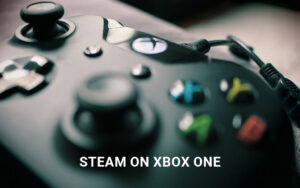If you’re looking to connect your PS5 to your PC using an HDMI cable, you’ve come to the right place. By following these simple steps, you’ll be able to enjoy your gaming experience on a larger screen with ease. Whether you want to play games or stream content, connecting your PS5 to your PC is a straightforward process.
To begin, gather your HDMI cable and make sure it’s in good condition. Then, insert one end of the HDMI cable into the HDMI port at the rear of your PlayStation 5 console. Next, plug the other end of the cable into the desired HDMI input port on your PC. Remember to choose an available port on your PC that can accommodate the HDMI connection.
Once you’ve completed the HDMI connection, it’s time to ensure your PS5 console has power. Connect the AC Power Cable into the AC IN port on your PS5, and then plug it into a functioning electrical supply. This step is crucial for powering up your console.
With both your PC and PS5 turned on, you should now see the PlayStation loading screen appear on your monitor. It signifies a successful connection between the two devices. If you encounter any issues with the connection, try using a different HDMI cable or ensure that your monitor is updated with the latest software. Additionally, referring to your monitor’s user manual for any relevant settings may help enhance your viewing experience.
Having connected your PS5 to your PC, you’re now ready to immerse yourself in the world of gaming and entertainment. Get ready to enjoy stunning visuals and captivating gameplay on the big screen. Happy gaming!
Can you connect PS5 to a laptop with HDMI?
If you’re wondering if it’s possible to connect your PS5 to a laptop using an HDMI cable, the answer is yes, as long as your laptop has an HDMI input port. Connecting your PS5 to a laptop can provide a convenient way to enjoy your games on a larger screen or make use of your laptop’s display capabilities.
To connect your PS5 to a laptop with HDMI, follow these simple steps:
- Check if your laptop has an HDMI input port. This port is typically labeled as “HDMI input” or with an HDMI icon.
- Once you’ve confirmed that your laptop has an HDMI input port, turn off both your PS5 and the laptop.
- Take an HDMI cable and connect one end to the HDMI output port on your PS5 console.
- Take the other end of the HDMI cable and plug it into the HDMI input port on your laptop.
- Make sure the cable is securely connected to both devices.
- Turn on your laptop and set the input source to the HDMI port to which you connected the PS5.
- Turn on your PS5 console.
Adjusting display settings on your laptop
After connecting your PS5 to your laptop using HDMI, you may need to adjust the display settings on your laptop to ensure optimal visuals. The process may vary depending on your laptop’s operating system, but here’s a general guide:
- On Windows laptops, right-click on the desktop and select “Display settings.” From there, you can adjust the resolution, orientation, and other display preferences.
- On Mac laptops, go to the Apple menu, select “System Preferences,” then choose “Displays.” You can adjust the resolution, scaling, and other display settings from this menu.
By connecting your PS5 to a laptop with HDMI, you can enjoy your favorite games on a larger screen and make the most of your laptop’s display capabilities. Just make sure to follow the steps above and adjust your laptop’s display settings for the best gaming experience.
Setting up your PS5 console for the first time
When setting up your PS5 console for the first time, it’s important to follow a few simple steps to ensure a smooth and hassle-free experience.
Start by attaching the base or feet to the console, taking into consideration its specific model number instructions. This will provide stability and support to your console.
Next, connect your PS5 console to a display device by inserting one end of the HDMI cable into the HDMI OUT port located on the back of the console, and the other end into the HDMI input on your display. This will allow you to enjoy high-quality visuals and audio.
Now, it’s time to power up your PS5. Simply insert the AC power cable into the AC IN connector on the back of the console, and then plug it into an electrical supply. Once connected, turn on the console using the designated power button.
Once your PS5 is powered on, you will be prompted to follow the on-screen instructions to complete the initial setup process. This includes setting up your controller, selecting your language preferences, connecting to the internet, adjusting display settings, and connecting to the PlayStation Network (PSN).
Furthermore, if you are upgrading from a PS4 console, you have the option to transfer games and data to your new PS5. Additionally, you can purchase and play games directly from the PlayStation Store, and even start playing online with a PlayStation Plus subscription.
By following these steps, you can easily set up your PS5 console for the first time and dive into the exciting world of immersive gaming.
FAQ
How do I connect my PS5 to my PC using HDMI?
To connect your PS5 to your PC using HDMI, follow these simple steps. Start by getting your HDMI cable ready. Plug one end of the HDMI cable into the HDMI port at the rear of your PlayStation 5 console. Then, plug the other end into the desired HDMI input port on your PC. Once the HDMI connection is complete, plug in the AC Power Cable into the AC IN port on your PS5 console. Make sure to insert the AC Power Cable plug into an electrical supply. Your monitor should now display the PlayStation loading screen when both your PC and PS5 are turned on. If you encounter any connection issues, ensure that your monitor has the latest updates installed and try using a different HDMI cable. You may also need to check your monitor’s user manual for any settings that may affect high-resolution signals.
Can I connect my PS5 to a laptop using HDMI?
Yes, you can connect your PS5 to a laptop using HDMI. Make sure your laptop has an HDMI input port. If it does, simply connect one end of the HDMI cable to the HDMI output port on your PS5 and the other end to the HDMI input port on your laptop. You may need to change the input source on your laptop to the HDMI port you connected the PS5 to. This allows you to use your laptop as a monitor for your PS5 console. Keep in mind that you may also need to adjust the display settings on your laptop to ensure optimal visuals.
How do I set up my PS5 console for the first time?
When setting up your PS5 console for the first time, start by attaching the base or feet to the console according to its model number. Then, connect the console to a display by inserting one end of the HDMI cable into the HDMI OUT port on the rear of the PS5 console and the other end into the HDMI input on your display device. Next, insert the AC power cable into the AC IN connector on the rear of the PS5 console and plug it into an electrical supply. After turning on the console, follow the on-screen instructions to set up your controller, select your language, connect to the internet, adjust display settings, and connect to PlayStation Network (PSN). You can also transfer games and data from a PS4 console, purchase and play games, and start playing online with PlayStation Plus.