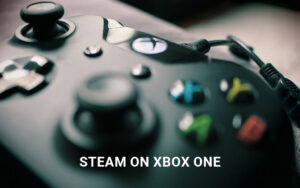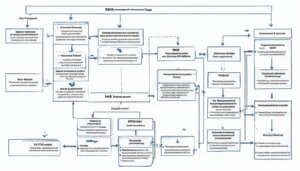Table of Contents
Are you wondering how to redeem your Microsoft code? Whether it’s a Microsoft gift card, download code, token, Microsoft 365 subscription, or Office product key, we’ve got you covered. In this quick guide, we’ll walk you through the simple steps to redeem your gift card or download code in Windows.
First things first, it’s essential to know that Microsoft and Xbox gift cards and download codes work in the same way. So, if you have either of these, the redemption process remains the same.
To redeem a Microsoft gift card, Xbox download code, or token, you need to follow these steps:
- First, select the “Redeem code” option.
- Next, sign in to your Microsoft account.
- Then, enter or paste the code or token value in the designated field.
- Make sure to enter the 25-character code correctly.
- Finally, select “Redeem” to complete the process.
It’s important to note that while you can use a gift card to purchase games, apps, and other content from the Microsoft Store, you cannot buy a Microsoft 365 subscription with a gift card. If you have an Office product key to redeem, you need to sign in to Office.com/setup with your Microsoft account and enter the 25-character code there.
If you’re redeeming a gift card or download code in Windows, the steps are slightly different. Here’s what you need to do:
- Open the Microsoft Store app.
- Select your personal icon.
- Choose the “Redeem code or gift cards” option.
- Enter the 25-character code correctly.
- Select “Redeem” to complete the process.
That’s it! You’re all set to enjoy the benefits of your redeemed Microsoft code. If you encounter any issues during the redemption process, don’t worry. There are self-help guidance and support available to assist you.
How to Redeem a Microsoft Game Code?
Redeeming a Microsoft game code is a simple process that allows you to unlock and enjoy new games and content. Follow the steps below to redeem your Microsoft game code:
- Visit the Xbox.com code redemption page.
- Sign in to your Microsoft account.
- Locate the designated field to enter your code.
- Enter or paste your Microsoft game code into the field.
- Select the “Redeem” button to complete the process.
Once you have successfully redeemed your code, the game or content associated with the code will be added to your library. From there, you can easily download and play the game on your Xbox console or compatible devices.
If you encounter any error messages or issues during the redemption process, there are troubleshooting steps available to help you resolve them. Make sure to double-check the code you entered for accuracy and consider reaching out to the retailer or Microsoft support for further assistance if needed.
Enjoy the seamless experience of unlocking and playing your favorite games with Microsoft game codes!
How to Redeem an Xbox Code via a Browser?
Redeeming an Xbox code through a web browser is a convenient way to unlock exciting content and rewards for your Xbox console. Follow the step-by-step guide below to redeem your Xbox code and get ready for an immersive gaming experience.
- Launch your favorite web browser and visit redeem.microsoft.com.
- Sign in to your Microsoft account. If you don’t have one, you can create a new account for free.
- Locate the designated box where you can enter the 25-character Xbox code.
- Carefully enter the code or simply paste it into the box, ensuring that there are no mistakes or typos.
- After you have entered the code, click on the “Confirm” or “Redeem” button to proceed.
Once you have successfully redeemed your Xbox code, you can enjoy various benefits depending on the type of code:
- If you redeemed a Game Pass code, you can now access a vast library of games and play them at your convenience.
- For gift card codes, the money will be added to your Microsoft account, allowing you to purchase games, add-ons, or other items from the Microsoft Store.
- If you have a specific game code, it will be available for you to install and play on your Xbox console.
Remember to ensure that you redeem the code to the correct Microsoft account associated with your Xbox console. This will ensure that the code is properly applied and that you can fully enjoy the benefits it offers.
Now that you know how to redeem an Xbox code via a browser, you can easily access new games, exclusive content, and exciting features for your Xbox console. Start by visiting redeem.microsoft.com today and unleash the full potential of your gaming experience.
How to Redeem a Code via Your Xbox Series S|X Console
If you own an Xbox Series S or Xbox Series X console and want to redeem a code directly on it, the process is quick and simple. Just follow these steps:
1. Start by pressing the Xbox button on your controller to open the menu.
2. From the menu, select “Store” to enter the Store section.
3. Press the view button on your controller to launch the side menu.
4. In the side menu, choose “Redeem” to start the code redemption process.
5. An on-screen keyboard will appear for you to enter the 25-character Xbox code. Use the controller to navigate and select the appropriate characters.
6. After entering the code, select “Check Code” to validate it and ensure it is correct.
7. Confirm the redemption by selecting “Close.”
By following these simple steps, you can easily redeem your Xbox code on your Xbox Series S or Xbox Series X console, allowing you to unlock exciting content and enjoy uninterrupted gaming experiences.
FAQ
How do I redeem a Microsoft gift card or download code?
To redeem a Microsoft gift card, Xbox download code, or token, you can select the “Redeem code” option, sign in to your Microsoft account, and enter or paste the code or token value. However, please note that you cannot buy a Microsoft 365 subscription with a gift card. For redeeming an Office product key, you need to sign in to Office.com/setup with your Microsoft account and enter the 25-character code. To redeem a gift card or download code in Windows, you need to open the Microsoft Store app, select your personal icon, and then choose the “Redeem code or gift cards” option. Make sure to enter the 25-character code correctly, and then select “Redeem.” If you encounter any issues, there are self-help guidance and support available.
How do I redeem a Microsoft game code?
To redeem a Microsoft game code, you can visit the Xbox.com code redemption page and sign in with your Microsoft account. Then, you can enter or paste the code into the designated field and select “Redeem” to complete the process. Once redeemed, the game or content will be added to your library, and you can proceed to download and play it. If you encounter any error messages or issues, there are troubleshooting steps available, such as ensuring the code is entered correctly and checking with the retailer for further assistance.
How do I redeem an Xbox code via a browser?
To redeem an Xbox code via a browser, you can launch a web browser and visit redeem.microsoft.com. Sign in to your Microsoft account and enter or paste the 25-character Xbox code in the designated box. After verifying the code, you can select “Confirm” to proceed. Depending on the type of code redeemed, you can enjoy the benefits of Game Pass, use the gift card money to purchase a game, or install and play a specific game. It is important to ensure that you redeem the code to the correct account on your console.
How do I redeem a code via my Xbox Series S or Xbox Series X console?
To redeem a code directly on your Xbox Series S or Xbox Series X console, you can start by pressing the Xbox button on your controller. From the menu, select “Store” and then press the view button to launch the side menu. Choose “Redeem” and use the on-screen keyboard to enter the 25-character Xbox code. After entering the code, select “Check Code” to validate it, and then confirm the redemption by selecting “Close.” By following these steps, you can easily redeem an Xbox code on your console.