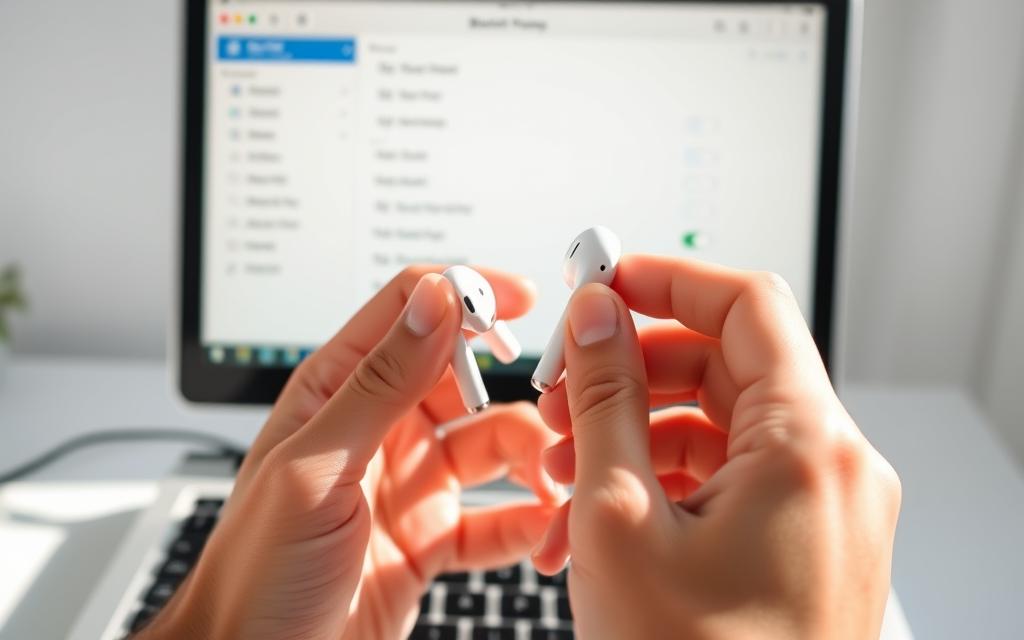Table of Contents
Apple’s AirPods have become a popular choice for wireless audio, even among Windows users. Despite being designed for Apple devices, they work seamlessly with Windows 10 and 11 PCs. The demand for wireless earbuds continues to grow, especially in professional and personal settings.
Pairing these Bluetooth devices with a laptop is straightforward. Many users enjoy the convenience of switching between Apple and Windows systems. This guide will help you achieve a stable connection quickly.
You’ll also learn troubleshooting tips for common issues. Whether for work calls or entertainment, wireless audio enhances productivity. Stay tuned for simple steps to optimize your experience.
Introduction to Connecting AirPods to a PC
Since their 2016 debut, AirPods have expanded beyond Apple’s ecosystem. These wireless earbuds now pair effortlessly with Windows laptops, including popular models from HP, Dell, and Lenovo. Bluetooth technology eliminates platform barriers, making them a versatile tech accessory.
For smooth pairing, your PC needs Bluetooth 4.0 or later. Most modern laptops meet this requirement. Unlike macOS, Windows lacks native AirPods integration, but basic audio functions work flawlessly. Advanced features like Siri remain exclusive to Apple devices.
The HP Pavilion Plus 14″ exemplifies robust Bluetooth support. Its dual antennas ensure stable connections, minimizing audio lag. While Windows users miss automatic switching, manual pairing via Bluetooth settings is straightforward.
Expect minor trade-offs. Spatial audio and battery indicators may not appear on Windows laptops. Yet, for calls and media playback, AirPods deliver reliable performance across platforms.
Preparing Your AirPods for Pairing
Wireless earbuds like AirPods need proper setup before pairing with a PC. Two critical steps ensure success: charging and activating pairing mode. Skipping these may cause connection failures or audio delays.

Ensure Your AirPods Are Charged
Your AirPods case must hold at least 20% battery. Low charge disrupts Bluetooth discovery. Place the earbuds inside the case and check the LED:
| LED Color | Meaning |
|---|---|
| Green | Fully charged |
| Amber | Low battery |
| White (flashing) | Ready to pair |
Put Your AirPods in Pairing Mode
Open the case lid and press hold the rear button for 5 seconds. The LED should flash white. For AirPods Max, use the *Noise Control button* instead.
- Keep the case open during pairing.
- Reset stubborn connections by holding for 15 seconds.
- Wipe charging contacts with a dry cloth if pairing fails.
Pro tip: Avoid closed-case pairing attempts. Windows won’t detect the earbuds unless the case is open.
How to Connect AirPods to PC
Windows users can enjoy seamless audio by pairing their earbuds via Bluetooth. The process is straightforward, whether you’re on Windows 10 or the newer Windows 11. Follow these steps to establish a stable connection.
Enable Bluetooth on Your Windows PC
First, ensure your PC’s Bluetooth is active. Here’s how:
- Windows 10: Start Menu → Settings → Devices → Bluetooth & other devices.
- Windows 11: Start Menu → Settings → Bluetooth & devices.
Toggle the Bluetooth switch to “On.” For quick access, press Win + A to open the Action Center.
Select Your Earbuds from the Device List
Click Add device → Bluetooth. Your earbuds should appear as “Headphones” initially. If they don’t show up:
Ensure pairing mode is active (LED flashing white) and the earbuds are within 3 feet of your PC.
Complete the Pairing Process
Click the device name and wait for “Connected” to appear. Test audio by playing a song or video. If issues arise:
- Restart your PC and earbuds.
- Update Bluetooth drivers via Device Manager.
Once paired, the device name may update to reflect your earbuds’ model.
Managing Your AirPods Connection
Effortless management of your wireless earbuds enhances daily productivity. Once paired, your PC remembers the Bluetooth device for quick access. Windows offers multiple ways to handle connections, from temporary disconnects to permanent removal.
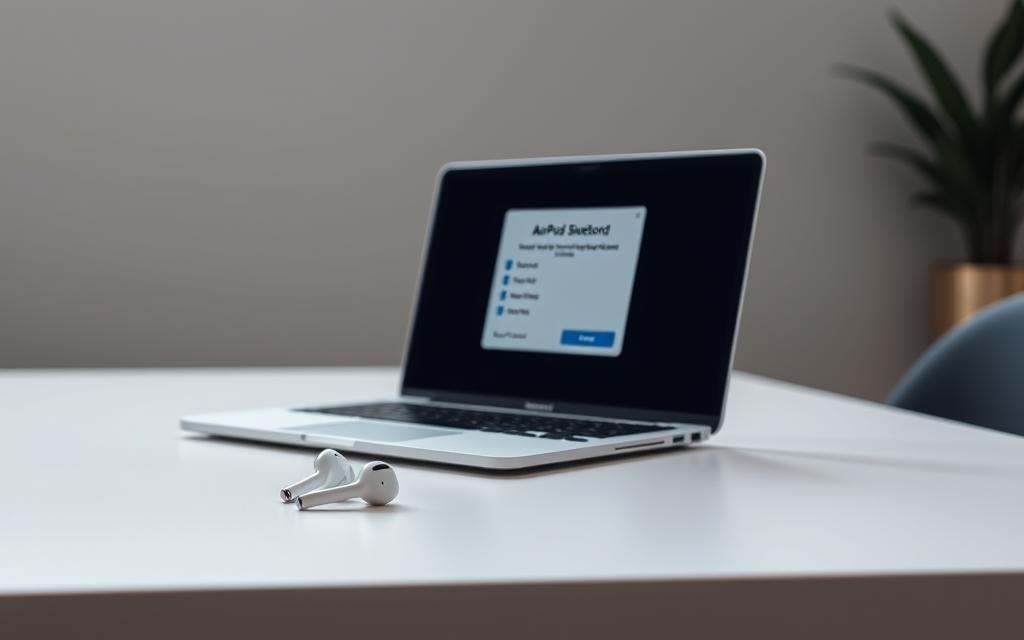
Connecting and Disconnecting
Reconnecting is instant when reopening the AirPods case near your PC. For manual control:
- Quick Method: Press Win + A → Select *AirPods* in the Action Center.
- Full Settings: Navigate via *click settings* → Bluetooth & devices → Toggle connection.
AirPods Max require holding the *noise control* button for 2 seconds to reconnect.
Removing from Bluetooth Devices
To delete your earbuds permanently:
| Windows Version | Steps |
|---|---|
| Windows 10 | Audio tab → *Remove device* |
| Windows 11 | Three-dot menu → *Remove device* |
Tip: Temporarily disable by toggling Bluetooth off—ideal for multi-PC users.
Resetting the earbuds clears all paired devices if issues persist.
Troubleshooting Common Connection Issues
Bluetooth pairing issues can disrupt your workflow, but solutions are simpler than you think. About 70% of users face minor hiccups when linking wireless earbuds to their Windows laptop. Most problems stem from outdated drivers or incorrect settings.

AirPods Not Appearing in Bluetooth List
If your earbuds don’t show up in the Bluetooth list:
- Make sure pairing mode is active (flashing white LED).
- Update Windows Bluetooth drivers via Device Manager.
- Move other 2.4GHz devices (like Wi-Fi routers) farther away.
Pro Tip: Toggling Bluetooth off and on resolves 60% of discovery failures.
No Sound After Successful Pairing
When audio cuts out post-pairing:
- Right-click the taskbar speaker icon → Select AirPods as output.
- Run the Windows troubleshooter: Updates & Security → Troubleshoot → Bluetooth.
- Check for common Bluetooth challenges like low battery or interference.
Resetting Your AirPods
For persistent issues, reset your earbuds:
| Model | Steps |
|---|---|
| AirPods Pro | Hold case button for 15 seconds until LED flashes amber. |
| AirPods Max | Press noise control + digital crown for 10 seconds. |
Note: Resetting clears all paired devices. Re-pairing fixes 45% of audio glitches.
Conclusion
Modern Bluetooth technology bridges the gap between Apple and Windows devices. The HP Pavilion Plus 14″ exemplifies seamless integration, offering dual antennas for lag-free audio. Wireless earbuds enhance productivity for calls, music, and video.
For sustained performance, keep firmware updated via an iOS device. Older PCs benefit from external Bluetooth adapters. Assign dedicated audio shortcuts in Windows for quick switching.
This guide simplifies cross-platform compatibility. With minimal setup, your laptop and earbuds deliver crisp, reliable sound. Enjoy the freedom of wireless audio without platform limits.
FAQ
Why won’t my AirPods appear in the Bluetooth list on my PC?
Ensure your AirPods are in pairing mode by holding the button on the case. Check if Bluetooth is enabled on your Windows PC and that the AirPods are charged.
Can I use AirPods Pro or AirPods Max with a Windows laptop?
Yes, both AirPods Pro and AirPods Max support Bluetooth pairing with Windows laptops. Follow the same steps as standard AirPods.
How do I reset my AirPods if they won’t connect?
Press and hold the setup button on the case for 15 seconds until the LED flashes amber, then white. Re-pair them with your PC afterward.
Why is there no sound after pairing my AirPods with my PC?
Check your PC’s sound settings to ensure AirPods are selected as the default playback device. Also, verify the volume is turned up.
How do I remove my AirPods from my PC’s Bluetooth devices?
Go to Settings > Devices > Bluetooth & other devices, select your AirPods, and click Remove device.
Do AirPods support noise cancellation on Windows laptops?
Noise control features like Active Noise Cancellation (ANC) work on AirPods Pro and Max, but Windows lacks native support for toggling these settings.