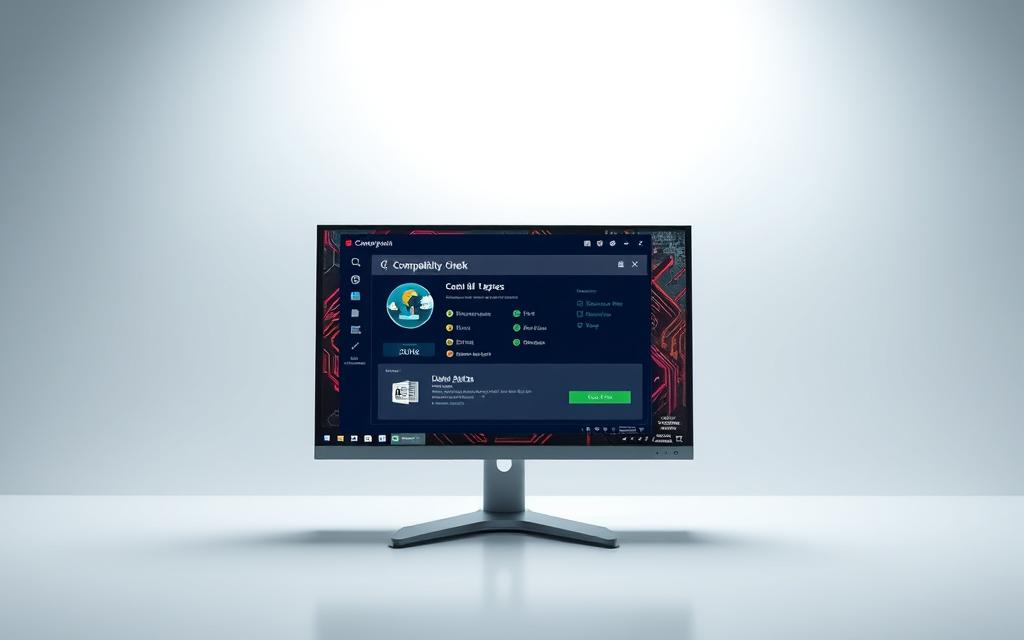Table of Contents
Every gamer and software user faces the same question: can their computer handle a new game or app? Compatibility issues lead to wasted money, poor performance, and frustration. Modern titles demand specific hardware, and guessing wrong means lag, crashes, or low-quality visuals.
Checking system requirements before buying saves time and cash. Tools like Steam’s hardware checker or DXDiag provide quick answers. Upgrading components or using cloud services like GeForce NOW offers alternatives for older machines.
This guide explores practical solutions. Learn how to compare specs, test performance, and make smart upgrades. Real-world examples and expert insights from PCMag help avoid common pitfalls.
Understanding System Requirements for Games and Apps
Modern games and applications push hardware limits like never before. Over 40% of crashes stem from inadequate VRAM, according to PCGameBenchmark. Checking compatibility prevents wasted purchases and ensures smooth performance.
Why Checking Compatibility Matters
Buying a $60 game only to discover laggy graphics hurts. Stores like Steam offer refunds within two hours, but testing specs upfront saves hassle. Future-proofing matters too—93% of AAA titles now require DirectX 12.
Elden Ring’s stuttering on HDDs vs. SSDs shows how storage affects gameplay. Thermal limits in prebuilt PCs (like Dell XPS) can throttle performance during intense scenes.
Minimum vs. Recommended Specs: Key Differences
Minimum specs let software launch, but expect 30 FPS on low settings. Recommended specs deliver 60 FPS with higher resolution. Cyberpunk 2077’s 12GB VRAM recommendation vs. 8GB minimum highlights this gap.
- Windows 11’s TPM 2.0 requirement blocks 28% of older devices.
- Driver conflicts (AMD vs. NVIDIA) cause crashes.
- Enterprise apps like Adobe Creative Cloud mirror these demands.
How to Find Your PC’s Key Specifications
Hardware validation is the first step toward compatibility confidence. Whether gaming or running professional apps, knowing your system specs prevents crashes and lag. Follow these steps to uncover critical details about your processor, memory, and graphics card.
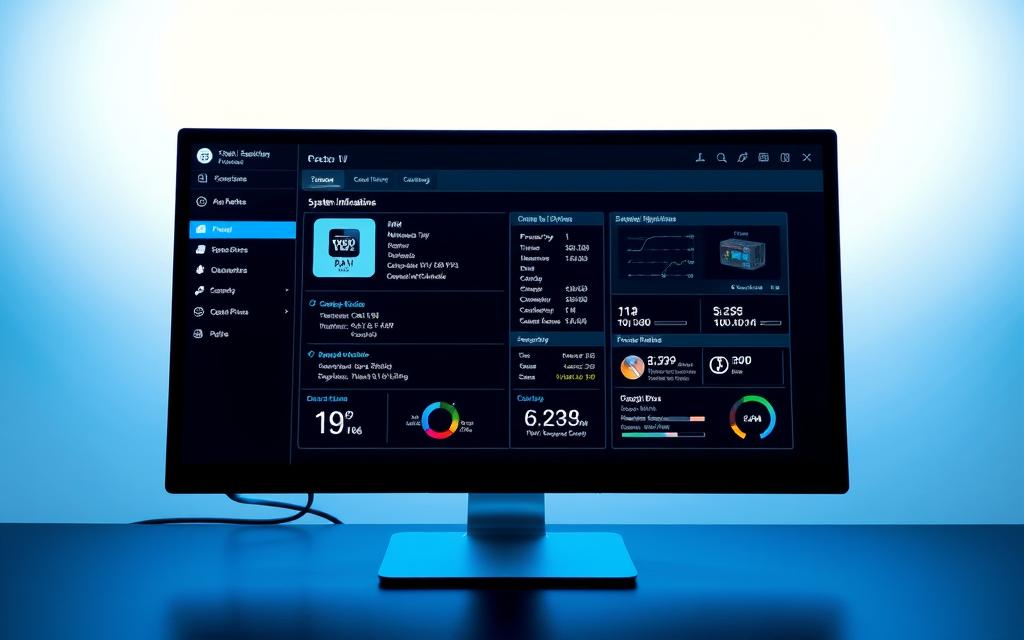
Check Your CPU and RAM
Open Task Manager (Ctrl+Shift+Esc) to view your CPU and RAM usage. Modern Intel i5-12600K and Ryzen 5 5600X processors handle multitasking well. DDR4-3200 RAM suits most users, but DDR5-4800 boosts performance for high-end tasks.
OEM bloatware can reduce available memory. Close background apps for accurate readings. For deeper analysis, tools like CPU-Z provide model numbers and clock speeds.
Identify Your Graphics Card (GPU)
Navigate to Task Manager’s Performance tab to find your graphics card. Compare models like RTX 4060 and RX 7600 XT using benchmark sites. VRAM matters—8GB is the baseline for 1440p gaming.
Laptop GPUs often use Max-Q designs, which may throttle under load. Dedicated GPUs outperform integrated ones for rendering and gaming.
Verify Your OS and DirectX Version
Press Win+R, type “dxdiag,” and hit Enter. This reveals your Windows version and DirectX version. AAA titles now require 64-bit OS and DirectX 12. Windows 22H2 updates ensure security patches and compatibility.
For OEM validation, check BIOS settings (e.g., Asus ROG menus). Portable tools like GPU-Z confirm driver versions and hardware limits.
Will My PC Run It? 3 Methods to Check Compatibility
Three proven methods simplify performance validation for any application. Whether testing AAA games or professional software, these strategies ensure accurate results.
Method 1: Manual Comparison with Game Requirements
Match your specs against the developer’s requirements. For example, Starfield demands an SSD—a rare but critical detail. Use Task Manager or CPU-Z to verify:
- Processor: Compare base clock speeds (e.g., Ryzen 5 3600 vs. i5-10600K).
- Graphics: Check VRAM (8GB minimum for 1440p).
- API support: DirectX 12 Ultimate or Vulkan.
Method 2: Use Online Tools Like “Can You RUN It”
Automated tools like System Requirements Lab scan 18,000+ titles. Results may vary—Epic Games Store’s detector has a 12% false-positive rate. Compare popular options:
| Tool | Database Size | Accuracy |
|---|---|---|
| Can You RUN It | 10,000+ games | 88% |
| NZXT CAM | Mobile-friendly | 79% |
Method 3: Review Game Launcher Recommendations
Platforms like Steam or Battle.net analyze your system and suggest settings. Discrepancies exist—Ubisoft Connect may overestimate RAM needs. Cross-check with Reddit’s r/pcgamingtechsupport for real-world case studies.
Pro Tip: For enterprise apps (e.g., AutoCAD), consult certified hardware lists.
What to Do If Your PC Doesn’t Meet Requirements
When hardware falls short, smart solutions keep gaming and apps running smoothly. Whether tweaking settings or exploring upgrades, these fixes bridge the gap between your system and demanding software.

Optimizing Settings for Minimum Specs
Lowering resolution and disabling effects like ray tracing can boost performance. NVIDIA’s DLSS 3.5 uses AI upscaling to improve frame rates by 16:1 without sacrificing quality.
Tools like MSI Afterburner adjust graphics card VRAM allocation. For AMD users, FSR 2.2 offers similar benefits to XeSS on Intel Arc GPUs.
Upgrading Hardware: Cost-Effective Solutions
Budget graphics card options like the RX 6600 or Arc A750 deliver 1080p gaming under $250. Always check PSU compatibility—EVGA 650 G5 handles most mid-range builds.
Upgrading RAM to 32GB improves performance in Unreal Engine 5 titles. Thermal paste replacements can reduce CPU temps by 10°C, per GamersNexus benchmarks.
Exploring Cloud Gaming Alternatives
Services like Xbox Cloud Gaming (1,500+ titles) or GeForce NOW stream games to underpowered hardware. Latency tests show 2080 rigs achieve 60 FPS at 1080p.
Moonlight and Parsec offer low-latency streaming for local apps. Ideal for laptops or OEM systems with upgrade restrictions.
Pro Tips to Boost Performance for Demanding Applications
Optimizing your system for high-demand software requires strategic adjustments. Small tweaks to settings, memory management, and driver updates can significantly enhance performance.

Update Drivers and Operating System
NVIDIA Studio Drivers boost creative apps by 18%, per benchmarks. Always download GPU updates directly from manufacturer sites.
Windows 11’s Efficiency Mode reduces background CPU usage. Enable it in Task Manager for resource-heavy tasks like video editing.
- Roll back unstable drivers via Device Manager.
- PCIe 4.0 SSDs cut load times by 40% versus SATA drives.
Free Up Disk Space and Manage Background Apps
Clear cache files and uninstall unused software. OBS Studio can consume 15% of RAM if left running.
Adjust virtual memory (page file) on hybrid HDD/SSD setups. Allocate 1.5x your physical RAM for best results.
Adjust In-Game Graphics Settings Strategically
Lower shadow quality and disable motion blur for higher FPS. Texture filtering at 8x AF balances performance and visual clarity.
Pro Tip: Hogwarts Legacy loads 70% faster on NVMe drives versus HDDs. Enable DirectStorage if supported.
Conclusion: Ensuring a Smooth Gaming or App Experience
Smart hardware choices today prevent frustration tomorrow. Weighing upgrades against new builds depends on budget and future needs. For example, Frame Generation tech boosts older systems, while TPM 2.0 ensures security for years.
Dust management and community forums like Linus Tech Tips offer practical fixes. Always check warranty terms before DIY mods.
Final tip: Aim for an RTX 3060 or RX 6700 XT as 2024’s best bet. This balance of cost and performance delivers a seamless experience across most games and apps.
FAQ
Why is checking system requirements important before running a game or app?
Verifying compatibility ensures smooth performance. Without meeting minimum specs, games may crash, lag, or fail to launch. Checking saves time and frustration.
What’s the difference between minimum and recommended system requirements?
A: Minimum specs allow basic functionality, often at low settings. Recommended specs deliver better performance, higher resolutions, and smoother gameplay.
How do I find my computer’s CPU, GPU, and RAM details?
On Windows, press Ctrl+Shift+Esc for Task Manager. Under the Performance tab, view CPU, memory, and GPU details. For OS info, type dxdiag in the search bar.
Can I use online tools to check game compatibility?
Yes! Websites like Can You RUN It scan your hardware and compare it to game requirements. Upload your specs or download their detection tool for accurate results.
What if my PC doesn’t meet the game’s minimum requirements?
Try lowering graphics settings, closing background apps, or upgrading hardware like RAM or GPU. Cloud gaming services like GeForce NOW are alternatives for weak systems.
How can I improve performance for demanding applications?
Keep drivers updated, free up disk space, and adjust in-game settings (e.g., reducing resolution or disabling shadows). SSD upgrades also boost load times.
Does screen resolution affect gaming performance?
Absolutely. Higher resolutions (e.g., 4K) demand more from your GPU. Dropping to 1080p or 720p can significantly improve frame rates on older hardware.
Are gaming laptops good for running high-end games?
Modern gaming laptops with NVIDIA RTX or AMD Radeon GPUs handle most titles. However, desktops often offer better cooling and upgrade flexibility for long-term use.