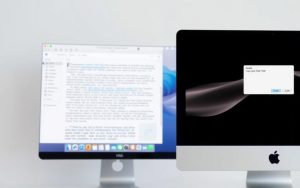Table of Contents
Restarting your computer is a simple yet effective way to resolve common technical issues and maintain optimal performance. When you restart, all active applications and services are closed, and the computer is powered off before being started back up.
It’s essential to save your work before initiating a restart to prevent data loss. Different Windows operating systems have slightly different restart processes. For instance, on Windows 11 and 10, you can use the power icon in the Start menu to restart your computer. You can also use keyboard shortcuts like Alt+F4 on the Desktop or the shutdown command in Command Prompt. For more detailed instructions, you can refer to guides on rebooting a computer.
By understanding the proper way to restart your computer, you’ll be able to confidently resolve issues and maintain your screen and overall system performance.
Why You Need to Restart Your Computer
Restarting your computer is a simple yet effective way to maintain its performance. Regular restarts help clear temporary files and memory, ensuring your computer runs smoothly. It’s essential to save documents open on your desktop before restarting to prevent data loss.
Restarting closes all open software and background processes, freeing up system resources. This process also helps resolve issues like slow performance and unresponsive applications. For more complex issues, such as troubleshooting 100% HDD usage, restarting can be a crucial first step.
- Improves performance by clearing temporary files and memory.
- Ensures proper implementation of new software applications and updates.
- Resolves issues like slow performance and unresponsive applications.
How to Restart Windows 11 Computer
The process of restarting a Windows 11 computer involves saving your work and navigating through the Start menu. Before you begin, it’s essential to save any open documents to prevent data loss.
Saving Your Work First
To avoid losing any unsaved work, make sure to save all open documents and close any software applications you’re using. This step is crucial in ensuring that your data is safe during the restart process.
- Save any documents you have open on your desktop.
- Close any open software applications to prevent data loss.
Using the Start Menu and Power Button
To restart your Windows 11 computer, click the Start button located in the lower center of your screen. Then, click the Power button to the right of your user profile, and choose Restart from the pop-up list.

After selecting Restart, your computer will shut down and then automatically power back on. This process ensures that your computer is properly restarted and ready for use.
How to Restart Windows 10 Computer
Restarting your Windows 10 computer is a simple task that helps resolve many common issues. Before you restart, make sure to save any open documents and close all software applications to prevent data loss.
Step-by-Step Restart Process
To initiate the restart process, click the Start button located in the lower left corner of your screen. This opens the Start menu interface. Unlike Windows 11, in Windows 10, the Power button is typically found at the bottom of the Start menu.
Once you click the Power button, a submenu will appear with several shutdown options, including Restart. If your system has pending updates, you may see an “Update and Restart” option.
Using Update and Restart Option
Choosing the “Update and Restart” option allows your computer to install pending updates during the restart process, ensuring your system stays up-to-date. If this option is not available, simply choose Restart.
| Restart Option | Description |
|---|---|
| Restart | Closes all running applications and refreshes the operating system. |
| Update and Restart | Installs pending updates and then restarts the computer. |
After selecting Restart, your Windows 10 computer will shut down completely and then power back on automatically, clearing temporary files and refreshing system processes.
Conclusion
Knowing how to restart your computer is crucial for maintaining its performance and troubleshooting issues. Always save documents open on your screen before restarting and close open software applications to prevent data loss.
Regular restarts help maintain system performance, and both Windows 10 and Windows 11 offer straightforward restart processes. By following these simple steps, you can keep your computer running smoothly.
FAQ
What is the first step before restarting my Windows 11 or Windows 10 device?
Before restarting, it’s essential to save all open documents and close any running software applications to prevent data loss.
How do I access the restart option on a Windows device?
To restart, click on the Start button located at the lower left corner of the screen, then select the Power button, and choose the Restart option.
Can I restart my Windows 11 or Windows 10 device without closing open applications?
While it’s technically possible, it’s not recommended. Closing applications and saving work before restarting helps prevent potential data loss or corruption.
Is there an alternative way to restart my Windows device?
Yes, you can also use the Update and Restart option if available, which allows you to install any pending updates before restarting.
What should I do if my Windows device is not responding?
If your device is unresponsive, you may need to perform a forced restart by pressing and holding the power button until the device shuts down, then press it again to turn it back on.