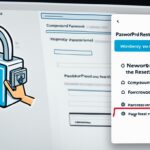Table of Contents
To log in to your WordPress site, you need to know the WordPress login URL. Typically, the login URL is your domain name followed by /login/, /admin/, /wp-login.php, or /wp-admin. For example, if your domain is www.example.com, you can try entering www.example.com/login/ or www.example.com/admin/ in your browser. If neither of these works, you can try www.example.com/wp-login.php. If you installed WordPress in a subdirectory or subdomain, you’ll need to include the subdirectory or subdomain in the login URL. Once you’re on the login page, enter your email or username and password to access the WordPress admin dashboard.
Knowing your WordPress login URL is essential for managing your website and accessing the backend. By following the steps mentioned, you won’t have to worry about forgetting your login URL again. Let’s explore some more tips and tricks to enhance your WordPress login experience.
How to Remember Your WordPress Login URL
When it comes to accessing your WordPress site, it’s important to have a reliable way to remember your login URL. By familiarizing yourself with a few strategies, you can save time and effortlessly login to your WordPress site. This section will explore some helpful options to ensure that you never forget your WordPress login URL.
Option 1: Check the “Remember Me” Box
One simple way to remember your WordPress login URL is to utilize the “Remember Me” functionality provided on the login page. By checking the “Remember Me” box, you will stay logged in on subsequent visits, eliminating the need to manually enter the login URL each time. This option is particularly useful if you frequently access your WordPress site and want to bypass the login step.
Option 2: Bookmark the Login Page
Another convenient method is to bookmark the login page in your browser. By bookmarking the login URL, you can easily access it with just a click whenever you need to log in to your WordPress site. This method is especially handy if you use the same browser for your WordPress activities and rely on bookmarks for quick navigation.
Option 3: Add a Login Link to Your Website
If you prefer a more seamless approach, consider adding a login link to your website’s menu, footer, or sidebar. Adding a login link ensures that the login page is easily accessible from any page on your site. To do this, navigate to Appearance > Menus in your WordPress dashboard. From there, you can customize your site’s menu and include a login link. Alternatively, you can use a widget like Meta or Navigation Menu to add a login link to a widget-ready area on your site.
By implementing this strategy, you won’t need to remember the WordPress login URL separately. Instead, you can rely on the visible and convenient login link placed strategically on your website.
Securing and Customizing Your WordPress Login Page
Enhancing the security of your WordPress login page is essential to protect your website from unauthorized access. One effective method is to change the default WordPress login URL. By doing so, you make it more challenging for hackers to find and exploit your login page. Utilizing a reliable security plugin such as iThemes Security Pro can simplify the process of modifying your login URL.
Additionally, implementing additional security measures can further safeguard your WordPress login page. Limiting the number of login attempts, requiring CAPTCHA verification, and enforcing strong passwords are effective measures to prevent malicious activity. Furthermore, adding two-factor authentication adds an extra layer of security, ensuring only authorized individuals can access your site’s admin panel.
Customization is another aspect that enhances your WordPress login page. By modifying the appearance of your login page, you can align it with your brand identity and create a cohesive user experience. You can achieve this by utilizing plugins or adding code snippets to personalize the login page, making it visually appealing and consistent with the overall design of your website. Customization helps you reinforce your brand and provide users with a seamless login experience.
By taking steps to secure and customize your WordPress login page, you not only protect your website but also create a personalized and professional user experience. Investing time in implementing robust security measures and tailoring the login page to align with your branding is crucial for maintaining the integrity of your WordPress site.
FAQ
How do I log in to my WordPress site?
To log in to your WordPress site, enter the WordPress login URL in your browser. The login URL is typically your domain name followed by /login/, /admin/, /wp-login.php, or /wp-admin. For example, if your domain is www.example.com, you can try entering www.example.com/login/ or www.example.com/admin/ in your browser. If neither of these works, you can try www.example.com/wp-login.php. If you installed WordPress in a subdirectory or subdomain, you’ll need to include the subdirectory or subdomain in the login URL. Once you’re on the login page, enter your email or username and password to access the WordPress admin dashboard.
How can I remember my WordPress login URL?
There are a few options for remembering your WordPress login URL. First, you can check the “Remember Me” box on the login page to stay logged in on subsequent visits. Additionally, you can bookmark the login page in your browser for quick access. Another option is to add a login link to your website’s menu, footer, or sidebar. To do this, go to Appearance > Menus in your WordPress dashboard or use a widget like Meta or Navigation Menu to add a login link to a widget-ready area on your site. These shortcuts can save you time and make it easier to log in to your WordPress site.
How can I secure and customize my WordPress login page?
To enhance the security of your WordPress login page, you can take several steps. One option is to change your WordPress login URL to make it harder for hackers to access. You can use a plugin like iThemes Security Pro to do this. Additionally, you can limit login attempts, require CAPTCHA, enforce strong passwords, add two-factor authentication, and more to protect your login page from malicious activity. On the customization front, you can modify the appearance of your login page using plugins or code snippets to match your site’s branding. This can create a cohesive user experience and reinforce your brand identity. By securing and customizing your WordPress login page, you can ensure a safe and personalized login experience for yourself and your users.