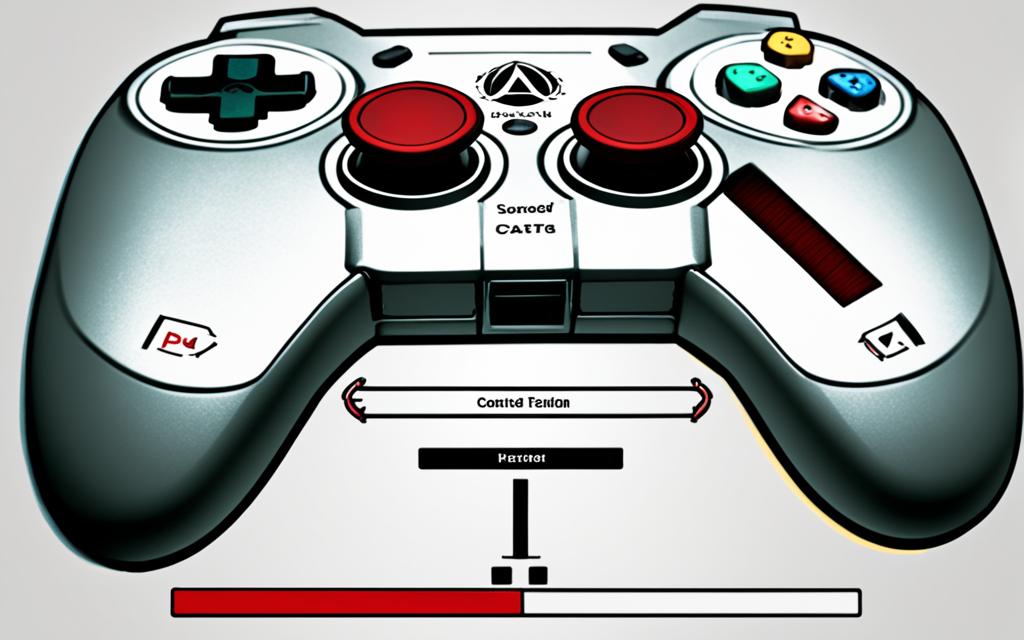Table of Contents
To improve your game on Assassin’s Creed 2 for PC, follow these steps for controller setup. These settings help your game run smoothly and cut down on lag. Remember, these steps are for AC 2, but they might help with AC 1 too.
Assassin’s Creed 2 is a hit action-adventure game. It lets you use a controller for a better play experience. But it’s key to set it up right for the best game performance and smooth play.
When you play Assassin’s Creed 2 on PC, consider certain factors that can affect your game. For example, the game runs at 60fps. This could cause lag and jitteriness on monitors with a 240hz display1.
Here are important tips and settings to make your Assassin’s Creed 2 game better:
Key Takeaways:
- Switch compatibility mode to WinXP SP2 and disable fullscreen optimizations to boost performance.
- Use Nvidia control panel with specific settings to cut down on lag and stutter1.
- Steer clear of overlays like Steam, Uplay, MSI, or Rivatuner to avoid crashes and more lag1.
- Playing in offline mode in Uplay and Steam can affect game saving, especially without internet1.
- Limit the game to use only 2 cores/threads, which might impact performance1.
- Set graphics high, turn on v-sync, and make sure your PC meets recommended specs for smoother play1.
If you prefer playing with a controller over a keyboard for Assassin’s Creed 2, follow these tips based on your controller type:
- PS4 Controller: Assassin’s Creed 1 and 2 work with a PS4 controller. Just plug it into your PC, set it up in Steam, turn on controller support in the game settings, and switch to the Xbox 360 controller setup1.
- Xbox One Controller or Newer: To use these controllers, you’ll need X360CE to mimic an Xbox 360 controller. Connect it to your PC and set it up in Steam12.
Updating an Xbox controller’s firmware can fix issues like stuttering and lag in Assassin’s Creed games. If your controller isn’t performing well, updating the firmware might help1.
By following these recommended controller setups and settings, you can get more from your Assassin’s Creed 2 game on PC. These steps will help you enjoy smooth gameplay whether you’re optimizing performance, reducing lag, or using a controller.
Optimizing Graphics Settings
Playing Assassin’s Creed 2 on PC? Get a better experience by tweaking your graphics settings. By adjusting various details, you can enjoy smoother gameplay, better performance, and amazing graphics. Here are some tips to enhance your settings for AC 2 on your PC:
- Set the compatibility mode: Change the mode to “WinXP SP2” for better performance. Also, turn off “fullscreen optimizations” and run the game as an admin. These steps can solve compatibility issues and make the game run smoother3.
- Tweak Nvidia Control Panel settings: Go to the Nvidia Control Panel and adjust it to use application settings. This helps your game run more smoothly by using your system’s resources better3.
- Avoid using overlays: Overlays from Steam, Uplay, MSI, and Rivatuner can cause crashes and lag. It’s best to close or disable them when you’re playing Assassin’s Creed 23.
- Offline mode: Using offline mode for Uplay and Steam can avoid save problems. Remember, this might affect syncing your progress without the internet3.
- Optimize CPU affinity cores: Try setting CPU affinity cores to just 2 cores/threads. This might boost your performance. If it doesn’t help, you might want to go back to your original settings3.
- Maximize graphics settings: If your PC can handle it, turn all the graphics settings up. You’ll get the best visuals and details. Turning on V-sync can also make your game look and play better3.
Using these tips can really unlock the potential of Assassin’s Creed 2 on your PC. You can get smooth gameplay and incredible graphics. Play around with these settings to find what works best for you.
| Optimization Technique | Statistical Data and Recommendations3 |
|---|---|
| Set Compatibility Mode | Change the compatibility mode to “WinXP SP2” and make sure fullscreen optimizations are off for better performance. |
| Tweak Nvidia Control Panel settings | Adjust the Nvidia Control Panel to application settings for smoother gaming. |
| Avoid using overlays | Steer clear of overlays like Steam, Uplay, MSI, and Rivatuner to avoid game crashes and achieve better performance. |
| Offline mode | Switch Uplay and Steam to offline mode to dodge save issues. |
| Optimize CPU affinity cores | Try setting CPU affinity to just 2 cores/threads, but change back if there’s a dip in performance. |
| Maximize graphics settings | Push your graphics settings to the max if your system can cope. Remember to enable V-sync for better visuals. |
Using a Controller on AC 2 PC
Assassin’s Creed 2 on PC lets players use a gamepad for a better gaming feel. You can choose an Xbox or PS4 controller to improve your play. We will talk about how different controllers work with AC 2 on PC and fix common problems.
Using a PS4 controller is simple. No extra software is needed. Just plug your controller in or connect via Bluetooth before starting the game. It helps you move your character, fight and explore Renaissance Italy’s beautiful scenes easily.
Xbox 360 controllers are also easy to use for this game. No need for special software here either. Connect your controller, and you’re set to join the adventure. Its design and buttons make playing smooth and natural.
But, for Xbox One controllers or newer, you’ll need X360CE software. It makes your newer controllers work like an Xbox 360 controller. Install it in the game’s folder. Updating your controller’s firmware through the Microsoft Store is a good move for the best play experience.
Make sure Steam knows your controller when starting AC 1 or AC 2. You can change the game settings to fit your controller. This customizes your gaming to match how you like to play.
Players have talked a lot about using controllers with AC 2 on PC. A GameFAQs thread with 132K views by April 8, 20212, mentions how well this solution works on different Windows versions. Most had great success with Xbox controllers. Yet, some had trouble with other gamepads or couldn’t get them to work at all4. The right controller makes gaming smoother.
The gaming community really values the solution for controllers on AC 2 PC. Many are thankful for the help in making controllers work well with Assassin’s Creed games on PC2. It makes playing these games much more fun and engaging.
Connecting a controller to your PC makes playing Assassin’s Creed 2 more enjoyable. Whether it’s a PS4 or Xbox controller, follow the setup instructions for a good gaming time.
Compatibility of Game Controllers with Assassin’s Creed II on PC
| Controller | Success Rate |
|---|---|
| 360 Controller | 100% |
| Logitech Dual Action USB | 100% |
| Genius MaxFire G-12U | 100% |
| PS3 sixaxis dualshock 3 | 0% for R2 L2 buttons |
| Various gamepads | Varied success rates, with some not working at all |
To learn more about controllers and settings for Assassin’s Creed 2 on PC, check these links:
- More details on gamepad use are at this GameFAQs discussion thread.
- Explore weapons and Glyph puzzles in AC 2 with this PC Site article.
Using a gamepad lets you dive deep into the exciting world of Assassin’s Creed 2.
Fix for DualSense Controllers
If you’re using a Sony DualSense controller, there’s a ready-to-go fix for Assassin’s Creed 2. Just download the file from the link and put it in the game’s main folder. This method makes sure the DualSense controller works perfectly with the game, letting you get deeply into the adventure5.
It’s important to turn off Steam input for Assassin’s Creed 2 after adding the fix. This step guarantees the game runs smoothly and avoids any issues with the fix and the game playing well together5.
Even if the DualSense controller doesn’t directly support the fix, it’s still a great choice for players. It improves the gaming experience on AC 2 PC by making it smoother and more enjoyable5.
Conclusion
Dive into the thrill of Renaissance Italy with Assassin’s Creed 2 on PC. Make sure you use the right controller settings and optimisations. Playing with a PS4 controller through DS4Windows makes older games feel new. But, directly launching from Uplay might cause some button mapping troubles if your PC reads the controller as a “Wireless Controller”6.
On Steam, turning on “PlayStation Configuration Support” helps recognise the PS4 controller correctly. But you might still face button mapping problems. To avoid these issues, using x360ce files from khemitude6 could guarantee Assassin’s Creed 2 runs smoothly via Moonlight.
Xbox controllers are great for their long battery life, lasting almost two weeks. They also save energy by turning off after being inactive for five minutes7. However, games like Splinter Cell: Conviction and Assassin’s Creed 2 might not work well with these controllers7.
Assassin’s Creed 2 is more than just a game; it’s the start of a trilogy set in 1191 A.D8.. It’s packed with missions that will keep you entertained. No matter your controller choice, following our tips will make playing AC 2 on PC a great adventure8.
FAQ
What can I do to optimize the graphics settings for Assassin’s Creed 2 on PC?
For the best graphics on AC 2 PC, turn all settings to the highest if your PC can handle it. Turning on V-sync also makes the game look better. These tweaks make the game more visually appealing.
Can I use a PS4 controller for Assassin’s Creed 2 on PC?
Yes, a PS4 controller works with AC 2 on PC. Just link it with a cable or Bluetooth. You don’t need extra software.
Do I need any special files or programs to use an Xbox 360 controller for Assassin’s Creed 2 on PC?
You don’t need special files to use an Xbox 360 controller on AC 2 PC. Connect it and get straight into the game.
How can I use an Xbox One controller or newer for Assassin’s Creed 2 on PC?
For an Xbox One controller on AC 2 PC, download X360CE. Install and move the files to the game’s install folder.
How can I update the firmware of my Xbox controller for optimal performance on Assassin’s Creed 2 PC?
Update your Xbox controller firmware by opening the Microsoft Store. Install Xbox Accessories and look for updates.
How can I ensure my controller is recognized by Steam when launching Assassin’s Creed 1 or 2?
To get Steam to recognize your controller for AC 1 or 2, ensure Steam sees your controller. Then, align the game’s key settings with your controller.
Is there a fix available for DualSense controllers on Assassin’s Creed 2 PC?
For DualSense on AC 2 PC, a fix is ready. Download it from here and extract to the game’s main folder. Turn off Steam input for AC 2 to make the fix work.
Source Links
- https://steamcommunity.com/app/33230/discussions/0/2994297535744537818/ – Assassins Creed 2 Optimizations And Controller Fix :: Assassin’s Creed II Player Support
- https://www.overclock.net/threads/guide-how-to-play-assassins-creed-1-2-wiith-a-wireless-360-controller-mapped-correctly-works-with-some-other-ubi-games-too.1303581/ – [GUIDE] How to Play Assassin’s Creed 1 & 2…
- https://steamcommunity.com/app/33230/discussions/1/3105764536435081112/ – Assassins Creed 2 Optimizations And Controller Fix :: Assassin’s Creed II Player Support
- https://gamefaqs.gamespot.com/pc/956857-assassins-creed-ii/answers/170288-will-assassins-creed-2-work-with-a-gamepad-controller – Will assassins creed 2 work with a gamepad controller? – Assassin’s Creed II Q&A for PC
- https://www.rockpapershotgun.com/how-to-use-a-ps5-dualsense-controller-on-pc – How to use a PS5 DualSense controller on PC
- https://www.reddit.com/r/Steam_Link/comments/p45j8l/assassins_creed_2_via_steam_link_with_ps4/ – Reddit – Dive into anything
- https://alternativemagazineonline.co.uk/2010/04/29/review-xbox-360-wireless-controller-for-windows-black-edition/ – REVIEW – Xbox 360 Wireless Controller For Windows: Black Edition
- https://www.anandtech.com/show/2536/2 – Assassin’s Creed PC