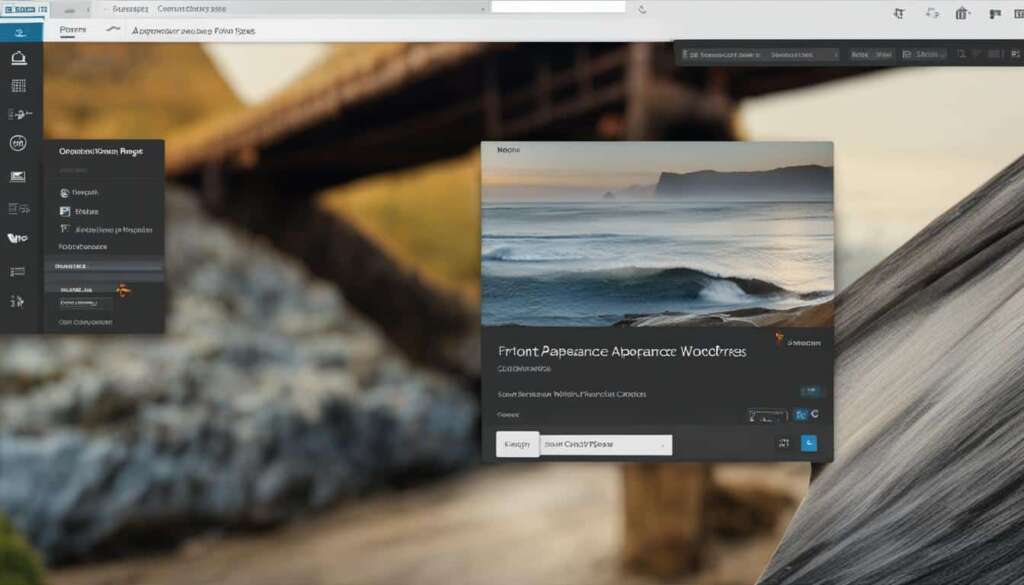Table of Contents
If you’re looking to change the front page of your WordPress website, you’re in the right place. With WordPress, you have several options for customizing your homepage. In this guide, we will explore different methods to change your WordPress front page, allowing you to create a captivating online presence that aligns with your goals and objectives.
By changing your front page, you can effectively showcase your brand, highlight important content, or promote special offers. Whether you want a static page, a blog page, or something more specific, we’ll walk you through the step-by-step process to ensure your WordPress front page reflects your unique vision and meets the needs of your audience.
Let’s dive in and discover the different methods you can use to change your WordPress front page!
Set the Homepage from Settings
To set the homepage of your WordPress site, you can navigate to the Settings > Reading page in your site’s dashboard. Here, you have the flexibility to choose whether you want to display the latest posts or a specific page as your homepage. Let’s explore how to customize your homepage settings:
- Accessing the Settings > Reading Page: Log in to your WordPress dashboard and locate the Settings option in the left-hand menu. Click on it to expand the menu, and then click on Reading. This will take you to the Settings > Reading page.
- Choosing Your Homepage Display: On the Settings > Reading page, you’ll find the “Your homepage displays” section. Here, you can select between two options:
- Your latest posts: If you choose this option, WordPress will display your most recent blog posts on the homepage.
- A static page: Selecting this option allows you to choose a specific page as your homepage. You can create a new page or select an existing one from the dropdown menu.
- Customizing the Design: Once you’ve chosen your homepage display, you can further customize the design of your homepage. To do this, go to the Appearance > Editor section. Here, you can modify the HTML, CSS, and PHP code to personalize the look and feel of your homepage.
Setting the homepage from the Settings section provides a simple and efficient way to make your desired page the first thing visitors see when they land on your WordPress site. Take advantage of this feature to create a captivating homepage that showcases your brand and engages your audience.
Set the Homepage from the Pages Screen
Another way to set the homepage in WordPress is by utilizing the Pages screen in your site’s dashboard. This method allows you to choose a specific page that you want to set as your homepage. It gives you the flexibility to use a different page that you have created, such as a custom design or a dedicated landing page.
To set the homepage from the Pages screen:
- Login to your WordPress site and access the site’s dashboard.
- Click on “Pages” in the left sidebar to navigate to the Pages screen.
- Locate the page that you want to use as your homepage.
- Hover over the page and click on the “Set as Homepage” option.
By selecting the “Set as Homepage” option, you are designating the chosen page as the new homepage for your WordPress website. This allows you to have more control over the content and design of your site’s landing page.
If you haven’t created a page yet, you can do so by clicking on “Add New” on the Pages screen. This will enable you to create a custom page that aligns with your specific needs and preferences.
Setting the homepage from the Pages screen is a convenient option for WordPress users who want to showcase unique content on their site’s front page. Whether you’re promoting a product, sharing important information, or building a professional portfolio, customizing your homepage through the Pages screen gives you the freedom to make a lasting impression on your visitors.
Set the Homepage from the Customizer
In some themes, you have the flexibility to set the homepage directly from the Customizer. It’s a convenient option for users who prefer a more visual and intuitive approach. Here’s how to set the homepage from the Customizer:
- Go to Appearance > Customize in your site’s dashboard.
- Once in the Customizer, look for the Homepage Settings tab.
- Select the option to display a static page as your homepage from the available choices.
- Choose your desired page from the dropdown menu to set it as the homepage.
- Save your changes and exit the Customizer.
By setting the homepage from the Customizer, you have the ability to not only choose a specific page as your homepage but also customize its design. The Customizer provides various options and settings to personalize your homepage according to your preferences.
Now, let’s take a look at an example of how to set the homepage from the Customizer using the popular Twenty Twenty-One theme:
1. Open the Customizer by going to Appearance > Customize.
2. Locate the Homepage Settings tab.
3. Choose the A static page option to set a static page as your homepage.
4. From the Homepage dropdown, select the desired page you want to use as your homepage.
5. Click on Publish to save your changes.
Setting the homepage from the Customizer allows you to have full control over your website’s first impression, ensuring a custom homepage design that aligns with your brand and content.
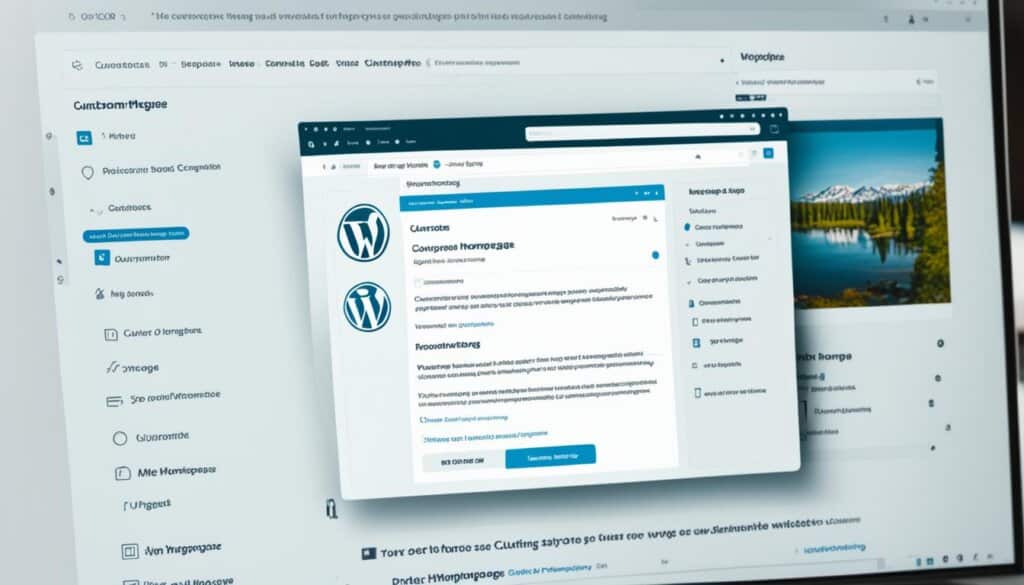
| Pros | Cons |
|---|---|
| Quick and easy way to set the homepage. | Available only in certain themes. |
| Allows customization of the homepage design. | May have limited options compared to other methods. |
| No coding knowledge required. | May not be compatible with all plugins or features. |
My Homepage Disappeared!
If you find that your homepage has disappeared on your WordPress website, don’t worry. There are a few steps you can take to recover it and get your website back on track.
The first thing you should do is check the Pages > Drafts section in your site’s dashboard. Depending on the theme you are using, the content from your old homepage may still be available there. Take a look and see if you can find the missing content and restore it to your new homepage.
If checking the Pages > Drafts section doesn’t solve the problem, another option is to switch back to your previous theme. By doing so, you can regain access to the old content and restore your homepage to its former glory.
To find the name of your previous theme, refer to your site’s Activity Log. This log keeps track of all the changes made on your website, including theme switches. Once you have the name, you can switch back to it and recover your lost homepage.
Remember, it’s important to troubleshoot the issue of a disappeared homepage promptly to ensure a seamless user experience on your website. By following these steps, you can recover your lost homepage and continue serving your visitors with valuable and engaging content.
Here is a comparison of the two recovery options available if your homepage disappears:
| Recovery Option | Steps |
|---|---|
| Check Pages > Drafts | 1. Go to your site’s dashboard. 2. Navigate to the Pages > Drafts section. 3. Look for your old homepage content. 4. Restore the content to your new homepage. |
| Switch back to previous theme | 1. Find the name of your previous theme in the Activity Log. 2. Go to your site’s dashboard. 3. Choose the previous theme from the theme selection options. 4. Restore your lost homepage. |
By following these steps and utilizing the available recovery methods, you can quickly recover a disappeared homepage on your WordPress website and ensure that your visitors can access your valuable content once again.
What the WordPress Homepage Is (And Why You May Want to Change Yours)
The homepage of your WordPress website is the first page visitors see when they type in your URL. It sets the tone for your entire site and should provide visitors with a clear idea of what your website is about and what it offers. By default, many WordPress themes display the latest blog posts on the homepage. However, there are many reasons why you might want to change your homepage, such as not having a blog or wanting to highlight other content or promotions.
When visitors land on your homepage, it’s their first impression of your website. It’s important to make a strong impact and engage them right away. If your homepage doesn’t reflect the purpose or goals of your website, it could confuse or discourage visitors from exploring further. Changing your homepage allows you to customize the content and design to better align with your brand and audience.
Having control over your homepage also gives you the opportunity to highlight specific products, services, or promotions. For example, if you have a limited-time offer or a new product launch, featuring it on your homepage can significantly increase visibility and conversions. Customizing your homepage enables you to strategically showcase key information and drive user engagement.
Additionally, not all websites are centered around a blog. If your website falls into this category, having a homepage that showcases your core content, such as your portfolio, services, or e-commerce products, can provide a more tailored experience for your visitors. It allows you to focus on the most important aspects of your website and guide users towards their desired actions.
In summary, the WordPress homepage plays a crucial role in setting the tone for your entire website. By default, it may display the latest blog posts, but you have the power to change it and create a homepage that reflects your brand and engages visitors from the moment they arrive. Whether you want to highlight other content, promotions, or create a custom design, changing your WordPress homepage gives you the flexibility to make a strong first impression and guide visitors towards your desired goals.
Conclusion
Changing the front page of your WordPress website is a straightforward process with several options available. Whether you prefer to set the homepage from Settings, the Pages screen, or the Customizer, you can easily customize your homepage to make a solid first impression on visitors. By choosing a specific page or displaying your latest posts, you can tailor the content to align with your website’s goals and objectives.
If your homepage has disappeared, there’s no need to panic. Simply check the Pages > Drafts section in your site’s dashboard to see if the old content is available. Alternatively, you can revert to your previous theme to regain access to the old homepage. Remember to consult your site’s Activity Log for the name of the previous theme.
Your website’s homepage serves as the virtual front door to your online presence, setting the tone for the rest of your site. It is essential to ensure that it effectively conveys your message and engages your audience. Consider the purpose of your website and the information you want to highlight when choosing or customizing your homepage. A well-crafted homepage can leave a lasting impression and encourage visitors to explore further.
FAQ
How do I change the front page of my WordPress website?
To change the front page of your WordPress website, you have several options. You can go to the Settings > Reading page in your site’s dashboard and choose a specific page or your latest posts as the homepage. Alternatively, you can set a custom homepage from the Pages screen or from the Customizer.
How do I set the homepage from the Settings?
To set the homepage of your WordPress site, go to the Settings > Reading page in your site’s dashboard. From there, you can choose to display the latest posts or a specific page as your homepage.
How do I set the homepage from the Pages screen?
Another way to set the homepage in WordPress is by going to the Pages screen in your site’s dashboard. From there, you can locate the page you want to set as your homepage and choose the “Set as Homepage” option.
How do I set the homepage from the Customizer?
In some themes, you can also set the homepage from the Customizer. To do this, go to Appearance > Customize in your site’s dashboard and select Homepage Settings. Then, choose the option to display a static page as your homepage and select your desired page from the dropdown menu.
My homepage has disappeared. How can I recover it?
If your homepage has disappeared, you can check the Pages > Drafts section in your site’s dashboard as the old homepage content may be available there. If that doesn’t work, you can switch back to your previous theme to access the old content again.
What is the WordPress homepage and why would I want to change it?
The homepage of your WordPress website is the first page visitors see when they type in your URL. It sets the tone for your entire site and should provide visitors with a clear idea of what your website is about and what it offers. There are many reasons why you might want to change your homepage, such as not having a blog or wanting to highlight other content or promotions.