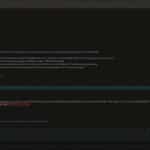Table of Contents
OpenAI’s ChatGPT, a popular AI chatbot, has recently been experiencing capacity issues, leading to the frustrating error message – “ChatGPT is at capacity right now.” This occurs when there are too many requests for ChatGPT within a short period, resulting in overloaded servers and difficulty in accessing the service.
Users may come across related issues such as the ChatGPT error code 1020 or network errors. However, there are effective solutions available to resolve this problem and regain access to ChatGPT.
So, what should you do when faced with the “ChatGPT is at capacity” error? Let’s explore some simple yet effective solutions:
- Wait for a while and try again: ChatGPT’s servers may be temporarily overwhelmed. Waiting for a few minutes and trying again can often resolve the issue.
- Refresh the page: Sometimes, refreshing the page can trigger a fresh request to the server and help bypass the capacity problem.
- Login to your ChatGPT account again: There might be an account-related issue causing the error. Logging in again can help resolve it.
- Use a VPN: Changing your location through a Virtual Private Network (VPN) can allow you to access ChatGPT from a different server, potentially bypassing the capacity issue.
- Access ChatGPT in incognito mode: This helps bypass any cache-related issues that might be causing the error.
These are just a few solutions to explore. Remember, if the error persists, you can also consider trying a second OpenAI account, clearing your browser’s cache, using a different OpenAI API, avoiding peak hours, subscribing to ChatGPT Professional for priority access, checking the ChatGPT server status, or even exploring alternative chatbot options.
By following these steps, you can overcome the capacity error and continue enjoying the benefits of ChatGPT’s AI-powered conversations.
Why is ChatGPT at Capacity?
ChatGPT occasionally experiences capacity issues due to a high volume of users and overloaded servers. As an online service, ChatGPT heavily relies on its servers to handle user requests. However, when the number of requests exceeds the server’s capacity, it struggles to process all incoming queries efficiently. This results in users encountering the frustrating “ChatGPT is at capacity right now” error message.
The popularity of ChatGPT has contributed significantly to the high volume of users and subsequent capacity issues. With its exceptional natural language processing capabilities, ChatGPT has become a go-to AI chatbot for many individuals and organizations. This widespread adoption has put additional strain on the servers, leading to recurring overload problems.
In response to these challenges, OpenAI has introduced ChatGPT Plus. As a premium version, ChatGPT Plus offers faster response times and priority access to alleviate the capacity issues. Subscribing to ChatGPT Plus enables users to have a smoother and more seamless experience, bypassing the struggles caused by overloaded servers.
ChatGPT Capacity Issues: A Growing Challenge
“The high demand for ChatGPT has exceeded our expectations, resulting in unavoidable capacity challenges. We are actively working on mitigating these issues and appreciate the patience and support of our users.” – OpenAI
Despite the capacity challenges, ChatGPT remains an immensely popular and highly appreciated AI chatbot due to its remarkable conversational abilities and diverse applications. OpenAI continues to work diligently to enhance capacity and improve the user experience.
| Common Causes of ChatGPT Capacity Issues | Potential Solutions |
|---|---|
| High volume of users | Subscribing to ChatGPT Plus for faster response times |
| Overloaded servers | Waiting for a while to allow the server load to decrease |
| Refreshing the page to trigger a fresh request | |
| Accessing ChatGPT in incognito mode to bypass cache-related issues | |
| Using a different OpenAI API with potentially lower traffic | |
| Avoiding peak hours when server congestion is heightened | |
| Exploring alternative chatbot options for immediate access |
By implementing these strategies, users can troubleshoot and overcome the capacity error, ensuring a more seamless and uninterrupted experience while using ChatGPT.
How to Fix the “ChatGPT is at Capacity” Error
To resolve the “ChatGPT is at capacity right now” error, there are several steps that users can take. These solutions include:
– Waiting for a short period of time: Sometimes, the server load decreases after a while, allowing users to regain access to ChatGPT.
– Refreshing the page: By refreshing the page, users can initiate a fresh request to the server and potentially bypass the capacity error.
– Logging into your ChatGPT account again: Checking your account for any account-related issues may help resolve the capacity error.
– Using a VPN: Changing your location and accessing the service from a different server using a VPN can provide an alternative route to access ChatGPT.
– Accessing ChatGPT in incognito mode: By using the incognito mode of your browser, you can bypass any cache-related issues that might be causing the capacity error.
– Trying a second OpenAI account: If you have multiple accounts, attempting to access ChatGPT with a different account may help resolve the issue.
– Clearing your browser’s cache: Removing any potential conflicts caused by cached data in your browser can help fix the capacity error.
– Using a different OpenAI API: Exploring alternative OpenAI APIs that may have less traffic could provide a workaround for the capacity error.
– Avoiding peak hours: Trying to access ChatGPT during off-peak hours can potentially alleviate the server congestion and resolve the capacity error.
– Subscribing to ChatGPT Professional: By subscribing to ChatGPT Professional, users can gain priority access to the service, reducing the chances of encountering the capacity error.
– Checking the ChatGPT server status: Monitoring the server status can help identify any ongoing issues or maintenance activities that may be causing the capacity error.
– Exploring alternative chatbot options: If immediate access is required and ChatGPT continues to experience capacity issues, considering alternative chatbot options can be a viable solution.
By following these steps, users can troubleshoot and fix the capacity error, enabling them to use ChatGPT without interruptions.
FAQ
Why am I receiving the “ChatGPT is at capacity” error message?
The “ChatGPT is at capacity” error message occurs when the servers that handle user requests for ChatGPT are overwhelmed with a high volume of traffic. This often happens when there are too many users trying to access the service at the same time.
What is causing ChatGPT capacity issues?
ChatGPT experiences capacity issues due to the increasing number of users and heavy traffic it receives. The servers that handle user requests become overloaded, leading to difficulties in processing all the incoming requests and resulting in capacity issues for the service.
How can I resolve the “ChatGPT is at capacity” error?
There are several solutions you can try to fix the “ChatGPT is at capacity” error. These include waiting for a while and trying again later, refreshing the page to trigger a fresh request, logging into your ChatGPT account again to check for any account-related issues, using a VPN to access the service from a different server, accessing ChatGPT in incognito mode to bypass cache-related issues, trying a second OpenAI account if you have multiple accounts, clearing your browser’s cache, using a different OpenAI API, avoiding the peak hours when the server is most congested, subscribing to ChatGPT Professional for priority access, checking the ChatGPT server status for any ongoing issues, or exploring alternative chatbot options.