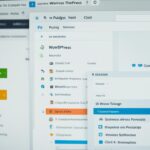Table of Contents
Welcome to our comprehensive guide on creating a website with WordPress. If you’re looking to create a stunning website that is easy to manage and customize, WordPress is the perfect platform for you. With its user-friendly interface and extensive range of themes and plugins, WordPress allows you to create a professional website without any coding knowledge. Whether you’re a small business owner, a blogger, or an aspiring entrepreneur, this guide will take you through the step-by-step process of building your own website from start to finish.
WordPress is a versatile content management system that powers over 30% of all websites on the internet. Its popularity can be attributed to its flexibility, scalability, and the ability to customize every aspect of your website. Whether you want to create a simple blog or a complex e-commerce website, WordPress offers all the tools and features you need to bring your vision to life.
Key Takeaways
- WordPress is a powerful content management system that allows you to create a website with ease.
- With its wide range of themes and plugins, you can customize your website to suit your brand and preferences.
- WordPress is user-friendly, even for beginners, and requires no coding knowledge.
- By following the steps in this guide, you will be able to create a visually appealing and functional website using WordPress.
- WordPress powers over 30% of all websites on the internet, making it a trusted platform for website creation.
Now that you understand the importance of using WordPress to create your website, let’s dive into the first step: installing WordPress on your domain.
Installing WordPress
When it comes to creating your website, installing WordPress is a crucial first step. WordPress is a popular content management system that offers a user-friendly interface and a wide range of features. In this section, we will guide you through the process of installing WordPress on your domain.
There are several methods available for installing WordPress, depending on your hosting platform and technical expertise. Let’s explore two common methods: manual installation and one-click installation.
Manual Installation
Manual installation involves downloading the WordPress software from the official website and uploading it to your hosting server. While this method requires more technical knowledge, it offers greater control and customization options for your website.
- Download the latest version of WordPress from wordpress.org.
- Access your hosting account’s File Manager or use an FTP client to connect to your server.
- Create a new directory where you want to install WordPress (e.g., “mywebsite”).
- Upload the WordPress files to the newly created directory.
- Access your domain in a web browser to start the WordPress installation process.
- Follow the on-screen instructions to configure your database and complete the installation.
One-Click Installation
If you prefer a more streamlined approach, many hosting providers offer one-click installation options. This method automates the installation process and requires minimal technical knowledge.
- Log in to your hosting account’s control panel.
- Locate the “WordPress” or “Softaculous” icon in the control panel.
- Click on the icon and follow the prompts to install WordPress.
Regardless of the method you choose, make sure to create a strong admin username and password during the installation process to secure your website.
Installing WordPress is the first step toward creating your online presence. Choose the method that suits your needs and technical expertise, and soon you’ll have a powerful platform to build your website upon.
| Pros of Manual Installation | Cons of Manual Installation |
|---|---|
| Greater control and customization options | Requires more technical knowledge |
| Flexibility to choose server environment | Time-consuming process |
| Potential for better website performance | May require troubleshooting |
Choosing a Theme and Customizing Design
Once WordPress is installed, it’s time to choose a theme that suits your website’s purpose. A theme defines the overall appearance, layout, and style of your website, giving it a unique and professional look. With thousands of themes available, you have the freedom to browse through various options and select the one that best represents your brand or personal preferences.
When choosing a theme, consider the following factors:
- Design: Look for a theme that aligns with the overall aesthetic you envision for your website. Consider the color scheme, typography, and overall layout.
- Functionality: Evaluate the features and functionality offered by the theme. Are there specific features that are essential for your website, such as e-commerce integration, portfolio showcase, or blog layout?
- Responsiveness: Ensure that the theme is mobile-friendly and responsive, adjusting seamlessly to different screen sizes and devices. This is crucial for delivering a positive user experience.
- Customization Options: Check if the theme provides customization options that allow you to tailor the design according to your specific needs. This can include options to change colors, fonts, layouts, and add custom branding elements.
- Reviews and Ratings: Look for themes with positive reviews and high ratings from other users. This can give you an idea of the theme’s quality and customer satisfaction.
Once you have selected a theme, it’s time to customize the design to make it truly yours. WordPress provides an intuitive interface that allows you to easily customize various aspects of your theme. Here are some options for customization:
- Logo and Branding: Upload your company logo or personal branding elements to create a consistent visual identity throughout the website.
- Color and Typography: Customize the color palette and typography to match your brand’s style and create a visually appealing design.
- Widgets and Sidebars: Add and arrange widgets and sidebars to enhance the functionality and usability of your website.
- Menus and Navigation: Create and customize menus to provide easy navigation for your visitors, ensuring they can find the information they need quickly.
- Page Templates: Utilize predefined page templates to create specific layouts for different types of content, such as blog posts, galleries, or landing pages.
Customizing your theme gives you the flexibility to create a website that truly reflects your brand identity and captures the attention of your audience. Now, let’s explore some examples of themes and their customization options.
| Theme | Design | Functionality | Customization Options | Rating |
|---|---|---|---|---|
| Theme A | Modern and minimalistic | E-commerce integration | Extensive color and font customization | 4.5/5 |
| Theme B | Classic and elegant | Portfolio showcase | Custom header and footer options | 4.2/5 |
| Theme C | Bold and vibrant | Blog layout options | Customizable widgets and sidebars | 4.7/5 |
By carefully selecting a suitable theme and customizing it to your liking, you can create a visually appealing and professional website that captures the essence of your brand and engages your visitors.

Adding Content and Functionality
Now that you have installed WordPress and chosen a theme, it’s time to start adding content to your website. This section will guide you through the process of creating pages and posts, adding images and videos, and incorporating plugins for added functionality.
Creating Pages and Posts
One of the main ways to add content to your WordPress website is by creating pages and posts. Pages are typically used for static content such as your About Us page, Contact page, or Services page. On the other hand, posts are used for dynamic content such as blog articles or news updates.
To create a new page, go to your WordPress dashboard and navigate to “Pages” on the left-hand menu. Click on “Add New” to start creating your page. Give your page a title and start adding your content. You can use the visual editor to format your text, add images, and even embed videos.
To create a new post, follow the same steps as creating a page, but this time, navigate to “Posts” on the left-hand menu and click on “Add New”. Add a title and start writing your post. You can categorize your post to organize your content and help visitors navigate your website.
Adding Images and Videos
Visual content can greatly enhance the appeal of your website and engage your visitors. WordPress makes it easy to add images and videos to your pages and posts.
To add an image, go to the page or post editor and click on the “Add Media” button above the toolbar. You can upload an image from your computer or select one from your WordPress media library. Once uploaded, you can insert the image into your content by clicking on it and selecting the appropriate options.
Similarly, to add a video, simply click on the “Add Media” button and upload the video file or embed a video from a hosting platform like YouTube or Vimeo. WordPress will generate the necessary code to display the video on your website.
Incorporating Plugins for Added Functionality
WordPress offers a wide range of plugins that can add additional functionality to your website. Whether you need an e-commerce plugin to set up an online store, a contact form plugin to collect customer inquiries, or a social media sharing plugin to increase your online visibility, there is a plugin available for almost any functionality you can imagine.
To install a plugin, go to your WordPress dashboard and navigate to “Plugins” on the left-hand menu. Click on “Add New” to search for and install plugins directly from the WordPress plugin repository. Once installed, you can activate the plugin and configure its settings to suit your website’s needs.
By adding content and functionality to your WordPress website, you can create a dynamic and engaging online presence. Whether you’re a blogger, a business owner, or an artist showcasing your portfolio, WordPress provides the tools and features to bring your vision to life.
Conclusion
In conclusion, this guide has provided a comprehensive outline for creating a website with WordPress. By following the steps outlined in each section, you will be able to create a functioning and visually appealing website in no time.
WordPress is an excellent platform for website creation due to its user-friendly interface and extensive range of themes and plugins. Whether you are a beginner or have some experience with website development, WordPress offers flexibility and customization options to suit your needs.
By installing WordPress on your domain, choosing a theme, customizing the design, and adding content and functionality, you can create a professional website that represents your brand or business effectively.
With WordPress, you have the power to showcase your products or services, provide valuable information to your target audience, and engage with your visitors through blogs or interactive features. The possibilities are endless, and with the guidance provided in this guide, you have all the tools you need to create a successful website.
FAQ
What is the importance of using WordPress to create a website?
WordPress is a powerful and user-friendly content management system that allows you to easily create and manage your website. It offers numerous plugins, themes, and customization options, making it an ideal choice for individuals and businesses of all sizes.
How do I install WordPress on my domain?
There are different methods available for installing WordPress on your domain. One common method is to use a one-click installation tool provided by your web hosting provider. Alternatively, you can manually install WordPress by downloading the software from the official website and following the step-by-step instructions.
How do I choose a theme for my WordPress website and customize its design?
After installing WordPress, you can browse and select a theme that matches your website’s purpose. You can explore the themes available in the WordPress theme directory or opt for premium themes from third-party websites. Once you have chosen a theme, you can customize its design using the built-in customization options or by making changes to the code if you have coding skills.
How can I add content and functionality to my WordPress website?
Adding content to your WordPress website is simple. You can create pages and posts, add images and videos, and format your content using the intuitive editor. To enhance the functionality of your website, you can install plugins. There are thousands of plugins available in the WordPress plugin directory that allow you to add features such as contact forms, social media integration, e-commerce functionality, and more.
What should I take away from this guide on creating a website with WordPress?
This guide has provided a comprehensive overview of the process of creating a website with WordPress. By following the steps outlined in each section, you will be able to install WordPress, choose a theme, customize your website’s design, and add content and functionality. With WordPress, you can create a professional and functional website that meets your needs and goals.