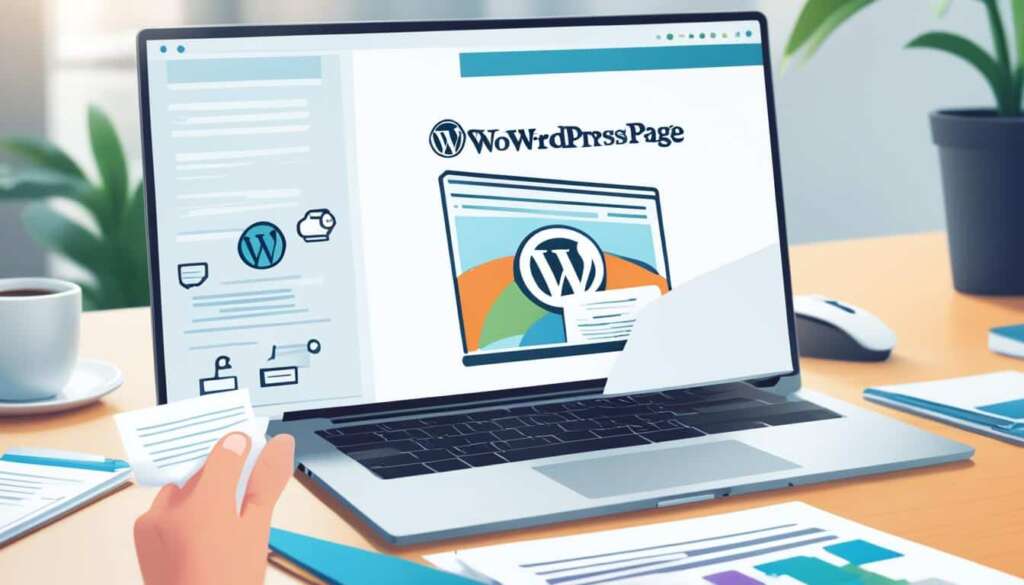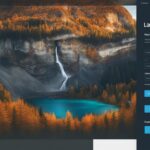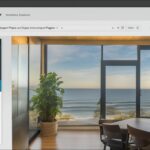Table of Contents
Welcome to our guide on creating a new page in WordPress. Whether you’re a beginner or an experienced user, this step-by-step tutorial will walk you through the process of adding a new page to your WordPress website. By the end of this guide, you’ll have the knowledge and confidence to navigate the WordPress dashboard, create compelling pages, and customize their settings to suit your needs.
Adding a new page in WordPress allows you to expand your website’s content and provide valuable information to your visitors. Whether you want to create a blog post, informational page, or landing page, the process is straightforward and can be done in just a few easy steps. Let’s get started!
Key Takeaways:
- Creating a new page in WordPress is essential for expanding your website’s content.
- By following this guide, you’ll learn how to add a new page, customize its settings, and publish it.
- Make sure to navigate the WordPress dashboard and locate the Pages section to begin.
- Customize your page’s settings, such as assigning a parent page or choosing a page template.
- Once you’re satisfied with the content and settings, publish your page to make it visible to your visitors.
Accessing the WordPress Dashboard
Before you can add a new page to your WordPress website, you’ll need to access the WordPress dashboard. The dashboard is where you can manage and control all aspects of your website, including creating and editing pages.
To access the WordPress dashboard, you’ll first need to login to your WordPress website. Here’s how:
- Open your preferred web browser and type in the URL of your WordPress website.
- Add “/wp-admin” to the end of the URL. For example, if your website URL is “www.mywebsite.com,” you would enter “www.mywebsite.com/wp-admin.”
- Press Enter or Return, and you will be redirected to the WordPress login page.
- Enter your username or email address and your password in the respective fields.
- Click on the “Log In” button to access your WordPress dashboard.
Once you’ve successfully logged in, you will be taken to the WordPress dashboard, where you can begin creating and managing your website’s pages.
Once you are in the WordPress dashboard, it’s time to find the Pages section. This is where you can manage and create new pages for your website. Navigating to the Pages section is a simple process that allows you to easily organize your page content and make updates as needed.
To find the Pages section, follow these steps:
- Login to your WordPress website using your username and password.
- Once logged in, you will be directed to the WordPress dashboard.
- In the left-hand menu, locate and click on the “Pages” option. It may be listed under the “Appearance” or “Site Content” section, depending on your WordPress theme.
- Clicking on the “Pages” option will take you to the Pages section, where you can manage all your website’s pages.
In the Pages section, you will find a list of all the existing pages on your website. From here, you can edit, delete, or create new pages to enhance your website’s content and structure.
Pro Tip: If you have a large number of pages, you can use the search bar within the Pages section to quickly find a specific page.
Understanding how to navigate to the Pages section in WordPress is essential for successful page management and organization. By following these steps, you can easily access and utilize the Pages section to create, edit, and maintain your website’s content.
| Benefits of Navigating to the Pages Section |
|---|
| Efficient management and organization of page content. |
| Easy accessibility for making updates and edits to existing pages. |
| Convenient creation of new pages to expand your website’s content. |
| Centralized location for page management, eliminating the need to search through numerous menus or options. |
Adding a New Page
Now that you are in the Pages section, it’s time to add a new page to your WordPress website. Follow these simple steps to start the page creation process:
- Click on the “Add New” button: Locate the “Add New” button at the top of the Pages section and click on it. This will take you to the page editor where you can begin creating your new page.
- Title your page: Give your page a descriptive and relevant title. This is the text that will appear as the page’s headline in search engine results and on your website.
- Add content: Use the text editor to add content to your page. You can format the text, add headings, and insert images or videos to make your page visually appealing.
- Save your changes: Once you are satisfied with the content, click on the “Save Draft” button to save your changes. This will allow you to continue working on the page without publishing it immediately.
- Publish your page: When you are ready to make your page live, click on the “Publish” button. Your page will now be accessible to visitors on your website.
By following these steps, you can easily create a new page in WordPress and start sharing your valuable content with your audience.
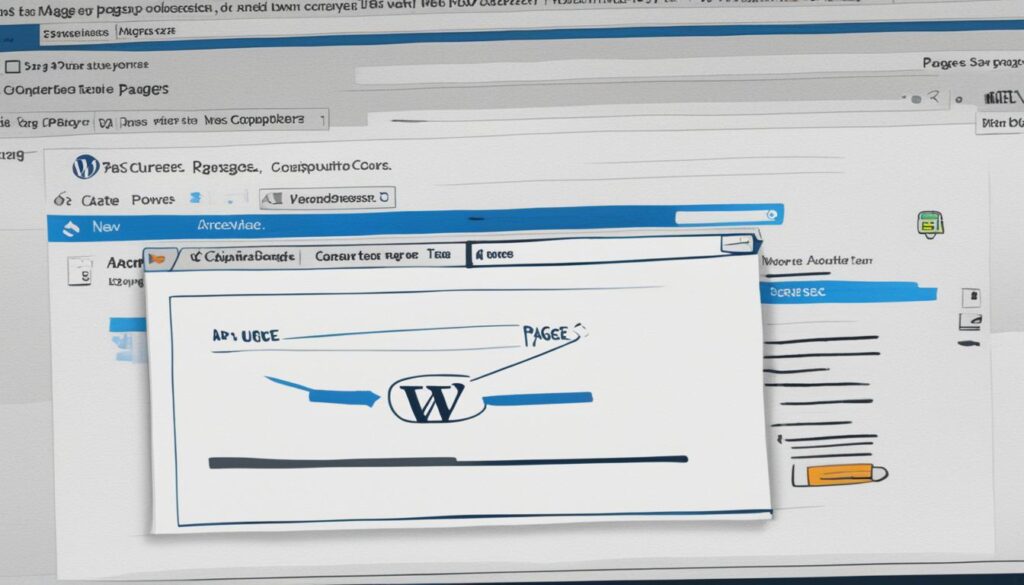
“The most effective way to communicate your brand message is through compelling web pages.”
Customizing Page Settings
After creating the new page, you can customize its settings to suit your needs. Customizing page settings allows you to fine-tune the appearance and functionality of your page. This section will cover various page attributes that you can modify, such as assigning a parent page or changing the page template.
Assigning a Parent Page
One important aspect of page customization is assigning a parent page. This feature is useful when you want to create a hierarchical structure for your pages or establish a clear navigation system. By designating a parent page, you can create sub-pages that are organized under a main or parent page. This helps visitors to your site easily navigate and understand the relationship between different pages.
Changing the Page Template
In WordPress, you have the flexibility to choose different page templates for your pages. Page templates determine the layout and design of your page, allowing you to create unique styles and appearances for different types of content. For example, you might have a specific template for your homepage that differs from the templates used for standard pages or blog posts. By selecting the appropriate page template, you can create visually appealing and cohesive pages that align with your desired design aesthetic.
Additionally, some page templates may come with additional functionalities or features that enhance the user experience. For instance, a page template for a contact page may include a pre-designed contact form for visitors to get in touch with you easily.
Page Attributes
Aside from assigning a parent page and selecting a page template, there are other page attributes you can customize to optimize your page. These attributes include:
- Page Title: Choose a descriptive and engaging title for your page.
- Permalink: Configure the URL structure of your page. This setting helps with search engine optimization and makes your page URLs more readable.
- Page Order: Arrange the order in which your pages appear on your website’s navigation menu.
- Page Status: Set the visibility of your page, making it either public, password-protected, or private.
By customizing these attributes, you can improve the user experience, optimize your page for search engines, and ensure that your content is well-organized and easily accessible.
Now that you have learned the importance of customizing page settings and the various attributes you can modify, you can take full control over the appearance and functionality of your pages in WordPress.
Publishing the Page
Once you have added content and customized the settings, it’s time to publish the page. This section will explain how to make the page visible to visitors and even schedule its publishing for a later date.
Making the Page Visible
To publish the page and make it visible to visitors, follow these simple steps:
- From the WordPress dashboard, navigate to the Pages section.
- Select the page you want to publish.
- Click on the “Publish” button located in the top right corner of the page editor.
- Your page is now published and accessible to your website visitors!
If you want to make any changes to the published page, simply edit the page and update it with the new content or settings.
Scheduling Page Publishing
If you want to schedule the publishing of your page for a later date, WordPress provides an easy scheduling feature:
- From the page editor, click on the “Edit” button next to the “Publish” option.
- Select the desired date and time for publishing your page.
- Click on the “Schedule” button.
By scheduling the publishing, your page will automatically go live at the specified date and time.
| Benefits of Scheduling Page Publishing | How It Helps |
|---|---|
| Convenience | You can create and schedule multiple pages in advance, ensuring a steady flow of content on your website without manually publishing each page. |
| Consistency | Scheduling page publishing helps maintain a consistent posting schedule, keeping your audience engaged and coming back for more. |
| Time Management | You can work on multiple pages at your own pace, scheduling them to be published at optimal times for maximum visibility. |
Now that you know how to publish and schedule the publishing of your pages, you can confidently manage your content and ensure it reaches your audience effectively.
Conclusion
To wrap up, the process of creating a new page in WordPress is simple and user-friendly. By following the step-by-step instructions provided in this guide, you can effortlessly add and publish pages on your WordPress website.
Starting with accessing the WordPress dashboard, you can navigate to the Pages section where you can easily add a new page. Once you’ve created the page, you have the flexibility to customize its settings, such as page attributes and templates, to suit your specific requirements.
Finally, after adding content and making the necessary customizations, you can publish the page. Whether you want the page to be immediately visible to visitors or scheduled for future publishing, WordPress offers options to cater to your publishing needs.
In summary, with the intuitive interface and user-friendly features of WordPress, creating and publishing new pages is a seamless process. So, go ahead and make the most of this powerful platform to enhance your website’s content and engage your audience effectively.
FAQ
How do I add a new page in WordPress?
To add a new page in WordPress, first login to your WordPress website and access the dashboard. Then, navigate to the Pages section where you can create a new page. From there, give your page a title and add content to it before publishing it.
How do I access the WordPress dashboard?
To access the WordPress dashboard, you need to login to your WordPress website first. You can do this by entering your login credentials on the WordPress login page. Once logged in, you will be redirected to the dashboard where you can manage various aspects of your website, including adding new pages.
After accessing the WordPress dashboard, you can navigate to the Pages section by locating it on the left-hand side menu. Click on the “Pages” tab to access the page management area. From there, you can view, edit, and create new pages.
How do I add a new page in WordPress?
To add a new page in WordPress, go to the Pages section in the dashboard and click on the “Add New” button. This will open a new page editor where you can enter a title and add content to your page. Once you are satisfied with the page, click the “Publish” button to make it live on your website.
How can I customize the settings of a page in WordPress?
To customize the settings of a page in WordPress, navigate to the “Page Attributes” section on the page editor. Here, you can assign a parent page, change the page template, and set the order of the page. Make the desired changes and click “Update” to save the settings.
How do I publish a page in WordPress?
To publish a page in WordPress, make sure you have added content and customized the page settings. Then, locate the “Publish” box on the right-hand side of the page editor. Choose the visibility options for your page (public, private, or password protected) and click the “Publish” button. Your page will now be live on your website.
How do I wrap up the page creation process in WordPress?
To wrap up the page creation process in WordPress, follow the steps outlined in this guide. After adding a new page, customizing its settings, and publishing it, you have successfully created a page on your WordPress website. Congratulations on completing the page creation process!