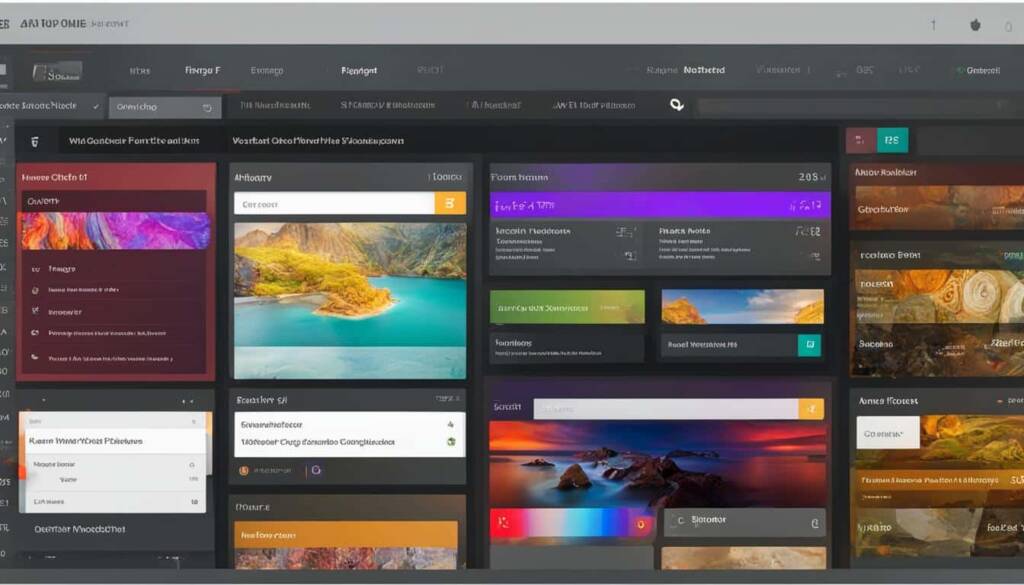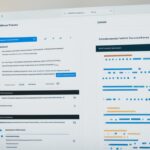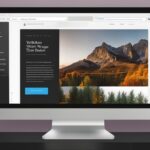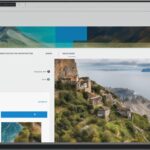Table of Contents
Welcome to our quick guide on how to change fonts in WordPress! Customizing fonts is a great way to add a personal touch to your website and make it stand out. With WordPress, you have several options for customizing fonts to match your unique style and brand. Whether you want to change the fonts for the entire site or specific elements, we’ll show you how to do it step by step.
In this guide, we’ll cover different methods to change fonts in WordPress, including using the site editor, global styles, customizer, and plugins. You’ll learn how to make your website more visually appealing and create a cohesive design that aligns with your brand identity. Let’s get started!
- How to Change Fonts Using the Site Editor
- Changing Fonts with Global Styles
- Customizing Fonts in the Customizer
- Using Plugins to Expand Font Choices
Stay tuned as we take you through each method, providing you with clear instructions and tips along the way. Whether you’re a beginner or an experienced WordPress user, you’ll be able to add that extra touch of personality to your website by customizing its fonts. Let’s dive in and discover how to change fonts in WordPress!
How to Change Fonts Using the Site Editor
If your WordPress site uses a theme that supports the site editor, you can easily change fonts using this method. Simply follow these steps:
- Go to your WordPress dashboard.
- Navigate to Appearance -> Editor.
- Select Styles.
- Choose Typography.
- Here, you can select different text elements on your site, such as Text, Links, Headings, Captions, and Buttons.
- Change the font using the dropdown menu.
Don’t forget to click Save to apply the changes.
This method allows you to customize the fonts for various elements on your WordPress site, giving you the flexibility to create a unique and visually appealing design.
Example:
| Text Element | Original Font | New Font |
|---|---|---|
| Headings | Roboto | Montserrat |
| Links | Arial | Open Sans |
| Buttons | Lato | Raleway |
Changing Fonts with Global Styles
If your WordPress site uses a theme with Global Styles, you have the ability to easily change the font settings of your entire site. Here’s how:
- Go to your WordPress dashboard.
- Select “Pages” and choose any page you want to edit.
- Click on the Global Styles icon.
- Choose either “Heading Font” or “Base Font”.
- Select your desired font from the dropdown menu.
- Adjust the font style, size, and additional options if needed.
- Don’t forget to click “Publish” to save your changes.
By utilizing the power of Global Styles, you can effortlessly transform the look and feel of your site’s typography. With just a few simple steps, you can ensure a consistent and appealing font style across all your pages.
Customizing Fonts in the Customizer
Classic WordPress themes often have font settings in the Customizer. To access these settings, follow these simple steps:
- Step 1: Go to your WordPress dashboard.
- Step 2: Click on “Appearance” in the left-hand menu.
- Step 3: Select “Customize”.
- Step 4: In the Customizer, find and click on the “Fonts” option.
- Step 5: Choose between “Headings” or “Base Font” to customize the font settings.
- Step 6: In the dropdown menu, select your desired font. You’ll have a wide range of fonts to choose from.
- Step 7: Adjust the font style, size, and other options if available.
- Step 8: Don’t forget to click “Save Changes” to apply the new font choices to your site.
By customizing fonts in the WordPress customizer, you can give your website a unique and personalized look. Experiment with different fonts to find the perfect match for your brand and design style.
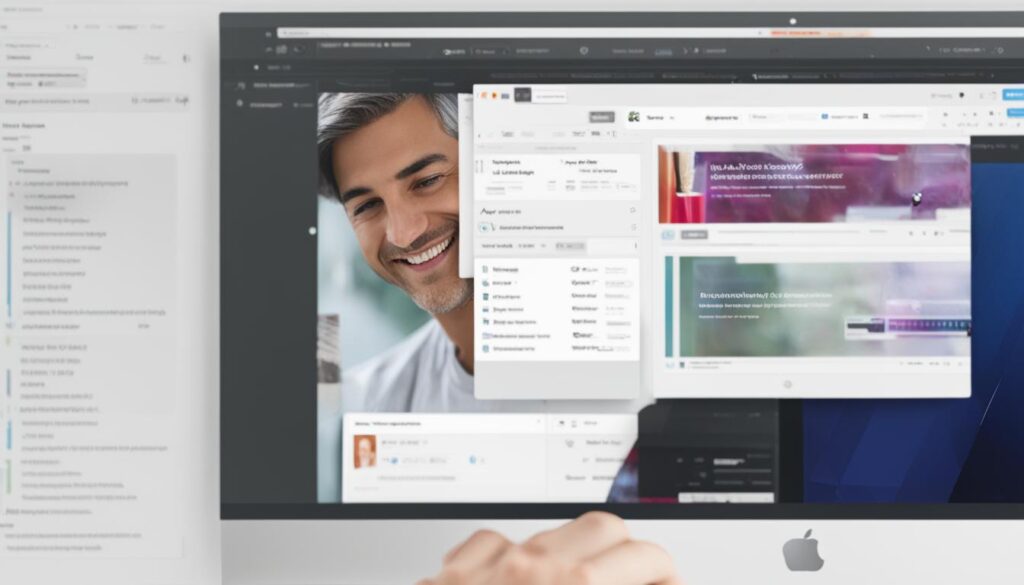
| Font Option | Customization Features |
|---|---|
| Headings | Choose from a variety of fonts |
| Base Font | Select fonts for the main text content |
Using Plugins to Expand Font Choices
If you want to have more font options for your WordPress website, using plugins can be an excellent solution. By adding fonts through plugins, you can customize the typography of your site and make it truly unique. Two popular plugins that can help you achieve this are the Google Fonts Typography plugin and the Use Any Font plugin.
Google Fonts Typography plugin:
The Google Fonts Typography plugin is a widely used option that provides access to over a thousand Google Fonts and Adobe Fonts. With this plugin, you can easily browse through a vast collection of fonts and select the ones that best suit your website’s design. By choosing the right typography, you can enhance the visual appeal and readability of your content.
Use Any Font plugin:
If you have specific font files that you want to use on your WordPress website, the Use Any Font plugin can be a great choice. This plugin allows you to upload your own font files and integrate them seamlessly into your website’s design. With the flexibility to use custom fonts, you can maintain brand consistency and create a unique identity online.
When selecting plugins to modify your website’s fonts, it’s important to consider a few factors. Check the ratings and reviews of the plugins to ensure they are reliable and well-supported. It’s also a good practice to review any additional features and compatibility options offered by the plugins. Additionally, keeping your plugin list clean by deactivating or deleting any unused plugins can help improve your website’s overall performance and security.
Experimenting with different fonts can be an exciting way to add personality and style to your WordPress website. Whether you prefer the extensive collection offered by the Google Fonts Typography plugin or the flexibility of the Use Any Font plugin, these plugins provide you with the tools to expand your font choices and enhance your website’s visual appeal.
Conclusion
Changing fonts in WordPress is a simple and effective way to customize your website’s appearance and create a unique design. With the various methods available, including the site editor, global styles, customizer, and plugins, you have the flexibility to customize fonts for your entire site or specific elements.
By following the step-by-step guide provided, you can easily change fonts and achieve a polished and professional look for your WordPress website. Experiment with different fonts to find the perfect match for your brand and design style, enhancing the overall user experience.
Remember to consider readability, accessibility, and legibility when selecting fonts for your website. Pay attention to font sizes and styles to ensure optimal readability on different devices. Additionally, keep your font choices consistent throughout your site to maintain a cohesive and professional appearance.
FAQ
How can I change the fonts on my WordPress website?
There are several methods to change the fonts on your WordPress website. You can use the site editor, global styles, the customizer, or plugins.
How do I change fonts using the site editor?
To change fonts using the site editor, go to your WordPress dashboard, click on Appearance -> Editor, select Styles, and then choose Typography. From there, you can select different text elements on your site, such as Text, Links, Headings, Captions, and Buttons, and change the font using the dropdown menu. Don’t forget to click Save to apply the changes.
Can I change fonts using global styles?
Yes, if your WordPress site uses a theme with Global Styles, you can change the site’s font settings. Go to your WordPress dashboard, select Pages, and edit any page. Click on the Global Styles icon, choose Heading Font or Base Font, and then select your desired font from the dropdown menu. Adjust the font style, size, and other options, and click Publish to save your changes.
How do I customize fonts in the customizer?
If your WordPress site uses a classic theme, you can access font settings in the customizer. Go to Appearance -> Customize in your WordPress dashboard, click on the Fonts option, and choose either Headings or Base Font. Select your desired font from the dropdown menu and adjust the font style, size, and other options if available. Click Save Changes to apply the new font choices to your site.
Can I use plugins to add more font options to my WordPress site?
Yes, if you want more font options, you can use plugins. Popular options include the Google Fonts Typography plugin, which provides access to over a thousand Google Fonts and Adobe Fonts, and the Use Any Font plugin, which allows you to upload your own fonts to your site. When choosing plugins, check ratings, comments, and developer support. Deactivate or delete any unused plugins to keep your plugin list clean.
How can I change fonts to create a polished look for my WordPress website?
By following the steps outlined in this guide, you can easily change fonts in WordPress and create a polished and professional look for your website. Experiment with different fonts to find the perfect match for your brand and design style.