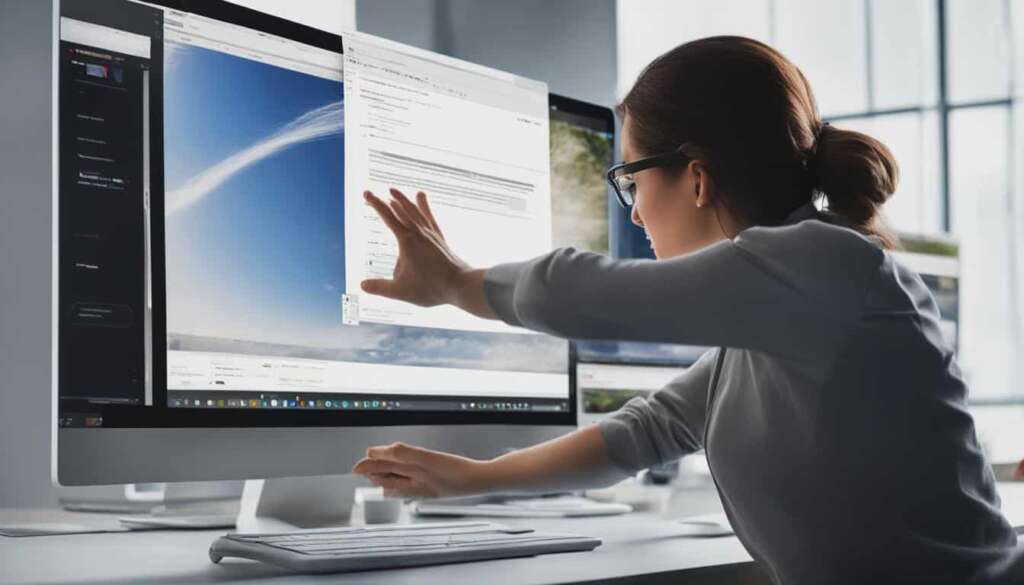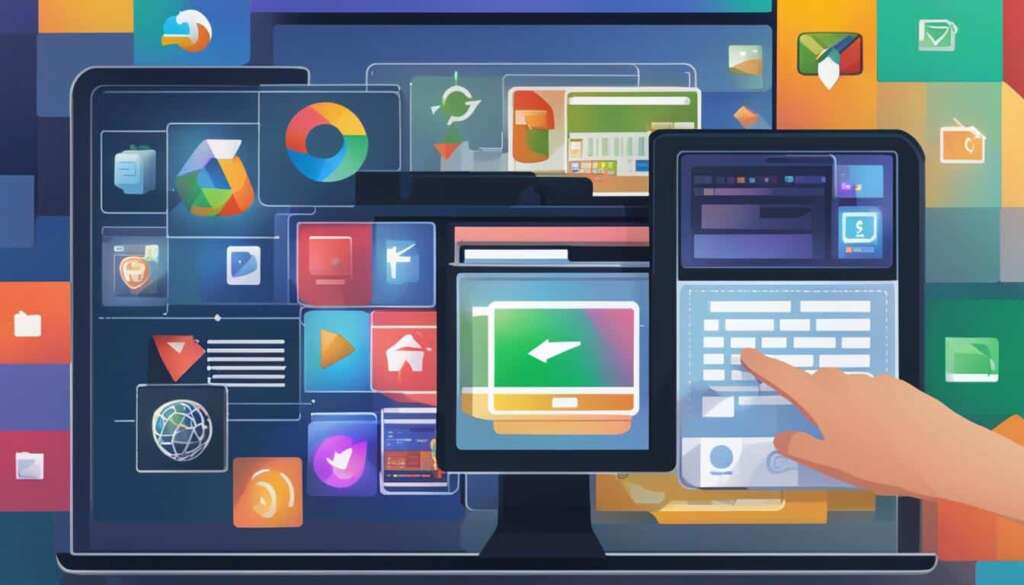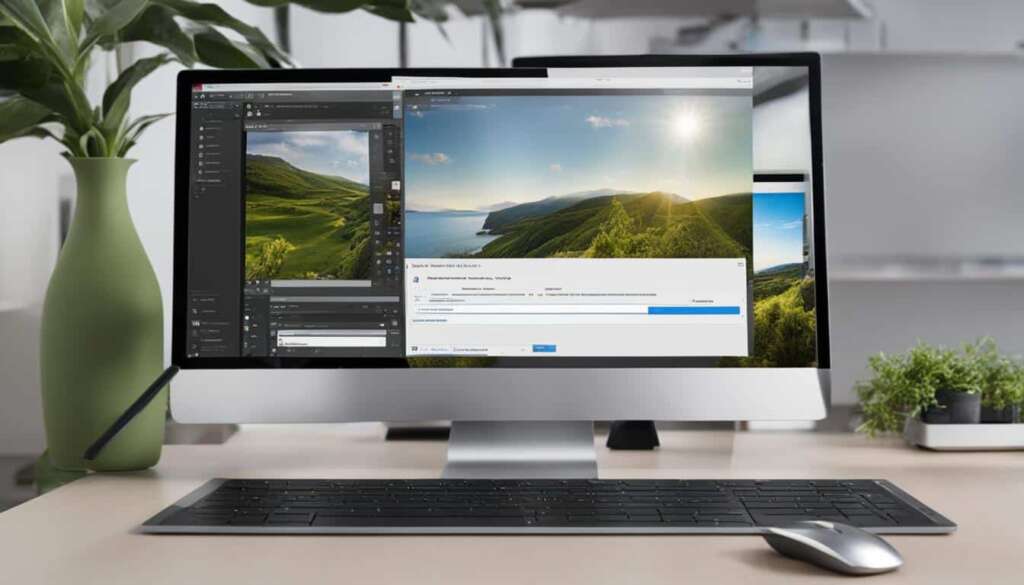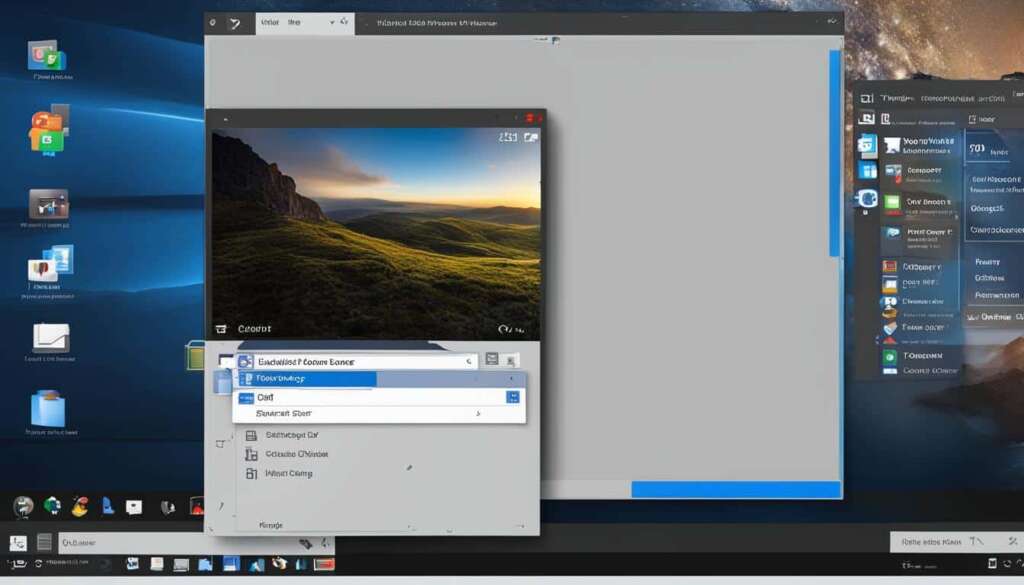Table of Contents
Your computer’s desktop is like a virtual workspace, filled with essential files, program shortcuts, and icons representing your digital tasks. However, a cluttered desktop can hinder your productivity and make finding important files a daunting task. That’s why it’s crucial to organize your desktop icons effectively.
In this article, we’ll share some valuable tips to help you maintain a clean and streamlined desktop. Whether you’re using Windows or Mac, these tips will help you create a workspace that is visually appealing, functional, and inspiring.
Having a clean and organized desktop can have a positive impact on your productivity and focus. Let’s dive into these desktop organization tips and transform your virtual workspace into a clutter-free environment.
Create a Folder System
A folder system is a great way to organize your desktop icons and maintain an efficient workspace. By categorizing your files and creating folders, you can easily locate and manage them. Whether you’re using a Mac or a PC, the process of creating folders is simple and straightforward.
To create a folder on a Mac, follow these steps:
- Right-click on the desktop
- Select “New Folder”
- Alternatively, use the shortcut Shift + Command + N
To create a folder on a PC, here’s what you should do:
- Right-click on the desktop
- Select “New” > “Folder”
- Alternatively, use the shortcut Ctrl + Shift + N
Once you’ve created a folder, it’s important to give it a meaningful name that reflects its contents. This helps you quickly identify and access the files you need. For example, if you have a folder for work-related documents, consider naming it “Work Documents”. Likewise, if you have a folder for personal photos, name it “Photos” or “Memories”. Adopting a consistent naming convention is key to maintaining a well-organized desktop.
Tip: If you have a large number of files, consider creating subfolders within your main folders to further organize your desktop.
Choose a Naming Convention for Your Files
Adopting a naming convention for your files can make it easier to find them. Consider using a consistent format that includes relevant information such as project name or file type. By organizing your files with a logical and descriptive naming convention, you can quickly locate the documents you need without wasting time searching through a cluttered desktop.
On Windows, utilize the search bar at the bottom of the screen or click the search icon to narrow down your search. Simply enter keywords or a specific filename to filter your results and find the desired file efficiently.
Mac users can take advantage of the Spotlight feature, accessed by clicking the magnifying glass icon in the top-right corner of the screen. Type in keywords related to the file you’re looking for, and Spotlight will display relevant matches, making it effortless to locate documents in a flash.
Implementing a well-defined naming convention and leveraging the search capabilities of your operating system allows you to stay organized and find files swiftly, enhancing your productivity.

Experiment with Sectioned Wallpapers
Sectioned wallpapers can revolutionize the way you organize your workday. They offer predefined sections that allow you to categorize your desktop icons efficiently. By creating a visually appealing wallpaper with designated columns for backlog, upcoming projects, tasks to prioritize, and finished work, you can declutter your desktop and streamline your workflow.
Sectioned wallpapers provide a visual representation of your tasks and help you stay organized. Each section serves as a dedicated space for specific categories or projects, allowing you to focus on one area at a time. This approach enables you to track your progress, manage deadlines, and stay productive throughout the day.
To experiment with sectioned wallpapers, try different designs that align with your work style and preferences. Consider using Kanban boards as inspiration, as they are visual tools that facilitate task management. Kanban boards divide projects into manageable stages, helping you prioritize work and track your progress effortlessly.
By customizing your desktop background with sectioned wallpapers, you can visually organize your workday, boost productivity, and create a more engaging workspace. Explore various wallpaper designs until you find one that suits your workflow best. Embrace the power of sectioned wallpapers to transform your work environment into a well-structured and efficient space.
Use a Chrome Extension for Pre-organizing Screenshots
Screenshots can quickly clutter your desktop, making it challenging to find important files. To streamline your workflow and ensure efficient organization, consider using a reliable screen capture tool like Awesome Screenshot.
Awesome Screenshot is a feature-rich tool that offers advanced capabilities such as annotations and selective capture. Whether you need to highlight specific elements, add text, or blur sensitive information, this extension has got you covered.
One of the key advantages of Awesome Screenshot is its seamless integration with cloud storage. As you capture screenshots, you can manually choose the destination folder, ensuring they are neatly organized. For a more project-specific approach, you can create an account and enjoy the benefits of cloud-based storage.
If you are a Windows user, you can also leverage OneDrive to save and access your screenshots remotely. With OneDrive’s cloud storage capabilities, you can easily retrieve your screenshots from any device and share them with colleagues and collaborators.
In case you are a Mac user, you can customize the default screenshot location in your system settings. By specifying a preferred folder or cloud storage solution, you can ensure seamless integration between Awesome Screenshot and your desired storage platform.
By utilizing a reliable screen capture tool like Awesome Screenshot and harnessing the power of cloud storage, you can effectively manage and organize your screenshots, freeing up valuable desktop space for improved productivity.
Get Inspired by Motivational Wallpapers
Looking for a daily dose of inspiration? Motivational wallpapers are the perfect solution to uplift your spirits and keep you motivated throughout the day. These wallpapers feature inspirational messages and eye-catching designs that can transform your desktop into a powerful source of positivity.
To create your own motivational wallpapers, you don’t need any fancy software. Canva, a popular graphic design platform, offers a user-friendly interface that allows you to unleash your creativity and design beautiful wallpapers effortlessly.
Start by choosing custom dimensions for your wallpaper that match your desktop resolution. This ensures a perfect fit without any image distortion. Next, you can add a background image or color that resonates with your personal style and preferences. The right visual elements can create an uplifting atmosphere and set the tone for your work environment.
But the real magic happens when you include an inspirational quote in your wallpaper. Whether it’s a famous quote from a renowned personality or a personalized message that reflects your goals and aspirations, these words of wisdom can significantly impact your mindset and drive you towards success.
Once you’re satisfied with your design, save the wallpaper in a format supported by your operating system, such as JPEG or PNG. Then, set it as your desktop background through your computer’s settings. Now, every time you switch on your computer or navigate between windows, you’ll be greeted by a powerful visual reminder to stay focused and determined.
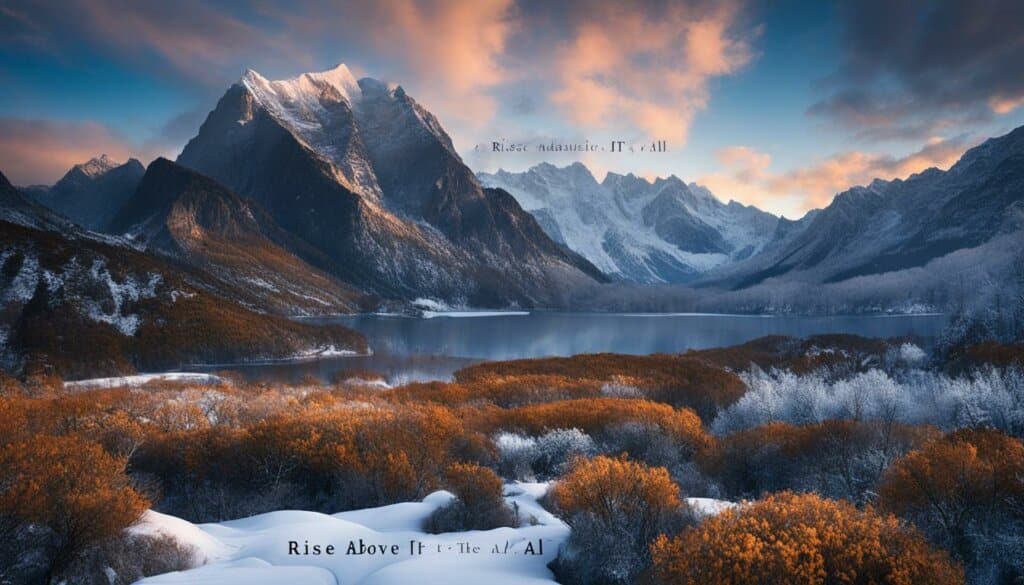
Conclusion
Organizing your desktop icons is crucial for maintaining a productive workspace. By creating a folder system, using a consistent naming convention, experimenting with sectioned wallpapers, managing screenshots, and finding motivation in wallpapers, you can transform your cluttered desktop into an organized and inspiring environment.
Implementing these tips will help you embrace the benefits of a clean and personalized desktop, elevating your workspace to new heights. A well-organized desktop allows you to quickly locate files, reduces distractions, and enhances your overall productivity. Take the first step towards a more organized and efficient workflow by implementing these strategies today. Your future self will thank you!
Remember, a clutter-free environment promotes clarity of thought and boosts creativity. It’s time to declutter your desktop and create an environment that inspires you to achieve your goals. Whether you’re a Mac or PC user, these simple yet effective tips can transform your digital workspace into a space that supports your success. Don’t let a cluttered desktop hold you back; instead, embrace an organized and inspiring desktop and watch your productivity soar.
So, what are you waiting for? Take control of your desktop icons, implement these tips, and create a workspace where you can thrive. With an organized and personalized desktop at your fingertips, you’ll be well on your way to a more productive and enjoyable work experience. Elevate your workspace today and unlock your full potential!
FAQ
How can I organize my desktop icons effectively?
One effective way to organize your desktop icons is by creating folders based on categories or projects. You can do this by right-clicking on the desktop and selecting “New Folder” on a Mac, or right-clicking and selecting “New” > “Folder” on a PC. Rename the folders to make them easier to identify.
How can I find my files more easily?
Adopting a naming convention for your files can make them easier to find. Consider using a format that includes relevant information such as the project name or file type. On Windows, you can use the search bar at the bottom of the screen or click the search icon to narrow down your search. Mac users can use the Spotlight feature to specify the type of file they are searching for.
How can sectioned wallpapers help with desktop organization?
Sectioned wallpapers provide predefined sections where you can place your icons based on different categories or tasks. You can create a wallpaper with columns for backlog, upcoming projects, tasks to prioritize, and finished work. This visual approach helps you stay organized and track your progress.
How can I manage screenshots on my desktop?
Screenshots can clutter your desktop quickly. Use a screen capture tool like Awesome Screenshot to capture and store screenshots. This tool offers advanced features like annotations and selective capture. You can manually choose where to save your screenshots or create an account for project-specific storage. Windows users can also save screenshots to OneDrive for remote access. Mac users can adjust the default screenshot location in system settings.
How can motivational wallpapers help with desktop organization?
Motivational wallpapers can provide a daily dose of inspiration and help you stay organized. You can create your own motivational wallpaper using Canva. Choose custom dimensions, add a background image or color, and include an inspirational quote. Save the wallpaper and set it as your desktop background. This visual reminder can boost productivity and keep you focused on your goals.