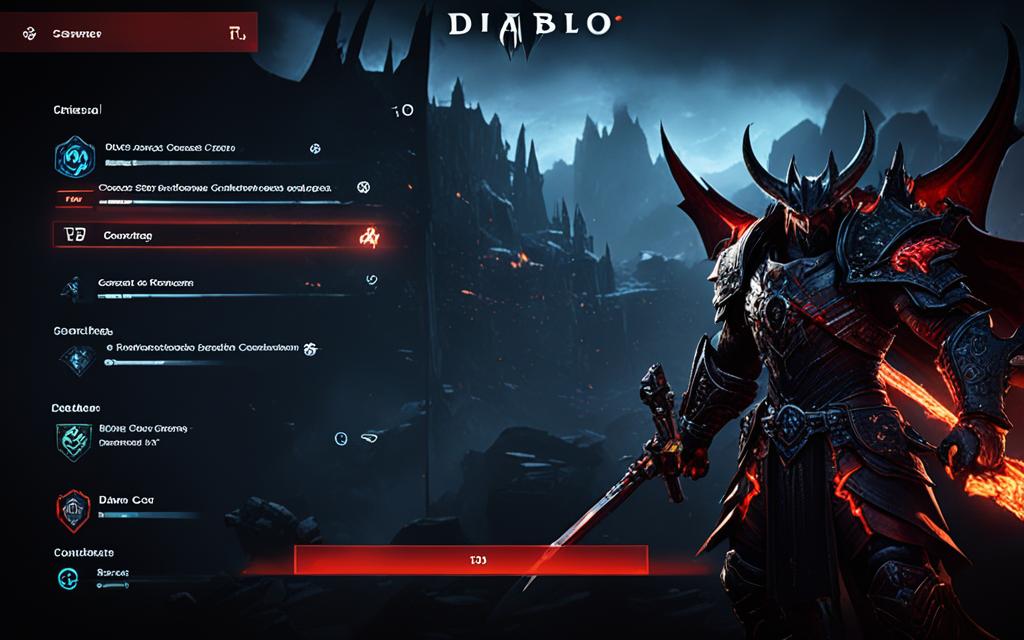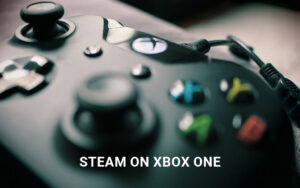Table of Contents
Diablo 4 offers an amazing experience with its eye-catching graphics. Playing with a controller can make it even better. In this guide, we’ll show you the best controller settings for Diablo 4 on PC. This will make control during combat and interactions smooth. We have tips for both Xbox and PlayStation controller users. Our advice will help you set up your controller perfectly for Diablo 4 on PC.
Key Takeaways:
- Diablo 4 supports official PlayStation and Xbox controllers on PC, allowing you to choose your preferred controller for the game1.
- The Nintendo Switch Pro controller is not natively supported in Diablo 4, but it can be configured using third-party apps1.
- To remap controls in Diablo 4, you can access the settings menu and navigate to the Controls tab and the Controller button1.
- Key binds for skill slots, interacting with objects, using healing potions, and mounting can be rebound in Diablo 4, providing flexibility in gameplay1.
- However, it’s important to note that not all controls, particularly movement-based controls, can be rebound, which may affect some accessibility controllers1.
For more controller support info in Diablo 4, see the official PCGamesN article.
Controller Compatibility and Setup for Diablo 4 on PC
Playing Diablo 4 on PC lets you use different controllers. You can easily connect PlayStation and Xbox controllers to your PC. But, the Nintendo Switch Pro controller requires third-party apps to work with Diablo 41.
For those who like using Steam, Steam Big Picture mode makes connecting any controller easy. This feature integrates controllers smoothly, improving your gaming experience1. To use your preferred controller in Diablo 4, just follow these simple steps:
- Plug your controller into your PC.
- Open Diablo 4 through Steam and switch on Steam Big Picture mode.
- Go to the game’s settings and find the Controls tab.
- Change the button assignments to fit your playing style.
Remember, you can’t change movement controls in Diablo 4, which might be tricky for some accessibility controllers1. Still, the game’s default setup works smoothly for most, showing the right buttons on-screen depending on your controller2.
Many players enjoy using Xbox and PlayStation controllers on PC. These controllers integrate well, giving accurate tool tips and button placements in Diablo 42. Some PlayStation controller users found issues in wireless mode, but using a cable fixed them. Sadly, PS controllers’ special features, like the touchpad, can’t be adjusted2.
Player Experiences and Controller Compatibility
“What’s a controller?” – A user’s fun comment on the smooth controller compatibility for Diablo 4 on PC2
To sum up, Diablo 4 on PC works well with many controllers. Whether it’s a PlayStation or Xbox controller, the game ensures a great experience. With control customisation and Steam Big Picture mode, playing your way is easy1. Just connect your controller, and dive into Diablo 4’s adventures.
| Controllers | Compatibility |
|---|---|
| Official PlayStation pads | Supported |
| Xbox controllers (e.g., Xbox Elite Series 2, Xbox One / Series X/S) | Supported |
| Nintendo Switch Pro controller | Not natively supported |
| Steam Big Picture mode | Compatible with any connected controller |
| Movement-based controls | Cannot be rebound |
Setting Up Your Controller for Diablo 4 on PC
To make your Diablo 4 experience better on PC, try these tips for your controller. First, switch on Controller Vibration. Also, don’t swap the left and right sticks. Set Cursor Sensitivity at 43. Then, adjust the Inner Dead Zone to 5 and the Outer Dead Zone to 0 for better control3.
For the controller layout, it’s good to mix some functions. Use A for both Interact and Basic Skill. Assign the buttons as follows: X for Core Skill, Y for Skill Slot 1, RB for Skill Slot 2, LT for Skill Slot 3, and RT for Skill Slot 4. For other actions: B for Evade, D-Pad Down for Town Portal, LB for Potion, D-Pad Right for Mount, and RT to Spur Mount. B is also for Mount Dismount, X for Mount Combat Dismount, and R3 to Lock Target3. These changes will make playing easier and more fun.
Did you know Diablo 4 works with both controllers and keyboards on PC4? Keyboards let you change key bindings more than controllers. This means you can make the game more your own4. But, controllers give you tight movement control. This helps you move your character smoothly4.
| Controller Settings | Key Bindings |
|---|---|
| Increase Cursor Sensitivity to 4 | Cursor Sensitivity: 43 |
| Turn off Swap Left and Right Sticks | Swap Left and Right Sticks: Off3 |
| Combine Interact and Basic Skill functions | Interact and Basic Skill: A-key |
| Assign specific buttons to each skill slot | Core Skill Slot: X-key, Skill Slot 1: Y-key, Skill Slot 2: RB-button, Skill Slot 3: LT-button, Skill Slot 4: RT-button |
| Map Evade to B-button | Evade: B-button3 |
| Set D-Pad Down as Town Portal | Town Portal: D-Pad Down3 |
| Assign LB-button as Use Potion | Use Potion: LB-button3 |
| Map D-Pad Right to Mount | Mount: D-Pad Right3 |
| Assign RT-button to Spur Mount | Spur Mount: RT-button3 |
| Map B-button as Mount Dismount | Mount Dismount: B-button3 |
| Assign X-button as Mount Combat Dismount | Mount Combat Dismount: X-button3 |
| Map R3-button as Lock Target | Lock Target: R3-button3 |
At first, Diablo 4 didn’t support WASD for keyboard fans4. But, you can now tweak key bindings for both controllers and keyboards in Options4. This lets everyone play how they like the best.
When hooking up your controller, remember you can use wired or Bluetooth. This works for consoles, laptops, and desktops4. Pick what gives you a smooth game without lag.
Setting up your controller right can change the game in Diablo 4 on PC5. Try out different settings to find your best fit5. Dive into Diablo 4’s world your way, and have a blast with your setup.
Remapping Controls in Diablo 4
Diablo 4 lets you change your controller layout to how you like it. To start, press the Escape key or the Start button to open settings. Then go to the Controls tab and choose the Controller option. Scroll to key binds and pick buttons for your skills. Please remember, you can’t change movement controls6.
Controlling your character well in Diablo 4 makes the game much more fun. You can play with a keyboard and mouse or a controller. Each method has its pros and cons, so it’s crucial to pick the one that fits how you play7.
The keyboard and mouse offer speed and precision. But, Diablo 4 knows some players like the feel of a controller for a better gaming vibe. It helps to make the controller work better with the game7.
If you use a controller, Diablo 4 lets you set it up like a PlayStation controller. Or you can tweak the key binds to match your style. This flexibility ensures a great gaming experience for everyone on PC7.
Changing game controls can make playing more efficient and comfortable. Diablo 4 lets you use one button for many actions. This simplifies combat and looting, focusing more on strategy and action7.
Keyboards have extra buttons, including more mouse buttons and F13 to F24. This lets PC players react quicker and attack more accurately than with a controller in Diablo 48.
Xbox and PlayStation users might need to adjust controls for their consoles. Diablo 4’s control customization for these is mostly for interaction and System Accessibility settings8.
Diablo 4 gives you ways to change camera settings, vibration, and thumb grip. It even lets you adjust how to use powers and mounts. Such customization helps make your gaming experience unique7.
About 43% of gamers say they prefer Xbox controllers for comfort in long sessions. But using third-party tools like Xpadder may risk a game ban, according to 1 in 7 comments6.
Some players miss having WASD controls in Diablo 4. This absence affects their comfort. Yet, the game smartly switches between controller and keyboard inputs, keeping gameplay smooth6Error: Tag Modification Detected.
Using a controller can sometimes lead to unresponsive controls, especially for moving around. Diablo 4 only uses direct inputs, limiting movement skills on controllers and creating challenges6.
In summary, Diablo 4’s remapping options improve playing on a PC. Whether using a keyboard or a controller, adjusting controls helps match your gameplay style. Weigh each input method’s pros and cons to find the best fit in Diablo 4.
Future Updates and Compatibility
The Diablo 4 team is working hard to make sure PC gamers can enjoy using controllers smoothly. They are focusing on making the game work well with PS5 and Xbox9 controllers. They want to support new controller types, giving you more choices for playing. Keeping up with the latest news on controller support is a good idea, as the game keeps getting updated.
Diablo 4 aims to make playing on a PC with a controller as good as on a console. The team is putting effort into making sure players can easily use controllers. This means you can have a great time playing Diablo 4, whether you like using a keyboard and mouse or a controller910.
The developers are keen to hear what players think about using controllers. They want to fix any issues players find and make playing with a controller better. They believe in offering a game that everyone can enjoy, regardless of how they choose to play10.
The 2020 Quarterly Update shared that Diablo 4 is focusing on making it easy to switch between keyboard/mouse and controller. This lets players change their input method smoothly without disrupting their game. Players can enjoy using whatever they find more comfortable, ensuring a great experience during their time in Diablo 410.
To wrap up, controller compatibility is a key focus for future Diablo 4 updates. The developers use new technology and listen to player feedback to make the game immersive for everyone. As the game develops, players can expect better controller support and a top-notch PC gaming experience910.
Controller Compatibility and Setup:
For detailed information on setting up and compatibility of controllers in Diablo 4, see the table below:
| Controller | Compatibility | Setup |
|---|---|---|
| PS5 Controller | Full support | Plug-and-play experience on PC |
| Xbox Controller | Full support | Plug-and-play experience on PC |
| Other Controllers | Investigating compatibility | Future updates may expand compatibility |
Conclusion
Playing Diablo 4 on a PC with a controller can make your game smoother and more fun. By using the advised controller setup, your gaming will improve. You’ll dive deeper into the world of Diablo 4. This game works well with both keyboard and controller, so you can play how you like11. If you have trouble getting your controller to work, there are easy steps to fix it. This keeps your game running without hitches11.
Checking connections and updating your system can solve most issues. Making sure the game’s settings are right for your controller is also key11.
Diablo IV is always getting better, with updates that make controllers even smoother12. These changes can greatly improve how you play on your PC12. Our detailed guide helps you get the most out of your game. With its success, Diablo IV has shown it’s a hit, earning $666 million fast and getting great reviews12.
For a unique touch, AimControllers’ custom designs add cool features to your controller12. Follow our guide to make your time in Diablo 4’s spooky world epic. It gives you all you need to enjoy your PC adventure1112. With the right setup, you’re ready to take on whatever the game throws at you.
FAQ
Can I use a controller to play Diablo 4 on PC?
Yes, you can use a controller for Diablo 4 on PC. Both Xbox and PlayStation controllers work by just plugging them in.
Is the Nintendo Switch Pro controller supported for Diablo 4 on PC?
No, the Nintendo Switch Pro controller isn’t directly supported. You might need third-party apps to make it work.
Can I use any controller recognized by my PC if I run Diablo 4 through Steam?
Yes, running Diablo 4 through Steam lets you use any compatible controller. Use Steam Big Picture mode for this.
What are the recommended controller settings for Diablo 4 on PC?
For the best experience, turn on Controller Vibration. Don’t swap the left and right sticks. Set Cursor Sensitivity to 4.
Adjust the Inner Dead Zone to 5 and Outer Dead Zone to 0. This makes controlling much more precise.
Is it possible to customize the controller layout in Diablo 4?
Yes, Diablo 4 lets you remap controls. You can change buttons for skill slots as you like.
Are movement-based controls customizable in Diablo 4?
No, you can’t customize movement-based controls in Diablo 4.
Will there be future updates to improve controller compatibility and settings?
Yes, Diablo 4’s developers are always improving controller support. Keep an eye out for updates on compatibility with new controller models.
Can I use PS5 and Xbox controllers for Diablo 4 on PC?
Updates for PS5 and Xbox controller support are coming soon. Diablo 4 is set to enhance PC controller play significantly.
Source Links
- https://www.pcgamesn.com/diablo-4/controller-support – Diablo 4 PC controller support explained
- https://us.forums.blizzard.com/en/d4/t/supported-controllers/15959 – Supported Controllers
- https://www.kontrolfreek.com/blogs/kfb/diablo-iv-best-controller-upgrades-and-settings – Diablo IV Best Controller Upgrades and Settings
- https://gamerant.com/diablo-4-should-you-use-a-controller-or-keyboard/ – Diablo 4: Should You Use A Controller or Keyboard?
- https://us.forums.blizzard.com/en/d4/t/controller-support/22323 – Controller support
- https://us.forums.blizzard.com/en/d4/t/question-about-controller-and-mouse/53213 – Question about controller and mouse
- https://www.thegamer.com/diablo-4-button-layout-settings-change/ – Diablo 4: How To Change Your Button Layout
- https://gamerant.com/diablo-4-how-to-change-controls-bind-custom-keys-configure-bindings-keybinding-customization-guide-d4/ – Diablo 4: How To Change Controls & Bind Custom Keys
- https://us.forums.blizzard.com/en/d4/t/controller-on-pc-question/23249 – Controller on PC question
- https://www.videogamer.com/controller/can-you-play-diablo-4/ – Does Diablo 4 have controller support?
- https://techbullion.com/why-is-my-diablo-4-not-recognizing-the-controller/ – Why is My Diablo 4 Not Recognizing the Controller?
- https://us.aimcontrollers.com/blog/discovering-diablo-vi-an-in-depth-exploration-of-its-business-insights-features-and-personalized-controller-options/ – Discovering Diablo IV: An In-Depth Exploration of its Business Insights, Features, and Personalized Controller Options