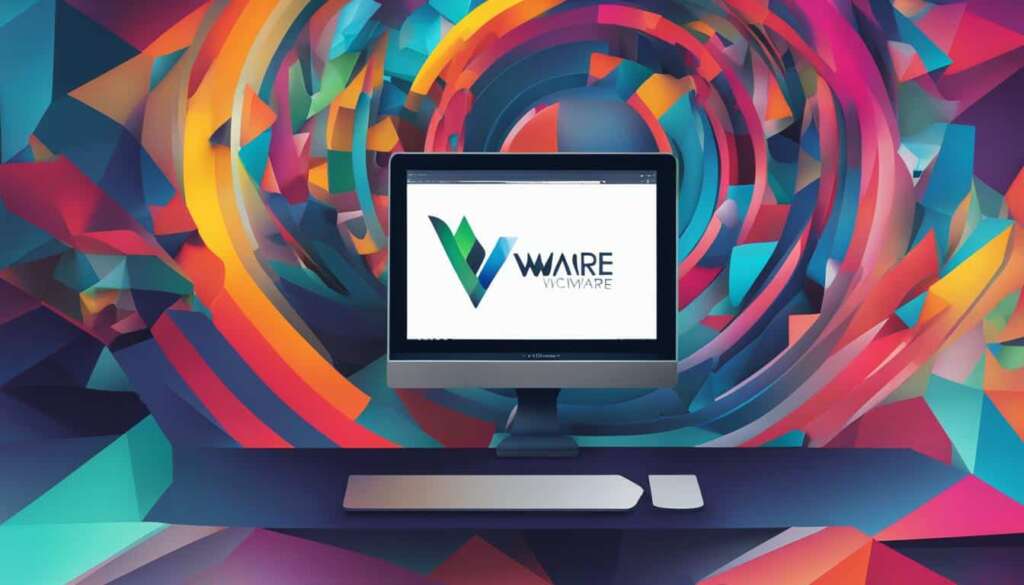Table of Contents
Are you looking to revolutionize your PC experience? Look no further than VMware Workstation. With a simple download, you can unlock the power of virtual machine software and take your productivity to new heights. Whether you’re a professional or an enthusiast, VMware Workstation offers a range of features and capabilities that will inspire you to explore, innovate, and create like never before.
Imagine being able to run multiple virtual machines on your PC, experiment with different operating systems, and enhance your productivity with ease. That’s exactly what VMware Workstation enables you to do. This powerful software is trusted by professionals in the IT industry and is designed to meet the needs of even the most demanding users.
With VMware Workstation, you can download and install the software effortlessly, and unleash a world of possibilities. Are you ready to dive into the world of virtualization and take control of your PC?
Key Features of VMware Workstation
VMware Workstation is equipped with an array of powerful features that elevate the virtual machine experience. These features provide users with unparalleled flexibility, versatility, and efficiency. Discover the key features that make VMware Workstation a top choice for virtualization enthusiasts and professionals alike.
Create and Run Multiple VMs
With VMware Workstation, you can effortlessly create and run multiple virtual machines within a single user interface. This allows you to efficiently manage and organize your virtualized environment, enhancing productivity and simplifying complex tasks.
Support for Large VMs
VMware Workstation enables the creation and management of large virtual machines with high CPU and RAM capacity. This capability ensures optimal performance and resource utilization, empowering you to tackle demanding projects and run resource-intensive applications with ease.
PC Conversion with VMware Converter
Convert your physical PC into a virtual machine using VMware Converter. This feature lets you seamlessly transition your existing system to a virtual environment, preserving your settings and applications without the need for manual reinstallation. It simplifies the migration process and accelerates your journey into the world of virtualization.
Host/Guest Integration
Experience seamless integration between your host and guest operating systems with VMware Workstation. Enjoy features such as file sharing, enabling easy transfer of files between the host and guest systems, SSH access to Linux VMs for efficient remote management, and different view modes to enhance your workflow and adapt to your preferences.
Advanced Graphics Support
VMware Workstation offers advanced graphics support, delivering exceptional visual performance and fidelity. Whether you’re working with graphic-intensive applications, 3D modeling, or gaming, VMware Workstation ensures a smooth and immersive experience within your virtual machines.
Device Compatibility
VMware Workstation provides comprehensive device compatibility, allowing you to connect and utilize a wide range of peripherals within your virtual machines. From printers and scanners to USB devices and mobile devices, VMware Workstation ensures seamless integration and effortless utilization.
Enhanced Security
Protect your virtual machines and data with the robust security features offered by VMware Workstation. Benefit from features such as secure virtual network connections, isolation of VMs, and encryption of virtual machine files. Ensure the integrity and confidentiality of your virtualized environment with peace of mind.
Operating System Accessibility
VMware Workstation is available for various operating systems, including Windows 10 and Mac, providing users with the freedom to choose their preferred platform for virtualization. VMware Workstation is compatible with the latest operating system versions, ensuring a seamless experience on the platform of your choice.
Licensing Options
VMware Workstation offers a range of licensing options to cater to the varying needs of users. From the free trial version to the advanced capabilities of VMware Workstation Pro, there is a licensing option that suits your requirements and allows you to unlock the full potential of virtualization.
| Feature | Description |
|---|---|
| Create and Run Multiple VMs | Efficiently manage and run multiple virtual machines within a single user interface. |
| Support for Large VMs | Create and manage large virtual machines with high CPU and RAM capacity. |
| PC Conversion with VMware Converter | Convert physical PCs into virtual machines without manual reinstallation. |
| Host/Guest Integration | Seamless integration between host and guest operating systems for enhanced productivity. |
| Advanced Graphics Support | Exceptional visual performance and fidelity for graphic-intensive applications and 3D modeling. |
| Device Compatibility | Comprehensive support for a wide range of peripherals and USB devices. |
| Enhanced Security | Robust security features, including secure virtual network connections and encryption of VM files. |
| Operating System Accessibility | Available for multiple operating systems, including Windows 10 and Mac. |
| Licensing Options | Flexible licensing options to suit the needs of different users. |
VMware Workstation in Education
As an integral tool in the education sector, VMware Workstation has revolutionized the learning experience. Its versatility enables students and educators to delve into virtualization, operating systems, containers, Kubernetes, and the extensive VMware ecosystem, expanding their knowledge and practical skills.
One of the key strengths of VMware Workstation is its support for a wide range of guest and host operating systems, including Windows 11 and major Linux distributions. This ensures that students have access to a comprehensive learning platform, empowering them to experiment, test, and deploy various software configurations across different environments.
But the benefits of VMware Workstation in education go beyond virtualization alone. The software seamlessly integrates with other essential tools and features such as Hyper-V, WSL2, Device Guard, and Credential Guard on Windows, allowing students to explore the full potential of their virtual machines alongside advanced software solutions.
Moreover, VMware Workstation provides enhanced 3D graphics support, enabling students to engage in immersive and visually-rich experiences. This is particularly valuable in fields such as architecture, game development, and engineering, where realistic simulations and visualizations are crucial for learning and understanding complex concepts.
In addition to its virtual machine capabilities, VMware Workstation equips students with the ability to build, run, and manage OCI container images. This hands-on experience with containerization technologies aligns with industry trends and prepares students for the demands of modern IT environments.
To visually showcase the impact of VMware Workstation in education, refer to the table below:
| Benefits | Examples |
|---|---|
| 1. Virtualization exploration | Students gain practical experience with different operating systems and virtualization technologies. |
| 2. Hands-on software testing | Students can experiment with new software and tools without impacting their primary operating system. |
| 3. Enhanced graphics support | Immersive visual experiences for fields such as architecture, game development, and engineering. |
| 4. Containerization readiness | Students learn to build, run, and manage OCI container images, aligning with industry trends. |

Workstation Player vs. Workstation Pro
When it comes to VMware Workstation, users have the option to choose between two editions: Workstation Player and Workstation Pro. Each edition caters to different user preferences and requirements, allowing individuals to harness the power of virtual machine technology in their own unique way.
Workstation Player is designed with casual users in mind, providing a user-friendly interface that allows for easy creation and execution of virtual machines. Its intuitive features enhance the virtual machine experience while maintaining simplicity. Some notable features of Workstation Player include:
- Host/guest file sharing for seamless data transfer between the host and virtual machine
- Shared/mirrored folders for easy access to files and folders from both the host and virtual machine
- One-click SSH to Linux VMs, enabling quick and secure remote access
- Various view modes for flexible and personalized user experience
On the other hand, Workstation Pro is specifically tailored for professionals who require advanced capabilities and comprehensive virtual machine management. Workstation Pro offers a wide range of features that elevate the virtual machine experience to new heights. Some key features of Workstation Pro include:
- Support for 3D graphics to enhance visualizations and simulations
- USB device compatibility for seamless integration with external devices
- Security features like Microsoft Virtualization Based Security and vTPM for safeguarding virtual machine environments
- Advanced networking features to facilitate complex networking setups and configurations
- Automation capabilities for streamlining repetitive tasks
- vCenter server appliance deployment for centralized management of virtual machines
- Support for containers with vctl and docker-machine for containerized workloads
As you can see, Workstation Pro caters to the needs of professionals who require advanced features and functionality in their virtual machine setup. Whether you are a casual user or a professional, VMware Workstation has an edition that aligns with your unique requirements and empowers you to unlock the true potential of virtualization.
Conclusion
Download VMware Workstation and unleash the power of virtual machine software to revolutionize your PC experience. With its extensive range of features and capabilities, VMware Workstation empowers users to push the boundaries of productivity and innovation. Create and run multiple virtual machines effortlessly, allowing you to experiment with different operating systems and explore the full potential of virtualization.
Whether you’re a student, professional, or technology enthusiast, VMware Workstation provides a robust platform for learning, development, and testing. It offers vast opportunities for educational initiatives, allowing students and educators to delve into the world of virtualization and gain valuable hands-on experience. Emulate various operating systems and containers, including the latest Windows 11 and major Linux distributions, and stay up-to-date with the ever-evolving VMware ecosystem.
Unlock new dimensions of creativity with VMware Workstation by transforming your PC into a virtual powerhouse. Experience seamless integration with host and guest operating systems, advanced graphics support, and compatibility with USB devices. Benefit from enhanced security features and automation capabilities. With VMware Workstation, you can take your PC’s performance to the next level and unleash your full potential.
FAQ
How can I download VMware Workstation?
You can download VMware Workstation by visiting the official VMware website and selecting the appropriate version for your operating system.
Is VMware Workstation free?
No, VMware Workstation is not free. It is a commercial virtual machine software that offers different licensing options.
What are the key features of VMware Workstation?
Some of the key features of VMware Workstation include the ability to create and run multiple VMs, support for large VMs with high CPU and RAM capacity, conversion of a PC into a virtual machine using VMware Converter, host/guest integration features, advanced graphics support, device compatibility, and security features.
Can I use VMware Workstation on Windows 10?
Yes, VMware Workstation is compatible with Windows 10, as well as various other operating systems.
How is VMware Workstation used in education?
VMware Workstation is widely used in the education sector to facilitate learning and experimentation with virtualization, operating systems, containers, Kubernetes, and the VMware ecosystem. It offers support for a wide range of guest and host operating systems, enabling a comprehensive learning platform.
What is the difference between Workstation Player and Workstation Pro?
Workstation Player is designed for casual users who need to create and run VMs in a user-friendly interface, while Workstation Pro is aimed at professionals and provides advanced capabilities such as support for 3D graphics, USB device compatibility, and advanced networking features.
How can VMware Workstation enhance productivity and innovation?
VMware Workstation allows users to create and run multiple VMs on their PC, experiment with different operating systems, and explore various aspects of virtualization and the VMware ecosystem. It provides a robust platform for learning, development, and testing, empowering users to unlock new levels of productivity and innovation.