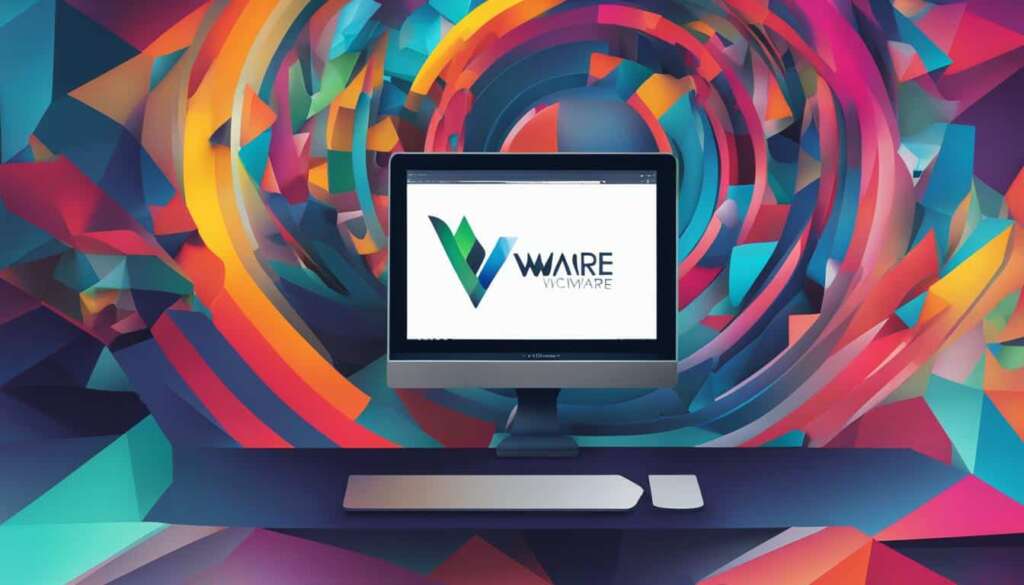Table of Contents
Are you ready to take your virtualization experience to the next level? Look no further than VMware Workstation. With a simple VMware Workstation download, you can unlock a world of possibilities and harness the true power of virtual machines.
VMware Workstation is a premier virtualization program that allows you to run multiple operating systems on a single computer. Whether you’re a software developer, system administrator, or tech enthusiast, this powerful tool empowers you to create seamless OS integrations, test applications, and even run virtual labs.
With the VMware Workstation Player download, even beginners can experience the benefits of virtualization without any complicated setup or configuration. And for those who require advanced features and enterprise-grade performance, the VMware Workstation Pro download is the perfect choice.
What are you waiting for? It’s time to discover the limitless possibilities of virtualization. Download VMware Workstation today and unlock your virtual potential.
How to Install and Use VMware Unlocker
To make the most of your VMware Workstation experience, it’s important to know how to install and use VMware Unlocker. This handy software allows you to unlock additional features and capabilities, enhancing your virtualization experience. By following these simple steps, you’ll be able to harness the full potential of VMware Unlocker.
- Download VMware Unlocker: Start by downloading VMware Unlocker from a trusted source. Make sure to choose the version that is compatible with your specific operating system.
- Close VMware Workstation: Before proceeding with the installation process, ensure that you have closed the VMware Workstation program completely.
- Extract the downloaded file: Locate the downloaded VMware Unlocker file and extract its contents to a suitable location on your computer. This will create a folder containing the necessary files.
- Run the installation file: To install VMware Unlocker, right-click on the installation file and select “Run as administrator”. This step is crucial to ensure proper installation and compatibility with your system.
- Complete the installation: Follow the on-screen prompts to complete the installation of VMware Unlocker on your computer. Once the installation process is finished, you’ll be ready to utilize the enhanced features it offers.
Pro tip: It is recommended to restart your computer after installing VMware Unlocker to ensure all changes take effect.
With VMware Unlocker installed, you can now unleash the full potential of VMware Workstation. Create and run new virtual machines with ease, including those with Apple operating systems. VMware Unlocker enhances functionality and opens up a world of possibilities for your virtualization needs.
Benefits of VMware Workstation
VMware Workstation offers a multitude of benefits to its users, making it an essential tool for professionals in the IT industry. With VMware Workstation, you can unlock the potential of virtualization and take your work to new heights.
One of the key advantages of VMware Workstation is the ability to run multiple virtual operating systems simultaneously. This feature enables you to test software, run different versions of an operating system, or create isolated environments for development and experimentation. Whether you need to test compatibility, conduct software demonstrations, or enhance security, VMware Workstation has you covered.
Another impressive feature of VMware Workstation is its support for snapshots. Snapshots allow you to capture the current state of a virtual machine and return to it at any time. This capability is particularly valuable when testing new configurations, experimenting with software, or troubleshooting issues. You can simply revert back to a previous snapshot if anything goes wrong, ensuring a seamless and efficient workflow.
VMware Workstation is a versatile tool that meets various needs in the IT industry. From software development to system administration and training, it offers a comprehensive solution for professionals across different domains. With a wealth of features and functionalities at your disposal, you’ll be able to optimize your productivity and achieve exceptional results.

Unlock your virtual potential with a VMware Workstation download and experience the numerous benefits it brings to your work.
System Requirements for VMware Workstation
Before downloading and installing VMware Workstation, it is important to ensure that your computer meets the system requirements. VMware Workstation runs on standard x86-based hardware with 64-bit Intel and AMD processors. It is compatible with 64-bit Windows and Linux host operating systems. The recommended minimum RAM is 2GB, but 4GB or more is recommended for optimal performance. The software also requires a certain amount of disk space for installation and additional space for each virtual machine. It is important to check the compatibility of your host and guest operating systems with VMware Workstation before installation.
System Requirements for VMware Workstation
| System Requirements | Minimum | Recommended |
|---|---|---|
| Processor | 64-bit x86 Intel or AMD processor | 64-bit x86 Intel or AMD processor |
| Host Operating System | 64-bit Windows or Linux | 64-bit Windows or Linux |
| RAM | 2GB | 4GB or more |
| Disk Space | 1.5GB for the application | Additional space for virtual machines |
Ensure that your computer meets these requirements to successfully install and run VMware Workstation. By meeting the system requirements, you can take full advantage of the powerful virtualization capabilities and create seamless virtual environments.
Conclusion
Unlock your virtual potential with a VMware Workstation download. This powerful virtualization software empowers users to create and run multiple virtual operating systems on their computers, providing a flexible and efficient solution for various purposes.
Whether you’re a software developer, system administrator, or IT professional, VMware Workstation offers seamless OS integration and testing environments, allowing you to harness the full potential of virtualization. With its easy and straightforward downloading and installation process, anyone can get started with VMware Workstation and experience its wide range of benefits.
Don’t miss out on the opportunity to enhance your productivity and efficiency. Download VMware Workstation today and unleash the power of virtualization. Whether you’re looking for VMware Workstation free download or want to explore the advanced features of VMware Workstation Pro and Player, VMware has the solutions to meet your needs.
Experience the freedom to innovate, test, and explore with VMware Workstation. Download now and embark on a virtual journey towards unlimited possibilities.
FAQ
Can I download VMware Workstation for free?
Yes, VMware Workstation offers a free trial version that you can download from the official website.
Where can I download VMware Workstation?
You can download VMware Workstation from the official VMware website or other trusted sources.
Can I use VMware Workstation on Windows, Mac, and Linux?
Yes, VMware Workstation is compatible with Windows, Mac, and Linux operating systems.
What is the difference between VMware Workstation and VMware Player?
VMware Workstation is a more advanced version of VMware Player and offers additional features and functionality.
What are the system requirements for VMware Workstation?
VMware Workstation requires a 64-bit host operating system and a minimum of 2GB RAM. It is recommended to have 4GB or more RAM for optimal performance.
What are the benefits of using VMware Workstation?
VMware Workstation allows you to run multiple virtual operating systems simultaneously, create isolated environments, and test software on different operating system versions.
Can I use VMware Workstation for software development and system administration?
Yes, VMware Workstation is widely used by professionals in the IT industry for software development, system administration, and training purposes.
Does VMware Workstation support snapshots?
Yes, VMware Workstation supports snapshots, allowing you to save the current state of a virtual machine and revert back to it whenever needed.
Can I create a virtual machine with Apple operating systems using VMware Workstation?
Yes, you can use VMware Unlocker to create a new virtual machine with Apple operating systems.