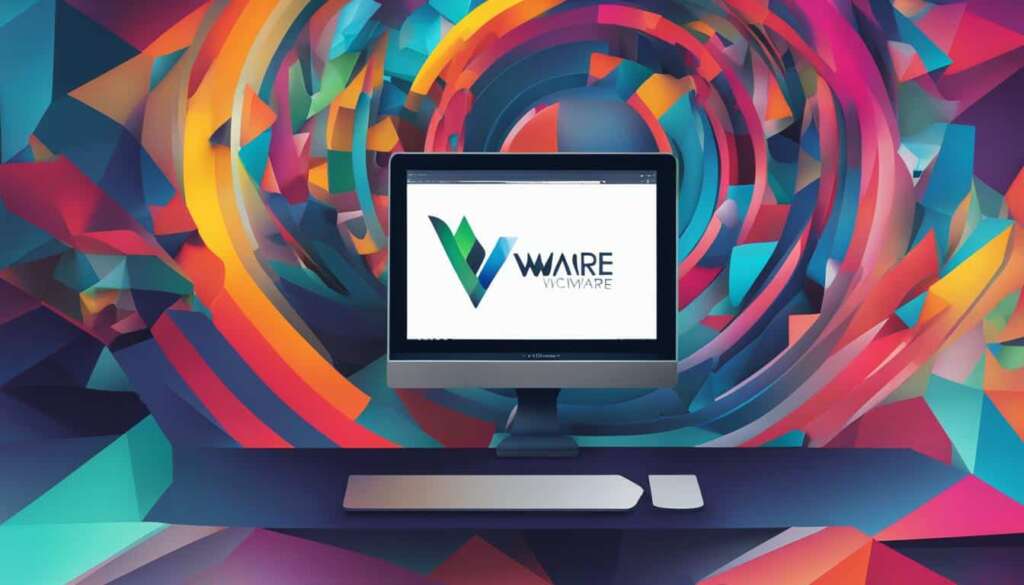Table of Contents
Welcome to the world of virtualisation! Are you ready to unlock new possibilities and take your computing experience to the next level? Look no further than VMware Workstation Player. This powerful virtualisation software application allows you to create and run virtual machines on your computer, opening up a whole new world of flexibility and efficiency.
With VMware Workstation Player, you can create virtual environments that replicate the functionality of a physical computer. Whether you need to run multiple operating systems, test software in a secure sandbox, or explore new technologies in a controlled environment, VMware Workstation Player has got you covered.
Imagine having the ability to run a virtual machine, complete with its own operating system, applications, and settings, right on your desktop. With VMware Workstation Player, this becomes a reality. You can create a virtual environment that is isolated from your host system, allowing you to experiment, learn, and work with different software configurations without any risk to your main operating system.
Why limit yourself to just one operating system when you can have access to a whole range of them? VMware Workstation Player gives you the power to run multiple operating systems on one PC simultaneously. Whether you’re a developer who needs to test your software on different platforms or an enthusiast who wants to explore the latest Windows virtual machine, VMware Workstation Player is the ideal solution.
Experience the convenience and power of virtualisation with VMware Workstation Player. Say goodbye to the limitations of traditional computing and embrace the freedom and flexibility that virtual environments offer. Whether you’re a student, a professional, or an individual who simply wants to explore new horizons, VMware Workstation Player is your gateway to a world of endless possibilities.
Run Virtual Operating Systems on One PC
Experience the power of running multiple virtual operating systems on a single PC with ease, thanks to VMware Workstation Player. Say goodbye to the hassle of rebooting and embrace the convenience of virtualization.
With VMware Workstation Player’s innovative virtualization interface, you can seamlessly create and manage virtual environments on your computer. Say goodbye to the limitations of physical machines and unlock a world of possibilities.
Whether you’re a student exploring different operating systems for educational purposes, a software developer testing applications in a secure and isolated environment, or a business professional looking for corporate desktop isolation, Workstation Player is the perfect local virtualization solution for you.
In addition to its user-friendly interface, Workstation Player utilizes VMware vSphere Hypervisor technology to provide a streamlined and secure virtualization experience. Running virtual operating systems on your PC has never been easier or more efficient.
Experience the freedom to explore different operating systems, test software, and create secure sandbox environments, all on a single machine. With Workstation Player, you can maximize the potential of your computer while enjoying the benefits of virtualization.
| Benefits of Running Virtual Operating Systems on One PC |
|---|
| Flexibility to run multiple operating systems without the need for rebooting |
| Easy creation and management of virtual environments |
| Secure and isolated environment for testing software |
| Convenient corporate desktop isolation for enhanced security |
Simple, Powerful Local Virtualization
With over 20 years of development and sharing the same hypervisor platform as vSphere, VMware Workstation Player offers mature and stable solutions for local desktop virtualization. Its powerful features and robust performance make it an ideal choice for individuals and businesses looking to create and manage virtual environments on their computers. By leveraging the power of virtualization, users can enjoy a seamless and efficient computing experience while running multiple operating systems on a single PC.
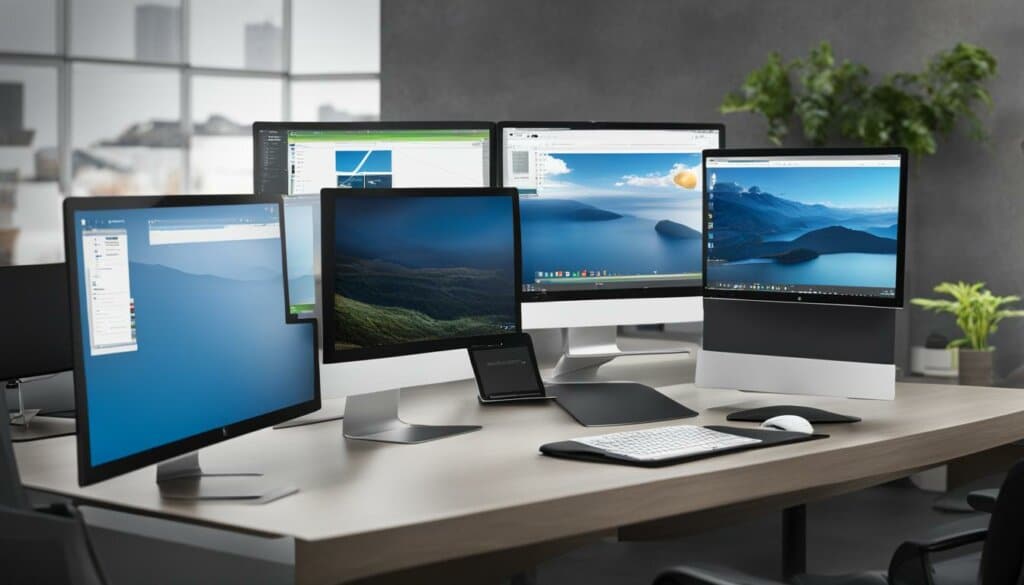
One of the key advantages of VMware Workstation Player is its maturity and stability in the field of local desktop virtualization. With over two decades of development, this software has continually evolved to provide a reliable and efficient solution for creating and managing virtual environments. By sharing the same hypervisor platform as vSphere, VMware Workstation Player benefits from the experience and expertise of a proven virtualization technology.
Through the combination of its powerful features and robust performance, VMware Workstation Player empowers users to seamlessly run multiple operating systems on a single PC. Whether you are a software developer testing applications, an IT professional exploring different operating systems, or an individual seeking a flexible computing experience, Workstation Player delivers the simplicity and power required for local desktop virtualization.
By creating virtual environments with VMware Workstation Player, users can effectively isolate their operating systems and applications, ensuring each environment remains separate and secure. This provides the ability to experiment, test, and develop in a controlled setting, without impacting the stability and integrity of the host operating system.
Additionally, Workstation Player offers a user-friendly interface that simplifies the process of creating and managing virtual machines. Users can easily customize their virtual environments, including allocating resources, configuring networking settings, and integrating with host applications, all within a few clicks.
Key Features of VMware Workstation Player
- Robust performance and stability
- User-friendly interface for easy management
- Seamless integration with host applications
- Isolation of operating systems and applications
- Flexible resource allocation
- Customizable networking configurations
With VMware Workstation Player, users can unlock the full potential of local desktop virtualization. Its mature and stable solutions, combined with its powerful features, make it an essential tool for individuals and businesses seeking to create and manage virtual environments on their computers.
The Perfect Tool for Learning
VMware Workstation Player is the perfect tool for students and professionals who want to explore software delivery, operating systems, and application development in a safe and accurately simulated environment. By running virtual operating systems on their desktop PCs, users can experiment with different software configurations, test new applications, and gain hands-on experience with various operating systems. Whether for educational purposes or professional development, Workstation Player offers a convenient and reliable platform for learning and experimentation.
Benefits of Using VMware Workstation Player for Learning
- Safe and Accurately Simulated Environments: By creating virtual machines, users can safely explore software delivery, operating systems, and application development without risking their main operating system or data.
- Hands-on Experience: Workstation Player allows users to interact with different operating systems and applications, gaining valuable hands-on experience that enhances their learning and professional development.
- Flexibility and Convenience: With the ability to run virtual operating systems on their desktop PCs, learners can access and experiment with different software configurations at their own convenience, without the need for additional hardware or resources.
- Cost-effective Solution: Instead of investing in multiple physical machines or devices to explore software delivery and application development, Workstation Player provides a cost-effective alternative by virtualizing the entire learning environment.
Whether you are a student looking to expand your knowledge or a professional seeking to enhance your skills, VMware Workstation Player offers a powerful platform for safe and immersive learning experiences. With its easy-to-use interface and versatile features, Workstation Player empowers individuals to explore the world of software delivery, operating systems, and application development in a reliable and simulated environment.
Your Path to ‘Work from Anywhere’
With the increasing demand for flexible work arrangements and the rise of remote work, VMware Workstation Player provides the perfect solution to enable employees to work from anywhere. By leveraging the power of virtualization, Workstation Player allows organizations to isolate corporate desktops and provide access to them on user-owned devices, ensuring security and performance without compromising on accessibility.
Through the use of secure virtual containers, corporate desktops can be effectively isolated from the underlying operating system of nearly any Windows or Linux PC. This isolation ensures that sensitive corporate data remains secure, even when accessed from user-owned devices. By running virtual containers, organizations can implement strict security measures and maintain control over corporate data, mitigating the risks associated with using personal devices for work purposes.

Furthermore, VMware Workstation Player offers management capabilities that are compatible with services like Workspace ONE. This enables seamless integration with existing infrastructure and simplifies the process of providing employees with access to corporate applications and desktops. Organizations can easily enforce security policies, manage software updates, and monitor user activity to ensure the integrity of corporate data.
The ability to work from anywhere has become critical in today’s fast-paced business environment. VMware Workstation Player empowers employees to be productive and efficient, regardless of their physical location. Whether teams are distributed across different regions or individuals prefer to work from the comfort of their own homes, Workstation Player provides a reliable and secure platform for remote work.
With Workstation Player, employees can enjoy the freedom and flexibility to work from their preferred devices, without compromising on security or performance. This not only boosts productivity but also improves work-life balance by eliminating the need for a traditional office setup. Users can seamlessly transition between personal and work environments, enabling them to maintain focus and seamlessly switch between tasks.
Embrace the power of VMware Workstation Player and unlock new possibilities for remote work. Experience the benefits of secure virtual containers, management capabilities, and access to corporate desktops on user-owned devices. With Workstation Player, your path to ‘Work from Anywhere’ is within reach.
Safe Web Browsing in a Secure Sandbox
With VMware Workstation Player, users can enjoy safe and secure web browsing in a second desktop within an isolated environment. By providing enhanced privacy settings, advanced tools, and customizable networking configurations, this feature ensures that your host system remains protected from potential online threats and vulnerabilities.
By running a second desktop in a sandbox environment, you can browse the internet with confidence, knowing that your personal information and sensitive data are shielded from prying eyes. This secure and isolated environment creates a barrier between your online activities and the rest of your system, safeguarding your privacy and preventing any potential malware infections or data breaches.
“VMware Workstation Player revolutionizes the way we browse the web. Its secure sandbox functionality allows users to explore the internet without worrying about compromising their host system. It provides the perfect balance between convenience and security, offering peace of mind while browsing.” – Emily Johnson, IT Security Analyst
In this secure sandbox environment, you can take advantage of enhanced privacy settings to protect your online identity and personal information. Workstation Player offers tools to disable tracking features, block intrusive ads and malicious websites, and control the information shared with online services. With these privacy settings, you can browse anonymously, keeping your online activities private and secure.
Furthermore, Workstation Player allows you to configure your networking settings according to your specific requirements. You can create custom network configurations, such as virtual firewalls or isolated networks, to further enhance the security of your sandbox environment. These networking configurations provide an added layer of protection, ensuring that your online communications remain secure and isolated from your host system.
Experience the freedom of safe and secure web browsing with VMware Workstation Player. Explore the vastness of the internet without compromising your privacy, all within a protected second desktop in a secure and isolated environment.
| Benefits of Safe Web Browsing in VMware Workstation Player |
|---|
| Enhanced Privacy Settings |
| Isolated and Secure Environment |
| Customizable Networking Configurations |
Multiple Operating Systems at Your Fingertips
VMware Workstation Player offers a wide range of use cases, including education solutions and business solutions. In the education sector, Workstation Player provides students with a simple environment for exploring new operating systems and software without the need for an internal cloud.
Faculty can also distribute repeatable lab environments for classroom activities, allowing for consistent and controlled learning experiences.
For businesses, Workstation Player enables “Work from Anywhere” capabilities by providing a corporate desktop image that can run on user-owned devices, with centralized management and security policies enforced through VMware Workspace ONE.
Conclusion
VMware Workstation Player is the ultimate virtualization software solution, empowering users to create and run virtual environments on their computers. With its intuitive interface and robust set of features, Workstation Player is the perfect choice for virtualization enthusiasts, students, and professionals alike.
Whether you’re looking to explore new operating systems, test software, or provide secure corporate desktops, VMware Workstation Player offers a streamlined solution that maximizes the potential of your PC. Its compatibility with a wide range of operating systems ensures flexibility and convenience, while its user-friendly interface makes virtualization accessible to all.
Embrace the power of virtualization with VMware Workstation Player and unlock new possibilities for learning, productivity, and innovation. Experience the freedom to create and manage virtual environments, enabling you to run multiple operating systems seamlessly on a single PC. VMware Workstation Player is the virtualization software that takes your computer software to the next level.
FAQ
What is VMware Workstation Player?
VMware Workstation Player is a powerful virtualization software application that allows users to create and run virtual machines on their computers.
What can I do with VMware Workstation Player?
With VMware Workstation Player, you can run multiple virtual operating systems on a single PC, create secure sandbox environments for software testing, explore new operating systems in a safe and controlled manner, and much more.
How does VMware Workstation Player work?
VMware Workstation Player leverages VMware vSphere Hypervisor technology to provide a streamlined and secure local virtualization interface, allowing you to run virtual operating systems on your computer without the need for rebooting.
Is VMware Workstation Player stable and reliable?
Yes, VMware Workstation Player is one of the most mature and stable solutions for local desktop virtualization, with over 20 years of development and sharing the same hypervisor platform as vSphere.
Who can benefit from using VMware Workstation Player?
VMware Workstation Player is the perfect tool for students and professionals who want to explore software delivery, operating systems, and application development in a safe and accurately simulated environment.
Can VMware Workstation Player be used for corporate purposes?
Yes, VMware Workstation Player enables organizations to isolate corporate desktops on user-owned devices by running secure virtual containers. This allows for flexible work arrangements and the ability to work from anywhere, without compromising security or performance.
How does VMware Workstation Player ensure security while browsing the web?
VMware Workstation Player allows users to run a second desktop in a secure and isolated environment, providing enhanced privacy settings, tools, and networking configurations. This ensures that the host system remains safe and protected while browsing the web or performing online activities.
What are the use cases for VMware Workstation Player?
VMware Workstation Player offers a wide range of use cases, including education solutions such as exploring new operating systems and software, and repeatable lab environments for classroom activities. It also provides business solutions by enabling employees to access corporate desktops and applications on user-owned devices, with centralized management and security policies enforced through VMware Workspace ONE.
Why should I choose VMware Workstation Player?
VMware Workstation Player is a powerful virtualization software solution that offers ease of use, robust features, and compatibility with a wide range of operating systems. It is the ideal choice for virtualization enthusiasts, students, and professionals looking to unlock the full potential of their PCs.
How can I get started with VMware Workstation Player?
To get started with VMware Workstation Player, simply download and install the software on your computer. Once installed, you can start creating and running virtual environments on your PC.