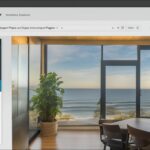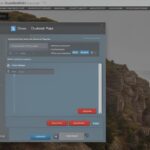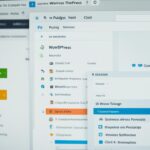Table of Contents
Are you looking for a way to duplicate a page in WordPress? Whether you need to create similar pages with the same design and settings or want to streamline your content management and site development workflow, duplicating a page can save you time and effort. In this article, we will explore different methods to duplicate a page in WordPress, from using the built-in features of WordPress itself to utilizing plugins and themes.
One option is to use the built-in features of WordPress. If you have a website hosted on WordPress.com or a self-hosted WordPress site with the Jetpack plugin activated, you can easily make a copy of a post or page by visiting your dashboard, clicking on Posts or Pages, and selecting the option to copy the page or post. This method is simple and accessible for all WordPress users.
Another method is to use a plugin called Duplicate Page. This plugin allows you to copy the content and settings of a page with a single click. After installing and activating the plugin, you can duplicate a page by going to the Pages section of your website and selecting the option to clone or create a new draft. The Duplicate Page plugin also provides additional options for customizing the duplication process.
If you are using the Divi theme, duplicating pages is even easier. The Divi Builder, a powerful page builder included with the Divi theme, allows you to duplicate pages directly from the builder interface. This feature enables you to create duplicates of existing pages and customize them as needed. The Divi Builder also offers the ability to save custom page layouts and duplicate them across your WordPress install.
By following the methods outlined in this article, you can easily duplicate pages in WordPress and enhance your website development process. Whether you choose to use the built-in features of WordPress, a plugin like Duplicate Page, or the page duplication capabilities of the Divi theme, duplicating a page is a simple and efficient process. Stay tuned as we explore each method in detail and guide you on how to duplicate a page in WordPress.
Using WordPress Built-in Features to Duplicate a Page
If you have a website hosted on WordPress.com or a self-hosted WordPress site with the Jetpack plugin activated, duplicating a page or post is a breeze. Just follow these simple steps:
- Visit your dashboard.
- Click on Posts or Pages, depending on what you want to duplicate.
- Locate the page or post you wish to duplicate.
- Hover over the title and click on Copy to a new draft or Duplicate (the exact wording may vary depending on your WordPress version).
- A new draft post or page will be created with the duplicated content.
- Make any necessary edits or changes to the duplicated page.
- Finally, publish the duplicated page or post.
It’s important to note that the process may slightly differ depending on whether you are duplicating a post or a page. However, both options can be easily accessed from the dashboard, making it convenient for anyone using WordPress.
Duplicate a page in WordPress effortlessly and streamline your content creation process. Whether you want to copy a post or replicate a page, utilizing the built-in features of WordPress makes the task simple and efficient.
“Duplicating a page or post in WordPress is made easy with the built-in features available. By leveraging these tools, you can save time and energy when creating similar content for your website.” – WordPress Developer
Using the Duplicate Page Plugin to Duplicate a Page
Another method to duplicate a page in WordPress is by using a plugin called Duplicate Page. This plugin allows you to copy the content and settings of a page with a single click. After installing and activating the plugin, you can simply go to the Pages section of your website, hover over the page you want to duplicate, and select the option to clone or create a new draft.
The Duplicate Page plugin also has additional options for configuring how you want pages to be duplicated and where you want the duplicate page link to be displayed.

Key Features of the Duplicate Page Plugin
- One-click duplication of pages
- Configurable duplication options
- Easily accessible from the Pages dashboard
- Intuitive user interface
With the Duplicate Page plugin, duplicating a page in WordPress becomes a seamless process, saving you time and effort in recreating similar content. By leveraging the plugin’s features, you can quickly create duplicates of pages and maintain consistency across your website.
Duplicating Pages with the Divi Theme
If you are using the Divi theme, duplicating pages is even easier. The Divi Builder, a powerful page builder included with the Divi theme, allows you to duplicate pages directly from the builder interface. When editing a page with the Divi Builder, you can simply select the option to clone an existing page from the available options. This will create a duplicate of the selected page, which you can then edit and customize as needed. The Divi Builder also allows you to save custom page layouts and duplicate them across your WordPress install.
With Divi’s intuitive interface, duplicating pages becomes a seamless process. Simply follow these steps:
- Open the page you want to duplicate in the Divi Builder.
- Click on the settings menu (the gear icon) at the bottom center of the screen.
- Select the “Clone This Page” option.
- Divi will create a duplicate of the page, which you can now edit and modify without affecting the original.
Duplicating pages with Divi allows you to quickly create similar page layouts or test variations without starting from scratch. This feature is especially useful when building landing pages, sales pages, or product pages, where you may want to maintain consistency in design and structure.
Tip: Take advantage of Divi’s “Save Layout to Library” feature to create reusable custom page layouts. This way, you can easily duplicate your saved layouts across multiple pages, saving even more time and effort in the process.
With Divi’s built-in options, you can easily duplicate pages and customize them to suit your specific needs. Whether you want to create variations of existing pages or streamline your website development workflow, Divi provides the tools to make the process efficient and hassle-free.
| Benefits of Duplicating Pages with Divi | How It Helps |
|---|---|
| Save Time | Eliminate the need to recreate similar page layouts from scratch. |
| Maintain Consistency | Ensure a consistent design and structure across multiple pages. |
| Experiment and Test | Easily create variations of existing pages to test different layouts and content. |
| Efficient Workflows | Streamline your website development process by rapidly duplicating and customizing pages. |
By utilizing the powerful capabilities of the Divi Builder, you can duplicate pages with ease, saving time and effort while maintaining a cohesive website design. Whether you’re a beginner or an experienced developer, Divi offers a user-friendly solution for duplicating pages in WordPress.
Increase Productivity with Page Duplication
Page duplication with the Divi theme is a valuable feature that enhances your productivity as a website owner or designer. By rapidly cloning existing pages, you can focus on customization and content creation, allowing you to efficiently build a cohesive and visually appealing website.
Conclusion
Duplicating a page in WordPress can be a game-changer for website owners who frequently create similar pages with the same design and settings. Lucky for you, WordPress offers several methods to make this process quick and effortless. Whether you choose to use the built-in features of WordPress, a plugin like Duplicate Page, or take advantage of the page duplication capabilities of the Divi theme, duplicating pages has never been easier.
By following the methods outlined in this article, you can easily create duplicates of pages in WordPress and streamline your content management and site development workflow. Imagine the time and effort you could save by avoiding manual copying and pasting of content. With just a few clicks, you can clone entire pages, preserving all the elements and settings, such as featured images and metadata.
So, whether you’re a WordPress beginner or an experienced user, take advantage of these powerful tools and make the most out of your website. Duplicate a page in WordPress, give the Duplicate Page plugin a try, or harness the page duplication capabilities of the Divi theme. With these options at your disposal, you’ll be duplicating pages in no time, allowing you to focus on the more important aspects of your website.
FAQ
How can I duplicate a page in WordPress?
There are several methods you can use to duplicate a page in WordPress. One option is to use the built-in features of WordPress itself. If you have a website hosted on WordPress.com or a self-hosted WordPress site with the Jetpack plugin activated, you can easily make a copy of a post or page by visiting your dashboard, clicking on Posts or Pages, and selecting the option to copy the page or post. Another method is to use a plugin called Duplicate Page, which allows you to copy the content and settings of a page with a single click. Additionally, if you are using the Divi theme, you can duplicate pages directly from the Divi Builder. Manually copying and pasting the content of a page is another option, although this may not copy certain elements such as featured images and metadata.
How do I duplicate a page in WordPress using the built-in features?
If you have a website hosted on WordPress.com or a self-hosted WordPress site with the Jetpack plugin activated, you can easily duplicate a page or post. Simply visit your dashboard, click on Posts or Pages, and use the copy feature to create a new post with the duplicated content. The process may slightly differ depending on whether you are duplicating a post or a page, but both options are easily accessible from the dashboard.
Can I use a plugin to duplicate a page in WordPress?
Yes, you can use a plugin called Duplicate Page to duplicate a page in WordPress. This plugin allows you to copy the content and settings of a page with a single click. After installing and activating the plugin, you can simply go to the Pages section of your website, hover over the page you want to duplicate, and select the option to clone or create a new draft. The Duplicate Page plugin also has additional options for configuring how you want pages to be duplicated and where you want the duplicate page link to be displayed.
Is it possible to duplicate pages in WordPress with the Divi theme?
Yes, if you are using the Divi theme, duplicating pages is even easier. The Divi Builder, a powerful page builder included with the Divi theme, allows you to duplicate pages directly from the builder interface. When editing a page with the Divi Builder, you can simply select the option to clone an existing page from the available options. This will create a duplicate of the selected page, which you can then edit and customize as needed. The Divi Builder also allows you to save custom page layouts and duplicate them across your WordPress install.
Why should I duplicate a page in WordPress?
Duplicating a page in WordPress can save you time and effort, especially when you need to create similar pages with the same design and settings. Whether you use the built-in features of WordPress, a plugin like Duplicate Page, or the Divi theme with its page duplication capabilities, duplicating a page is a simple and efficient process. By following the methods outlined in this article, you can easily create duplicates of pages in WordPress and streamline your content management and site development workflow.