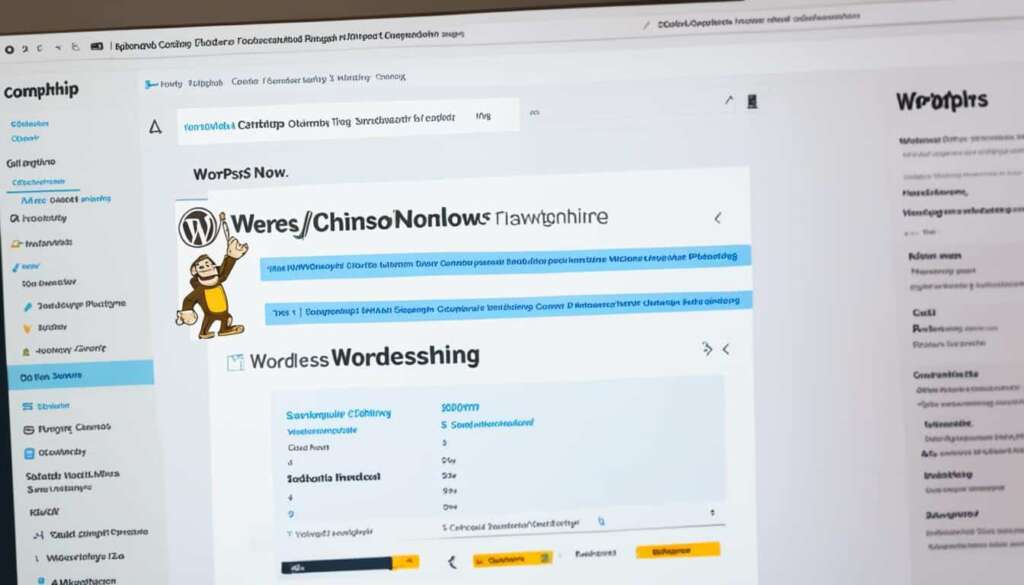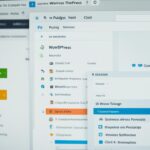Table of Contents
In this section, you will learn how to effortlessly embed a Mailchimp signup form in your WordPress website. By following the steps outlined below, you can boost audience engagement and effectively grow your subscriber base.
Key Takeaways
- Embedding a Mailchimp signup form in WordPress is a simple and effective way to enhance audience engagement.
- By integrating Mailchimp with your WordPress account, you can easily manage your subscribers.
- Customize the signup form to align with your website’s design and branding.
- Use the Mailchimp for WordPress plugin to seamlessly embed the signup form on your desired pages or widget areas.
- Start reaping the benefits of increased audience interaction and growing your subscriber list today.
Integrating Mailchimp with WordPress
To embed a Mailchimp signup form on your WordPress site, it is essential to integrate Mailchimp with your WordPress account. This process can be easily completed by following the steps below:
- Step 1: Install the Mailchimp for WordPress Plugin
- Step 2: Connect to your Mailchimp account
Begin by installing the Mailchimp for WordPress plugin on your WordPress website. This plugin enables seamless integration between Mailchimp and WordPress, allowing you to effortlessly manage your email marketing campaigns.
Once the plugin is installed and activated, go to the WordPress Dashboard and navigate to the “Mailchimp for WP” tab. From there, click on the “Connect” button to connect your WordPress account with your Mailchimp account.
By integrating Mailchimp with WordPress, you ensure that your website and email marketing efforts work harmoniously together, allowing you to effectively capture leads and grow your subscriber list.
| Benefits of Integrating Mailchimp with WordPress |
|---|
| 1. Streamlined workflow: Once integrated, you can manage your Mailchimp campaigns directly from your WordPress Dashboard, eliminating the need to switch between multiple platforms. |
| 2. Enhanced user experience: Seamlessly embedding Mailchimp signup forms on your WordPress site creates a seamless user experience, fostering increased engagement and conversions. |
| 3. Advanced customization options: Integrating Mailchimp with WordPress gives you access to advanced customization options, allowing you to tailor your signup forms to match your website’s branding and design. |
| 4. Increased efficiency: By automating the process of syncing subscriber data between Mailchimp and WordPress, you save time and effort, enabling you to focus on creating compelling email campaigns. |
Integrating Mailchimp with WordPress unlocks a world of possibilities for effectively managing your email marketing efforts, ultimately helping you to drive greater results and build a loyal subscriber base.
Creating a Signup Form in Mailchimp
Once Mailchimp and WordPress are integrated, the next step is to create a signup form in Mailchimp. This is a crucial part of building your subscriber base and expanding your reach. Follow the steps below to easily create a signup form that aligns with your branding and captures valuable information from your audience.
Accessing the Lists Tab
To begin creating your signup form, login to your Mailchimp account and navigate to the Lists tab. This is where you can manage your audience lists and access the necessary tools for creating and customizing your signup forms.
Selecting the Desired Audience List
Once you’re on the Lists tab, choose the audience list that you want your signup form to be connected to. This ensures that all the contacts who sign up through the form will be added to the correct list, allowing you to efficiently organize and target your email marketing campaigns.
Choosing the Signup Forms Option
After selecting the desired audience list, click on the Signup Forms option. This will take you to the signup form builder, where you can choose from a variety of pre-designed templates or create a custom form from scratch.
Building and Customizing Your Signup Form
With the signup form builder open, you can start building your form by dragging and dropping different form fields into place. Mailchimp offers a range of options, including text fields, checkboxes, and dropdown menus, allowing you to collect the specific information you need from your subscribers.
Additionally, you can customize the design of your signup form to match your website’s branding. Modify the colors, fonts, and layout to create a seamless integration between your form and the rest of your site. This helps to build trust and credibility with your audience, increasing the likelihood of them providing their information.
Once you’re satisfied with the design and layout of your signup form, save your changes and proceed to the next step.
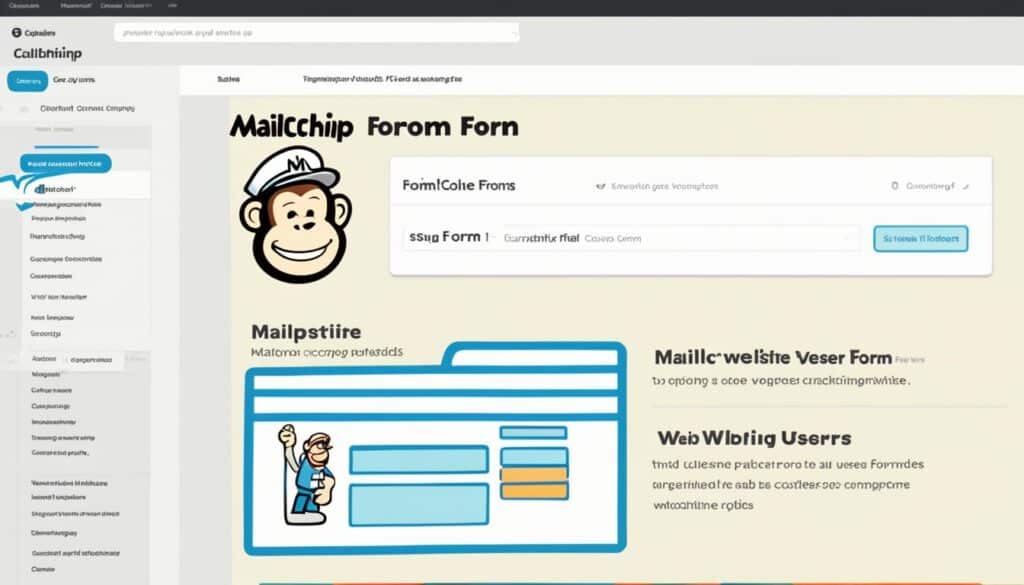
By following these steps, you can easily create a visually appealing and effective signup form in Mailchimp. This form will allow you to capture valuable leads and grow your subscriber base, empowering you to reach a wider audience with your email marketing efforts.
Customizing the Signup Form
After creating the signup form in Mailchimp, you have the option to customize it according to your website’s design and branding. Mailchimp provides various customization options, allowing you to personalize the form fields, colors, fonts, and more.
Personalizing your signup form is essential to create a seamless user experience and maintain brand consistency. By customizing the form fields, you can gather specific information from your subscribers that aligns with your marketing objectives. Whether you need their full name, email address, or additional details, tailor the form to capture the data you require.
Additionally, Mailchimp offers advanced customization options to ensure your signup form perfectly matches your website’s aesthetic. You can choose from a wide range of color schemes, enabling you to customize the form’s background, text, and button colors. This allows you to create a visually appealing form that blends seamlessly with your website’s design.
Furthermore, you have the flexibility to customize the fonts used in your signup form. You can select from a variety of font options to complement your branding, ensuring a cohesive look and feel across your website. Choose fonts that are easy to read and align with your brand’s personality.
In addition to form fields, colors, and fonts, Mailchimp also enables you to customize other elements of your signup form, including the layout, spacing, and more. This level of customization ensures that your form not only captures the necessary information but also enhances user engagement and encourages signups.
To give you a better idea of the customization options available, here is a preview of a custom signup form:
| Customization Options | Description |
|---|---|
| Form Fields | Personalize the information you collect from subscribers by customizing the form fields. |
| Color Schemes | Choose from a variety of color schemes to match the form’s appearance with your website’s design. |
| Fonts | Select fonts that align with your brand’s personality and ensure readability. |
| Layout | Customize the form’s layout and spacing to achieve the desired look and feel. |
Embedding the Signup Form in WordPress
Now that you have customized your signup form to suit your preferences, it’s time to integrate it into your WordPress website. This seamless process can be accomplished by utilizing the Mailchimp for WordPress plugin and implementing the signup form shortcode in the desired page or widget area.
Here’s how you can embed the signup form in WordPress:
- Ensure that you have the Mailchimp for WordPress plugin installed and activated on your WordPress site.
- Access the page or widget area where you want to display the signup form.
- Go to your Mailchimp account and navigate to the Lists tab.
- Select the audience list associated with the signup form you created.
- Click on the Signup Forms option.
- Choose the Embedded Forms option.
- Copy the generated shortcode.
- Go back to your WordPress dashboard and edit the desired page or widget.
- Paste the shortcode within the page or widget content where you want the signup form to appear.
- Save or update the page or widget.
Your Mailchimp signup form is now successfully embedded in your WordPress website. Visitors to your site will be able to subscribe to your mailing list by filling out the form, helping you build a loyal subscriber base.
Conclusion
Embedding a Mailchimp signup form in WordPress is an effortless and powerful strategy to enhance audience engagement and expand your subscriber list. By implementing the steps outlined in this article, you can seamlessly integrate Mailchimp with your WordPress site and create a visually captivating signup form that aligns perfectly with your branding.
With a well-integrated Mailchimp signup form, you can actively encourage visitors to join your mailing list, allowing you to stay connected and share valuable content with them. This increased audience interaction can lead to stronger relationships, improved brand loyalty, and increased conversions.
Now is the time to take advantage of this straightforward method and start reaping the numerous benefits it offers. Amplify your online presence, grow your subscriber base, and transform casual visitors into dedicated followers by harnessing the power of Mailchimp and WordPress integration. Get started today and unlock the potential of effective audience engagement.
FAQ
How can I embed a Mailchimp signup form in my WordPress website?
To embed a Mailchimp signup form in your WordPress website, you can follow these steps:
1. Integrate Mailchimp with WordPress by installing the Mailchimp for WordPress plugin and connecting it to your Mailchimp account.
2. Create a signup form in Mailchimp by accessing the Lists tab in your Mailchimp account, selecting the desired audience list, and choosing the Signup Forms option.
3. Customize the signup form to match your website’s design and branding using the various customization options provided by Mailchimp.
4. Finally, embed the signup form in your WordPress website by using the Mailchimp for WordPress plugin and placing the signup form shortcode on the desired page or widget area.
By following these steps, you can easily embed a Mailchimp signup form and enhance audience engagement on your WordPress site.
What is the first step to embed a Mailchimp signup form on WordPress?
The first step to embed a Mailchimp signup form on WordPress is to integrate Mailchimp with your WordPress account. This can be done by installing the Mailchimp for WordPress plugin and connecting it to your Mailchimp account. Once integrated, you can proceed with creating and customizing the signup form in Mailchimp before embedding it in your WordPress website.
How can I create a signup form in Mailchimp?
To create a signup form in Mailchimp, follow these steps:
1. Log in to your Mailchimp account.
2. Access the Lists tab in your Mailchimp account.
3. Select the desired audience list for which you want to create the signup form.
4. Click on the Signup Forms option to open the form builder.
5. Customize the form fields, design, and settings according to your preferences.
6. Save the signup form and proceed with embedding it in your WordPress website, using the Mailchimp for WordPress plugin, as per the previous instructions.
By following these steps, you can create a personalized signup form in Mailchimp for your audience to subscribe to your WordPress site.
Can I customize the appearance of the signup form in Mailchimp?
Yes, Mailchimp provides various customization options for the appearance of the signup form. You can personalize the form fields, colors, fonts, and more to match your website’s design and branding. This allows you to create a cohesive and visually appealing signup form that aligns with your overall brand identity.
How do I embed the signup form on my WordPress website?
To embed the signup form on your WordPress website, you can follow these steps:
1. Make sure you have integrated Mailchimp with your WordPress account using the Mailchimp for WordPress plugin.
2. Customize the signup form in Mailchimp according to your branding.
3. Obtain the signup form shortcode from Mailchimp.
4. Go to the desired page or widget area on your WordPress website.
5. Paste the signup form shortcode in the page editor or widget area.
6. Save the changes and preview your website to see the embedded signup form in action.
By following these steps, you can easily embed the Mailchimp signup form on your WordPress website and start capturing subscriber information.