Table of Contents
Microsoft Office is an indispensable suite of applications used for both personal and professional tasks. The Office 2021 Professional Plus version offers numerous new features and improvements. This article will guide you through the step-by-step installation process of this office suite, enabling you to quickly begin using this powerful software package.
Preparation for Installation
When you download Microsoft Office 2021 Professional Plus, it’s crucial to verify that your system is compatible with the software. The minimum requirements include:
- Processor with a clock speed of at least 1.6 GHz (32-bit or 64-bit);
- 4 GB of RAM (32-bit version) or 4 GB (64-bit version);
- 4 GB of free hard disk space;
- A screen resolution of at least 1280×768;
- A graphics adapter with DirectX 10 support for hardware-accelerated graphics;
- Operating system: Windows 10, Windows 11, or macOS (for the corresponding Office version).
The next step is obtaining a legal copy of Office 2021. This can be done by purchasing a boxed version, acquiring a digital license, or subscribing to Microsoft 365. Using pirated versions is not recommended as they may contain malicious code and do not receive security updates. Additionally, using unlicensed software may lead to legal consequences and a violation of Microsoft’s license agreement.
If you have a previous version of Office installed on your computer, it needs to be removed before installing Office 2021. This will help avoid conflicts between versions and ensure the stable operation of the new package. To uninstall the previous version of Office, follow these instructions:
- Open “Control Panel” and navigate to “Programs and Features”.
- Find your current Office version in the list of installed programs (e.g., Office 2019 or Office 365).
- Right-click on this entry and select “Uninstall”.
- Follow the uninstallation wizard instructions to completely remove Office from your computer.
Step-by-Step Installation Process
Downloading the Office 2021 Professional Plus Image
Download the Office 2021 Professional Plus image from the official Microsoft website using this link. If you experience issues while downloading, try using a different browser or temporarily disabling your antivirus. Furthermore, ensure that you have enough free disk space to save the image (approximately 5 GB).
Additionally, it is recommended to create a system restore point before beginning the installation. This allows you to return your computer to its original state in case of problems during installation. To create a restore point:
- Open “Control Panel” and navigate to “System and Security”.
- Select “System” and click on “System Protection” in the left menu.
- In the “System Protection” tab, click the “Create” button, enter a description for the restore point, and click “Create”.
Running the Installation from the Downloaded File
Double-click the downloaded file to begin installation. If the file does not open automatically, right-click it, select “Mount”, and open the virtual drive that appears.
During the installation process, you can choose:
- Components to install (Word, Excel, PowerPoint, Outlook, Publisher, Access).
- Interface language (various languages available, including English).
- Installation path (default is “C:/Program Files/Microsoft Office”).
- Installation type (typical or custom).
A typical installation includes all the main applications and most commonly used features. Custom installation allows you to tailor the installation to your needs by selecting only the necessary components and features.
Activating the Office After Installation
After completing the installation, you need to activate Office 2021 to access all its features. Use one of the following methods:
- Enter the product key you received when purchasing Office 2021. The key is a unique 25-character code that must be entered in the appropriate field when launching any Office application for the first time.
- Sign in to your Microsoft account if you purchased a digital license or subscription. When you sign in, Office will automatically activate, and you will have access to all purchased features and services.
If you encounter errors during activation, verify the correctness of the entered key and your internet connection. If necessary, contact Microsoft support. Furthermore, ensure that you are using a legal copy of Office and not exceeding the number of allowed installations according to the license terms.
Post-Installation Setup
After successfully installing and activating Office 2021, consider performing several additional configurations:
- Sign in to your Microsoft account to synchronize settings and access cloud services such as OneDrive.
- Customize the interface of Office applications to your preferences: choose a theme, font size, toolbars, etc.
- Familiarize yourself with the new features of Office 2021 to use them in your work. Some key innovations include support for OpenDocument Format (ODF) 1.3., improved collaboration tools, new chart types and functions in Excel, and focus mode in Word.
- Install useful add-ins and extensions from the Microsoft Store or third-party developers to expand Office capabilities.
- Utilize built-in tools for collaboration and file sharing, such as co-authoring, to effectively collaborate with colleagues.
- Explore resources for Office user training and support, such as Microsoft Learn, the Help Center, and the Microsoft community.
Conclusion
Proper installation of Microsoft Office 2021 Professional Plus is key to effectively using this powerful application suite. By following the step-by-step guide and tips in this article, you can quickly and smoothly deploy Office 2021 on your computer.
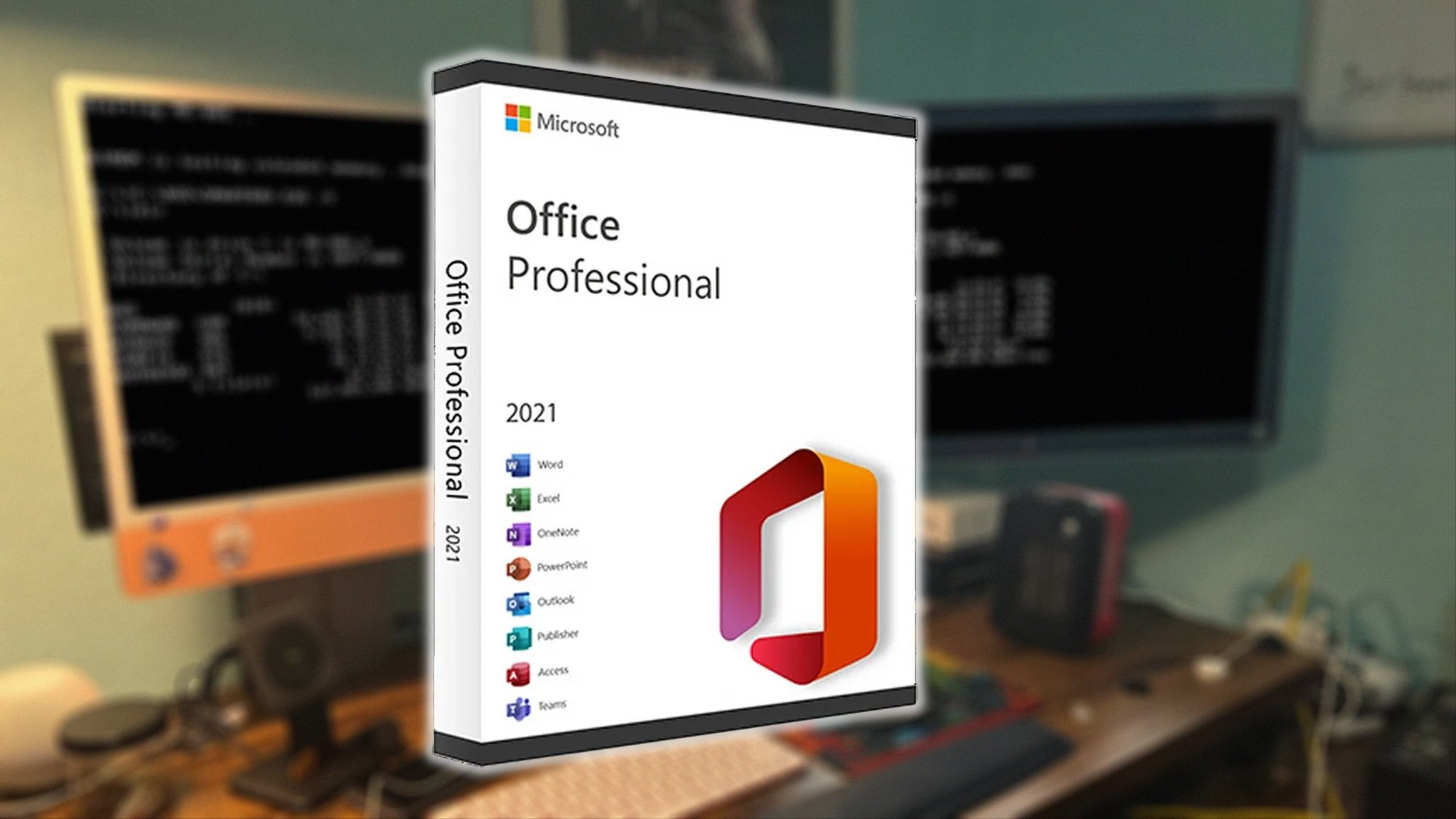
Remember the importance of using legal software and the timely installation of security updates. This will help ensure the stable operation of the Office and protect your data from potential threats. We wish you productive work with Microsoft Office 2021 Professional Plus!









