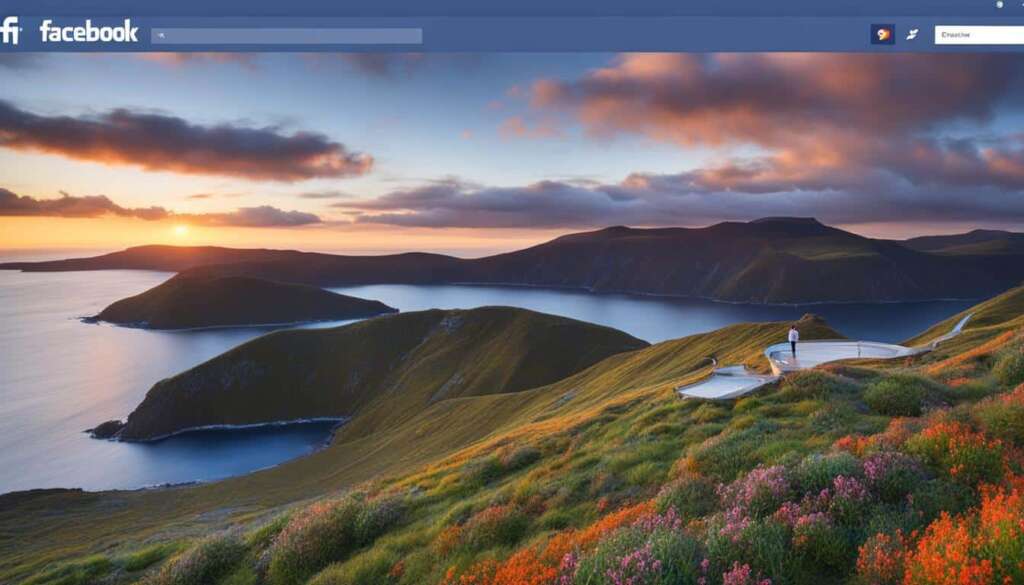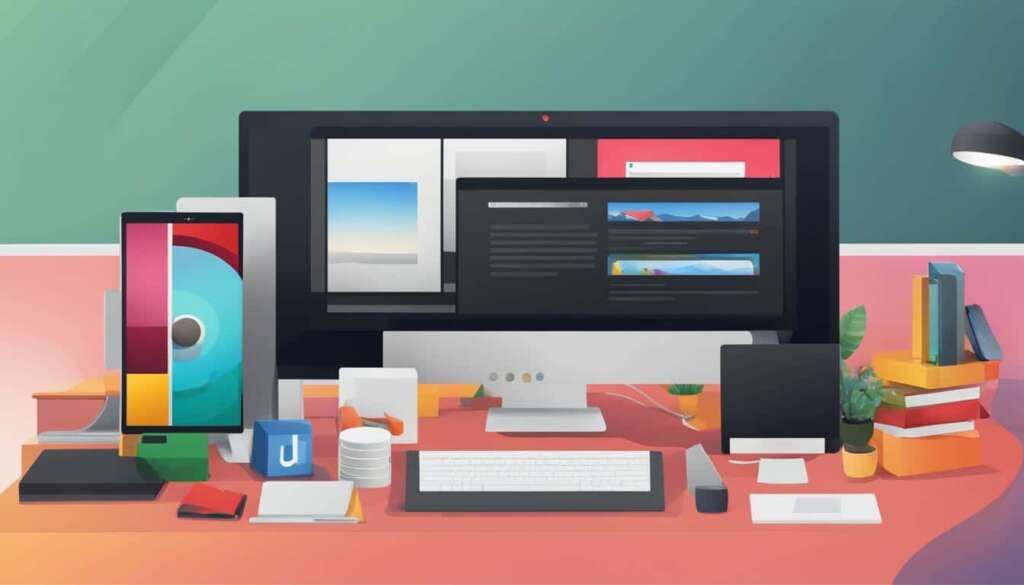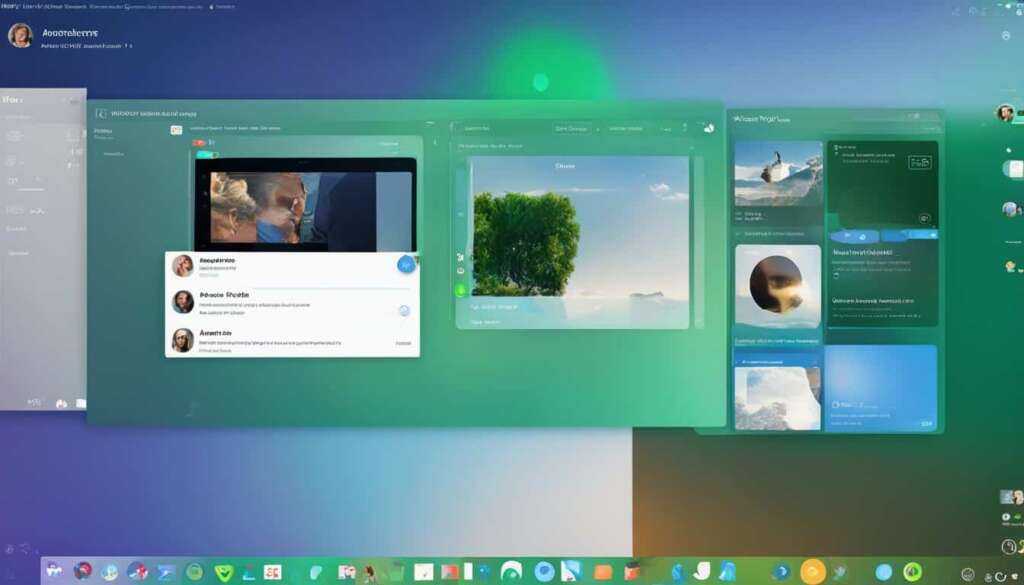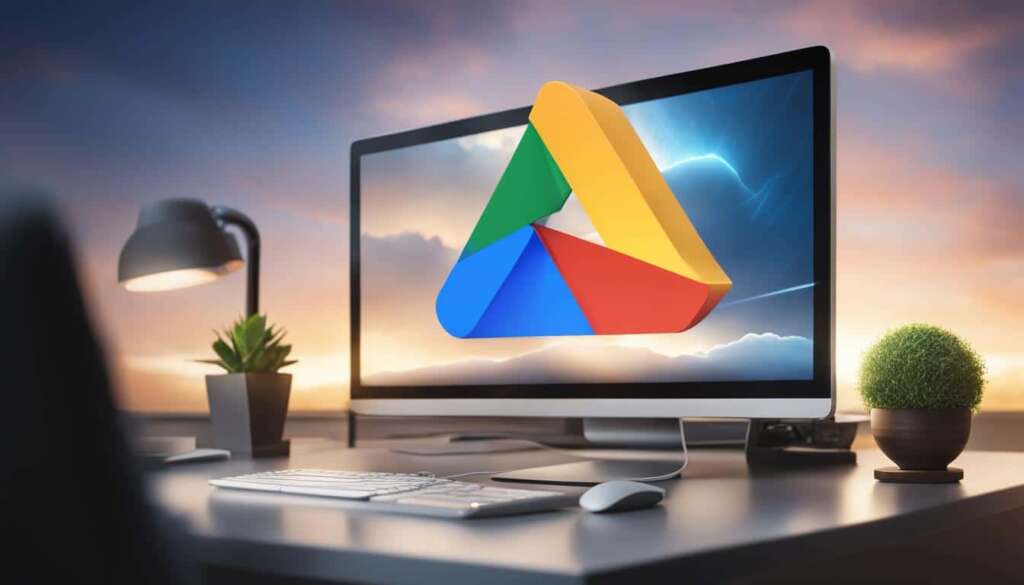Table of Contents
Are you tired of juggling multiple calendars, struggling to stay organized, and missing important appointments? Look no further! Google Calendar Desktop is here to revolutionize your scheduling experience.
With its user-friendly interface and powerful features, Google Calendar Desktop allows you to seamlessly manage your time and increase productivity like never before.
Imagine having all your calendars in one place, accessible from your desktop. Say goodbye to sifting through different apps or browser tabs – Google Calendar Desktop brings convenience right to your fingertips.
Create Multiple Calendars for Better Organization
Google Calendar offers an invaluable feature that allows users to create multiple calendars, making it easier to stay organized and manage different aspects of life effectively. By creating separate calendars for work, personal activities, reminders, and more, users can streamline their schedules and prioritize tasks with ease.
But that’s not all. Google Calendar takes organization to the next level with its color-coding feature. By assigning a unique color to each calendar, users can quickly identify and differentiate between different types of events or tasks at a glance. Whether it’s a work-related meeting, a personal appointment, or a social gathering, the vibrant colors make it easy to navigate through busy schedules and stay on top of what’s important.
Stay focused and in control by color-coding your calendars in Google Calendar. It’s like having a personal assistant who can instantly remind you of the different aspects of your life in a visually appealing way. With just a quick glance, you can prioritize your time and make the most out of each day.
Managing different parts of life has never been easier. With Google Calendar’s multiple calendar and color-coding features, you have the power to stay organized and avoid the confusion of juggling countless commitments. So, go ahead, create new calendars, color-code them to your liking, and transform the way you manage your time.
| Benefits of Using Multiple Calendars and Color-Coding |
|---|
| Efficient Time Management – By dividing your schedule into separate calendars, you can allocate specific time slots for different tasks and avoid overlapping commitments. |
| Improved Focus and Productivity – The visual cues provided by color-coded calendars allow you to quickly identify and prioritize tasks, helping you maintain focus and achieve your goals. |
| Enhanced Organization – Having separate calendars for various areas of your life enables you to keep different responsibilities and commitments neatly organized, reducing the chances of missing important events or appointments. |
| Clear Communication – By sharing specific calendars with colleagues, family, or friends, you can ensure everyone is on the same page and aware of upcoming events, meetings, or social gatherings. |
Schedule Meetings with Ease using Google Calendar Desktop
When it comes to scheduling meetings with groups, Google Calendar Desktop has got you covered. With its convenient features, you can easily find the perfect time slot that works for all participants, without the hassle of endless back-and-forth emails. Let’s explore how Google Calendar simplifies the process of coordinating schedules and helps you stay organized.
Find a Time Feature
The “Find a Time” feature in Google Calendar Desktop is a game-changer for scheduling meetings with groups. This handy tool allows you to view everyone’s availability at a glance, making it effortless to find a suitable meeting time that accommodates everyone’s schedules. No more endless scrolling through calendars or juggling multiple time zones; with a few clicks, you can effortlessly find the best time for your meeting.
Suggested Times Feature
Another fantastic feature Google Calendar offers is the “Suggested Times” feature. This feature analyzes the schedules of all participants and provides you with a list of suggested meeting times that work for everyone. It takes into account each person’s busy and available time slots, ensuring that the suggested times are convenient for all involved. This eliminates the need for manual coordination and helps you find the optimal meeting time with minimum effort.
| Benefits of Google Calendar Meeting Scheduling |
|---|
| Effortlessly find the best time for meetings with groups |
| Saves time by eliminating back-and-forth emails |
| View everyone’s availability at a glance |
| Minimize scheduling conflicts and maximize participation |
With these powerful features, Google Calendar Desktop streamlines the process of scheduling meetings with groups. No more endless email threads or headaches caused by conflicting schedules. Whether you’re planning a team meeting, client briefing, or a catch-up with colleagues, Google Calendar ensures everyone can find a time that works for them.
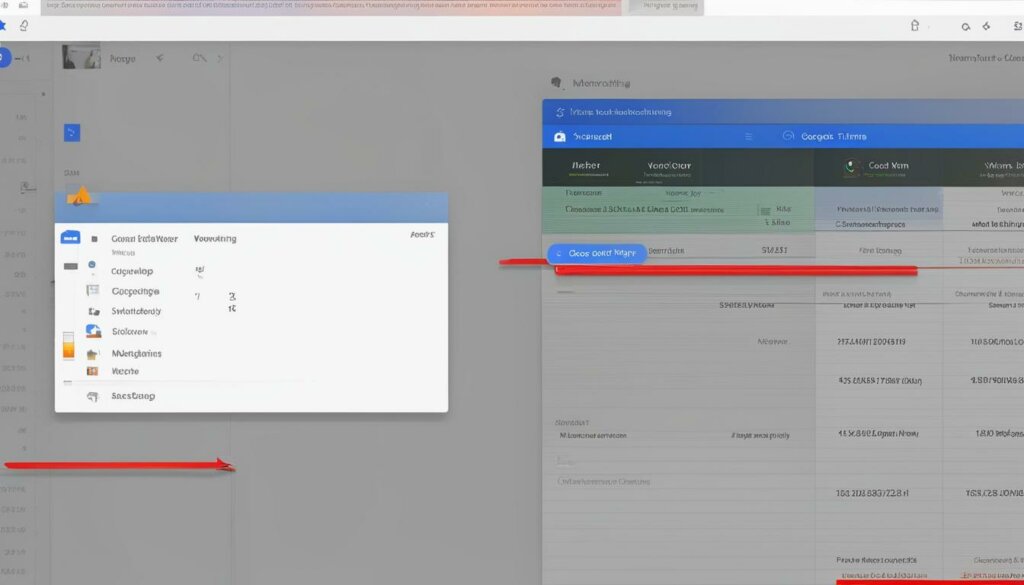
Now that you have a better understanding of how Google Calendar Desktop simplifies meeting scheduling, you can say goodbye to the traditional and time-consuming scheduling methods. Embrace the convenience and efficiency that Google Calendar offers, and take control of your meeting schedules effortlessly.
Sync Google Calendar with Other Tools for Increased Efficiency
In today’s fast-paced world, efficiency is key. To streamline your workflow and boost productivity, it’s essential to integrate your Google Calendar with other tools you use daily. By syncing your calendar with a Customer Relationship Management (CRM) system, you can seamlessly coordinate appointments and client interactions. This integration ensures that you never miss an important meeting or lose track of valuable customer engagements. Improved efficiency and organization are just a sync away.
Integrating your Google Calendar with marketing software is another smart move. It allows you to automate tasks related to social media scheduling and event promotion. By syncing your calendar with marketing software, you can create seamless workflows and ensure that your marketing campaigns run like clockwork. Simplify your calendar management and make the most of your marketing efforts with this powerful integration.
Syncing your Google Calendar with CRM and marketing software can supercharge your productivity and provide a holistic view of your schedule and marketing activities. It’s like having a personal assistant keeping things on track so that you can focus on what truly matters – growing your business.
To get started with syncing your Google Calendar with other tools, follow these productivity tips:
Schedule Alerts and Notifications
Stay on top of your appointments and deadlines by setting up alerts and notifications. Customize these reminders based on your preferences and ensure that you never miss an important event again. This feature is especially helpful for time-sensitive tasks and meetings.
Regularly Update and Review Synced Data
Keep your synced data accurate and up to date by regularly reviewing and updating it. This will help you maintain the integrity of your schedule and ensure that all relevant information is properly synced across platforms.
Explore Integration Options
Google Calendar offers a wide range of integration options to suit your specific needs and preferences. Take the time to explore these options and discover new ways to enhance your productivity and efficiency. Don’t be afraid to experiment and find the perfect combination of tools that work seamlessly for you.
Integrating your Google Calendar with other tools empowers you to do more with less effort. Take advantage of these productivity tips and unlock the full potential of your calendar by syncing it with CRM and marketing software.
Benefits of Syncing Google Calendar
| Benefits | Syncing with CRM | Integrating with Marketing Software |
|---|---|---|
| Streamlined coordination | ✔ | ✔ |
| Never miss important appointments | ✔ | |
| Automated social media scheduling | ✔ | |
| Improved task management | ✔ | |
| Efficient marketing campaigns | ✔ |
By syncing your Google Calendar with other tools, you unlock a world of possibilities for increased efficiency and productivity. Take control of your schedule and seamlessly integrate your calendar with CRM and marketing software to streamline your workflow and achieve your goals.
Ensure Privacy and Confidentiality with Google Calendar Desktop
When it comes to managing your schedule, privacy and confidentiality are paramount. Google Calendar Desktop offers robust privacy settings that allow you to keep event details hidden from others, ensuring your sensitive meetings and confidential discussions remain secure.
By setting events to “Private,” you have full control over who can access the details. When an event is set to private, only the status of “Busy” is visible to others, keeping the specific information discreet. This feature is particularly useful when dealing with sensitive topics or when confidentiality is crucial.
Google Calendar Desktop enables you to customize the level of privacy for each event, giving you peace of mind in knowing that your valuable information is protected. With just a few clicks, you can set the privacy level that suits your needs, ensuring that only authorized individuals have access to important details.
Ensuring privacy and confidentiality is essential in both personal and professional settings. With Google Calendar Desktop’s privacy settings, you can maintain the utmost discretion and safeguard your important events and discussions.
Take advantage of the powerful privacy features integrated into Google Calendar Desktop to ensure your information remains secure and your privacy is respected.
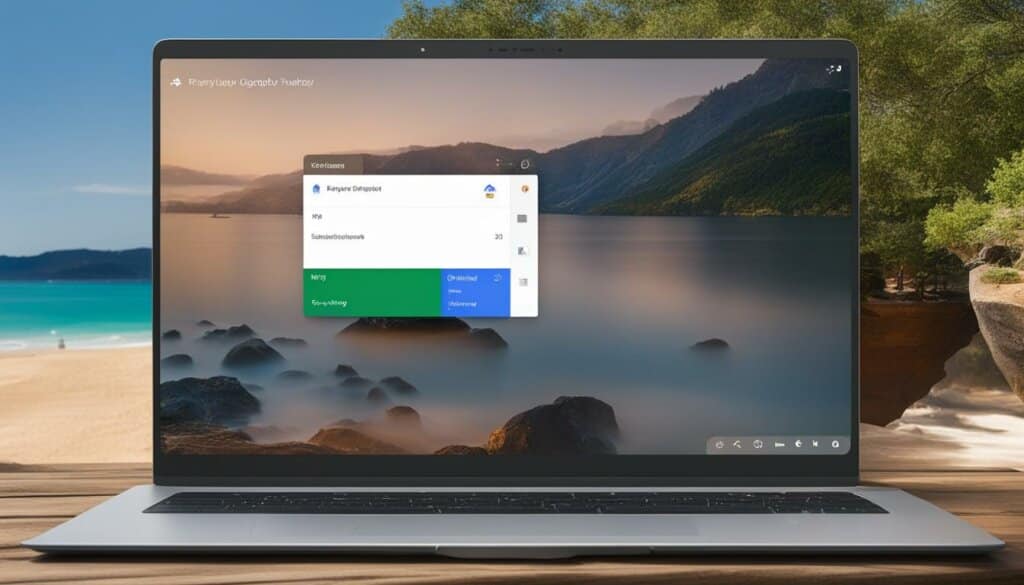
Enhance Collaboration with Google Meet and Attachments
Create a seamless collaborative experience with Google Calendar Desktop. This powerful tool offers various features that promote efficient teamwork and sharing of resources. With the ability to add Google Meet to events and attach files, collaborating with colleagues and clients has never been easier.
By integrating Google Meet directly into calendar events, users can set up virtual meetings and video conferences effortlessly. Simply add Google Meet to the event, and all participants will have access to the meeting link and details. This eliminates the need for separate communication channels and provides a centralized platform for collaboration.
Moreover, attaching files to events ensures that all attendees have access to relevant documents or resources. Whether it’s a presentation, agenda, or any other materials, simply attach them to the calendar event. This streamlines collaboration by keeping everyone on the same page and eliminates the need for separate file-sharing platforms.
Take advantage of these Google Calendar collaboration features to enhance teamwork, streamline communication, and boost productivity. Conduct virtual meetings and discussions with ease using Google Meet, and provide easy access to essential files by attaching them to events. Experience seamless collaboration and make teamwork more efficient than ever before.
| Benefits of Google Meet and Attachments: |
|---|
| Streamlined collaboration |
| Centralized platform for virtual meetings |
| Effortless access to attached files |
| Enhanced teamwork and productivity |
Seamlessly Manage Different Time Zones and Working Hours
In today’s globalized world, managing different time zones and working hours can be a challenge. However, with Google Calendar Desktop, you can effortlessly stay on top of your global commitments. Google Calendar provides powerful tools for managing time zones and working hours effectively, ensuring that you never miss an important appointment or meeting.
Enable World Clock
Arranging meetings with individuals in different locations can be tricky when dealing with time zone differences. However, Google Calendar Desktop offers a convenient “World clock” feature that allows you to check multiple time zones quickly. By enabling the world clock, you can easily compare the current time in various locations, ensuring accurate scheduling and avoiding any confusion.
Set Working Hours
Setting your working hours in Google Calendar Desktop is a smart way to prevent scheduling conflicts and manage your availability. By specifying your preferred work hours, you ensure that others are aware of when you are free and when you are not. This feature eliminates the risk of overlapping appointments and helps you allocate time for both personal and professional responsibilities.
Here’s a step-by-step guide on how to set your working hours in Google Calendar Desktop:
- Open Google Calendar Desktop and navigate to the settings menu.
- Select “Settings” from the dropdown menu.
- Scroll down to the “Working hours” section.
- Click on the “Edit” button.
- Specify your preferred start and end time for each day of the week.
- Click “Save” to apply your working hours.
By following these simple steps, you can ensure that your calendar reflects your availability accurately, making it easier for others to schedule meetings with you.
With the powerful features of Google Calendar Desktop, managing different time zones and working hours has never been easier. Whether you need to schedule a meeting with a client in another country or plan a team collaboration across time zones, Google Calendar provides the necessary tools to streamline your scheduling process and enhance your productivity.
| Benefits of Google Calendar’s Time Zone Management | How it Improves Efficiency |
|---|---|
| Simplified scheduling across different time zones | Eliminates confusion and ensures accurate meeting arrangements |
| Clear visibility of colleagues’ availability in different time zones | Promotes effective collaboration and coordination |
| Prevents scheduling conflicts by setting working hours | Optimizes time allocation and prioritization of tasks |
| Improved global communication and planning | Facilitates seamless coordination with international contacts |
Conclusion
Optimizing productivity with Google Calendar Desktop is key to efficient scheduling and maximizing the features available. By utilizing the various tools and functionalities, users can streamline their plans and never miss an important appointment.
Creating multiple calendars is a valuable tip for better organization. By categorizing different aspects of life and color-coding each calendar, users can easily manage their schedules and prioritize tasks effectively.
Scheduling meetings with ease is made possible through Google Calendar Desktop. The “Find a time” and “Suggested times” features eliminate the need for back-and-forth emails, allowing users to coordinate schedules and find the best available time slot for all participants.
Syncing Google Calendar with other tools enhances efficiency. Whether it’s integrating with a CRM system for seamless coordination or combining with marketing software to automate tasks, users can optimize their productivity and streamline their workflow.
Privacy and confidentiality are prioritized with Google Calendar Desktop’s features. Users can set events to private, ensuring that sensitive meetings or confidential discussions remain confidential. The level of privacy can be customized for each event, providing users with full control.
Collaboration is enhanced through Google Meet integration and file attachments. Adding Google Meet to events allows for easy video call setup, while attaching files ensures that all participants have access to relevant resources, promoting seamless information sharing.
Managing different time zones and working hours becomes effortless with Google Calendar Desktop. The world clock feature enables quick checks of multiple time zones, simplifying scheduling when dealing with individuals in different locations. Additionally, users can set their working hours to prevent scheduling conflicts and ensure others are aware of their availability.
In conclusion, Google Calendar Desktop offers an array of features and functionalities that optimize productivity and efficient scheduling. By taking advantage of its capabilities, users can streamline their plans, enhance collaboration, and stay organized effortlessly. Maximizing Google Calendar features leads to effective time management and increased productivity for individuals and teams alike.
FAQ
How do I access Google Calendar on my desktop?
To access Google Calendar on your desktop, simply open a web browser and go to calendar.google.com. Alternatively, you can install the Google Calendar desktop app which provides a dedicated application for easy access.
Can I create multiple calendars in Google Calendar Desktop?
Yes, Google Calendar Desktop allows you to create multiple calendars. By creating separate calendars for different parts of your life, such as work, personal activities, and reminders, you can easily manage your schedules and prioritize tasks.
How can I schedule meetings with groups using Google Calendar Desktop?
With Google Calendar Desktop, you can schedule meetings with groups using the “Find a time” and “Suggested times” features. These options help you find the best available time slot that works for all participants, eliminating the need for back-and-forth emails and simplifying the process of coordinating schedules.
Can I sync Google Calendar with other tools I use daily?
Yes, Google Calendar Desktop allows you to sync your calendar with other tools for increased efficiency. For example, you can sync your calendar with a Customer Relationship Management (CRM) system for seamless coordination between appointments and client interactions. Integrating the calendar with marketing software can also automate tasks related to social media scheduling and event promotion.
How can I ensure privacy and confidentiality with Google Calendar Desktop?
Google Calendar Desktop provides privacy options to protect sensitive information. You can set events to “Private,” which hides the details of the event from others. By default, only the event’s status as “Busy” is visible to others. This feature is especially helpful for sensitive meetings or confidential discussions.
Can I enhance collaboration using Google Calendar Desktop?
Absolutely! Google Calendar Desktop offers collaboration features for enhanced productivity. You can add Google Meet to events, enabling you to set up video calls directly from the calendar. Additionally, you can attach files to events, ensuring that all participants have access to relevant documents or resources. These features streamline collaboration and make it easy to conduct virtual meetings and share information.
How can I manage different time zones and working hours effectively in Google Calendar Desktop?
Google Calendar Desktop provides tools to help you manage different time zones and working hours. The “World clock” feature allows you to quickly check multiple time zones when arranging meetings with individuals in different locations. Additionally, you can set your working hours to prevent scheduling conflicts and ensure that others are aware of your availability.
How can Google Calendar Desktop help with efficient scheduling and time management?
Google Calendar Desktop is a valuable tool for efficient scheduling and time management. By utilizing its features, such as creating multiple calendars, scheduling meetings with ease, syncing with other tools, ensuring privacy, enhancing collaboration, and managing time zones, you can streamline your plans and increase productivity. Google Calendar Desktop helps you stay organized and never miss an important appointment.