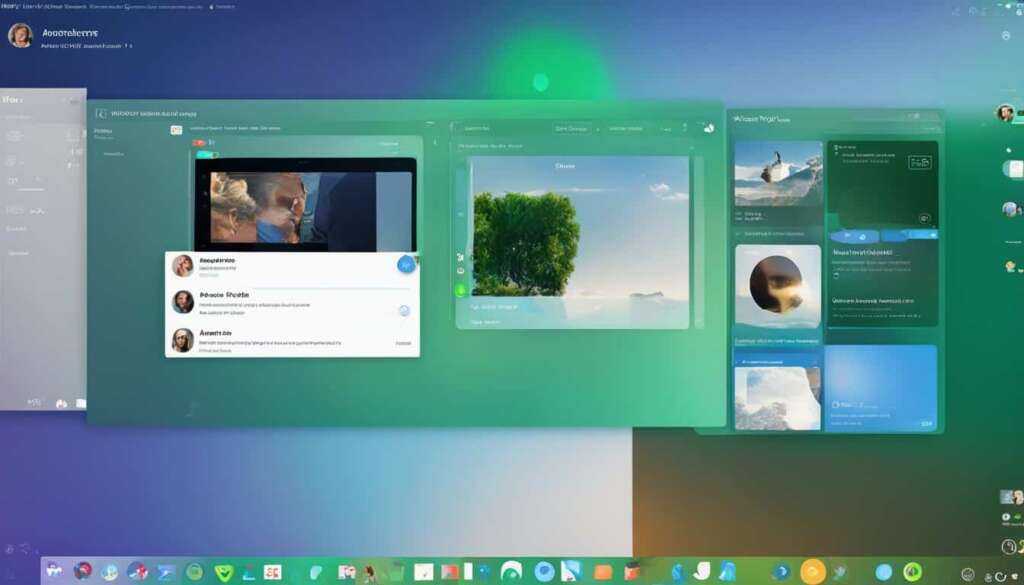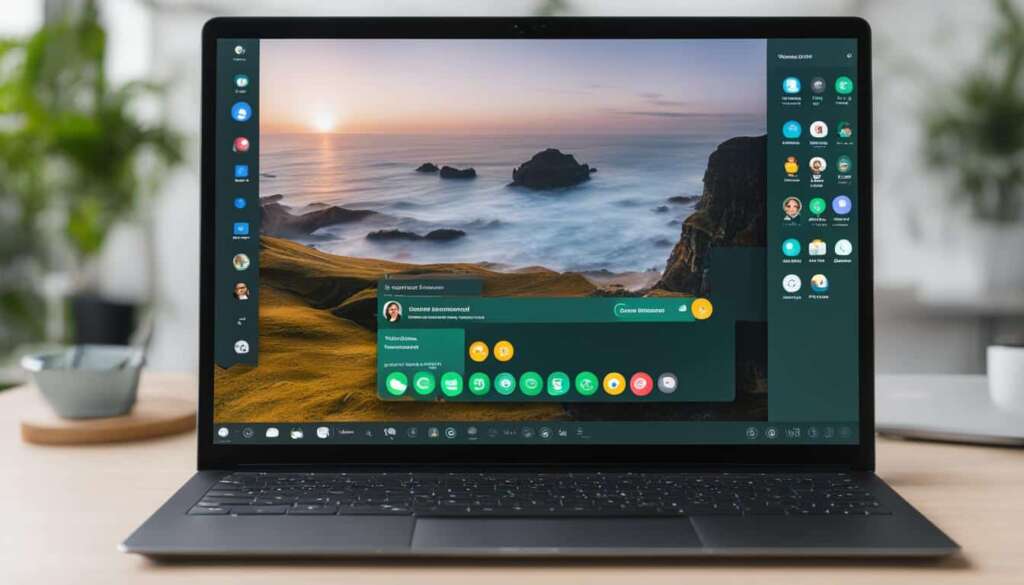Table of Contents
Welcome to the world of effortless communication with WhatsApp Desktop. Whether you’re a student, professional, or simply someone who wants to stay connected, WhatsApp offers a seamless messaging experience on your PC. With WhatsApp Web and WhatsApp Desktop, you can chat, share, and stay in touch effortlessly. No more constantly reaching for your phone or being limited by its small screen. Let’s explore how you can use WhatsApp on your PC and elevate your messaging game.
Using WhatsApp on your PC is now easier than ever. No more toggling between devices or missing important messages. With WhatsApp Desktop, you can enjoy the convenience of a familiar interface on your computer while staying connected with friends, family, and colleagues. Say goodbye to typing on a tiny keyboard and hello to a seamless messaging experience on a bigger screen.
Whether you choose to use WhatsApp Web or download the WhatsApp Desktop app, you’ll have access to all the features and capabilities that make WhatsApp the preferred messaging platform for millions around the world. From text messages to voice notes, from sharing photos to sending documents, everything is at your fingertips.
So, if you’re ready to make your messaging experience more efficient, engaging, and convenient, it’s time to explore WhatsApp Desktop. Whether you’re a PC enthusiast, a productivity guru, or simply someone who wants to simplify their digital life, WhatsApp on your PC is a valuable addition to your toolkit. Start using WhatsApp on your own terms and experience the seamless connection today!
How to Use WhatsApp Web on Your PC
To enhance your messaging experience and stay connected seamlessly, WhatsApp Web allows you to use WhatsApp on your PC. By following these simple steps, you can easily sync WhatsApp on your smartphone with the browser-based WhatsApp Web application:
- Open the WhatsApp application on your smartphone.
- Tap the three-dot menu icon in the top-right corner and select “WhatsApp Web.”
- A QR code scanner will open on your phone’s screen.
- On your PC, open a web browser and go to https://web.whatsapp.com.
- You will see a QR code on the webpage.
- Scan the QR code on your PC by aligning it with the QR code scanner on your smartphone.
- Once the QR code is scanned, your WhatsApp Web will be connected to your smartphone, and you can start using WhatsApp on your PC.
With WhatsApp Web, you can easily send and receive messages, share media, and manage your conversations directly from your PC. It’s a convenient and efficient way to use WhatsApp while working or multitasking on your computer.
So, whether you are a student, professional, or someone who spends a significant amount of time on their computer, WhatsApp Web is a valuable tool that provides a seamless messaging experience across devices.
How to Download WhatsApp Desktop as a Standalone Application
If you prefer a standalone application for using WhatsApp on your PC, you can download WhatsApp Desktop. With WhatsApp Desktop, you can enjoy all the features of the mobile app right on your computer.
To download WhatsApp Desktop, follow these simple steps:
- Visit the official WhatsApp website at www.whatsapp.com/download/.
- Click on the “Download” button to begin the download process.
- Once the download is complete, open the installer file.
- Follow the on-screen instructions to install WhatsApp Desktop on your computer.
- After the installation is complete, launch WhatsApp Desktop.
- Scan the QR code using your mobile app to link it with WhatsApp Desktop.
Tip: Make sure you have your smartphone nearby and the latest version of WhatsApp installed on it to successfully link WhatsApp Desktop with your mobile app.
Once you have successfully linked your mobile app with WhatsApp Desktop, you can enjoy messaging, voice and video calls, sharing files, and more right from the comfort of your desktop.
| Key Features of WhatsApp Desktop |
|---|
| Seamless synchronization with your mobile app |
| Full access to your chat history and contacts |
| Ease of use with a familiar desktop interface |
| Ability to send and receive files directly from your computer |
| Support for voice and video calls |
| Notification alerts for incoming messages |
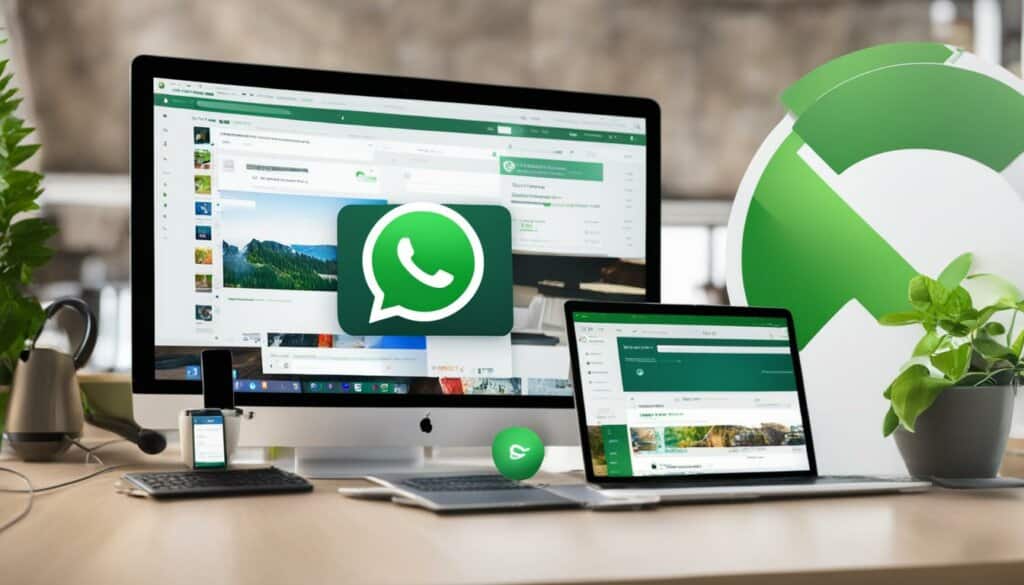
Download WhatsApp Desktop today and experience the convenience of using WhatsApp on your PC.
Benefits of Using WhatsApp on Your PC
Using WhatsApp on your PC provides numerous benefits that enhance your messaging experience. Whether you choose to use the WhatsApp Web version or download the standalone WhatsApp Desktop app, you’ll enjoy a range of advantages that make staying connected effortless.
Here are some key benefits of using WhatsApp on your PC:
- Convenience: With WhatsApp on your desktop, you can seamlessly switch between your computer and mobile device without missing a beat. This means you can access your messages, chats, and media files from your PC, making it easier to chat and share content with friends and colleagues.
- Enhanced User Experience: The desktop version of WhatsApp provides a more sophisticated and user-friendly interface, giving you a seamless messaging experience. You can easily navigate through chats, search for specific messages, and manage your notifications, all from the comfort of your PC.
- Improved Productivity: By using WhatsApp on your PC, you can type and send messages faster with the convenience of a keyboard. This makes it easier to respond to messages, engage in group chats, and share important information with ease.
- Easy File Sharing: WhatsApp on your PC allows for effortless file sharing, making it convenient to send documents, images, and media files directly from your computer. This saves you time and eliminates the need to transfer files between multiple devices.
- Seamless Synchronization: With WhatsApp on your PC, your messages remain synchronized across all your devices. This means that when you read a message on your computer, it is marked as read on your mobile device, providing a seamless messaging experience.
- Multi-Device Connectivity: By using WhatsApp on your PC, you can stay connected and engaged in conversations even when your mobile device is not within reach. This ensures that you never miss an important message and can easily respond from wherever you’re working.
Using WhatsApp on your PC allows for a more convenient and efficient messaging experience. Whether you’re working, studying, or simply prefer a larger screen, the desktop version of WhatsApp provides the flexibility and features to keep you connected effortlessly.
WhatsApp on PC – A Valuable Addition to Your Digital Toolkit
When it comes to staying connected and productive in today’s digital world, having the right tools at your disposal is crucial. One such tool that can significantly enhance your messaging experience is WhatsApp on your PC. With its seamless integration and powerful features, WhatsApp Desktop is a valuable addition to your digital toolkit.
Whether you’re using Windows or Mac, having WhatsApp on your PC opens up a world of possibilities. Let’s take a closer look at some of the key benefits:
Enhanced User Experience: WhatsApp Desktop provides a user-friendly interface that is optimized for PC usage. With a larger screen and keyboard input, you can navigate through your conversations more comfortably and efficiently.
Convenient File Sharing Capabilities: With WhatsApp on your PC, sharing files becomes a breeze. Whether it’s documents, photos, or videos, you can easily drag and drop files from your computer directly into the chat window, making collaboration effortless.
Seamless Synchronization: When you use WhatsApp on multiple devices, including your PC, all your messages and data are synced in real-time. This means you can seamlessly switch between your mobile app and desktop, never missing a beat in your conversations.
Improved Productivity: Having WhatsApp on your PC allows you to multitask more effectively. You can stay connected with your contacts while working on other tasks on your computer, saving you valuable time and minimizing distractions.
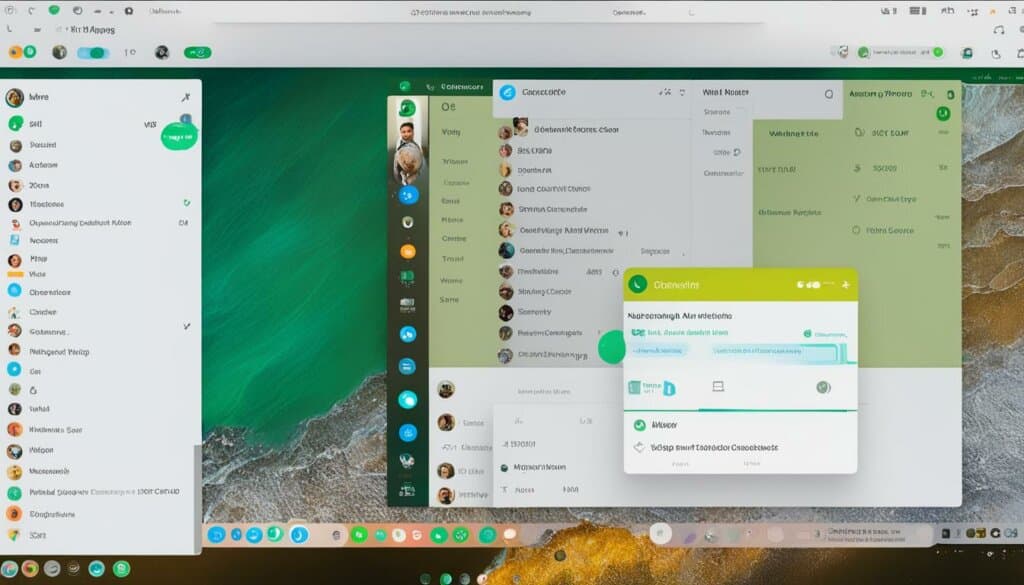
By incorporating WhatsApp into your digital toolkit, you gain the flexibility to stay connected and productive across multiple devices. Whether you’re using WhatsApp Desktop on Windows or Mac, or accessing WhatsApp on your PC, you’ll experience a seamless messaging experience that keeps you in touch with your contacts, no matter where you are.
Elevate Your Chat Experience with WhatsApp Desktop Today
Don’t limit yourself to using WhatsApp solely on your phone. Embrace the convenience of cross-device messaging with WhatsApp Desktop. Whether you choose to use WhatsApp Web or download the standalone WhatsApp Desktop app, you’ll enjoy a more connected and seamless messaging experience on your PC. So, start using WhatsApp on your terms, wherever you are, and elevate your chat experience today.
With WhatsApp Desktop, you no longer have to constantly switch between your phone and PC. By using WhatsApp on your computer, you can stay connected with your friends, family, and colleagues without missing a beat. Chatting, sharing media files, and managing your messages become effortless tasks that you can perform from the comfort of your desk.
Whether you prefer the simplicity of WhatsApp Web or the versatility of the standalone app, WhatsApp Desktop offers a range of features to enhance your messaging experience. Seamlessly sync your conversations, access your entire chat history, and receive notifications directly on your desktop.
With WhatsApp Desktop, you can effortlessly share files, including photos, videos, and documents, directly from your PC. No more transferring files between devices or struggling with small screens. Collaborating with coworkers or sharing memorable moments with loved ones becomes a breeze.
Using WhatsApp on your PC allows you to type and respond to messages more comfortably with a full-sized keyboard. Multitasking becomes easier as you can have WhatsApp open in a separate window while working on other tasks. Your productivity increases, and you can easily manage your conversations without interruptions.
Furthermore, security and privacy remain a top priority with WhatsApp Desktop. Your messages and media files are end-to-end encrypted, ensuring that your communication stays private and secure across devices.
So why wait? Download WhatsApp Desktop today and take your messaging experience to the next level. Stay connected, share moments, and collaborate effortlessly with the power of WhatsApp on your PC.
Stay Connected with WhatsApp Desktop
WhatsApp Desktop is the perfect tool to stay connected with your loved ones, colleagues, and friends effortlessly. With the convenience of messaging on your PC, you can engage in conversations, share media files, and manage your messages seamlessly.
By using WhatsApp on your computer, you can take advantage of the versatility and accessibility offered by the WhatsApp Desktop app. Whether you’re at home or in the office, you’ll never miss a message and can always stay connected with those who matter most.
Say goodbye to constantly switching between devices and embrace the efficiency of messaging on your PC. With WhatsApp Desktop, you can enjoy a more streamlined and connected messaging experience, allowing you to focus on what truly matters – meaningful conversations and staying in touch.
FAQ
What is WhatsApp Desktop?
WhatsApp Desktop is a standalone application that allows you to use the WhatsApp messaging service on your PC.
How do I use WhatsApp Web on my PC?
To use WhatsApp Web on your PC, follow these steps:
1. Open WhatsApp on your mobile device.
2. Go to the settings menu and select “WhatsApp Web/Desktop.”
3. Open a web browser on your PC and visit web.whatsapp.com.
4. Scan the QR code displayed on the website using your mobile device.
5. Once the QR code is scanned, your WhatsApp account will be linked to the web browser on your PC.
How can I download WhatsApp Desktop?
To download WhatsApp Desktop as a standalone application, follow these steps:
1. Go to the official WhatsApp website (www.whatsapp.com) on your PC.
2. Click on the “Download” button.
3. Choose the version (Windows or Mac) that is compatible with your operating system.
4. Once the download is complete, open the installer file and follow the on-screen instructions to install WhatsApp Desktop on your PC.
What are the benefits of using WhatsApp on my PC?
Using WhatsApp on your PC offers several advantages, such as:
– Enhanced user experience with a larger screen and full keyboard.
– Convenient file sharing capabilities with easy access to your computer’s files.
– Seamless synchronization between your mobile app and desktop, ensuring you never miss a message.
– Improved productivity with the ability to multitask and have multiple conversations at the same time.
Why should I use WhatsApp on my PC?
Installing and using WhatsApp on your PC can be a valuable addition to your digital toolkit because:
– It provides a more connected and seamless messaging experience across devices.
– You can use WhatsApp on your terms, wherever you are, without being limited to your phone.
– It allows you to stay connected with friends, colleagues, and family members effortlessly, even when you’re working on your PC.
How does WhatsApp Desktop keep me connected?
WhatsApp Desktop keeps you connected by allowing you to stay engaged in conversations, share media files, and manage your messages seamlessly on your PC. It ensures that you never miss a message and can easily respond to chats without constantly reaching for your phone.