Table of Contents
Are you looking for a convenient way to stay connected while working on your computer? Look no further than the Telegram Desktop app. With Telegram for desktop, you can effortlessly keep in touch with friends, colleagues, and loved ones, all without switching between devices. Whether you’re a professional or a student, Telegram Desktop is the perfect tool to enhance your communication experience and boost your productivity.
Telegram for desktop offers a seamless messaging experience, allowing you to send and receive messages, photos, videos, and files with ease. Stay connected with your contacts, join community channels, and share your thoughts, ideas, and updates effortlessly. The Telegram Desktop app ensures that you never miss an important conversation, even while focusing on your work.
Downloading and installing Telegram for desktop is quick and straightforward. Simply head to the official Telegram website, choose the appropriate version for your operating system, and follow the on-screen instructions. Once you’ve installed the app, sign in with your phone number, and you’re ready to go. The app seamlessly syncs your messages across devices, allowing you to pick up conversations right where you left off, whether you’re on your smartphone or desktop.
Customize your Telegram Desktop experience to suit your preferences. Choose from a variety of themes to personalize the app’s appearance, adjust font sizes for optimal readability, and even change chat background images to create a unique atmosphere. With Telegram’s keyboard shortcuts, you can navigate the app efficiently and save time.
Telegram Desktop also offers powerful features that go beyond simple messaging. Create or join channels to connect with a broader audience and share updates, news, and content. Keep conversations private with self-destructing messages that disappear after a set time. Additionally, Telegram allows you to send large files of up to 2GB in size, making it effortless to share documents, videos, and more.
Inevitably, you may encounter occasional connection issues with Telegram for desktop. No worries, our troubleshooting tips will help you get back on track. From app glitches to backend errors, we’ve got you covered. Troubleshoot like a pro by following our simple steps, such as running Telegram as an administrator or checking your firewall settings.
If you’re unable to resolve the connection issues or prefer a browser-based solution, consider using the Telegram web client. It provides a similar messaging experience without the need for a dedicated desktop application.
Ready to boost your productivity and stay connected effortlessly? Download Telegram for desktop now and experience the power of seamless messaging.
Getting Started with Telegram for Desktop
To experience the seamless messaging and enhanced productivity offered by Telegram for desktop, users must first download the application from the official Telegram website. Once the Telegram desktop download is complete, users can proceed with the installation process, ensuring that they have the latest version of the application.
After successfully installing Telegram for desktop, users can log in using their phone number. This simple login process allows users to sync their messages and conversations across devices, enabling them to seamlessly continue their conversations between their smartphone and desktop. With Telegram desktop version, staying connected and up to date has never been easier!
By combining the convenience of a desktop app with the powerful features of Telegram, users can enjoy a rich messaging experience while working, studying, or simply spending time on their computers. Telegram for desktop offers a user-friendly interface, intuitive navigation, and extensive customization options to cater to individual preferences.
Continue reading to explore the various features and customization options that Telegram for desktop has to offer, and discover how you can enhance your messaging experience and boost your productivity.
Syncing Your Messages Across Devices
One of the major advantages of using Telegram for desktop is the ability to sync messages across multiple devices. Users can enable message syncing in the settings of the desktop application, ensuring that all their conversations are seamlessly synced between their smartphone and desktop. This is especially useful for users who switch between devices frequently or prefer typing on a larger keyboard.
By enabling message syncing, users can access their entire chat history and continue conversations from where they left off, regardless of the device they are using. This seamless syncing feature ensures that important messages, media files, and other shared content are available on both the desktop and smartphone versions of Telegram.
Whether you’re a Windows or Linux user, Telegram for desktop offers a consistent messaging experience. With the ability to sync messages across devices, you’ll never miss an important conversation or lose track of shared files. Stay connected effortlessly and enjoy the convenience of switching between devices without any disruption.
To enable message syncing on Telegram for desktop, follow these simple steps:
- Open the Telegram application on your desktop.
- Click on the menu icon (three horizontal lines) located at the top left corner of the screen.
- Select “Settings” from the drop-down menu.
- In the settings menu, click on “Synced Contacts” to enable message syncing.
Once message syncing is turned on, all your conversations, group chats, and media files will be automatically synced across devices. This means that you can start a conversation on your smartphone and seamlessly continue it on your desktop, or vice versa.
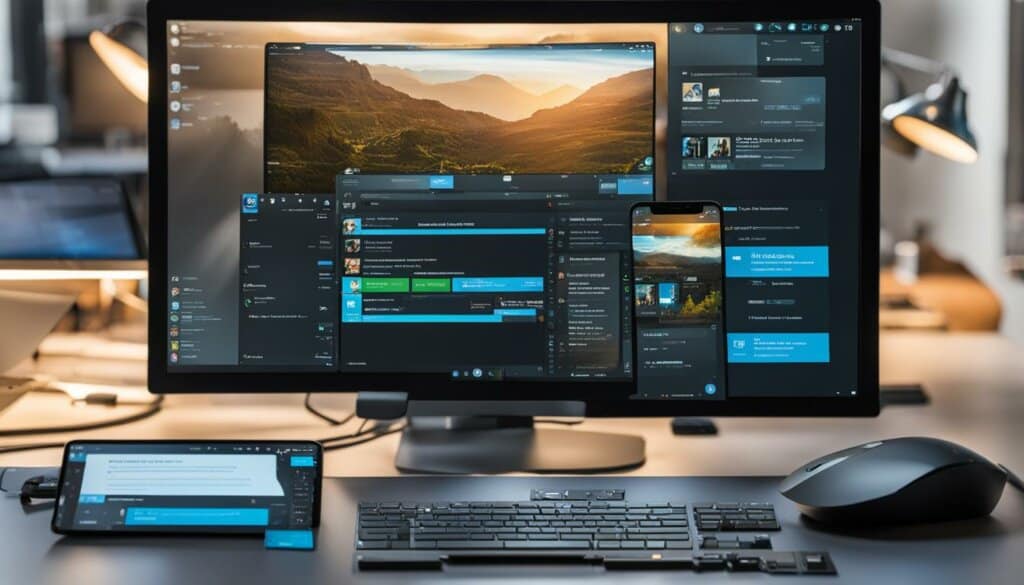
Make the most out of Telegram for desktop by syncing your messages and enjoying a seamless messaging experience across all your devices. Stay connected, productive, and never miss a beat with Telegram.
Customizing Your Experience
In order to enhance your messaging experience with Telegram for desktop, the application offers a range of customization options. These features allow you to personalize the app according to your preferences, making it a truly tailored experience.
Users can start by choosing from a variety of themes to change the overall look and feel of Telegram for desktop. Whether you prefer a light or dark theme, there are options available to suit your style.
Additionally, Telegram allows you to adjust font sizes, ensuring that the text is readable and comfortable for your eyes. Whether you prefer larger or smaller fonts, you can customize it to your liking.
Furthermore, Telegram for desktop allows you to change the chat background images, adding a touch of personality to your conversations. Whether you upload your own images or choose from the available options, you can make your chats visually appealing.
If you prefer a minimalist approach, Telegram also provides an option to enable or disable animations. This allows for a clean and distraction-free messaging experience.
Telegram for desktop also offers keyboard shortcuts for efficient navigation through the application. These shortcuts help you perform various actions quickly, saving you time and increasing productivity.
To summarize, Telegram for desktop gives you the power to personalize your messaging experience. From themes and font sizes to chat backgrounds and animations, you can truly make Telegram your own. The intuitive keyboard shortcuts further enhance your efficiency while using the application, enabling seamless communication.
Utilizing Powerful Features
Telegram for desktop offers more than just simple messaging. With its range of powerful features, users can enhance their communication experience and take their conversations to the next level.
Creating and Joining Channels
Telegram allows users to create and join channels, which function as public broadcasts. Channels are a great way to share updates, news, and content with a large audience. Whether you’re a business looking to engage with customers or a content creator sharing your work, channels provide a platform to reach a wider community.
Sending Self-Destructing Messages
For users seeking privacy in their conversations, Telegram offers the option to send self-destructing messages. With a simple timer setting, users can determine how long their messages remain visible before disappearing. This feature ensures that sensitive information or private discussions are kept confidential and provides peace of mind.
Convenient File Sharing
Telegram makes file sharing a breeze. Users can effortlessly send large files up to a whopping 2GB in size. This feature is particularly valuable when it comes to sharing documents, videos, and multimedia files. Whether you’re collaborating on a project or sharing important files with colleagues, Telegram’s file sharing capabilities provide a seamless and efficient solution.
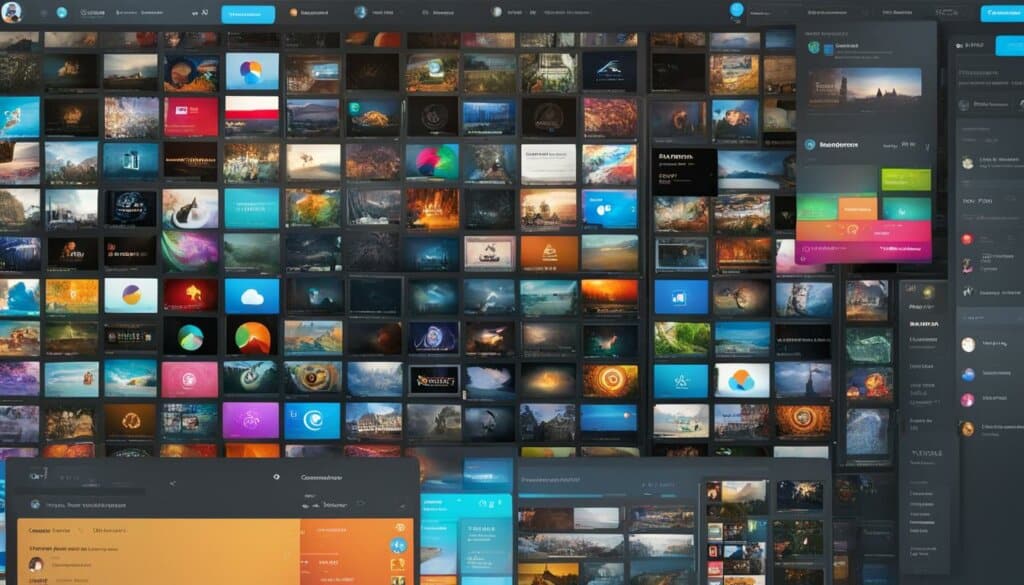
Comparison of Telegram’s Powerful Features
| Feature | Description |
|---|---|
| Create and Join Channels | Share updates and content with a large audience |
| Self-Destructing Messages | Send messages that automatically disappear after a certain time |
| File Sharing | Effortlessly send large files up to 2GB in size |
Troubleshooting Telegram Desktop Connection Issues
Despite regular updates, users may experience connection issues with Telegram for desktop. This can be due to various reasons such as Telegram app glitches, backend errors, or internet connectivity problems. It can be frustrating when you’re unable to connect to Telegram and stay connected with your contacts.
If you’re facing issues with your Telegram connection, here are some troubleshooting tips to help you resolve the problem:
- Run Telegram as an administrator: Sometimes, running Telegram with administrative privileges can help resolve connection issues. Right-click on the Telegram desktop icon and select “Run as administrator” to give it elevated permissions.
- Run in compatibility mode: If you’re using an older version of Windows or if there are compatibility issues with your operating system, try running Telegram in compatibility mode. Right-click on the Telegram desktop icon, go to “Properties,” and under the “Compatibility” tab, enable compatibility mode and select a compatible version of Windows.
- Check firewall settings: Your firewall settings may be blocking Telegram from establishing a connection. Make sure that Telegram is allowed through your firewall by adding it to the list of allowed applications.
- Reinstall the app: If all else fails, try uninstalling and reinstalling the Telegram desktop app. This can help resolve any underlying issues that may be causing the connection problem.
By following these troubleshooting tips, you should be able to resolve most connection issues with Telegram for desktop. If you continue to face problems, you can reach out to Telegram support for further assistance.
Alternatives to Telegram Desktop
If users are unable to resolve the connection issues with Telegram for desktop, they can consider using the Telegram web client as an alternative. The web client allows users to access Telegram through their browser, providing a similar messaging experience without the need for a desktop application.
Using the Telegram web client is a convenient option for those who may not have access to their desktop or prefer to use Telegram directly through their browser. It offers the same features and functionality as the desktop app, including the ability to send messages, join groups, and share files.
By logging into the Telegram web client, users can access their conversations and message history, ensuring that they don’t miss any important updates or communications. The web client also synchronizes with the mobile app, allowing for seamless transition between devices.
With the Telegram web client, users can stay connected and communicate with their contacts without the need to install any additional software. It provides a convenient and accessible way to use Telegram, making it an excellent alternative for users experiencing connection issues with the desktop app.
Conclusion
Enhance your productivity and experience seamless messaging with Telegram for desktop. This powerful messaging app offers a range of features that make staying connected while working on your computer effortless. By following the tips and tricks provided in this article, you can make the most out of Telegram for desktop and elevate your communication experience.
With Telegram for desktop, you can sync your messages across devices, allowing you to seamlessly continue conversations between your smartphone and desktop. This feature ensures that you never miss an important message, even when you’re focused on work. The convenience of typing on a larger keyboard and accessing your conversations directly from your computer enhances your productivity and efficiency.
Customize your experience with Telegram for desktop by choosing from various themes, adjusting font sizes, and changing chat background images. These customization options allow you to personalize the app according to your preferences and make it visually appealing. Additionally, Telegram’s keyboard shortcuts enable efficient navigation, saving you time and effort.
Take advantage of Telegram’s powerful features, such as creating and joining channels to share updates and content with a large audience. Send self-destructing messages with a timer for added privacy and security. With the ability to send large files up to 2GB in size, sharing documents, videos, and other files is made easy and convenient.
Experience seamless messaging and enhance your productivity with Telegram for desktop. Stay connected effortlessly with the Telegram Desktop app and enjoy a seamless communication experience while working on your computer.
FAQ
How do I download Telegram for desktop?
You can download Telegram for desktop by visiting the official Telegram website and clicking on the download button for your operating system.
How do I sign in to Telegram for desktop?
To sign in to Telegram for desktop, simply enter your phone number during the login process. You will receive a verification code on your smartphone to complete the login.
Can I sync my messages between my smartphone and desktop?
Yes, you can sync your messages between your smartphone and desktop. Simply enable message syncing in the settings of the desktop application.
Can I customize the appearance of Telegram for desktop?
Yes, you can customize the appearance of Telegram for desktop. You can choose from various themes, adjust font sizes, change chat background images, and more.
What additional features does Telegram for desktop offer?
Telegram for desktop offers powerful features such as creating and joining channels, sending self-destructing messages with a timer, and sending large files up to 2GB in size.
What should I do if I experience connection issues with Telegram for desktop?
If you experience connection issues with Telegram for desktop, you can try running the application as an administrator, running it in compatibility mode, checking your firewall settings, or reinstalling the app.
Are there any alternatives to Telegram for desktop?
Yes, you can use the Telegram web client as an alternative to Telegram for desktop. The web client allows you to access Telegram through your browser without the need for a desktop application.
How can Telegram for desktop enhance productivity?
Telegram for desktop offers a seamless messaging experience and powerful features, which can enhance your productivity by allowing you to stay connected while working on your computer.







