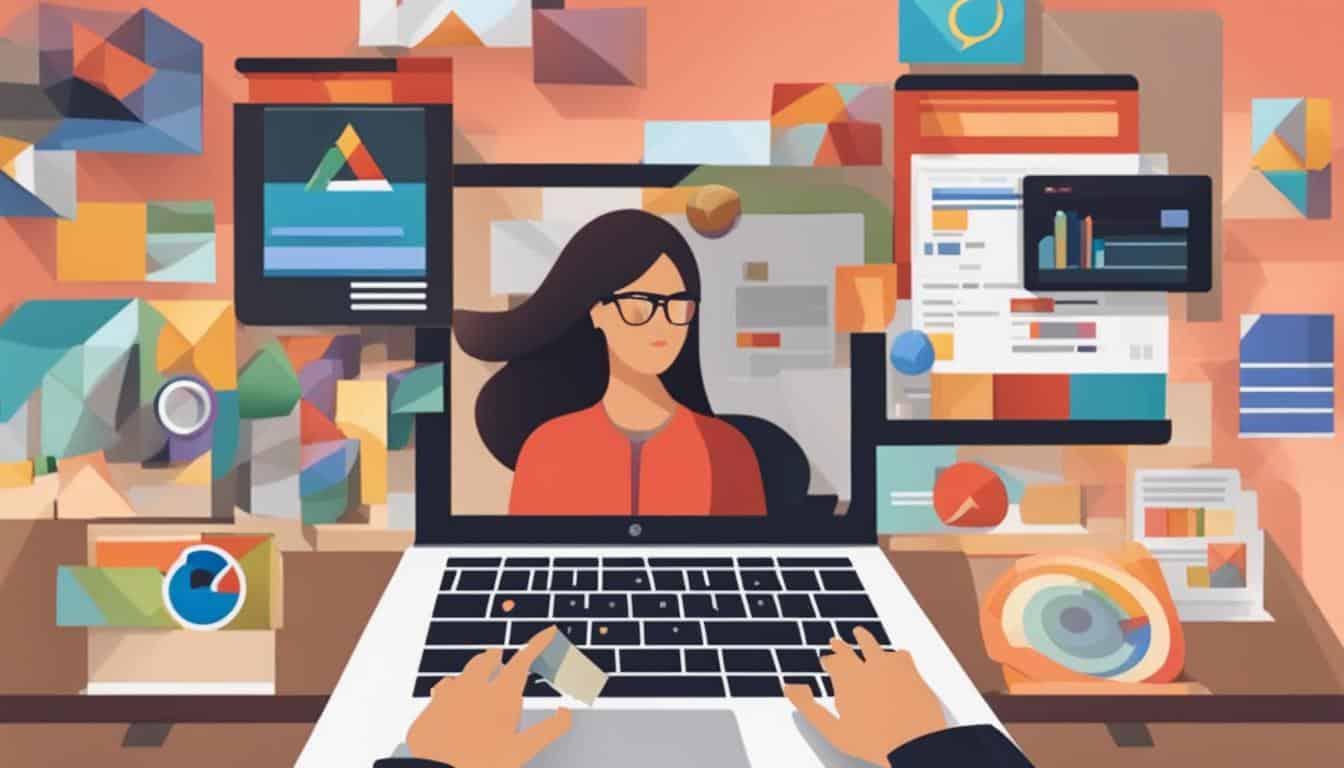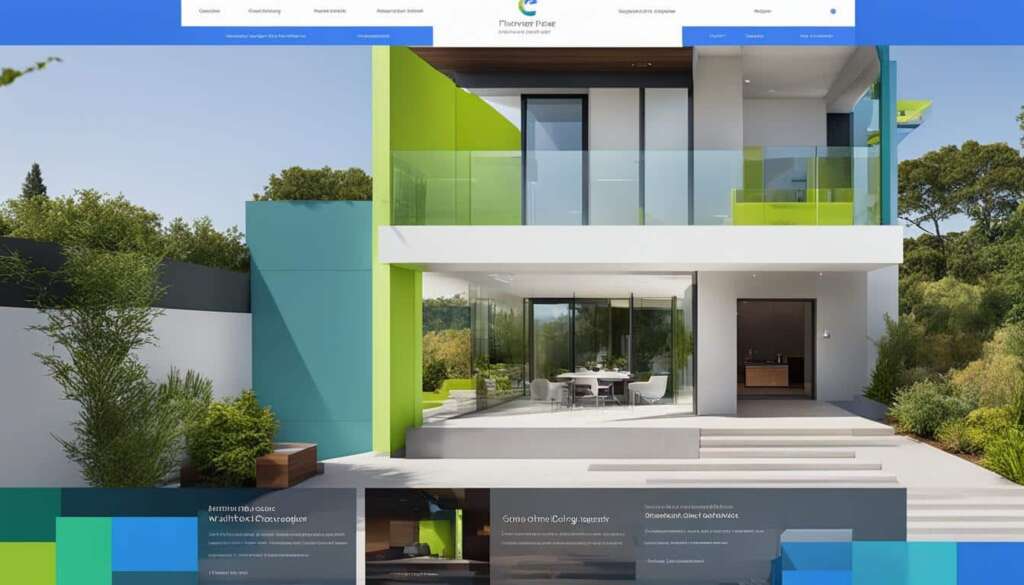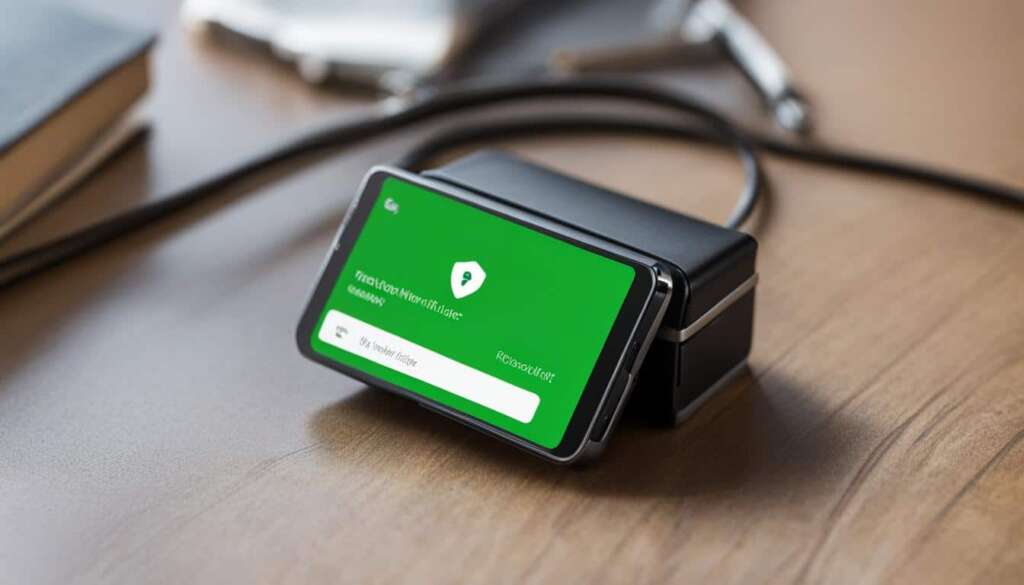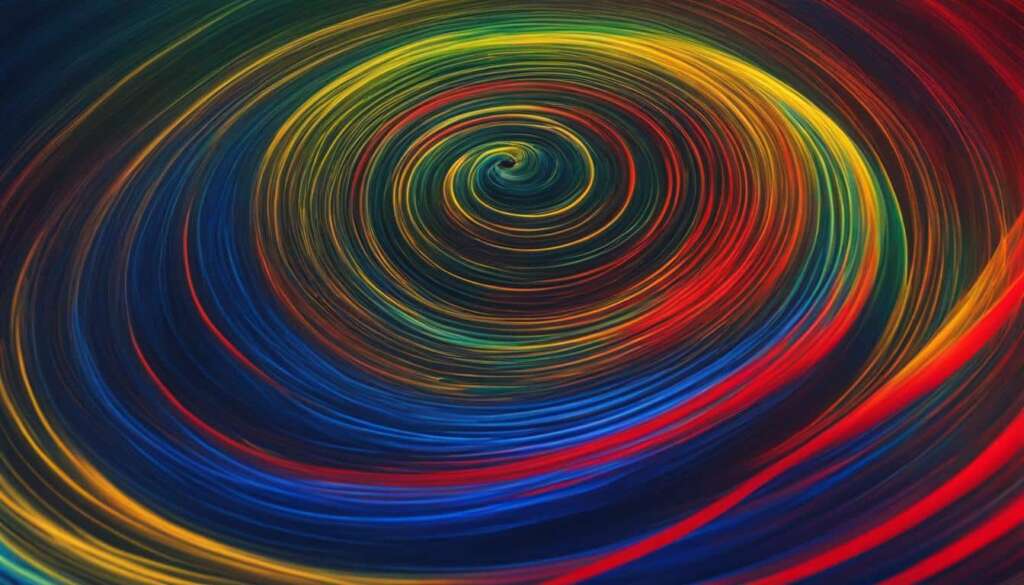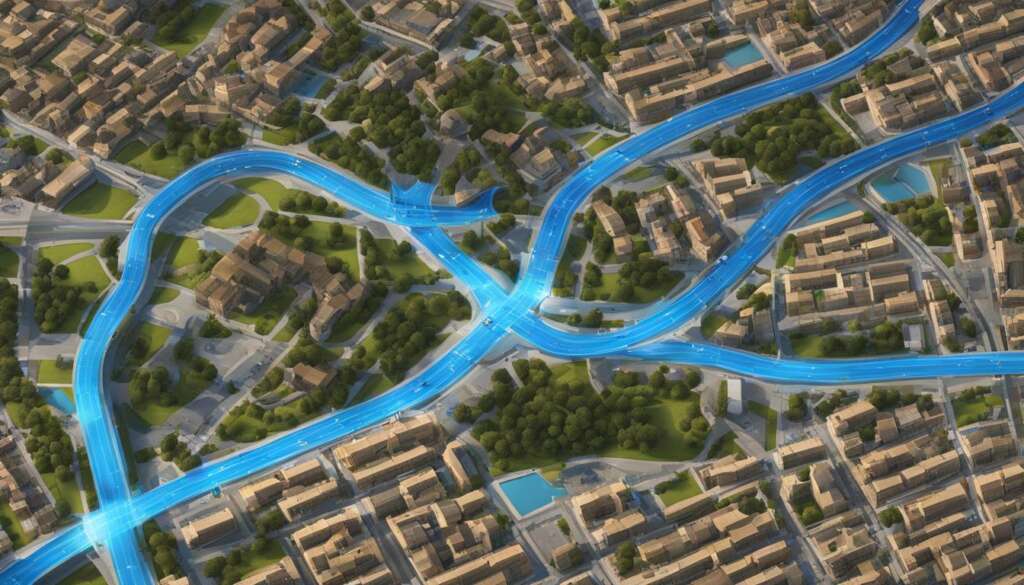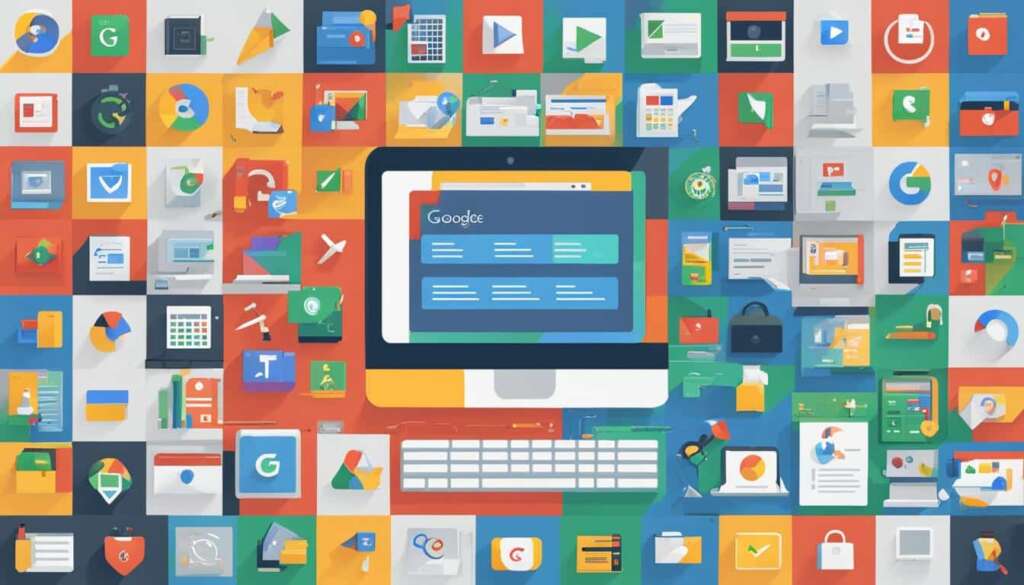Table of Contents
Are you looking to create a website without the hassle of coding? Look no further than Google Sites. This free and user-friendly CMS allows you to quickly create and customize websites, even if you have no prior experience. With a wide range of templates, customizable themes, and helpful features, Google Sites makes website creation a breeze.
With Google Sites, you can choose from a variety of templates and themes to kickstart your website design. Whether you’re planning a personal blog, an online portfolio, or a business website, there’s a template to suit your needs. These templates serve as excellent examples to inspire and guide you on your website-building journey.
Customization is key when creating a website, and Google Sites offers plenty of options to make your site uniquely yours. Add different layouts, texts, images, buttons, and other elements to create a stunning design. The intuitive drag-and-drop interface allows you to effortlessly place and arrange these elements on your site.
In this comprehensive guide, we’ll walk you through the process of creating a website with Google Sites. From getting started to customizing your site with layouts and content, we’ll cover it all. We’ll also provide you with valuable tips and answer frequently asked questions to help you make the most of Google Sites.
So, whether you’re a beginner or an experienced website creator, prepare to unlock the full potential of Google Sites and create impressive websites that leave a lasting impression.
Key Takeaways:
- Create professional websites easily with Google Sites
- Choose from a variety of templates and themes
- Customize your site by adding layouts, text, images, and other elements
- Take inspiration from successful Google Sites websites
- Utilize the tips and FAQs for a smooth website creation process
What is Google Sites and how to use it
Google Sites is a free CMS (Content Management System) that enables users to create and customize websites without the need for coding knowledge. It offers a user-friendly interface and a range of features that make website creation and customization a breeze.
One of the biggest advantages of Google Sites is its flexibility. Users have the ability to use their own domain, giving their website a professional appearance. Additionally, Google Sites provides a variety of templates and themes that can be customized to match the user’s preferences and branding.
The recently updated interface of Google Sites offers an improved user experience. With drag-and-drop design elements, users can effortlessly add and arrange different content components on their website. Whether it’s text, images, fonts, or menus, Google Sites makes customization quick and intuitive.
Furthermore, Google Sites offers a wide range of templates and themes to suit different purposes. Whether you’re creating a website for work, your business, personal use, or education, there are templates and themes available to help you get started.
Google Sites allows users to unleash their creativity and build professional-looking websites without the need for technical expertise.
Key Features of Google Sites
Here are some key features that make Google Sites a powerful tool for website creation and customization:
- Intuitive drag-and-drop interface
- Customizable templates and themes
- Ability to use your own domain
- Flexible content components (text, images, fonts, menus)
- Responsive design for optimal viewing on different devices
- Collaboration and sharing options
With these features, Google Sites provides users with the tools they need to create visually appealing and functional websites tailored to their specific needs.
Getting Started with Google Sites
Using Google Sites is straightforward and user-friendly. To create your website, follow these steps:
- Visit the Google Sites page and sign in with your Google account.
- Choose whether to start a new site or use a template.
- Customize the site header, including the site name, logo, header type, and background image.
- Add layouts, text, images, and other content to your site.
- Utilize the various components and options available for customization, such as content blocks, collapsible groups, tables of contents, image carousels, buttons, dividers, spacers, social links, and more.
- Embed interactive Google files and add interactive elements from other websites if desired.
- Once your website is created, publish it and share the site URL with others.
With these simple steps, you can have your website up and running in no time.
How to create a website with Google Sites
To create a website with Google Sites, users need to open the Google Sites page and choose to start a new site or use a template. They can customize the site header, including the site name, logo, header type, and background image. Users can then add layouts, text, images, and other content to the site. Google Sites provides various components and options for customization, including content blocks, collapsible groups, tables of contents, image carousels, buttons, dividers, spacers, social links, and more. There are also options to embed interactive Google files and add interactive elements from other websites. Once the website is created, users can publish it and share the site URL.
Creating a website with Google Sites is a straightforward process that starts with choosing a starting point – either starting a new site or using a template. Let’s take a closer look at each step:
Step 1: Opening Google Sites
- Open a web browser and go to the Google Sites page.
- If prompted, sign in with your Google account.
- Click on the “Create” button.
Step 2: Choosing a Starting Point
- Select the option to start a new site or use a template.
- If you choose to use a template, browse through the available options and select the one that suits your needs.
Step 3: Customizing the Site Header
“The site header is the first thing visitors see when they land on your website. It’s important to make a great first impression by customizing it to reflect your brand or website theme.” – Google Sites Team
- Edit the site name to reflect the purpose of your website.
- Add a logo or choose a header type that best represents your brand.
- Select a background image that complements your website’s style.
Step 4: Adding Content and Customizing the Layout
With the foundation in place, it’s time to add content and customize the layout of your website.
Google Sites offers a wide range of components and options for customization:
| Component | Description |
|---|---|
| Content Blocks | Organize your content into different sections for improved readability. |
| Collapsible Groups | Hide content behind collapsible sections to keep your website neat and tidy. |
| Tables of Contents | Enhance navigation with a table of contents that links to different sections of your website. |
| Image Carousels | Showcase multiple images in a visually engaging slideshow format. |
| Buttons | Add interactive buttons that encourage visitors to take action. |
| Dividers | Separate content sections with dividers to improve visual hierarchy. |
| Spacers | Add spacing between elements to create a balanced layout. |
| Social Links | Integrate your social media profiles into your website for easy sharing. |
Step 5: Embedding Interactive Content
Google Sites allows users to embed interactive Google files and add interactive elements from other websites to enhance their websites:
- Embed Google Docs, Sheets, Slides, and Forms to provide interactive content.
- Add interactive elements such as YouTube videos, Google Maps, and more.
Step 6: Publishing and Sharing the Website
Once you are satisfied with your website, it’s time to publish and share it with the world:
- Click on the “Publish” button to make your website live.
- Customize the URL and choose to make your website available to anyone or restrict access to specific users.
- Share the site URL with your audience through various channels such as social media, email, or direct messaging.
Creating a website with Google Sites is a flexible and intuitive process that empowers users to design and customize their online presence. With its diverse range of components and options, anyone can create a professional and visually appealing website without any coding knowledge.
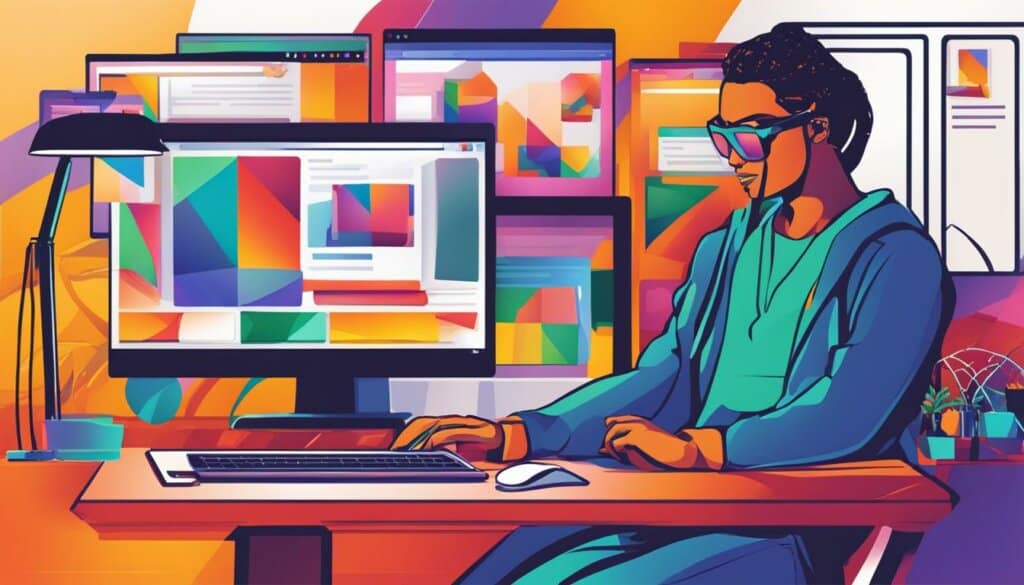
Conclusion
Google Sites is a powerful and easy-to-use website builder that empowers users to create and customize professional websites for various purposes. With its wide range of features and options, including templates, themes, and components, Google Sites allows users to create stunning and responsive websites without the need for coding knowledge.
By following the tips and FAQs provided, users can unlock the full potential of Google Sites and create impressive websites that truly stand out. Whether it’s a personal blog, a small business website, or an educational platform, Google Sites offers a valuable tool for web development.
Start building your website with Google Sites today and unleash your creativity. With its intuitive interface and user-friendly controls, you’ll be able to bring your vision to life and customize every aspect of your website to perfection. Don’t miss out on the opportunity to create a professional online presence with Google Sites, the ultimate website builder.
FAQ
What is Google Sites?
Google Sites is a free and user-friendly CMS that allows users to quickly create and customize websites without any coding knowledge.
How do I use Google Sites?
To use Google Sites, you need to open the Google Sites page and choose to start a new site or use a template. From there, you can customize the site header and add layouts, text, images, and other content to your website.
Can I customize my Google Sites website?
Yes, you can customize your Google Sites website by adding various elements like text, images, fonts, and menus. You can also customize templates and themes to suit your preferences and needs.
Are there templates available in Google Sites?
Yes, Google Sites offers a wide range of templates and themes for different use cases, including work, enterprises, small businesses, personal use, and education. These templates can help you get started and provide inspiration for your website.
Are there any examples of successful Google Sites websites?
Yes, there are examples of successful Google Sites websites that can serve as inspiration for your own website. You can explore these examples to see how others have used Google Sites to create impressive websites.
Are there any tips for using Google Sites?
Yes, Google Sites provides tips and FAQs to help users make the most of the platform. These resources can guide you through the website creation process and provide insights on how to optimize your website.
Once you have created your website, you can publish it and share the site URL with others. This allows you to make your website accessible to a wider audience and showcase your work online.
Can I use my own domain with Google Sites?
Yes, Google Sites offers the ability to use your own domain, allowing you to create a website with a personalized web address that aligns with your brand or identity.
Is Google Sites suitable for personal use, small businesses, and education?
Yes, Google Sites is suitable for various purposes, including personal use, small businesses, and education. It provides a flexible and easy-to-use platform for creating professional and responsive websites.
How can Google Sites help with web development?
Google Sites is a valuable tool for web development, as it allows users to create and customize websites without any coding knowledge. With its range of features and options, Google Sites empowers users to build impressive websites and unlock their full potential.